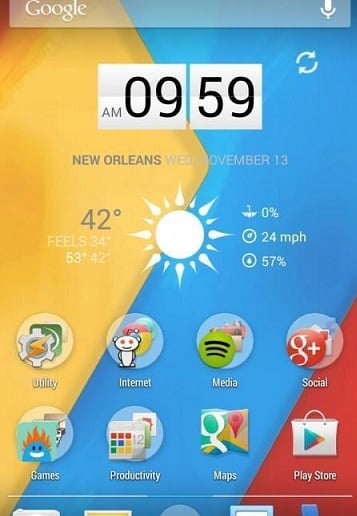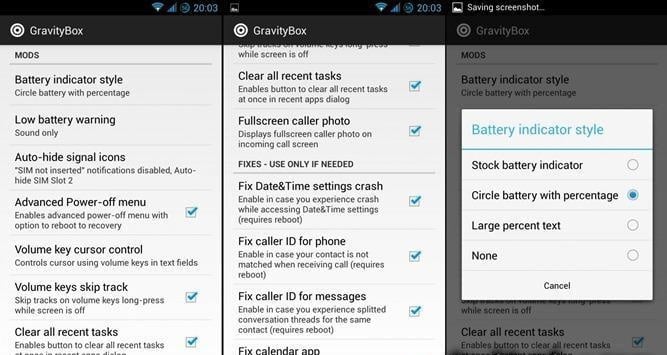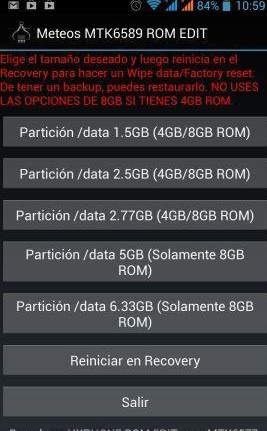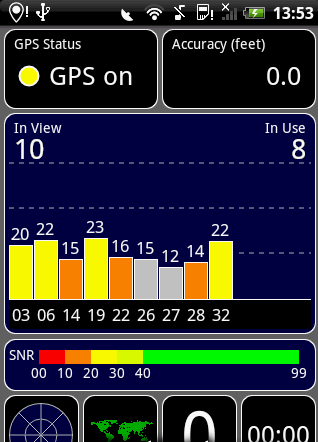The list of MTK devices which can be customised is as follows, although this list is by no means comprehensive, feel free to try these steps with other MTK devices.
- MT6589
- MT6577
- MT8389
There are a few precautions and prerequisites, make sure you have rooted your phone and have installed CWM on it. If you have not installed CWM then do not follow these instructions.
If you’re happy and have a rooted phone with CWM installed then let’s get started:
1) Backup your current ROM in custom recovery.
2) Get the Xposed installer from Download section from the Xposed official site (the latest version is typically available at this link: http://dl.xposed.info/latest.apk).
3) Install and run Xposed installer
Now select ‘Framework’, then ‘Install’ and then reboot the device.
4) If the device does not boot that means that the Xposed framework is not compatible with ROM you are currently
running. You are unable to continue with the next steps in that case and will have to restore your ROM from the backup.
5) Download GravityBox and install it from here . Make sure the app is installed to internal memory, if it was installed to external storage then it needs to be moved to the internal memory before you proceed.
6) Run the Xposed Installer, go to the ‘Modules’ menu and then check the checkbox to activate GravityBox.
7) Reboot the device once more.
8) Launch GravityBox from app drawer or from the Xposed installer, and set the desired options.
The Xposed framework has opened up some interesting mods, some much more useful than others. GravityBox does a lot more than most. This module from XDA Developers member C3C076 seems to incorporate all the little tweaks that people generally flash a custom ROM for, but it’s built for stock Nexus devices and ‘clean’ AOSP ROMs.
You can do almost anything with GravityBox, highlights include: PIE controls that replace the on-screen navigation buttons. CyanogenMod-style expanded desktop with hidden navigation controls. Extra control buttons in the Jelly Bean Quick Settings menu. Right-side, single-finger pull down for the Quick Settings menu. Status bar tweaks including colour options, centre clock, brightness control, and even the ability to hide the cellular bars when you’re running the device without a SIM card. There are some added Reboot and Recovery options on the Power menu. You can even adjust the backlighting on your buttons, if your device has them. There really are options for absolutely everything.
Here are just some of the things GravityBox can do for you:
Fixes for bugs and issues such as:
- Date and Time settings crash
- Mismatch in caller ID
- Messaging – split conversation
- Wakelock in calendar app periodically turning on the screen
- Wakelock in messaging app turning on the screen every time new message received
- Missing TTS settings in Language&Input
- Missing extended developer options
Mods
- CyanogenMod Pie controls
- Expanded Desktop
- Statusbar QuickSettings tile management with tile reordering
- Lockscreen targets
- Status bar colour and transparency
- Status bar Brightness Control
- Status bar icon colours
- Additional QuickSettings tiles such as Sync on/off, WiFi AP on/off, GravityBox shortcut, Torch, Network mode (2G/3G/2G+3G switch), Sleep, QuickRecord, QuickApp, GPS on/off, Ringer mode, Volume tile
- Quick pulldown – switches to QuickSettings when status bar is pulled down near the edges.
- Auto-switch to QuickSettings when there are no new notifications
- Centre clock in status bar
- Battery indicator style options
- Navigation bar tweaks
- Low battery warning policy
- Disable LED flashing when battery low
- Disable LED while charging
- Auto-hiding of signal icons for empty SIM Slots
- Advanced power-off menu (reboot, recovery)
- Volume key cursor control
- Skip tracks by volume key long-press while screen off (thanks to rovo89)
- More volume levels for music stream
- Option to control safe headset media volume
- Button for clearing all recent tasks at once
- Fullscreen caller photo
- CRT screen off animation
- Minimal brightness setting
- Autobrightness level adjustment
- Lockscreen tweaks – show widgets maximized, lockscreen background style (colour fill or custom image)
- Lockscreen rotation
- Phone tweaks – flip action, disable vibrate on call connect
- Hardware key actions – menu long-press/double-tap, back long-press, home long-press
- MasterKey vulnerabilities patched
- Dithered Holo background
- Option to use solid black Holo background
- Expandable volume panel
- Option to unlink ringtone and notifications volumes
- Notification drawer style (background color, image for portait/landscape, transparency)
- Button backlight modes (default, disabled, always on while screen is on)
- Button backlight notifications (for devices that lack Notification LED)
- Navigation bar ring targets
- GravityBox Actions shortcuts
- Lockscreen “see-through”
- Smart Radio
- Notification control (allows controlling notification lights/sounds/vibrations on per-app basis)
As you can see then, comprehensive isn’t the word, you really are spoilt for choice with this amount of modifications. You could spend weeks fiddling with it all.