
We will extend our “How To” guides to Lenovo and ZUK smartphones today. As you may already know ,the ZUK brand belongs to Lenovo. ZUK Z1 came last year with an affordable price and elegant design, including finger print sensor and 64GB storage option powered with Qualcomm Snapdragon 801 and sold many even Lenovo was surprised with the sale numbers. This year, 2 models came from ZUK brand, ZUK Z2 Pro and ZUK Z2, both having powerfull Qualcomm Snapdragon 820 cipsets inside, both with minimum 4GB of RAM’s ( ZUK Z2 Pro has a 6GB Ram variant too) and plus many more new feutures, you can read full details here :
ZUK Z2 Pro : OnePlus 3 vs ZUK Z2 Pro vs Le Max 2 vs Xiaomi Mi5: Ultimate Flagship Comparison!
ZUK Z2 : ZUK Z2 Review – Beautiful and Fast
Today we will learn how to flash roms with Qfil, Qualcomm’s own flasher software and this will also will be our “Unbrick Guide” for Lenovo/ZUK Qualcomm-based phones.
Remember to check our guide about Qualcomm based Xiaomi phones too : Xiaomi Phones (Qualcomm models): How To Flash Global Multilanguage ROM + Mega UNBRICK Guide
So our “How To” guides are unique as they are alternative ROM flashing guides (without the need of flashing recovery’s, without the need of rooting, and works even with locked bootloaders) + Unbrick guides in just one single method.
I will use a Lenovo Vibeshot as an example today, came as bricked from a reader, stuck on Lenovo Logo, no recovery menu, no system menu ( volume “-” + power ). My screenshots will be based on this model, so don’t let my ROM files or configurations confuse you. I’m sharing ZUK Z1’s Qfil ROM link in the article, please ask for other model’s QPST/Qfil rom files in the comments if needed.
The method that we will use today is Qualcomm’s own method to flash ROMs to supported models, and it’s not forbidden from the maker, if it’s not hidden. I mean you can’t use this method on every Qualcomm based phone like LG, Samsung or HTC. Those makers never will allow their customers to rescue their bricked phones by themselves, they have their service centers worldwide and work so hard to leave Qualcomm’s own structure, in order to create their own ROM structure. So, users have to go to their manufacturer service centers if they brick their phones.
This is why I like Chinese brands much more, most of them are unbrickable in this way, because, again, most of them use Qualcomm’s structure and we can find that kind of “Qfil” ROMs online. In time we will learn how to unbrick them all.
Most Lenovo Qualcomm models have the same ROM structure and this guide can be applied to all. There may be some exceptions, of course, like some old models running Snapdragon 800’s or some models that are being sold only to network service providers around the world like Vodafone, and not to customers directly. Remember ? Service center policy ?
Before we start, let’s take a look at the downloads :
Lenovo and ZUK phone Windows USB drivers
QPST/Qfil Qualcomm Flasher ( build 430 recommended for now, using myself )
All drivers I’m sharing here are signed drivers, so no need to disable Windows driver enforcement like we did in our first guide for Xiaomi.
Before we begin, let me remind you, this method will wipe your phone completely and bring it to “out of box” factory mode. So backing up your important data is a must! If your phone is already bricked and can’t power on or is stuck at logo, there is not much to do for your data.
STEP 1:
First, we need to install adb on our computers, and for that, we will use a program called “adb setup“, thanks to Snoop05 from XDA-Developers, this will enable adb and fastboot commands to work on our systems. It will also install necessary adb drivers. There are many ways to do that but what is more important about Snoop05’s solution is that we can use adb and fastboot commands system-wide, this means our old “command prompt” will turn to accept this commands, and no need to work in the “adb” folder like we used to before. Then install Lenovo and ZUK phone Windows USB drivers + Qualcomm Diag port drivers on your system.
STEP 2:
On Lenovo phones to enable USB debugging, click “USB debugging (ADB)” under “USB computer connection” from the pop-up window when you plug the USB cable. On ZUK Z1, if Cyanogen Rom is installed, go to settings> about phone, and click “Build number” couple of times till you see “you are a developer“ message. Then back to settings>Developer opitons>USB debugging, click it and allow. Your system will install necessary”adb” drivers. Now open command prompt and type :
“adb devices“
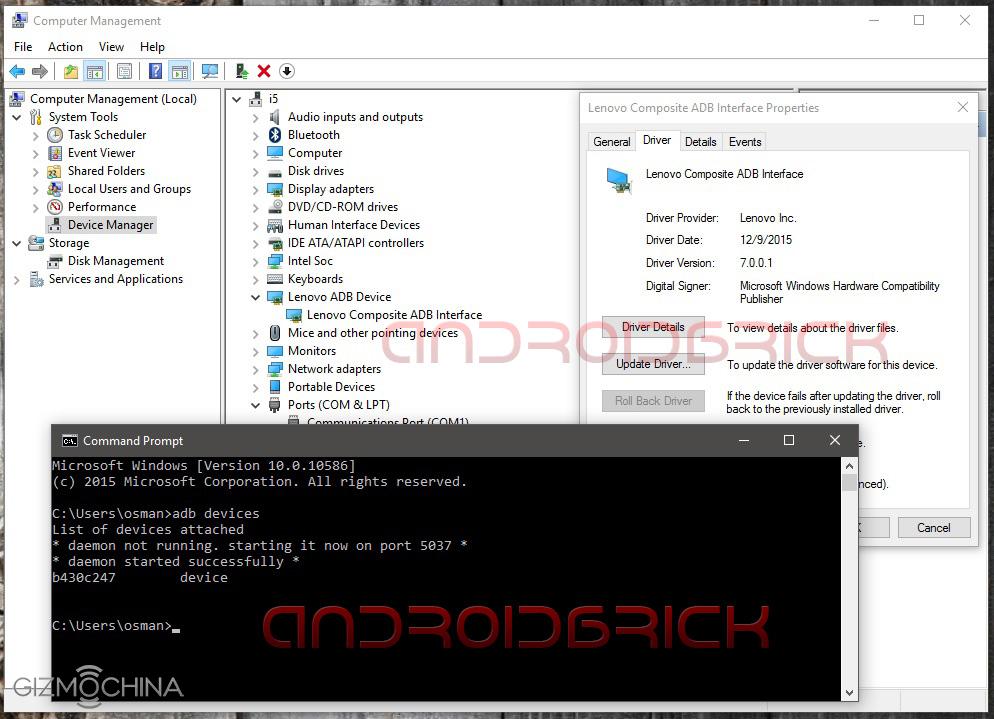
Look at your phone for the “Allow USB debugging?“ message, select “Always allow from this computer“ and click OK. If you forget to allow from phone, the command will return “unauthorized“, if OK you will see your phone as “device“ .
STEP 3:
Install QPST build 430 on your PCs. After setup finishes go to “C:\Program Files (x86)\Qualcomm\QPST\bin” folder and locate QFIL.exe, create a shortcut on your desktop, or continue to work from bin folder, as you like.
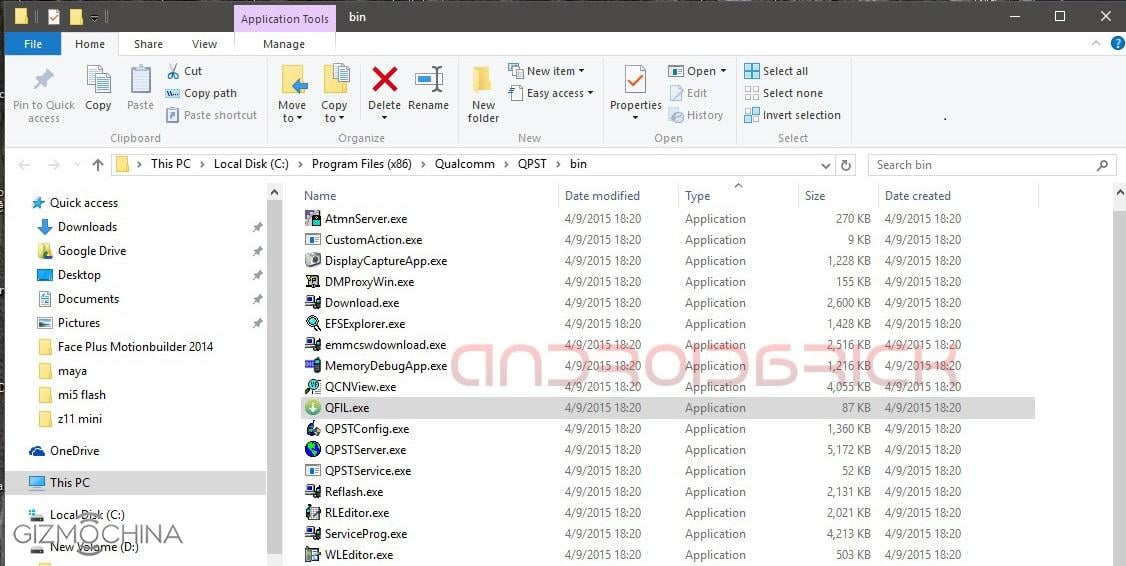
STEP 4:
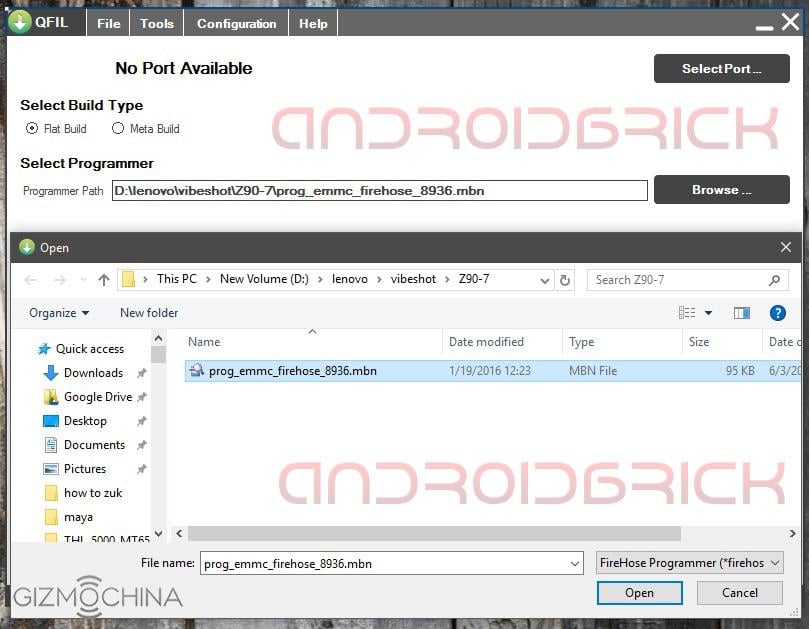
After you downloaded your ROM and unzipped it, run “QFIL.exe”. Select “Flat Build” option under “Select Build Type”, then click “Browse” under “Select Programmer” and locate the mbn file that is starting with “prog_emmc_firehose”. In my example its “prog_emmc_firehose_8936.mbn”, 8936 is the code number for Qualcomm Snapdragon 615 chipset, for ZUK Z1 it will be “prog_emmc_firehose_8974.mbn”, 8974 is the code for Snapdragon 801 series.
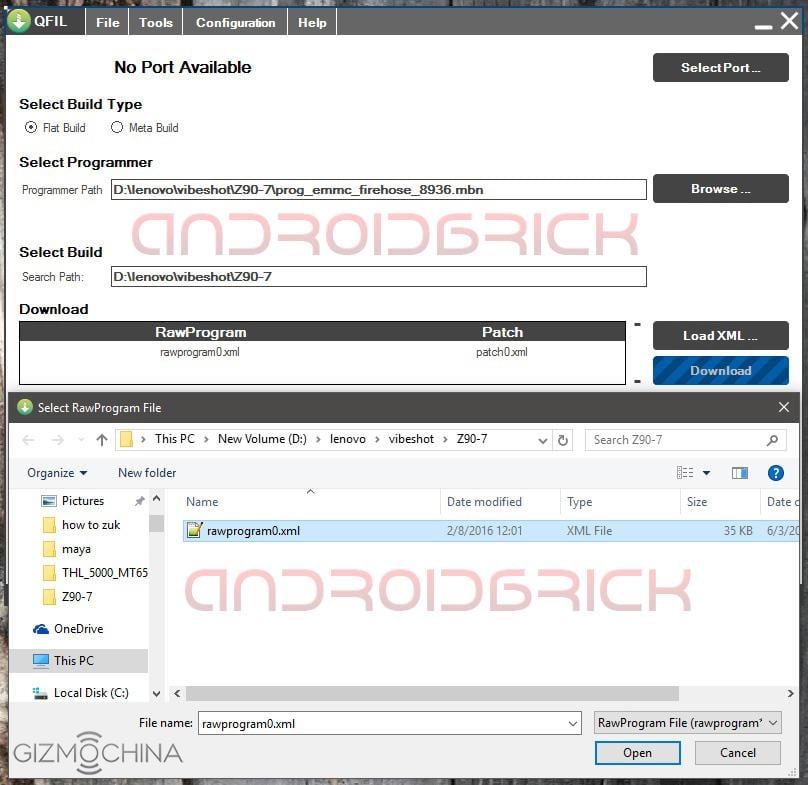
Then, under “Download” click “Load XML” tab at the right end of the window, the pop-up window will locate the rawprogram0.xml that we need. After you select it and click “Open” another pop-up window will come automatically and show you “patch0.xml” to select .
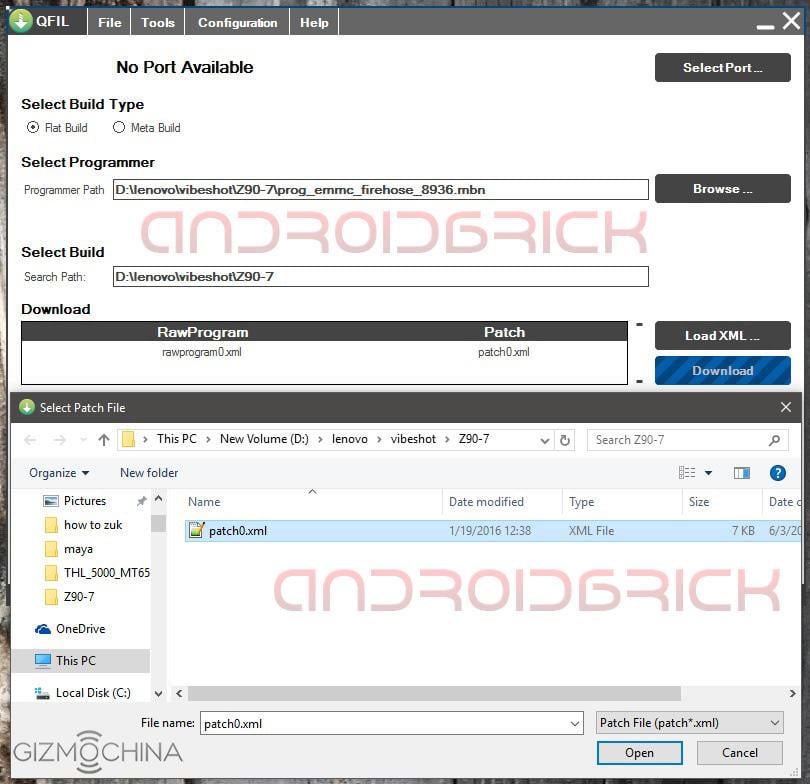
After necessary files are selected, the Qfil configuration should look like this :
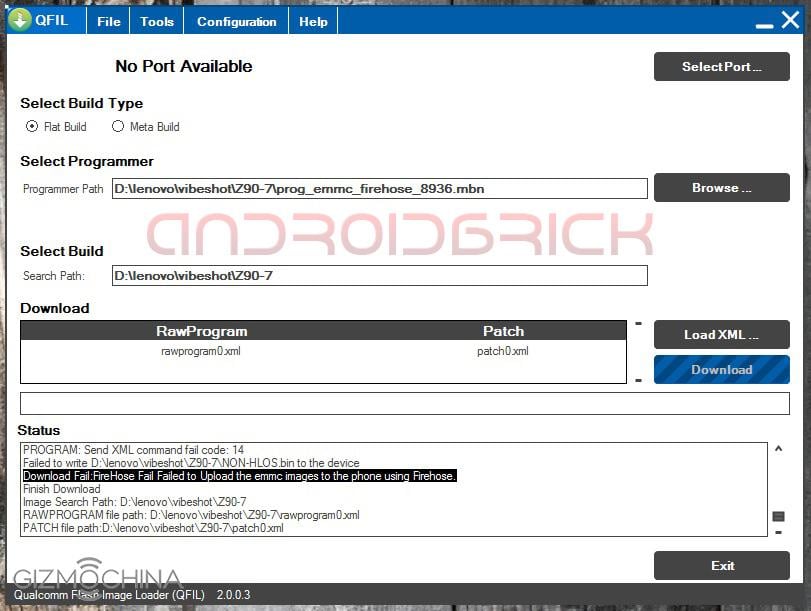
STEP 5:
Now it’s time to open our so called Qualcomm HS-USB Qdloader 9008 service port to work with. If your phone is in working condition, we will use an adb command from command prompt :
“adb reboot edl”
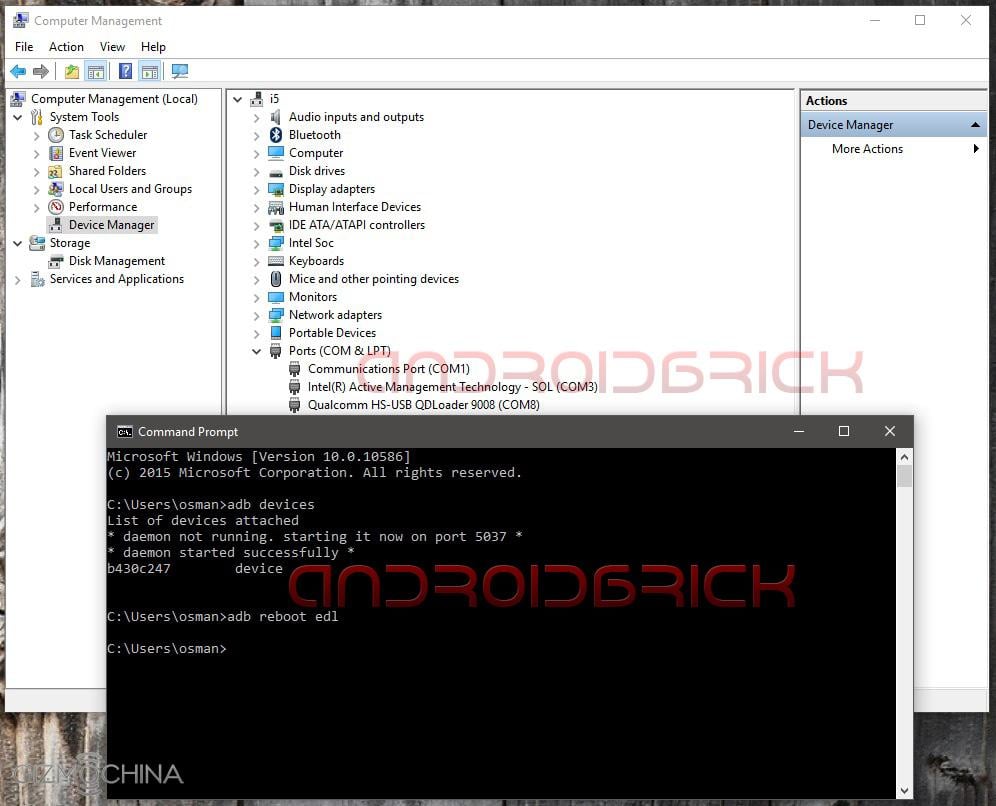
If your phone is bricked / can’t boot up / stuck at logo / restarting itself continuously, then we will use the key combination to open our Qualcomm HS-USB Qdloader 9008 service port. That key combination depends on the ROM that you had on your phone before it’s bricked.
If you were on Lollipop : Phone must be completely off. Pressing “Volume Up” key plug the USB cable in WITHOUT PRESSING POWER BUTTON ! Port will open.
If you were on Marshmallow : Phone must be completely off. Plug the USB cable in and immediately press Power On button. Port will open.
STEP 6:
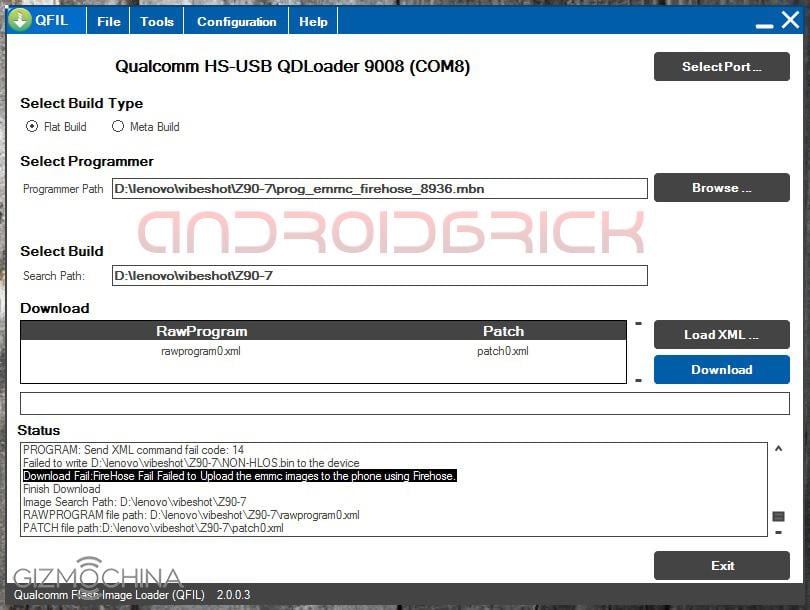
Qfil will recognize HS-USB Qdloader 9008 port and “Download” tab/option will be ready to click. Click it immediately if you opened the port with key combination because after 5 seconds phone will restart, if you click “Download” in time, the Qfil will hold the port and start flashing our ROM. If you opened the port with adb command, no need to hurry, port will stay open as long as you press power button long enough to reset.
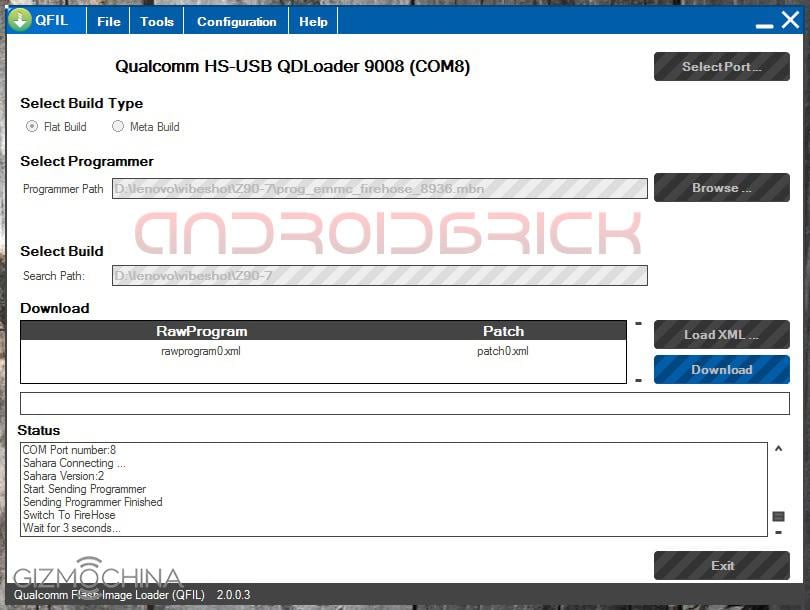
Look at the “Status” window. If you see “Switch To FireHose and Wait for 3 seconds..” lines then everything seems fine, Qfil will start to flash our Qualcomm Lenovo/ZUK’s. If you see “Download Fail” line at the end, please press power button long enough to reset the phone/port and try again.
Remember : Phone/port must be resetted after every attempt with Qfil.
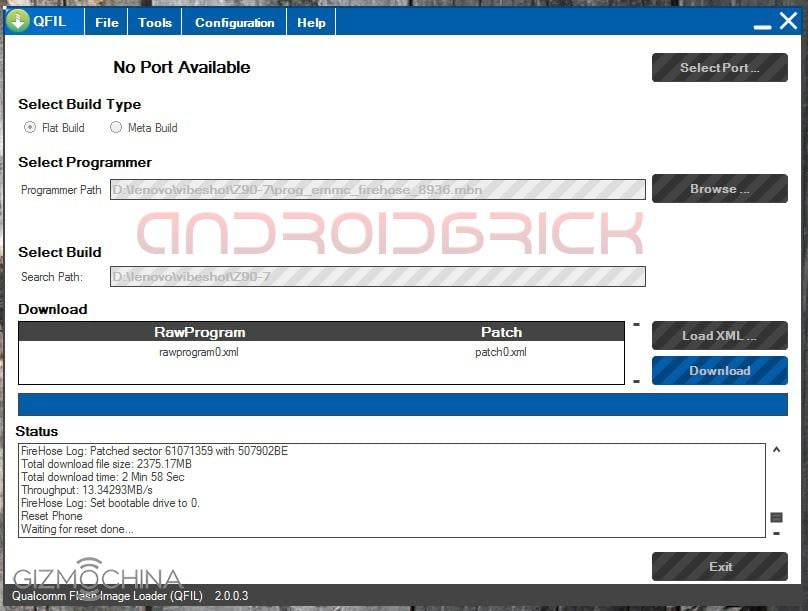
After Qfil finishes flashing, in our example it took 2 Min. and 58 Sec., the phone will be reset from the program itself. You can close Qfil after you see “Waiting for reset done…” ignoring any pop-up. Your phone is rescued/unbricked and will boot with your new ROM. Congratulations !
Congratulations !
Please request Qfil Rom links of your Lenovo variant in the comments below. For new ZUK Z2 series, there are still no Qfil ROMs online. So if you bought one of those models, be careful for now and before flashing any rom, READ carefully!




