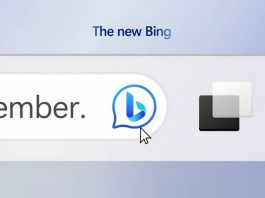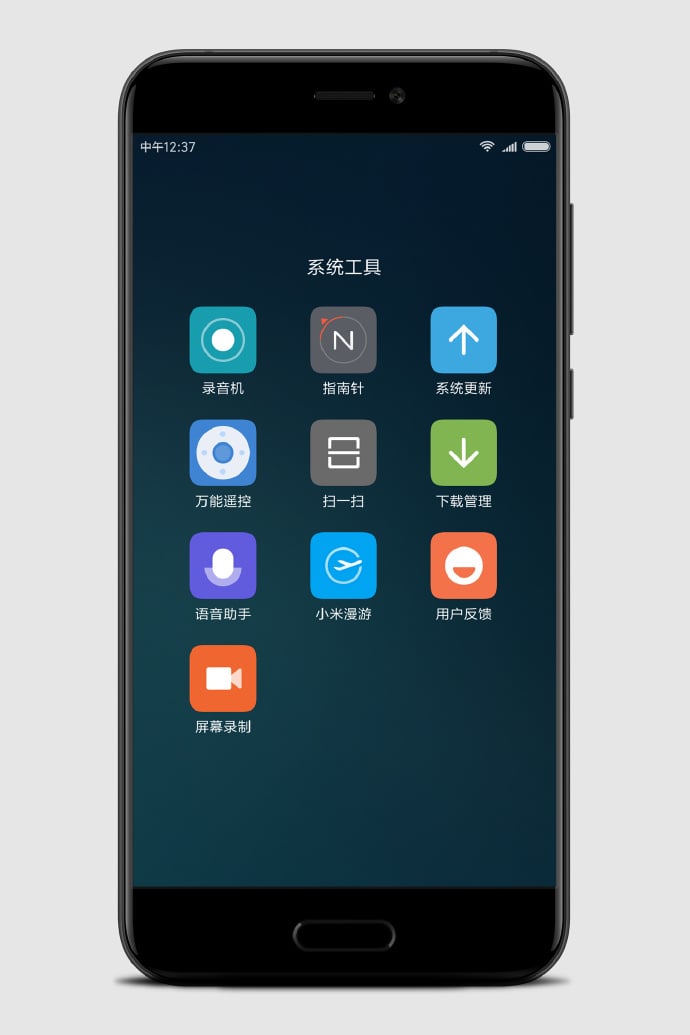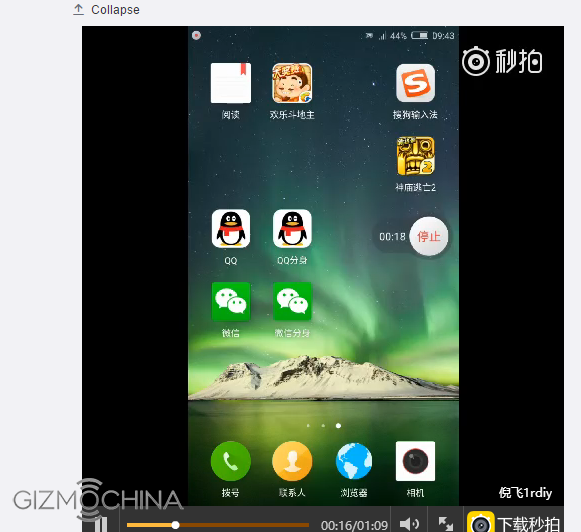Android smartphones are touching new horizons every day, and the apps are also evolving at the same pace. The recent addition of the 90-hertz display has paved the way for better gaming on smartphones. Before the launch of OnePlus 7T, the 90Hz display was limited to gaming smartphones. Now, several OEMs have started porting the higher refresh rate displays to new smartphones. Manufacturers have tweaked several features of the smartphone to support an increased refresh rate. Many softwares and native apps are made compatible to work flawlessly with the new screen refresh rate. However, they forget to add support for the 90hz screen recording in its native app.

Must See: OnePlus 7’s Screen Recorder and Zen Mode APKs works on older OnePlus phones
In our guide today, we will share how you can record the screen of your new smartphone at 90fps and 120fps frame rate. Smartphones such as OnePlus 7T, Pixel 4, and Pixel 4XL are some fresh examples packing a higher refresh rate. Apart from the improved gaming experience, the higher refresh rate also smoothens the UI. Inadvertently, it impacts the battery life of the smartphone and uses more CPU.
Advantages of Higher Refresh Rate
Users hugely facilitate the new higher refresh rates, but it has some pros and cons. We have listed the benefits of having high refresh rate displays.
- Smoother scrolling and animations
- Less eye fatigue
- Better gaming experience
- Clear Image quality
- Finer details with no lag and jittering
Disadvantages of Higher Refresh rate
- Higher Refresh rate poses a significant threat to the smartphone’s battery
- CPU usage increase
- Scarcity of 90Hz content – most of the games are tweaked for 60 frames per second
Various smartphones support 90Hz or more refresh rates. The smartphone includes Asus ROG Phone 2, OnePlus 7T Pro, OnePlus 7T, and OnePlus 7 Pro. Oppo reno Ace, and others.
Screen Recording at 90hz or more
Apart from the native screen recording app, several third-party apps are available for screen recording. Among them, the app named “Screen Recorder – No Ads” offers screen recording at 90 Hz or 120Hz. Just follow the steps below to record the screen of your smartphone.
- Download and Install Screen recorder – No Ads application from the Play Store.
- Open the app and give all the permissions.
- Now, tap on the Hamburger icon and select Settings from the menu.
- Head over to the Video Settings > Frame Rate and select the desired framerate.
(Note: The 90 or 120Hz screen recording option will only appear if your smartphone supports these frame rates.) - After making changes, tap the video icon on the home screen of the app.
- Happy recording!
Despite the official support from OEMs, the users can now record the screen at 90Hz or 120Hz using the Screen recorder – No Ads application. If you have an any better alternative, then do let us and your fellow readers know about it via comments below.