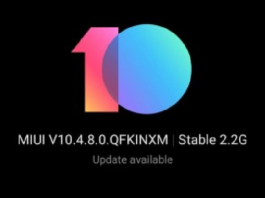It becomes challenging in this fast-moving world to use a relocated thing easily on a daily basis. Similar is the situation with the users of Xiaomi devices running on MIUI 10. They are unable to locate the private DNS setting in the newest edition of Xiaomi’s custom skin.
The smartphone users use the custom or private DNS to make the networks more secure and reliable. They also switch to private DNS to obstruct ads on their smartphone. However, Xiaomi removed the private DNS setting from the MIUI 10 due to unknown reasons. Now, users are looking for alternatives to enable private DNS on MIUI 10 running devices.

It is nearly impossible to set, but thanks to the developers at XDA who have found a way to enable the private DNS settings in the MIUI 10. It is a bit tricky and may take some time, but it’s worth it. So let’s begin with the tutorial to enable the private DNS on MIUI 10 without any further delay.
Requirements
Download QuickShortcutMaker app from the Play Store.
Steps to Enable private DNS on MIUI 10
- Download and Install the App on your Xiaomi device.
- Open the app and then scroll to the Settings area and tap on com.android.settings.Settings$NetworkDashboardActivity or either type “mor” on the search bar.
- Now tap it, and you will be in the network and internet settings where you now can set private DNS.
- Done!!
That’s it! Users can now quickly enter any DNS into the respective field and can enjoy the fast, secure and ads-free internet on the smartphone.
If you have any problem while finding the given settings, then do let us know via comments below. We will help you.