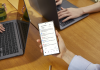Stability is the primary feature of OnePlus’s OxygenOS. OnePlus always tend to provide stable and meaningful features to its smartphone users. There’s a whole lot of OnePlus Apps that are solely present for OnePlus smartphones on the Play Store. However, despite enormous efforts from OnePlus developers to provide the new experiences, the users are missing Google Feed on OnePlus Launcher. In today’s writeup, we will guide you on how to get Google Feed feature on OnePlus Launcher.
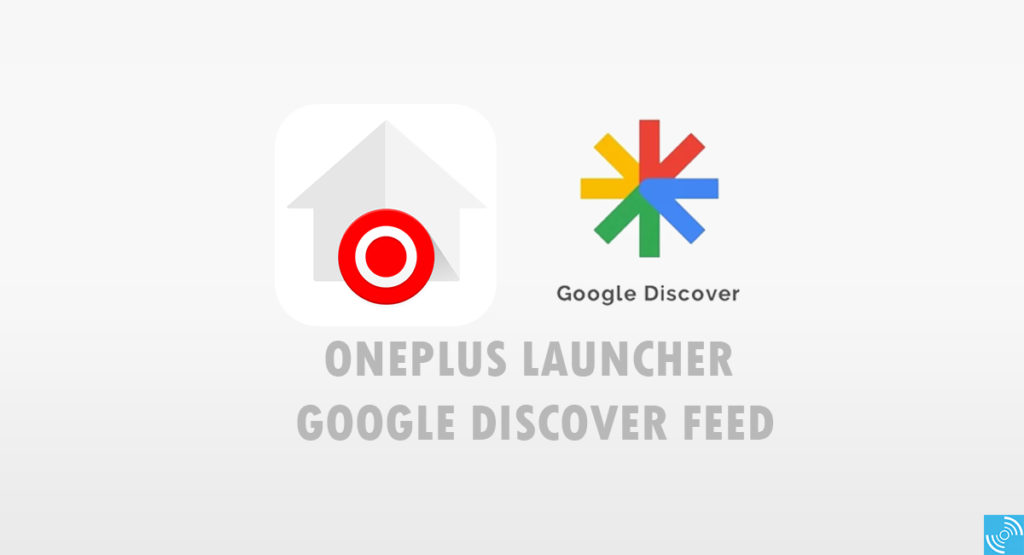
Must See: Download Pixel 4 live wallpapers on any Android device
Google Feed, aka Discover tab, is now homepage for Google mobile app. It showcases news topics, videos, and podcasts based on your personal searches and interests. It is even denoted as a personalized newsfeed that shows what matters to you. Google Feed Magisk Module can show you the weather information and some other useful information. It replaced Google Now a few years ago and offered a whole new service with improved features.
Unlike the Pixel devices, the new Google Feed is not available on the swipe for OnePlus devices. The user either needs to use Nova Launcher or can get the new modded OnePlus launcher for Google Feed. Root access is necessary for modded OnePlus Launcher to work flawlessly without any issue.
Advantages of using Modded OnePlus Launcher
- Get Access to OnePlus Shelf
- OnePlus Launcher’s inbuilt features work flawlessly
- Ability to toggle the Google Feed and OnePlus Shelf.
- Native icons and features availability
Steps to get the Google Feed on OnePlus device
Make sure you have the root access via Magisk. The Magisk module let the new launcher to use OnePlus Shelf. The user can tweak from the settings to either use Google Feed or OnePlus Shelf. Now, Follow the steps below carefully to get the Discover Feed on OnePlus device:
- Uninstall the OnePlus Launcher by going into the Settings>Apps.
(Note: The OnePlus Launcher will only uninstall the latest updates, and will return to the factory version.) - Head over to the Google Play Store > OnePlus Launcher > Tap 3-dot button on the top right corner.
- Display the auto-update by unticking the ‘Enable auto-update’ checkbox.
- Now, Download and enable the Magisk module for OnePlus Google Feed Module.
- To Enable, Open Magisk Manager App>Open Main UI > Tap Menu on Left>Head to Modules Section > hit plus button and locate the OnePlus Google Feed module zip.
- Tap the “Reboot” button to restart the smartphone.
- After a restart, You can enable the Google Feed by tapping the Home Settings > Left Most screen.
- That’s it!
From now on, whenever you will swipe to the left, you’ll see Google-Feed instead of the OnePlus Shelf. You can easily toggle between both things. However, Google Feed appears to be more useful for me. What’s yours?
Related: 7 Best Android theme apps for seamless customization