Apple is among the popular music streaming services available, and millions of users have subscribed to enjoy flawless music. It provides access to millions of songs, playlists, and albums for online streaming. In case, if you’re not actively using the Apple Music Subscription and want to cancel it, then you can do so by following the steps below. There are several ways to cancel Apple Music Subscription from any Apple device, PC, or via the web.
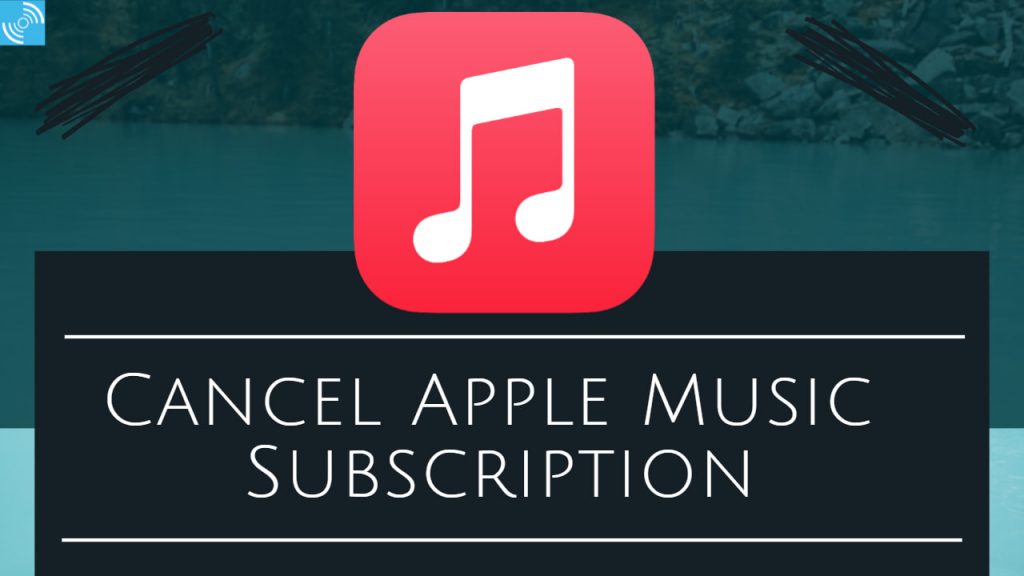
Must See: Apple TV+, Apple Music, and Apple One see a price hike
It is better to avoid subscription charges on something if you are not using the service. However, Apple Music is the most popular music streaming service in the United States. The service is not limited to Apple users only, the subscribers can even enjoy it on Android devices.
Below we have listed the process to deactivate the Apple Music Subscription using different devices.
Steps to Cancel Apple Music Subscription on iPhone/iPad
Table of Contents
The easiest way to cancel the Apple Music Subscription is through iPhone/iPad. Follow the steps below:
- Open iPhone/iPad Settings
- Then, Tap on the Apple ID (Present on the top)
- Tap on the Subscriptions.
- You will see all active Subscriptions in the list.
- Select Apple Music Subscription, and select Cancel Subscription.
- Tap Confirm on the pop-up display.
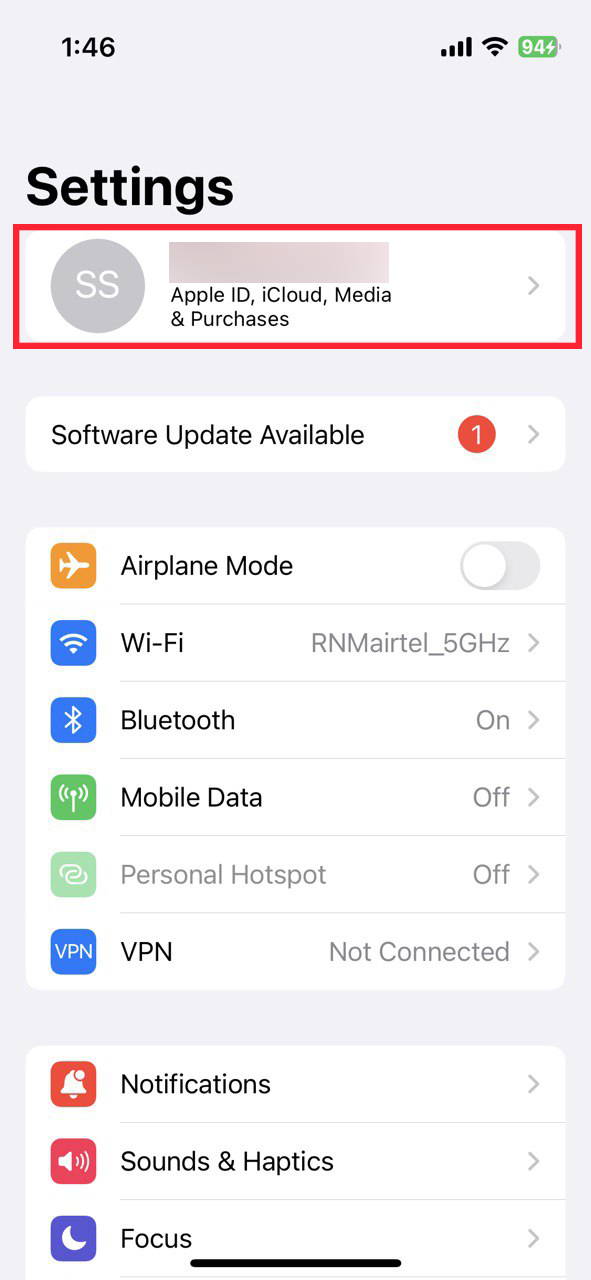
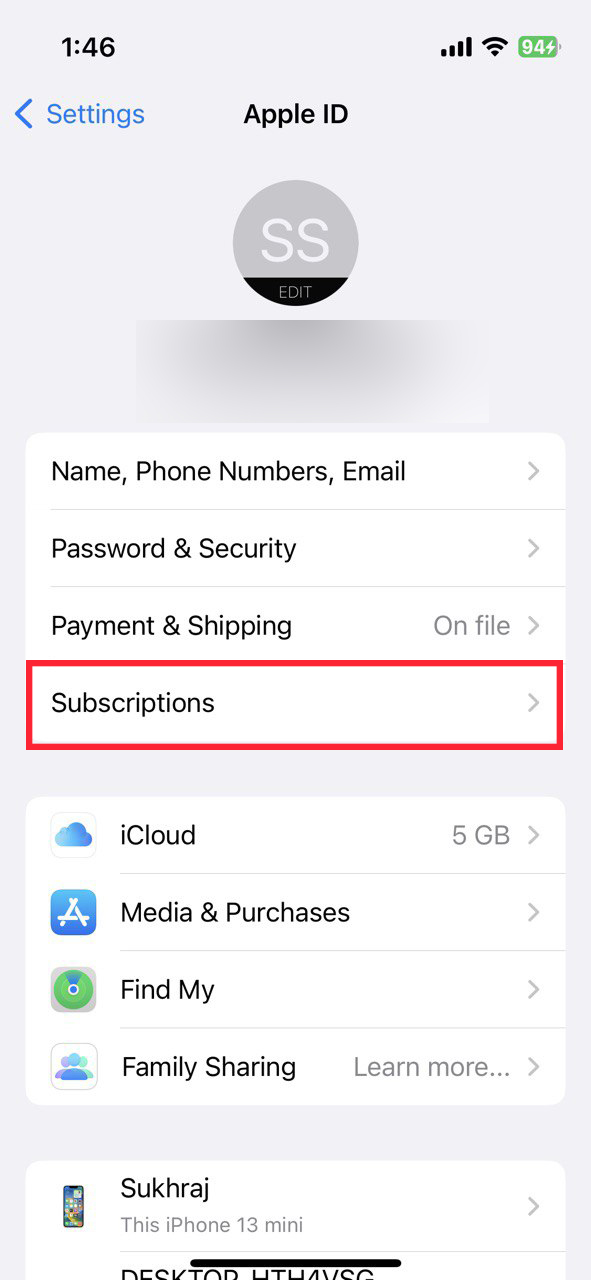
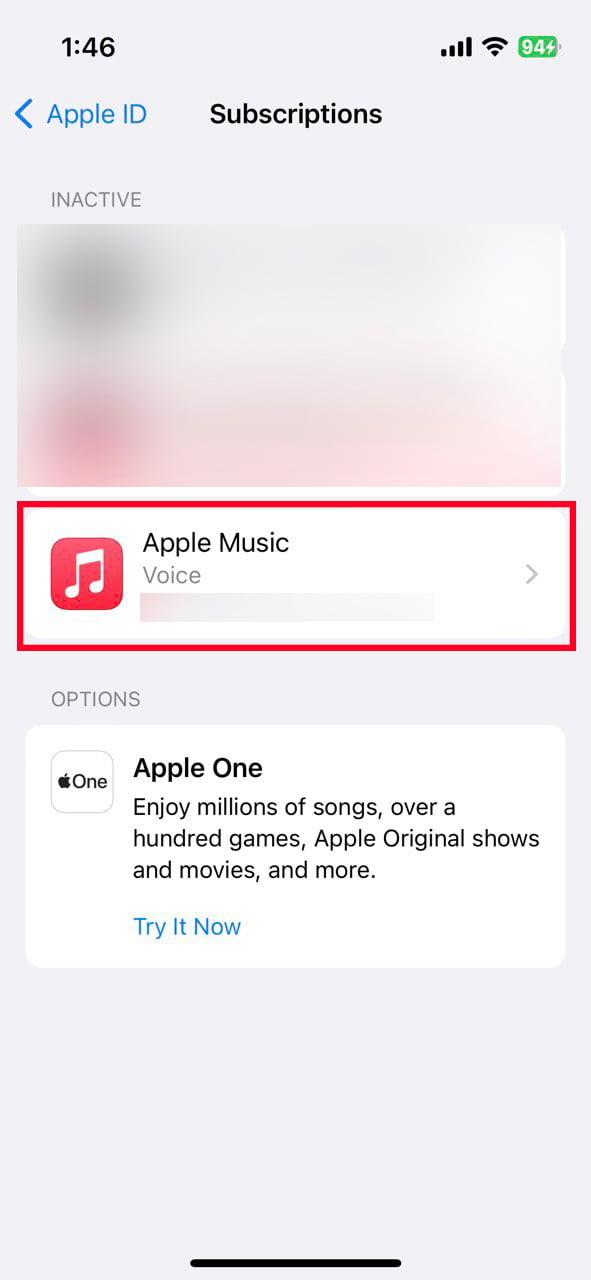
Note: Apple One users need to select the Individual Service, that they would like to cancel.
An email will be sent to your ID, confirming the cancellation, and the exact cancellation date. If you find an Apple Subscription bit expensive, then make sure to check Apple One Subscription, as it offers several benefits over different Apple services.
Steps to Cancel Apple Music Subscription on Android
Apple Music comes with an Android App, that allows streaming music without any issues. You can even cancel the subscription without any issue:
- Open Apple Music App
- Then, Tap on Account> Manage Subscription.
- Tap on the Button Cancel Subscription, and tap Confirm on the Pop-up menu item.
That’s it, the Android users can also cancel it via the Web method.
Steps to Cancel Apple Music on Mac
If you using Mac, and want to delete the Apple Music Subscription, then the process is quite streamlined for you. Check the steps below:
- Open Apple App Store App.
- Then Click on your Id, Name, or Sign In to your Apple ID.
- Click the Account Settings, present on the top right side.
- Then, Scroll to Manage, and tap on the Manage link.
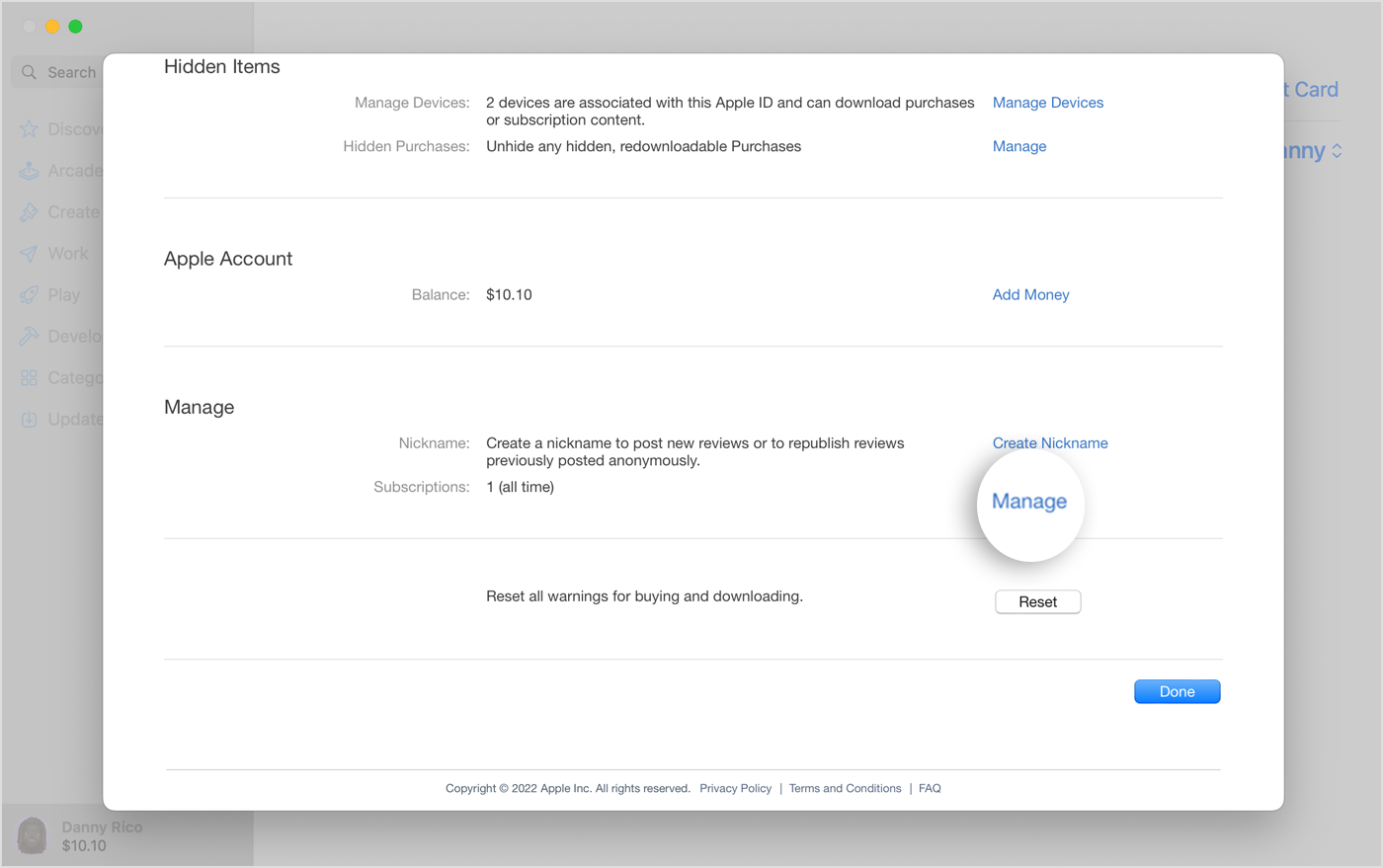
- All subscriptions will be listed, edit the Apple Music Subscription from the list.
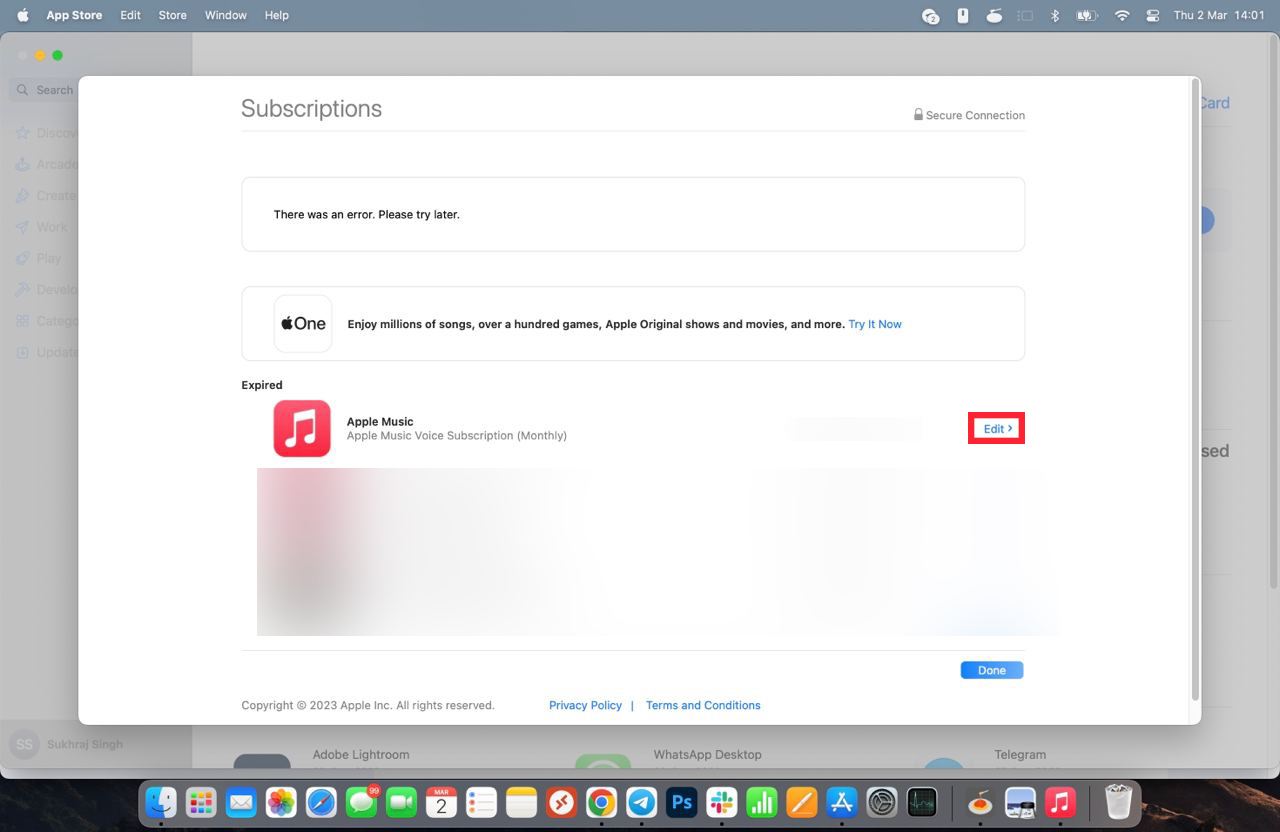
- Now, Click Cancel Subscription.
It will hardly take more than a minute to cancel it.
Steps to Cancel Apple Music Subscription on the Windows PC
Note: Canceling your Apple Music subscription on your Mac or PC requires logging into your iTunes account.
You need to download iTunes if you would like to cancel the Music Subsection. However, there’s another Web way to delete the Subscription. Steps below:
- Open iTunes, and then navigate to the Menu bar and select Account.
- Choose View My Account
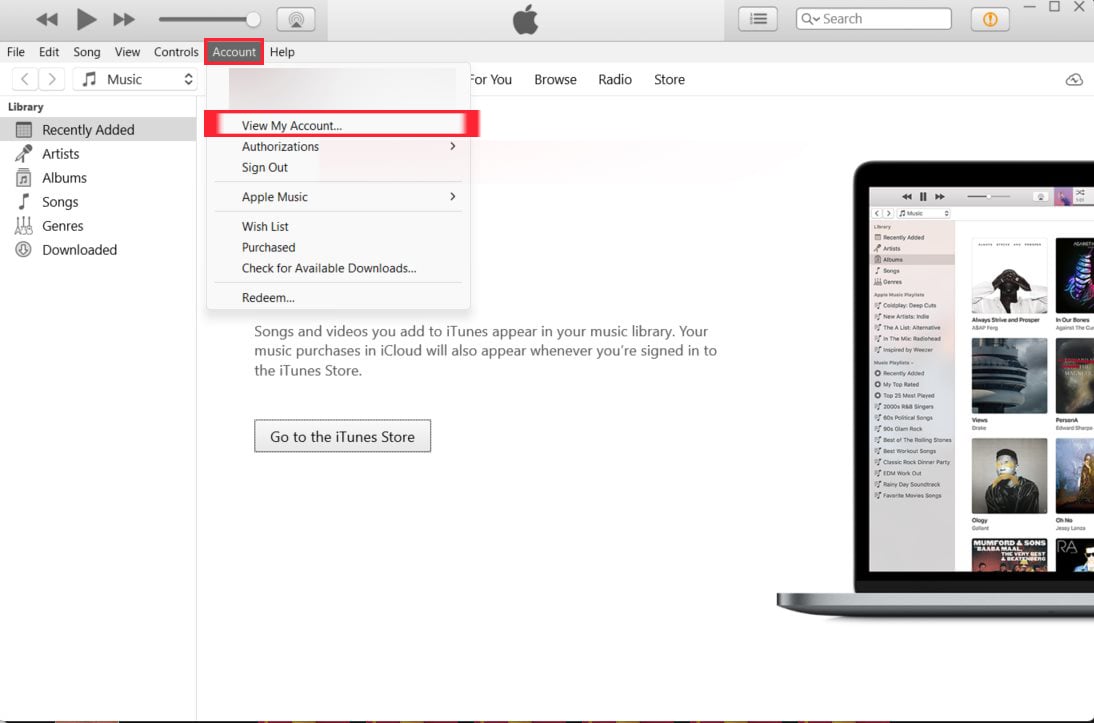
- Scroll to Settings, and then click manage.
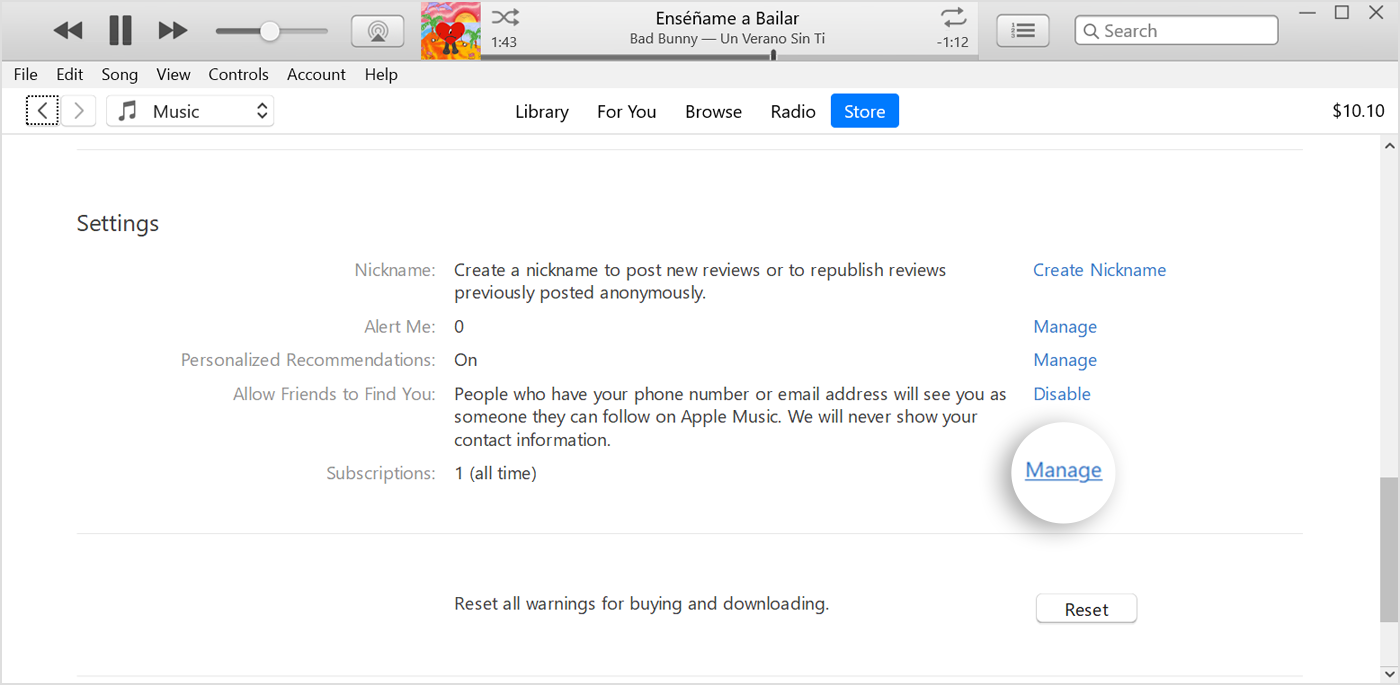
- You will see all active subscriptions.
- Click Edit against Apple Music Subscription.
- Tap on Cancel, and Voila. It’s Done!
Steps to Cancel Subscription on the Web
This way can be used on any device. Steps below:
- Head over to music.apple.com and then sign in with your Apple ID.
- Head over to Profile > Settings and Scroll to Subscriptions.
- Now, Tap on Manager and Cancel Subscriptions.
Steps to Cancel Apple Music Subscription on Apple Watch
Interestingly, Apple Watch also features an option to cancel Subscriptions. Here are some steps:
- Open Settings > Tap on your Name
- Then, head over to Subscriptions> and tap Apple Music Subscriptions.
- Select Cancel Subscription.
These are some methods to remove your subscription. In case, if you have any queries or issues while disembarking from Apple Music streaming services, then you should contact their official support.
Related: Apple’s Latest Price Increase for Trade-In Valuations is a Win-Win for Customers and the Company
FAQs related to Cancelling Apple Music Subscriptions
Q: Will I lose my Apple Music library if I cancel my subscription?
No, your music library will remain intact even after you cancel your Music subscription.
Q: How long will my Apple Music subscription last after I cancel it?
Your subscription will continue until the end of the current billing cycle. After that, your access to Apple Music will be terminated.
Q: What happens if I cancel my subscription before the end of the billing cycle?
If you cancel your Apple Music subscription before the end of the billing cycle, you will still have access to Apple Music until the end of the cycle. After that, you will lose access to the service and won’t be charged again.
Q: Can I cancel my subscription during a free trial?
Yes, you can cancel your Music subscription during a free trial. If you cancel during the trial period, you will not be charged and your access to Apple Music will end immediately.
By following the step-by-step guide outlined in this article, you can easily stop your subscription from auto-renewing and avoid any unwanted charges. So, if you’re no longer using Apple Music, go ahead and cancel your subscription today.



