The Korean giant finally unwrapped the OneUI 6.0 Beta Program for the Galaxy S23 Series. There are plenty of new changes and feature enhancements that are part and parcel of OneUI 6.0. The recent commencement of the OneUI 6.0 Beta Program has paved way for the Galaxy S23, Galaxy S23+, and Galaxy S23 Ultra users to install and enjoy its luxuries. However, the program is currently limited to the United States, South Korea, and Germany. Here’s our guide to Installing OneUI 6.0 on the Galaxy S23 series.

Must See: Samsung Galaxy S23 units picking up August 2023 security patch
OneUI 6.0 Features
Table of Contents
There have been massive changes that improve the system security, User Interface, and Productivity at the user end. A noticeable change has been made in the Quick Panel settings which now engulfs an Android 12-like layout having large WiFi and Bluetooth buttons. Dynamic Lock Screen seems to have paved its way on OneUI 6.0 that changes as per the Mode and Routine the phone is currently using. There are some other changes on the Hoem Screen, in the Fonts section, and much more. We have attached the official changelog of the OneUI 6.0 Update below.
Official Changelog
Quick panel
- New Button Layout
- Quick Settings has a new layout that makes it easier to access the most commonly used functions. Wi-Fi and Bluetooth now have dedicated buttons at the top of the screen, while visual features like dark mode and eye comfort have been moved to the bottom. Other quick settings buttons are in a customizable area in the center.
- Instantly access the full quick panel By default, a compact quick panel with notifications appears when you swipe down from the top of the screen. If you swipe down again, notifications will disappear and the expanded quick control panel will appear. If you enable instant access to quick settings, you can view the expanded quick control panel by swiping down once the screen. If you swipe down from the left side, re-notifications from the right side of the top will be displayed
Lock Screen
- Reposition your watch – You now have the option to reposition your watch to the position you want on the lock screen.
Home Screen
- Simplified Icon Labels
- App icon labels are now a single line for a cleaner and simpler look. Removed “Galaxy” and “Samsung” from some app names to make them shorter and easier to scan.
Font
- New default font
- One UI 6 has a new default font with a more elegant and modern look. You will see the new font if the default font is selected in the settings. If you use a different font, you will see it even after upgrading to One UI 6.
Quick access to brightness control
- The brightness slider now appears by default in the compact quick panel when you swipe down once from the top of the screen for quicker and easier adjustment of brightness.
Improved album art display
- When playing music or video, the album art will cover the entire media controller in the notification panel if the app playing the music or video provides album art.
Improved notification layout
- Each notification is now displayed as a separate card, making it easier to see each notification.
Sort notifications by time
- You can now change your notification settings to sort by time instead of priority, so your most recent notifications are always at the top.
These exciting changes are now available for the Galaxy S23 series, and users can enjoy these by following the installation steps below.
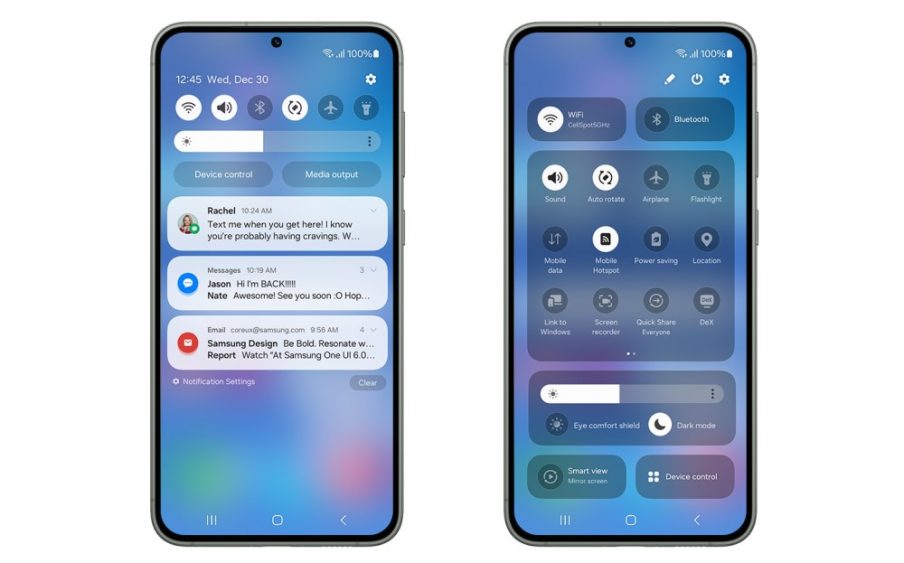
Must See: Samsung Galaxy S23 FE BIS certification hints an imminent India launch
Steps to Install OneUI 6.0 on Samsung Galaxy S23
Make sure your device is compatible with the OneUI 6 beta. Then follow the steps below:
- Download and Install Samsung Members App from the Google Play Store or the Galaxy Store.
- Create an Account or Login to Samsung Members App. (Note: It is a must to have Samsung Account to join the beta.)
- A banner to invite you to the beta program will be there on the main page for Galaxy S23 users in the United States, Germany, and South Korea. (Note: You might need to restart the app).
- Tap on the banner and follow the OneUI 6 beta registration process.
- Once registration completes, you will get a notification to update. or, the user can visit Settings > Software Update > Download and Install to check for the update.
- The update download and installation may take some time. The device will restart before you can start enjoying the OneUI 6.
So, these are a few steps that will let you enjoy the OneUI 6.0 Beta on your Galaxy S23. In case there’s any issue, then do let us know via the comments below.




