Unlike desktops or laptops, smartphones are equipped with some smart features, such as Predictive text, that aid in fast typing. Considering the form factor, and personalized data on mobile devices, the predictive text acts as a boon for the users. It is a blessing that lets users improve speed and accuracy while typing. Sometimes, there can be issues with the prediction results, and it may become an ordeal for the users.
Here’s our guide to removing words from Predictive Text on iPhone.
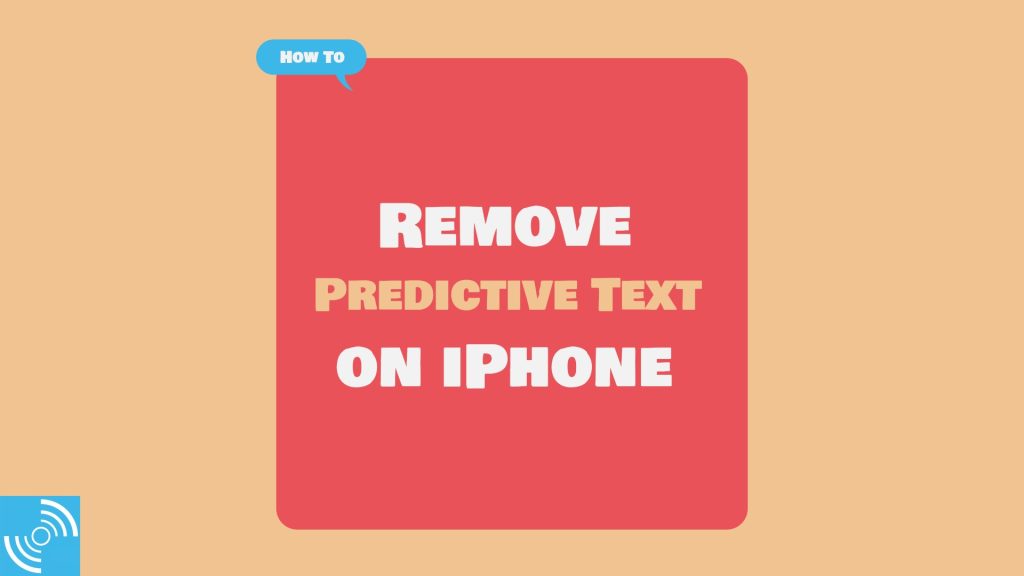
Must See: How to cancel Subscriptions on iPhone
Is it possible to remove misspelled Predictive Text?
Table of Contents
However, it is kind of impossible for iPhone users to remove any misspelled words, but there’s always a workaround. It can be quite annoying that every time a misspelled word pops up in the prediction bar. To overcome the issue, the user can reset the Keyboard Dictionary. Another method is to add a shortcut to have predictive text.
There are some ways to remove words from the predictive text and we are going to discuss all these below in detail.
Ways to Remove Words from iPhone Predictive Text
Reset Keyboard Dictionary
This is the first and foremost option that the user can perform if the iPhone is predicting a lot of misspelled words. The method is not efficient if you want to remove one or two predictive words. Follow the steps:
- Head over to the iPhone Settings.
- Then, tap on General and select Transfer or Reset Phone option.
- Once again, select Reset and then tap on the Reset Keyboard Dictionary.
- The phone will as for PIN if enabled.
- Now, tap on Reset Dictionary.
- That’s it!
iPhone dictionary is reset, and now the phone will again learn new words once you type them. However, all the dictionary words will be there, but the phone will take some time to learn abbreviations or other personal names.
Related: The Barbie takeover: Apple Watch Series 9 may launch in a Pink color
Add a Shortcut for a Single Word
It is kind of impossible for users to remove a single word from Predictive text on the iPhone. The only option is to reset the Predictive Text dictionary. However, if you are having issues with a few words only, then follow the steps below:
- Open iPhone Settings, and then head to General.
- Now, tap Keyboard and select Text Replacement.
- Select + sign and add the correct spelling in the phrase, and the incorrect spelling in the Shortcut field.
- The Predictive text will always rectify the word to the correct version.
- That’s it!
This is a method to rectify some words in Predictive Text.
Earlier, there was a direct option to remove words from the predictive text dictionary. But with the iOS evolution, the feature is dismantled.
We hope our guide to removing words from Predictive Texts on iPhone has remained useful.
FAQs
Yes, you can turn off predictive text by accessing the keyboard settings. Goto Settings > General > Keyboard > Toggle Predictive feature.
Yes, you can add new words manually to the predictive text dictionary.
Yes, predictive text is designed to work across various apps with text input fields.
Yes, you can add and use keyboards for different languages and enable predictive text for each of them.
Yes, as you use your iPhone, predictive text will learn from your behavior and offer more accurate suggestions.




