Google and Apple are two major tech giants that compete with each other in the smartphone market. Both are applauded for the enthralling features on their respective smartphones and ecosystems. However, there are some features from Google that offers cross-platform compatibility, and the Google Pixel’s magic Eraser is such a feature. Initially, the feature was available for the latest Pixel smartphones, but now, it is extended to other Android and Apple iPhones. The recent update for Google Photos has enabled the Pixel Magic Eraser feature for iPhone users with having Google One Subscription.
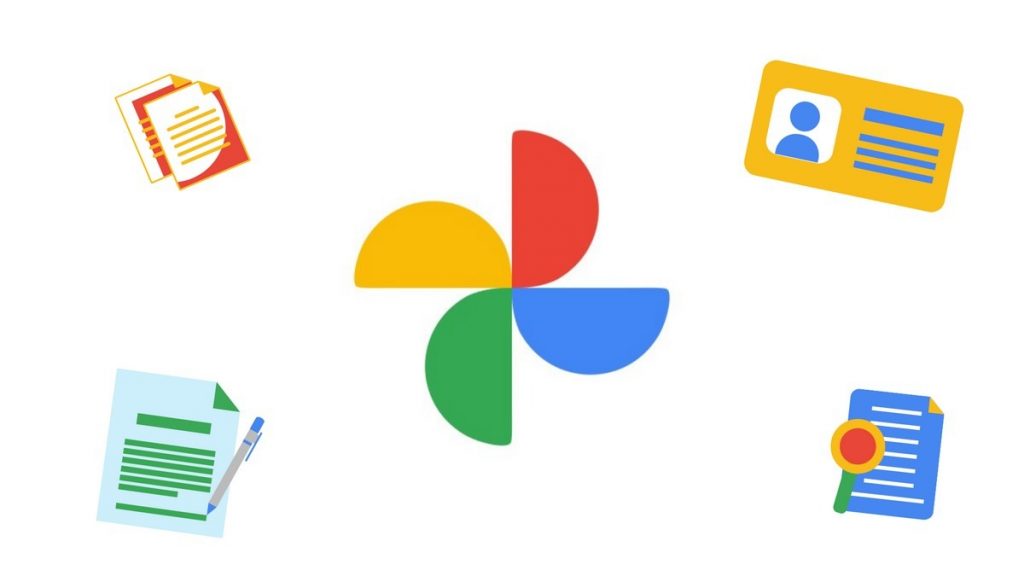
Must See: How to enable Pixel Magic Eraser on old Pixel smartphones
It is an exciting update for iPhone users, as they can automatically delete unwanted objects from their photos. Google offers several other AI-based editing tools such as HDR video, and exclusive automatic filter suggestions that enhance the Photos experience. Google One further unlocks additional features like free shipping for point orders in North America.
New Features on Google Photos for iPhone
Table of Contents
- Magic Eraser tool: It is a useful AI feature that removes any unwanted objects.
- Video HDR Effect: HDR effect on Videos balances the dark foregrounds and showcases more details.
- Exclusive Collage Editor: A range of new styles has been added to the Collage editor feature along with the ability to apply style on a single photo.
- Free Shipping for Print Orders: In the United States, Canada, the European Union, and the United Kingdom, users can order prints for their favorite memories without any shipping costs.
Steps to use Pixel Magic Eraser on iPhone
Soa re you ready to remove photobombers from the frame with Magic Eraser feature? Follow the steps below to efficiently remove unwanted objects on your iPhone. Make sure, you have Google One Subscription and the latest Google Photos app on your iPhone
- Open Google Photos, and browse the Photo you would like to improve.
- Magic Eraser will automatically detect distractions and will offer you Erase or Camouflage. (Note: You can even encircle or brush the distractions manually.)
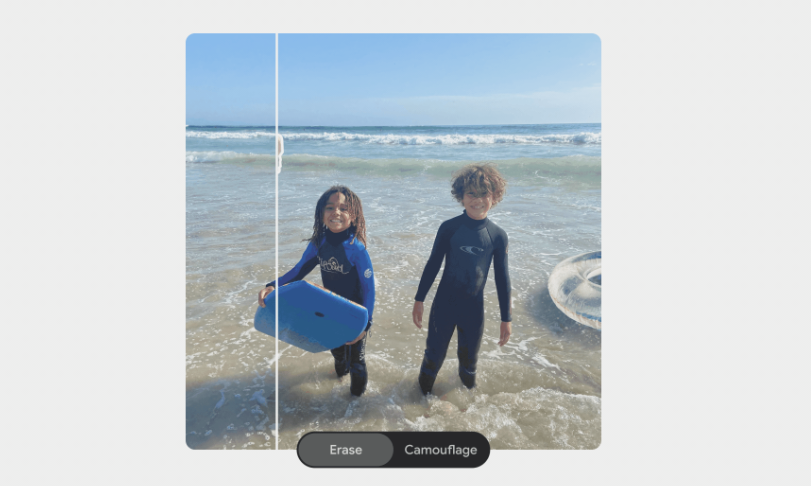
- Tap on Erase, and you will see a distraction-free photo with a focus on the primary object.
- That’s it!
Along with the Magic Erase feature, you can enjoy the HDR Videos feature on iPhone too. The feature will balance the dark foregrounds and will outline more details. It is another useful feature from Google Photos that you should not miss on your iPhone.
We hope our guide to using Pixel magic Erase on Apple iPhone is helpful for you. Make sure to subscribe for more such nifty guides and tutorials.




