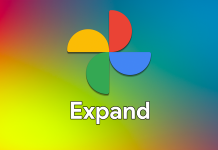Google unveiled the Pixel 6 series with several camera-based advancements and home-built Google Tensor SoC. Apart from the usual hardware improvements, the smartphone unleashes some advanced software features to improve efficiency, performance, and camera quality. Among such features, Magic Eraser is a feature that removes unwanted objects from your images without any effort. It is quite a handy tool to save a lot of time and effort while capturing photos in the public space.
Follow the steps below to enable the Pixel Magic Eraser feature on any Pixel smartphone.
![]()
Must See: Google Pixel 6, Pixel 6 Pro teardown reveals extensive heat dissipation, poor repairability
The Pixel Magic Eraser is currently limited to the Pixel 6 series. In our guide, we will let you know about a way out to enjoy the Magic Eraser feature on any Pixel smartphone. You can download the apks listed below to flawlessly enjoy the magic Eraser feature.
What is Magic Eraser Feature?
It is an advanced AI-based feature that allows users to remove object in the background of an image. The feature uses technologies like machine learning and neural networks to recognize unnecessary objects in the photo and then stabilize them with proper marking. It is a time-saving tool for photographers.
Enable Magic Eraser on old Pixel Smartphones
Magic Eraser feature is part of the Google Photos, and not the Google Camera 8.4. Follow the steps below to enjoy the feature on other Pixel smartphones:
- Uninstall the Old Google Photos App or uninstall app updates.
- Download the Split APKs Installer from the Google Play Store to install APKs files on your Android smartphone.
- Download this APKs file directly from Pixel 6 carrying the Magic Eraser Feature.
- Now, Open the Split APKs Installer app and browse the APKs that you downloaded from the above link, after giving the app access to your files.
- Select the Google Photos APKs file and tap the “Install” button.
- If a pop-up opens related to the installation of “unknown apps from this source…”, then open “Settings” and enable the toggle.
- Now, proceed with the installation.
- Enjoy the Magic Eraser feature by heading to the edit button and then to the Tools section.
You can now install the app, and enjoy the new features. However, the feature will be disabled if you update the app. Google can even disable the feature for old Pxiel smartphones via a server-side switch. Interestingly, some users of non-pixel Android smartphones were able to install the APKs.
You can also try it if your smartphone is running Android 12.