More and more people are modifying their phones, whether to fix problems or to take advantage of the numerous options available. There are mods just for fun, and some that provide excellent fixes to common problems. The OnePlus One is such a new phone and such a rare phenomenon that there isn’t a massive amount of support out there yet for people to fall back on when they run into problems and need assistance. We thought we ought to put some help out there, so this is how to put CyanogenMod 11S on your Oneplus One, whether out of necessity or not. It can also be used by people who bought the ColorOS version of the OnePlus to change over, the procedures are the same and the hardware is exactly the same on the phones. Hopefully this guide should save you some trouble. The job is not too difficult to do either, just a simple copy and paste job, nothing too terrifying to the newcomer.
Alright, let’s begin. To start off you need to get all the tools and files you need. Get the Nexus Toolkit as that contains all the files you’ll need to perform the task and you’ll also need to get the entire set of stock files from the CyanogenMod OnePlus One Product Page, they’re near the bottom and make sure yo get the one with ‘fastboot’ in the title. Unzip these files in the same directory where you’re keeping the Nexus Toolkit files.

The unzipped files should look something like the list below, and need to be stored together in the same directory as the fastboot.exe file.

Once you have all of this sorted out you’re half way there. Now for the installation then, here goes.
Firstly, hold down the power button until the phone goes off, and then hold power and volume up simultaneously until a boot logo appears, your OnePlus is now in Fastboot mode. At this point a final reminder that continuing this entire process will involve losing all files on the phone. Not a problem if it is a new phone at factory spec, but if you’ve just taken a video if your child’s first steps or stored your first novel on it, there is a possible way to save some data, it will be explained further when we get there.
Once your phone is in fastboot mode then, open a command prompt and go to the directory where your Nexus Toolkit files are stored. From here issue the following commands one at a time, only proceeding to the next after the first one is confirmed to be successful or completed:

fastboot flash boot boot img
After this you need to decide whether to wipe the phone (for new phones without important files on) or if there are things worth trying to save. If you need to save any files, skip this step for now and see if the phone will boot at the end. If you want to wipe the phone, you need to next select the right file for the phone you have. If you have a 16GB OnePlus One use this command
fastboot flash userdata userdat.img
If you have the 64GB OnePlus One issue this command instead:
fastboot flash userdata userdata 64g.img
After this issue these commands in order, still waiting for the success message after each one before continuing:
fastboot flash system system.img
fastboot flash recovery recovery.img
fastboot flash cache cache.img
fastboot flash modem NON-HLOS.bin
fastboot flash sb11 sb11.mbn
fastboot flash dbi sdi.mbn
fastboot flash aboot emmc_appsboot.mbn
fastboot flash rpm rpm.mbn
fastboot flash tz tz.mbn
fastboot flash LOGO logo.bin
fastboot reboot
At this point your OnePlus One should boot into CyanogenMod 11S as if you bought it new. If your phone does not boot and you skipped the step to clear all files, you’ll probably have to just wipe your phone at this point, so go back to the beginning and follow the steps again entirely. Everyone else, enjoy your new CyanogenMod 11S OnePlus One.



![10 Best Free Android Games in 2024 Best Free Android Games [2024]](https://www.gizmochina.com/wp-content/uploads/2024/04/Best-Free-Android-Games-2024-218x150.png)