Android 9 Pie was officially announced on Monday, 6th of August, two weeks earlier than the August 20 date it was expected to launch. The new version of Android started rolling out to Pixel devices immediately after the announcement, and in what can be termed a pleasant surprise, to the Essential Phone too.
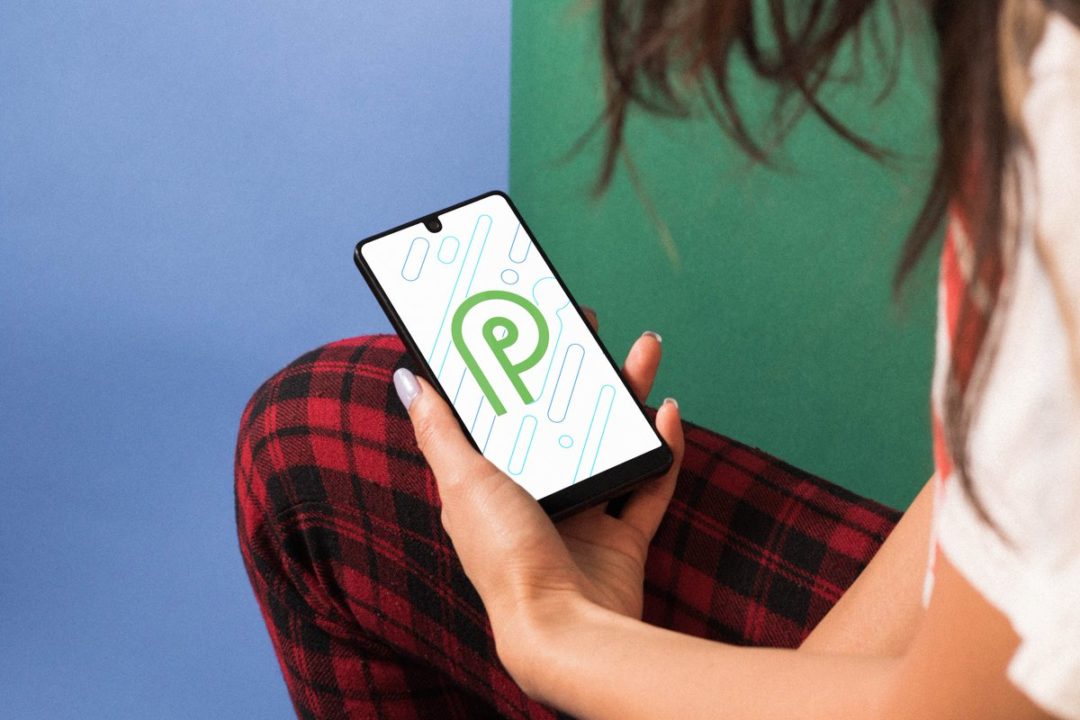
I own the Essential Phone and have already updated my device to Android 9.0 Pie. So I’m going to share the new features the update brings to the phone.
First, if you own an Essential Phone and haven’t received the update, you should head to the settings menu and manually check for the update. I didn’t get a notification for the update myself but the update was available immediately I checked.
The update is about 1GB and you may want to switch to a Wi-Fi network if you are on cellular data. Once the update is done, you should restart your phone for the changes to take effect. Just before we dive into the new features, do note that the update comes bundled with August’s security patch even though it still shows as July. Essential has provided an explanation for that. It turns out they failed to update the patch string.
Our Android Pie release DOES include August security patches. In our enthusiasm to get it to you as soon as humanly possible, we forgot to update the security patch string. It will be corrected in our next release. In the meantime, enjoy a slice of pie served up by Elyse. pic.twitter.com/7Rpprzeeb4
— Essential (@essential) August 6, 2018
New Navigation and Recent Apps Menu
The biggest change you will notice after restarting your device is the new navigation mode. Gone are the back, home, and recent apps buttons and in their place is a new pill-shaped button and a small “back” arrow. Thankfully, Google has provided the option for users to switch to the previous navigation system. However, the icons are now like the ones on the Pixels.
If you want to go check your recent apps or switch between apps, all you have to do is swipe the pill icon upwards. Doing that brings you to the second visual change.

In Android Pie, Google has switched from vertical arrangement to a horizontal layout. You can scroll between open apps by dragging the pill button but I find scrolling through the apps itself faster and better. Apps can be closed by swiping them upwards.
Getting into split-screen mode has changed too since there is no more recent apps button. Entering into split-screen mode now is still pretty simple as well.

Can you see the icons above each app when you open the recent apps menu? Tap on it and a menu will show up. The menu includes app info, split screen, and pin. Apps that don’t support split screen won’t have the option listed. Select the split screen option and the selected app goes to the top half of the screen. You can select the second app from the rest of the open apps.
To quickly switch between apps, just drag the pill button to the far right and it’ll take you to the previous app.
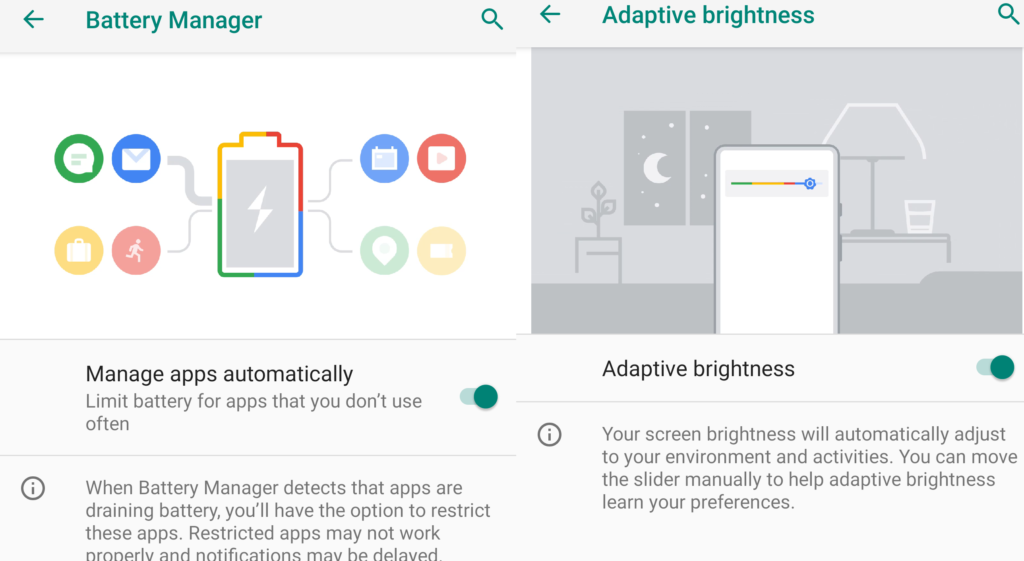
Adaptive Battery and Adaptive Brightness
These are two of the main features that come with Android Pie. Adaptive battery uses AI to improve your battery life. What it does is study your usage pattern and limits the resources allocated to infrequently used apps. This is supposed to improve battery life.
Adaptive Brightness also uses AI to automatically adjust brightness. The phone studies your environment and usage pattern to adjust display brightness. The system also studies the manual adjustments you make to the brightness slider.
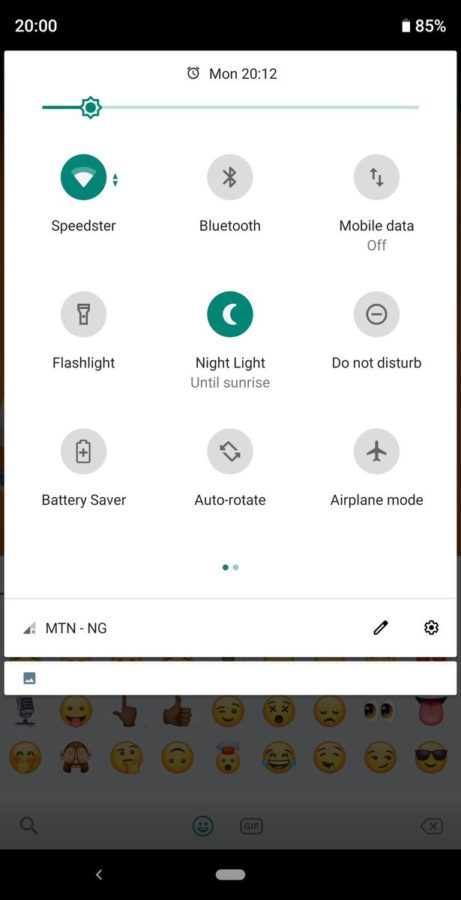
Notification Shade and Quick Settings Menu
The Quick Settings menu wears a new look now. On Android 9.0 Pie, the quick settings icons now sit in a circle. When a setting is activated, the icon takes on a green color or teal if the device theme is set to dark.
One complaint about the redesigned quick settings menu is that you have to completely drag it down to access the gear icon that takes you straight to the phone’s settings.
There is also an edit button along with the notification when you take a screenshot. So you can jump right into editing the screenshot.

Settings
The main phone settings looks better as Android 9.0 Pie brings much-needed colors to the icons. Also, the icons are now in a circle like those of the quick settings menu.
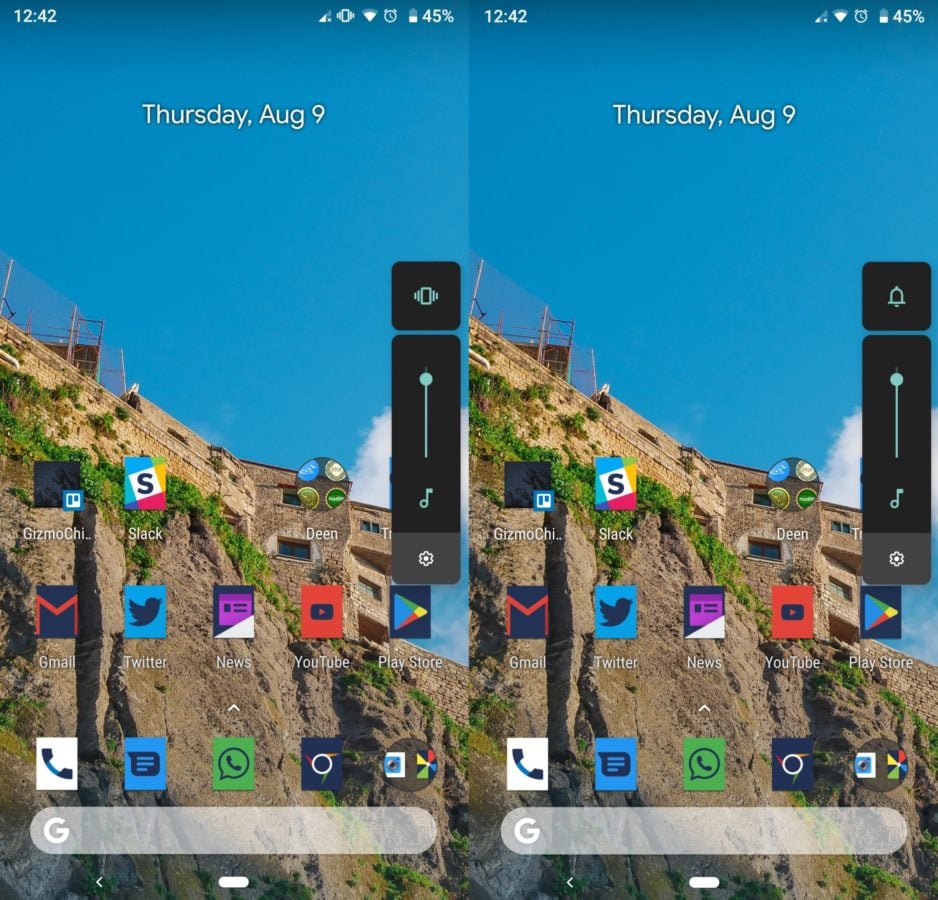
Volume Controls and Bluetooth Audio Controls
Volume control has also been redesigned. The control slider is no longer at the top of the screen but now on the right where the volume buttons are. We don’t know if the position will be standard irrespective of where your volume buttons are since there are some phones with their volume buttons on the left.
There is a gear icon below the slider that takes you to sound settings where you can adjust volume for calls, alarms, media etc.
There is also an icon above the slider that you can tap to mute all sounds or put the phone in a vibration-only mode.
A neat feature Android 9.0 Pie brings is the ability to remember the volume level of each individual Bluetooth audio device. So you can set your speaker to the maximum level and your earbuds to 50% and the phone will remember the volume level for each individual device.
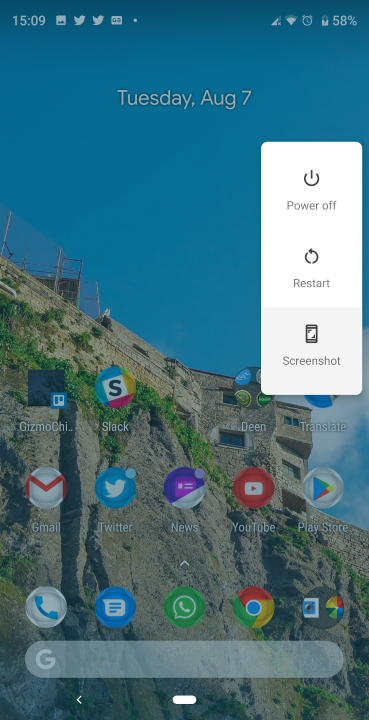
Dedicated Screenshot button
Android Pie brings a dedicated screenshot button to pure Android. Rather than the usual volume down + power button combo to take a screenshot, you can hold down the power button for a few seconds and select the screenshot button that has been added to the power menu.
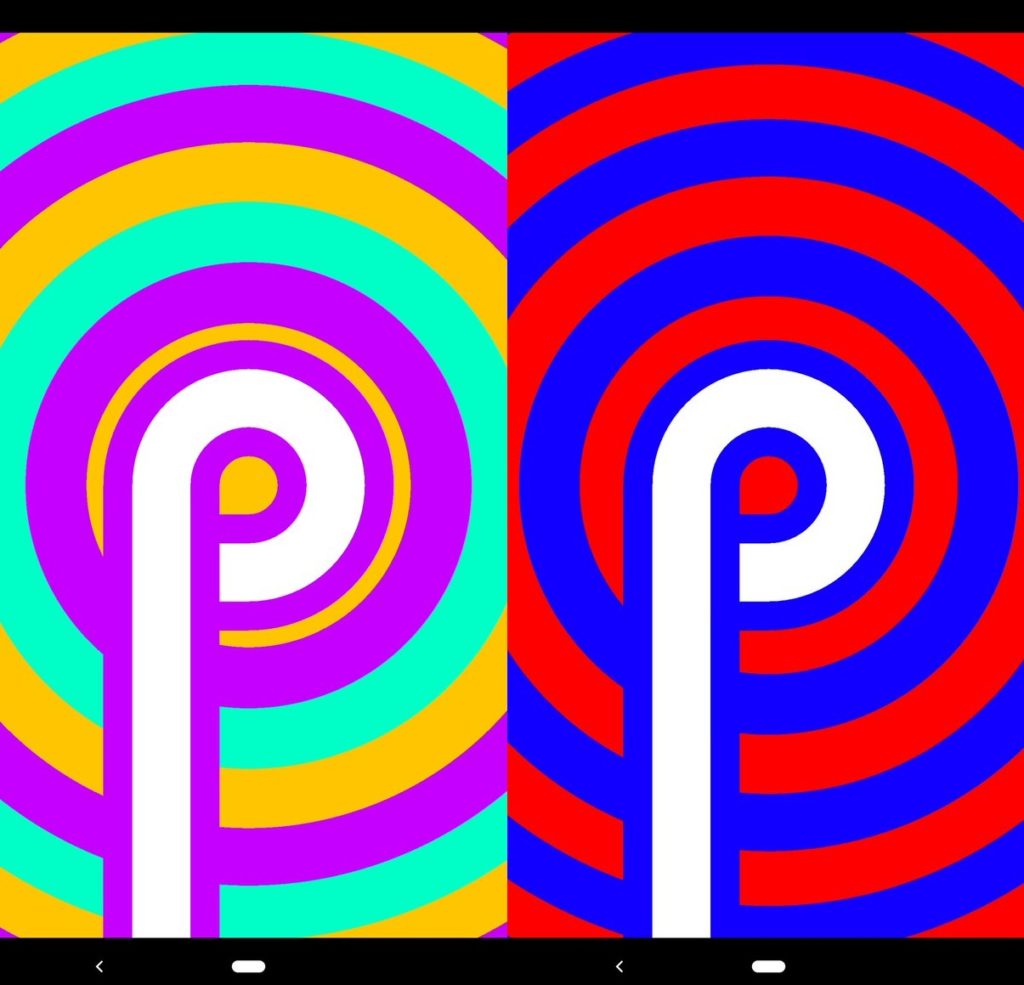
Easter Egg
The Android Pie Easter egg is fun and colorful and changes everytime you check it. To access it, go to Settings > System > About Phone > Android Version. Tap the Android Version (9) multiple times and it will open the easter egg. Be careful, this easter egg has the ability to hypnotize you.
What is missing?
Some features are missing in the update. Some are available on the Pixel 2 and Pixel 2 XL and others are scheduled for release later.
- Overview Selection – this allows you to copy text from one app to another while in the recent apps menu without you having to enter into any of the apps. It also allows you to share images too.
- App Actions – App actions use machine learning and AI to predict the apps you need and at certain times of the day using the Pixel launcher. For example, you can have recommendations for playing a song when you connect your earphones
- Slices – this brings features in an app to the surface (read search). So if you search for Uber or Lyft in search, part of the search results you get is the distance and duration to your home or if a driver is close by. This is already available on the Pixel and will be available for other phones by fall.
- Digital Wellbeing – this is supposed to help you use your phone less than you currently do by allowing you set timers for app usage or switching to grayscale when it is near a preset bedtime. There is also a chart that shows you the duration spent per app and the number of times you unlocked your phone. Digital Wellbeing is available as a beta for Pixel devices running Android Pie. A stable version will launch this fall to Pixel, Android One, and other phones.
READ MORE: Xiaomi Mi MIX 2S Android 9 Pie beta update now rolling out; More Xiaomi phones to receive soon
Conclusion
Android Pie is a great update that brings a lot of new and interesting features. It is sad that some cool features are being reserved for Pixel phones but Android being what it is, there will definitely be a port in the near future to other devices.
So far, I have not encountered any issue since I updated. Essential still has its own issues that have not been fixed such as the occasional ghost touches but it doesn’t happen frequently to make usage unbearable.
Releasing the Android Pie update the same day as it was announced is commendable and if you are someone who cherishes having a phone running the latest version of Android or having the latest security patch, the Essential Phone is the device for you.






