OnePlus is the most developer-friendly OEM among all other Android manufacturers. OnePlus always encourage third-party development without voiding the warranty of an unlocked device. The company’s policies have bolstered the confidence of developers and users to tweak the code. Starting with OnePlus One and up to OnePlus 7 Pro, developers are always eager to customize the device with new modifications.

To get full control over the device, users usually unlock the bootloader and root their devices. It gives the ability to flash custom modifications to improve performance, battery efficiency, and productivity. Along with many advantages of unlocking the bootloader, it comes with some flaws also. Unlocked OnePlus devices often get Widevine L3 Certification (rather than L1) which bars users from HD quality content from video streaming networks such as NetFlix and Amazon Prime.
Looking at the OnePlus’s software support, many users often relock the bootloader and resort to the Stock ROM. The users are required to relock the bootloader and unroot OnePlus 7 Pro to get the official upgrades.
Guide to Relock Bootloader of OnePlus 7 Pro
Prerequisites:
- Download latest OnePlus USB drivers.
- Download Fastboot and ADB Tool on your PC.
- Backup important data via Nandroid or other tools.
- Charge your device at least up to 70%.
Note: This method only works for OnePlus 7 Pro running stock recovery and stock ROM.
Steps: Relock Bootloader for OnePlus 7 Pro
- Extract Fastboot and ADB Tool on PC, and Open Command Prompt in the extracted Folder with Shift+Right Click.
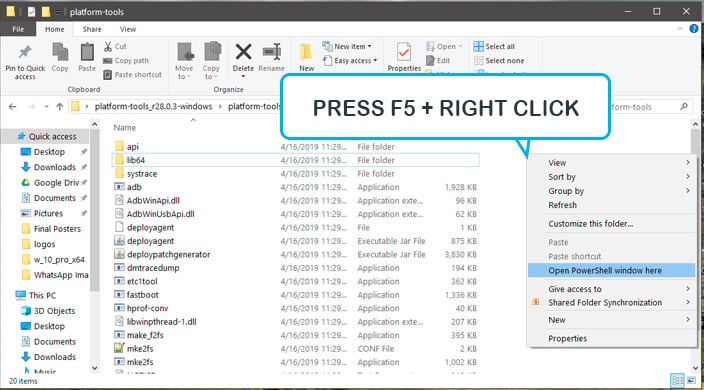
- Turn on Developer Mode by heading to Settings> About, and then tapping “About Phone” for 7 times.
- Now navigate to Settings > System > Developer options, and toggle “Enabled USB Debugging” option.
- Reboot into Fastboot Mode (Bootloader).
- Connect OnePlus 7 Pro with the USB cable.
- Verify the device’s connectivity by issuing the following command:
fastboot devices
- Execute the following command to proceed for bootloader unlocking:
fastboot oem lock
- A verification window will appear on your mobile device asking to confirm the action. Just highlight “Relock Bootloader” using volume buttons and hit the power button to confirm.
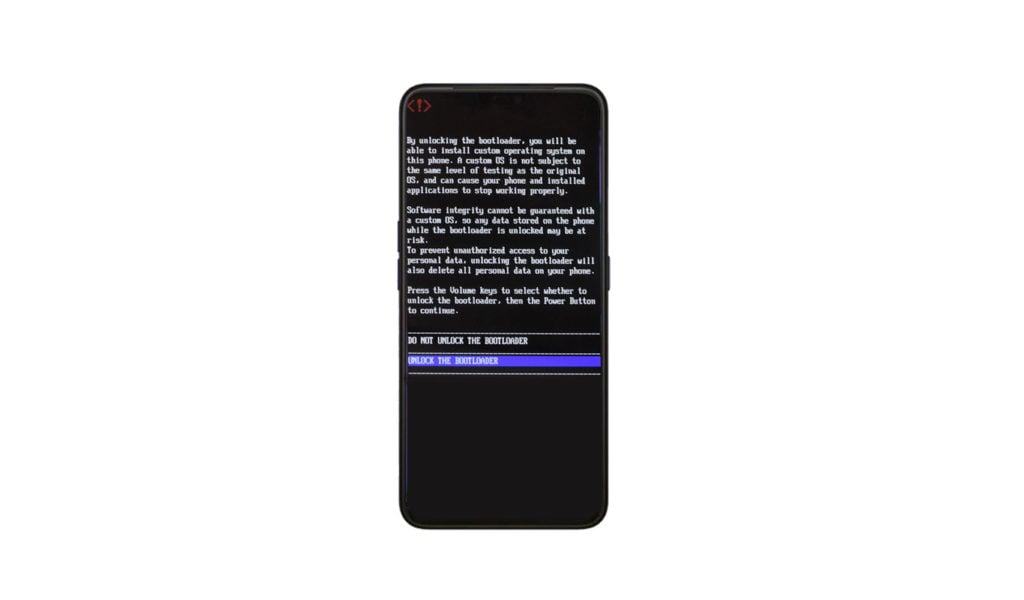
A similar display will come to Relock Bootloader. - The phone will initialize to relock the bootloader. It will take some time to reboot after resetting the whole phone into a locked stage.
- Your device is now locked again!
The above method only works if OnePlus 7 Pro is running on stock recovery and stock firmware. The ability to relock devices running custom recovery is expected in the next few weeks. We will update the article accordingly. If there’s any query or issue, let us know via the comments section below.






