Samsung is rolling out the new One UI 2.0 Beta update based on Android 10 to all its flagship and mid-range devices. Recently the same beta update is rolling out for the Galaxy S9 and Galaxy S9+. The beta update is limited to the testers in some countries including the US, UK, India, South Korea and more. However, non-beta testers can also install the One UI 2.0 beta on their respective Galaxy S9 units by following the guide below.
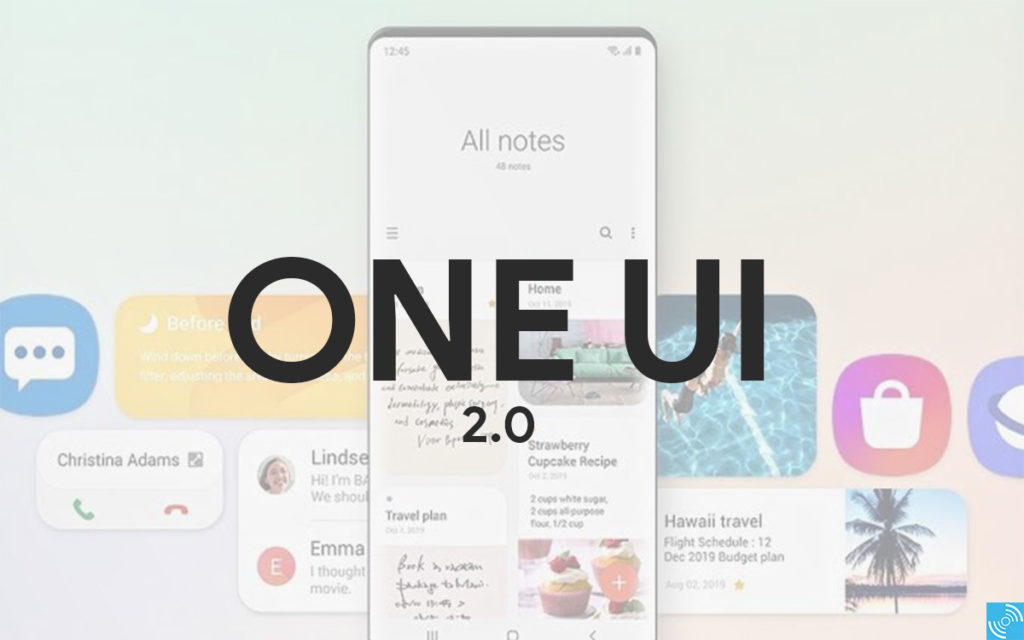
Must See: Download Samsung Galaxy S20 Wallpapers in HD Quality
The stable Android 10 based One UI 2.0 update has started gradually rolling in some areas around the globe. The Korean giant has fared well this year while rolling out Android 10 updates in comparison with the Android 9.0 Pie rollout. The stable update for Galaxy Note 10 and S10 series is already rolling out.
Features of Android 10 based One UI 2.0
- New Gestures – A set of new gestures from Samsung are part of the latest upgrade.
- Refined App Permissions – Android 10 brings the option to switch on permission when using the app.
- Smoothness and other UI Tweaks – The One UI 2.0 improves on various UI elements including navigation bar, status bar, and others.
- Better Notifications – Enhanced Notifications, including automatic reply options in the notification itself is purely a new concept.
- New Animations and Better front camera – Samsung has optimized the front camera software to capture more detailed pictures.
- Digital Well Being, Focus Mode, Night Mode – The new version of Samsung’s popular One UI brings improved Digital Wellbeing. The new update also brings focus mode and new parental controls to track your kid’s smartphone usage. Night Mode or Dark Mode is another well-received feature after continuous demand from the users over the past few years.
Enroll One UI 2.0 Beta Program
The One UI 2.0 based beta update is now rolling out for Galaxy S9/S9+. The interested users can enroll in the Beta Program to get the latest update first.
Steps to Enroll:
- Open Samsung Members App on the Galaxy S9 device. If the app is not present, then install it from the Play Store.
- Log in with the respective Samsung account.
- Tap bell icon to open the “Notices” section.
- Now, select “Registrations for One UI Beta Program (S9/S9+).”
- Tap the image to open the registration page.
- Select ‘Enroll’ after scrolling down to the bottom of the page.
- You have successfully enrolled in the beta program.
- The user can head over to the device Settings>Software Update>Check for OTA update.
- You may now download and install the One UI 2.0 beta update.
However, if you didn’t receive the update due to unavailability in your region, then download it manually from the link below.
Install One UI 2.0 Beta OTA zip on Galaxy S9/S9+
If you didn’t receive the One UI 2.0 update automatically after enrolling in the Beta program. Then, follow the steps below to manually install Ine UI 2.0 OTA Zip.
Note: One UI 2.0 beta is currently in beta testing phase for Galaxy S9 and S9+. It might contain bugs and can be unstable for daily use.
The stable update will automatically come to the enrolled beta devices. However, others have to install the beta-to-stable OTA just like we are installing Beta OTA zip.
Prerequisites:
- In order to update, the user should have the latest stable firmware or Android Pie CSK1 firmware. If you don’t have it, then make sure to either install it by downloading from the OTA depositories or wait for the stable update.
- The process is compatible only with Galaxy S9/S9+ multi-CSC OXM. You can check by entering the *#1234# in the dialer and confirm “OXM” is shown in the CSC version.
- Backup your important data and reset the Galaxy S9/S9+ before proceeding to install the firmware.
- Make sure Galaxy S9 is charged up to a sufficient battery level.
Downloads:
You can carefully download the OTA zip by matching the exact Firmware number and model number of the device.
Important: These update files are available in “.bin” format. The user needs to rename it to “update.zip”.
Samsung Galaxy S9 (SM-G960F)
- CSK1 (Android Pie) → ZSKD (Beta 1): Download link
- ZSKD (Beta 1) → ZSL2 (Beta 2): Download link
- ZSL2 (Beta 2) → ZSL9 (Beta 3): Download link
Samsung Galaxy S9+ (SM-G965F)
- CSK1 (Android Pie) → ZSKD (Beta 1): Download link
- ZSKD (Beta 1) → ZSL2 (Beta 2): Download link
- ZSL2 (Beta 2) → ZSL9 (Beta 3): Download link
- ZSL9 (Beta 3) → ZSLC (Beta 4): Download link
- ZSLC (Beta 4) → ZSLG (Beta 4 Hotfix): Download link
- ZSLC (Beta 4) → ZTA2 (Beta 5): Download link
- ZTA2 (Beta 5) → ZTA9 (Beta 6): Download link
Install One UI 2.0 Beta Update using SD Card
- Download the respective One UI 2.0 Beta for your Galaxy S9/S9+ variant.
- Now, rename the “example.bin” file to “update.zip”.
- Use USB cable to connect your smartphone with PC.
- Move the downloaded update.zip file to the root directory of your phone.
- Shutdown your smartphone and hold Volume Up + Bixby + Power buttons together to boot into the Stock Recovery Mode.
- Now select “Apply update from SD card” by using the volume and Power button.
- Browse for the file in the SD card by using volume keys.
- Finally, select the file by pressing the Power button on Galaxy S9/S9+.
- That’s it! Enjoy One UI 2.0 Beta on Galaxy S9.
There’s another method to install the update on Galaxy S9.
Install One UI 2.0 Beta update using ADB Sideload
This method needs a computer and some external files as mentioned below.
Prerequisites:
- Download and install the Android SDK platform-tools package from here and install it on your PC.(Note: Extract the ADB and Fastboot drivers in a folder.)
- Download the latest Samsung USB drivers for Galaxy S9 and install them on PC.
Steps to Install:
- Download One UI 2.0 Beta OTA package for Galaxy S9/S9+ from the Download section above.
- Now, move the downloaded file to the extracted ADB and Fastboot tools.
- Open CMD or Power Shell Window by pressing Shift + Right Click. Then, click the “Open PowerShell window here.”
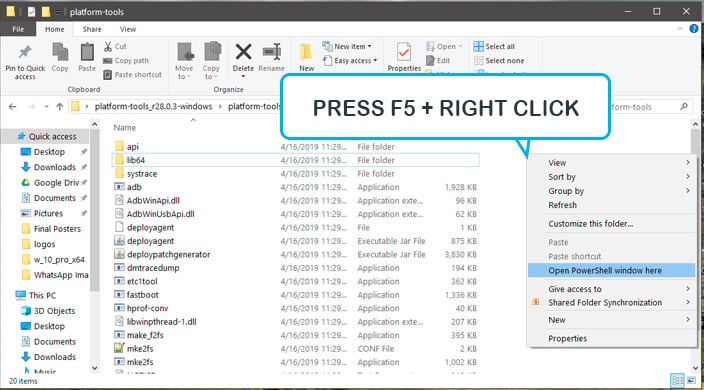
- Power-off your device.
- Now, Hold Volume Up + Bixby + Power buttons together to boot Galaxy S9 into the Stock Recovery Mode.
- Connect Galaxy S9/S9+ to PC via a USB cable after booting into the Stock recovery.
- Select “Apply update from ADB” by using volume buttons.
- After connecting with PC, execute the following command to sideload the OTA package:
adb sideload update.zip
- The update will start installing and users can see the progress at the bottom of the phone’s screen.
- Now, Enjoy the One UI 2.0 on your Samsung phone.
We hope you’ve successfully installed the OneUI 2.0 Beta for Galaxy S9/S9+. If any error or any problem arises, then do let us know below via the comments.
Related: How to use Substratum custom themes on Samsung One UI 2.0
(Source)







