Android Operating System is known for its ability to personalize and tailor-made experience. The user can set custom wallpapers, custom ringtones, custom live wallpapers, custom launchers, custom boot animations and can tweak different settings. Android has evolved a lot since its maiden version, it has received the ability to connect with smart devices, customizability has improved, and support for AI, IoT, and other new technologies. Among all, setting a live video as a live wallpaper is another addition to the feature set.
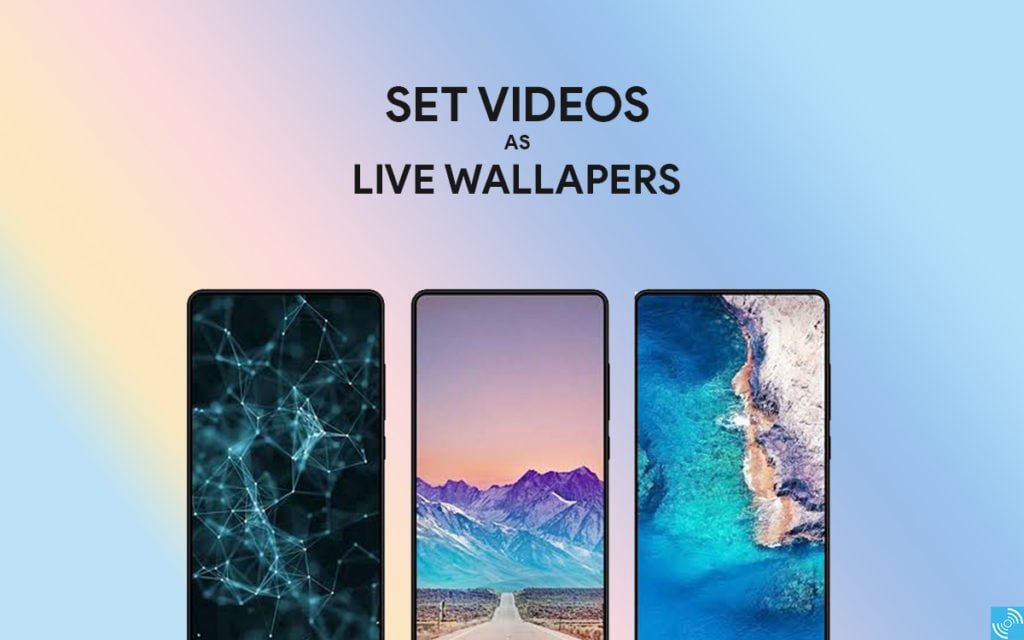
Must See: Download Gcam 7.3 APK mod for all Android devices
The users can either use GIF files or Video files to set the Live Wallpaper on Android devices. There are many pros and cons of using Live Wallpapers on your smartphone.
Advantages
- Enhances the device look
- Helps to personalize the smartphone
- It even helps to make memories.
- Makes devices look alive and beautiful.
Disadvantages
- Live Wallpapers drains a lot of battery
- Most of the Live Wallpaper apps are poorly coded
- These uses smartphone sensors
- Increase CPU and RAM usage.
So, if you really want to use the video as a live wallpaper, then follow our guide to set your favorite video of GIF as the smartphone wallpaper.
There are different apps to set live wallpapers, but it won’t let you create your own wallpaper from your personal video. So, we have crafted a tutorial to guide you step-by-step.
Set Video as a Live Wallpaper
There are multiple ways to assign any video or GIF as wallpaper, but using a specific app for the purpose is the easiest way.
Prerequisites:
- You should have a decent video clip.
- Download Video Live Wallpaper App on your phone.
Steps to use Video Live Wallpaper
- Download and Install Video Live Wallpaper.
- Select Choose Video, and then tap Allow to give Storage permission.
- Select a video, then adjust the start and end times. Drag the slider along the video’s timeline.
- Before settings, users can preview the video by tapping the Play button.
- Tweak other settings by heading to the gear icon present in the upper-right corner.
- Now, choose the set Wallpaper option, and select to set it as Home Screen or Home Screen and local screen.
- Enjoy!!
You can now enjoy your favorite video as wallpaper. If you get any problem then do let us know by commenting below.
Related: Download Samsung Galaxy S20 Wallpapers in HD Quality

