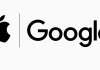The Korean giant has revamped the OneUI 2.0 with whole new design elements improving the look and feel of the Samsung smartphones. There are a lot many new features, enhancements, and changes that made OneUI popular among the folks. The users are finding new ways to implement the OneUI on their respective Android smartphones. However, we have concluded a guide to get the Samsung OneUI Notification Panel on any Android device.
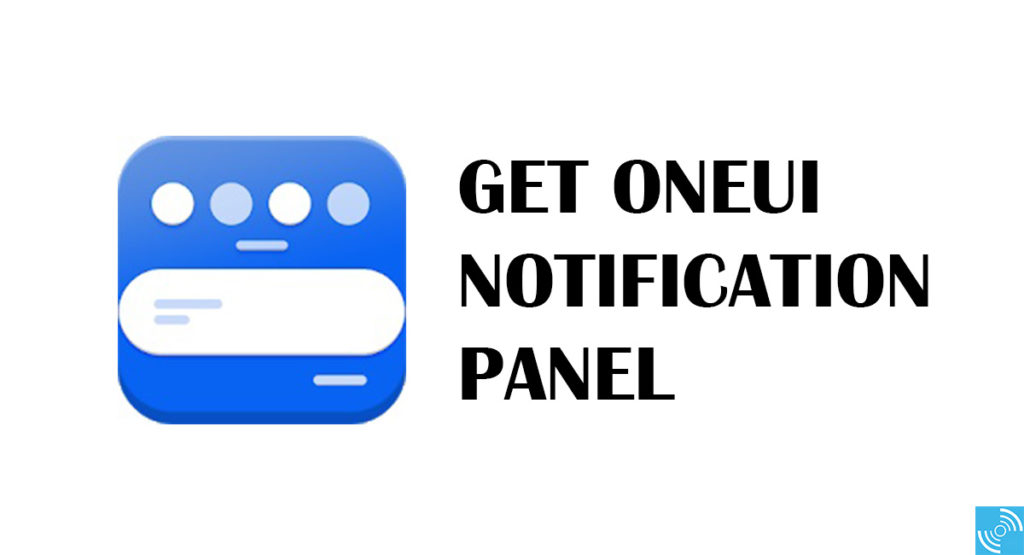
Must See: How to enable hidden dark mode on WhatsApp Web?
OneUI 2.0 has received a lot of new features including new gestures, compatibility with foldable and punch hole displays. It features all the luxuries of Android 10. There are various advantages of OneUI 2.0 including its ability to multitask efficiently. Different navigation gestures and buttons are also available for smooth operations.
OneUI 2.0 Features
- Improved Navigation Gestures
- Native screen recorder
- Enhanced Dark Mode
- Improved camera UI
- Enhanced Notification Panel
- Docus Mode Night Mode and Dark Mode
- One-hand mode
- New Animations including Edge Lightning Effects
There are a lot more functionality upgrades that enhance the overall smartphone experience. All the proprietary apps from Samsung have received significant updates to boost the smartphone’s performance.
Samsung OneUI 2.0 notification panel appears to be quite minimalist and refined. It gives a clean and clear look to the device with brightness control and settings panel attached to it. The Quick Settings in One UI allow assisting most of the operations. Samsung moved a lot of functions from top to bottom on the One UI 2.0 Notification Panel. However, a clock is placed in the center on the top portion of the notification panel.
These benefits are now not limited to Samsung smartphone users, the other Android devices can also now use the OneUI 2.0 Notification panel. Thanks to Treydev developer who crafted app to mimic as OneUI Notification panel on any Android smartphone. One Shade offers various customization options along with seamless compatibility with every Android device.
Get Samsung OneUI Notification Panel
Follow the below instructions carefully to install the OneShade app and enjoy the OneUI 2.0 Notification Panel on your smartphone.
- Download and install the One Shade app on your Android smartphone.
- Grant the requested permission to the app so that it can redraw the notification panel elements.
- Customize the Layout by choosing the favorite icon shape, clock positions, corners, etc.
- Set different colors, background images, etc under the Colors option.
- Also, set up the Heads-up option to use it in the notification area.
- Once done, just pull down the notification bar to see the new OneUI notification panel.
- Enjoy!!
It is a quick way to get the popular OneUI notification panel on any Android device. If you get any problem while installing the app, then do let us know via the comments below.