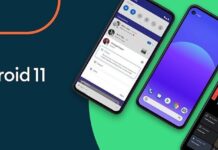Android 11 Developer Preview is recently launched ahead of schedule. Google missed a whole quarter and made available the Android 11 developer preview for rigorous compatibility testing with apps and services. It is available for all the Pixel devices and can be installed by following our guide. This year the Search giant appears to be working little earlier than usual in bringing the next Android version.
![]()
Must See: First Google Pixel 5 XL render is here; It has an ugly camera bump!
You have landed in the perfect place if you’re looking for to Install Android 11 developer Preview on your Pixel device. However, we don’t recommend the Developer preview installation if it is your daily driver. There are a lot many bugs, and some primary features may not even work on the first preview build of Android 11. It is recommended to be installed on a spare Pixel smartphone. We have prepared a detailed guide to install the Android 11 Developer Preview on Pixel 4, Pixel 3, Pixel 3a, and Pixel 2.
There are many new changes in Android 11 including the new Chat Bubbles, Privacy and Permissions, New Conversation Tab and much more.
Android 11 Features:
- Support 5G, Foldable Display, and machine learning
- Improved Sharing User Interface
- Dark Mode Scheduling
- Airplane Mode doesn’t affect Bluetooth
- Increase Touch Sensitivity
- Mute Notifications while using the camera
- Chat Bubbles
- Improved Privacy and Permissions
Now, in order to install the Android 11 Developer Preview, then follow the steps below after downloading the necessary files from the prerequisites section.
Note: Gizmochina.com is not responsible in no way if your data or device get damaged while installing. Only proceed if you are familiar with the ROM flashing.
Android 11 is compatible with Pixel 2, Pixel 3, PIxel 3A and Pixel 4. It is not compatible with the first Pixel device.
Install Android 11 DP on Pixel smartphones
Prerequisites:
- Make a full backup of your data before proceeding, as your data will be lost while installing the Android 11.
- Download ADB and Fastboot drivers on your PC/Laptop
- Ensure your smartphone is at least 60% charged.
Method1: Install by Sideloading via Recovery and ADB
Note: This method does not require any unlocked bootloader access to install.
Carefully follow the instructions to install the Android 11 Developer Preview.
- Extract the ADB and fastboot drivers on your PC.
- Download and save the otaupdate.zip in the ADB and Fastboot directory on PC.
- Enable Developer Mode by heading to Settings > About Phone > Tap “Build Number” 10 times.
- Enable the USB Debugging Mode by heading to Settings > Developer Options > toggle “USB Debugging” option.
- Connect your Pixel smartphone with a computer via a USB cable and authorize your connection if you’re connecting for the first time with ADB computer.
- Run the below command to confirm the device’s connection with the PC.
adb devices
- Execute the following command to reboot into the recovery mode:
adb reboot recovery
- Now, select “Apply Update from ADB” on your phone.
- Flash the Android 11 DP OTA zip(downloaded from the above link) by typing the below command:
adb sideload "filename".zip
- The phone will take some time to install the Android 11 DP.
- Select “Reboot Reboot now” to reboot the system.
- Enjoy!!
Method 2: Install Full Factory Image via Fastboot
It’s a bit easy method if you have an unlocked bootloader. Moreover, it gives an option to retain user data.
- Extract ADB and Fastboot tools into a folder on PC.
- Download the factory image of the respective Pixel smartphone from this link.
- Enable the Developer mode by heading to Settings > About Phone > Tap “Build Number” 10 times.
- Enable USB debugging mode by heading to Settings > Developer Options > Enable “USB Debugging”.
- Extract the downloaded factory image.zip file into your ABD and fastboot folder.
- Note: If you want to retain data then edit flash-all.sh (For MAC) or flash-all.bat (For Windows) script file with a text editor. Find and remove/delete -w flag in the fastboot update command.
- Now, Connect your phone with PC using a USB cable.
- Type the below command to boot into Fastboot mode:
adb reboot bootloader - Execute the following command on Linux/macOS PC:
flash-all
Note: For Windows, just double click the flash-all.bat file. - The device reboots once your phone reboots into Fastboot mode.
We hope you have successfully installed the Android 11 Developer Preview on all your Pixel devices. If you get any problem, then let us know via the comments below.