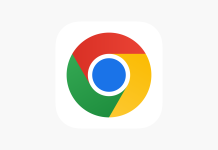Android is the largest smartphone ecosystem used on over two billion devices across the globe. Google has crafted different Android versions for TVs, Wearables and other IoT devices. There are various advantages of using Android apart from its availability with affordable devices. Most of the useful apps on Android devices are built by Google namely, Photos, Maps, Search and Chrome Browser. Among the Browser, Google Chrome is the most used web browser on all primarily used operating systems like Android, Windows, and Linux. Whereas, Safari supersedes on macOS and iOS operating systems.
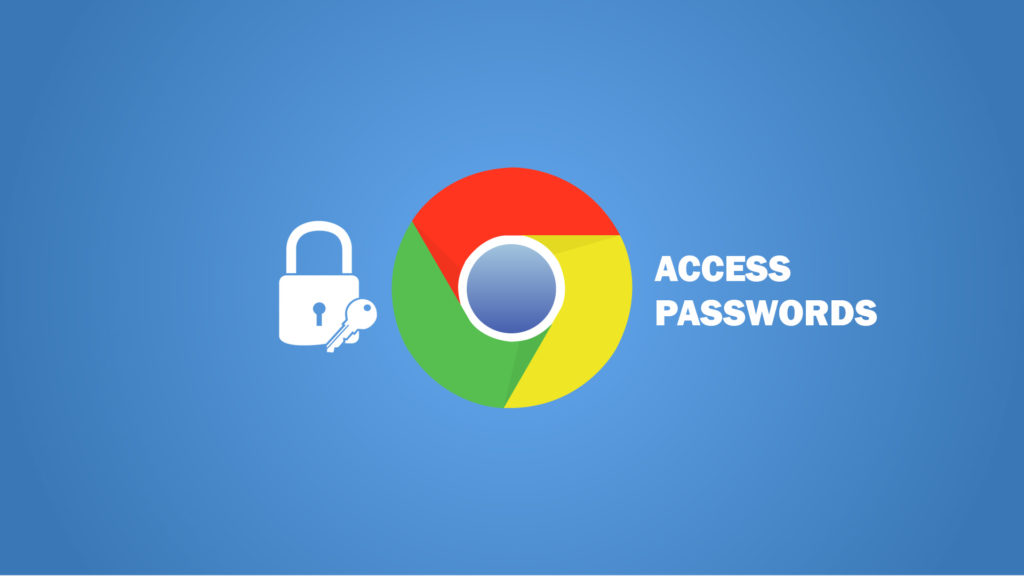
Editor’s Pick: Google Chrome tops both the mobile & desktop browser market share- Report
However, some users have a tough time looking for passwords stored on the Chrome browser. We have compiled a guide to let users access saved Chrome passwords on Android devices.
There are different locations to save passwords, and it varies according to different apps. Most of the time, these passwords are saved on the Stock Browser or most probably on the Chrome browser. Apart from saving passwords, it even carries the ability to sync them across multiple devices where you sign-in using the same account. Google Chrome has primarily used on most Android devices.
Benefits of Google Chrome
- There are various benefits of using the Google Chrome browser.
- It is a rapidly fast web browser.
- It extends compatibility across different platforms like Windows, Android, Linux, iOS, and macOS.
- Cross-Platform Sync of passwords, bookmarks, history and much more.
- Simple and useful designed browser.
- Easy to use and search using the CHrome browser.
- It supports extensions to extend browser functionality.
- It takes a few seconds to install.
Now, let’s proceed to see where our passwords are present on Google Chrome Browser.
Access saved passwords from Google Chrome
It is quite simple to get your saved passwords on Google Chrome. Follow the steps below:
- Open the Chrome Browser on your Android smartphone.
- Tap three dots on the top-right corner of the browser, and tap on the Settings.
- Now, Tap on the passwords option, to see all the saved passwords present in the browser.
- Find all your saved passwords, or you can even search if there are many.
- Just tap them and get to know the password after entering the authentication PIN.
We hope you have successfully received access to saved passwords on Google Chrome. If you have any issues, then let us know via the comments below. In a similar way, the user can get their passwords from different browsers like Microsoft Edge, Mozilla Firefox, Opera and others.
Related: How to block Google location tracking?