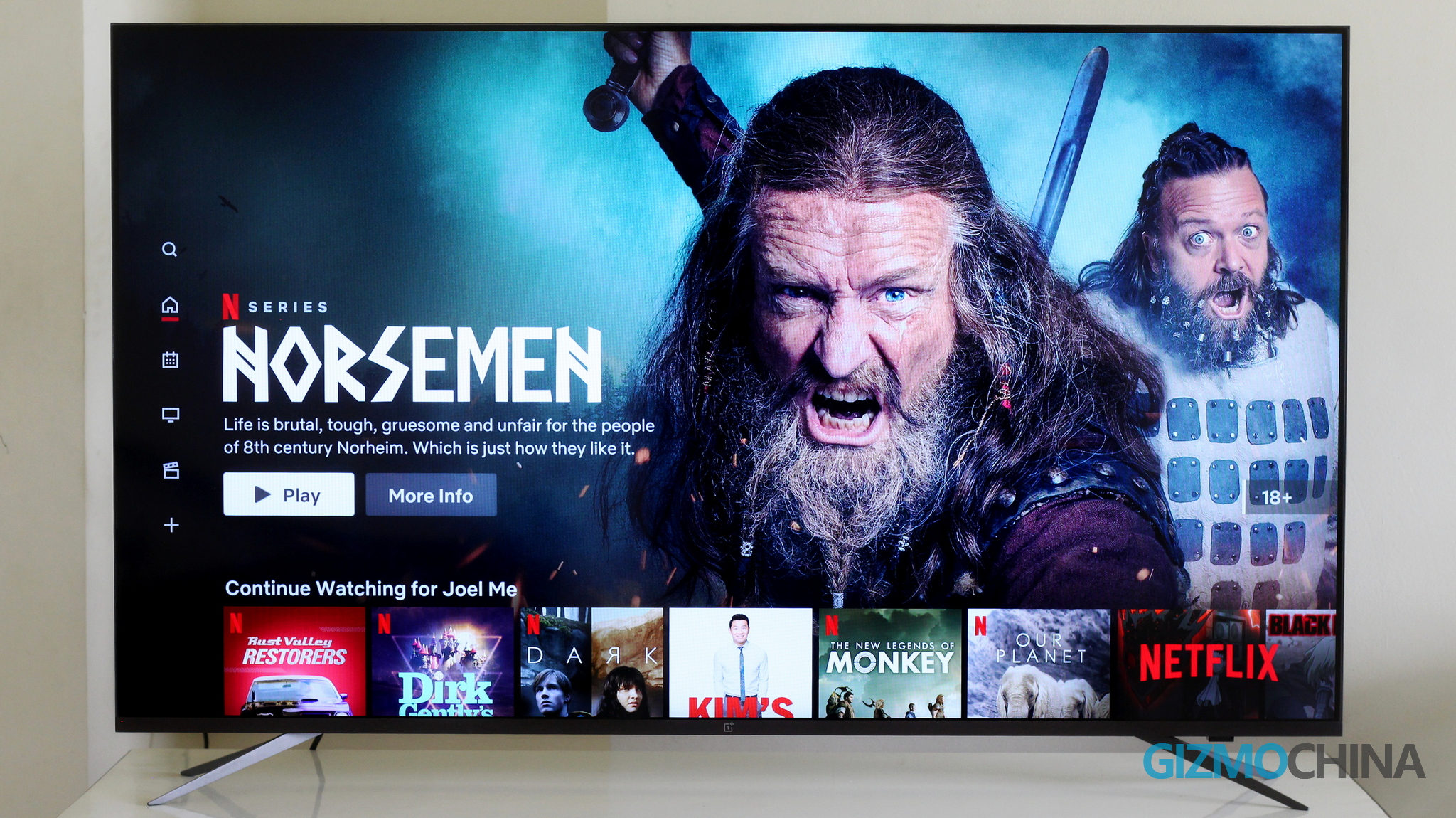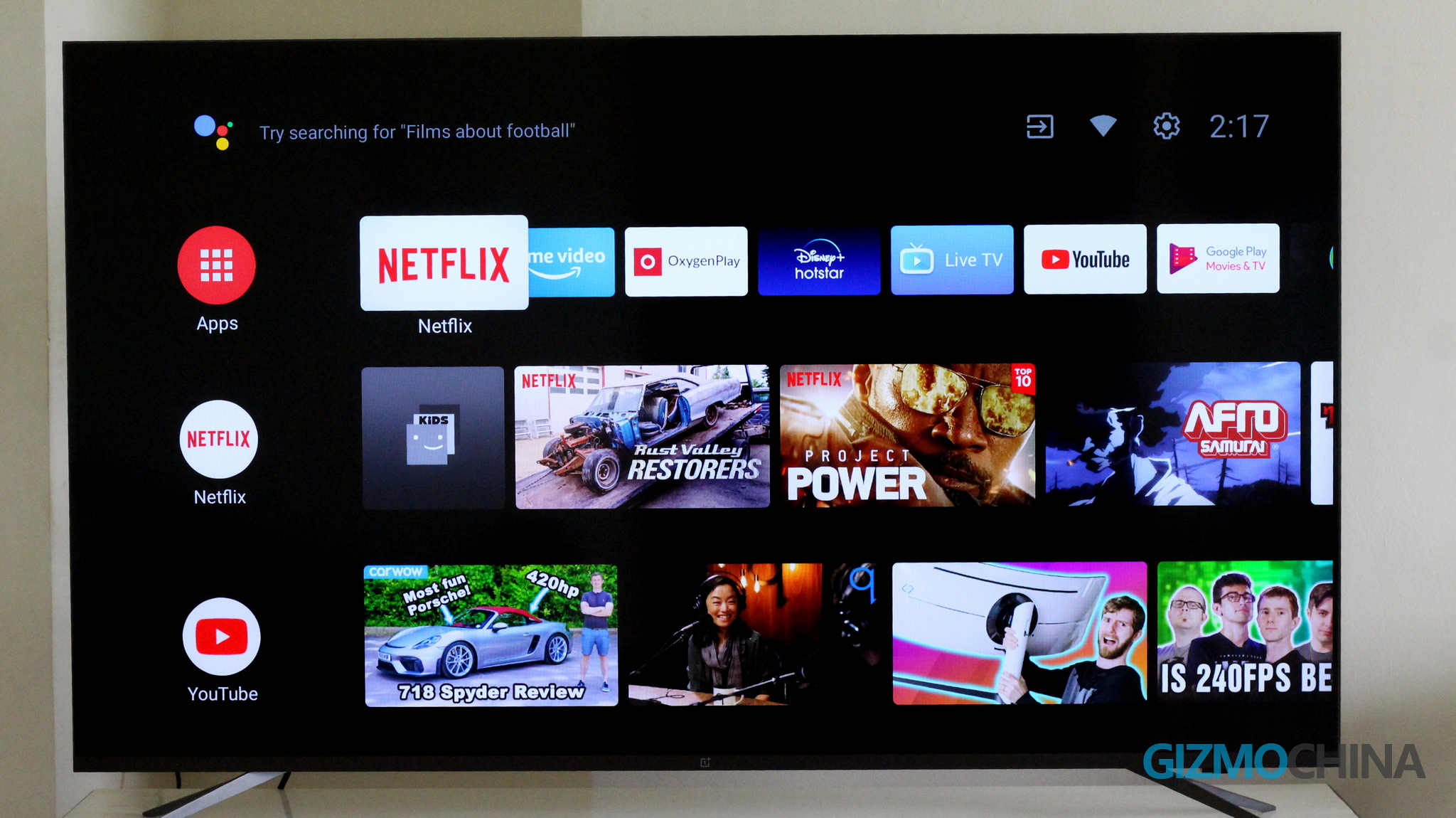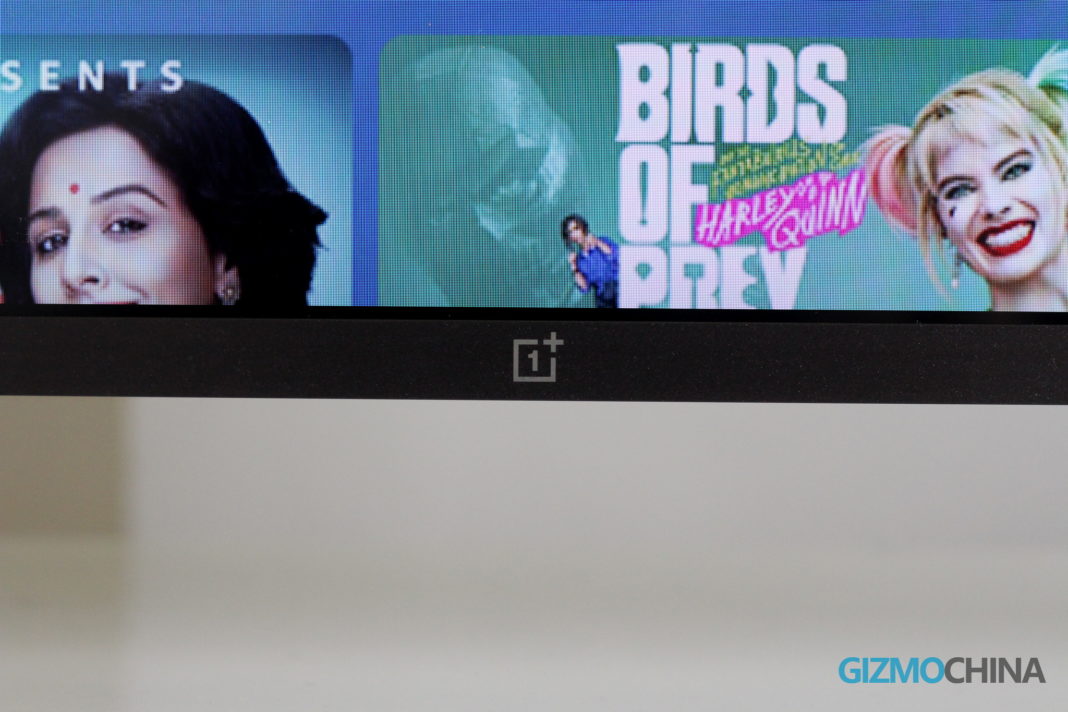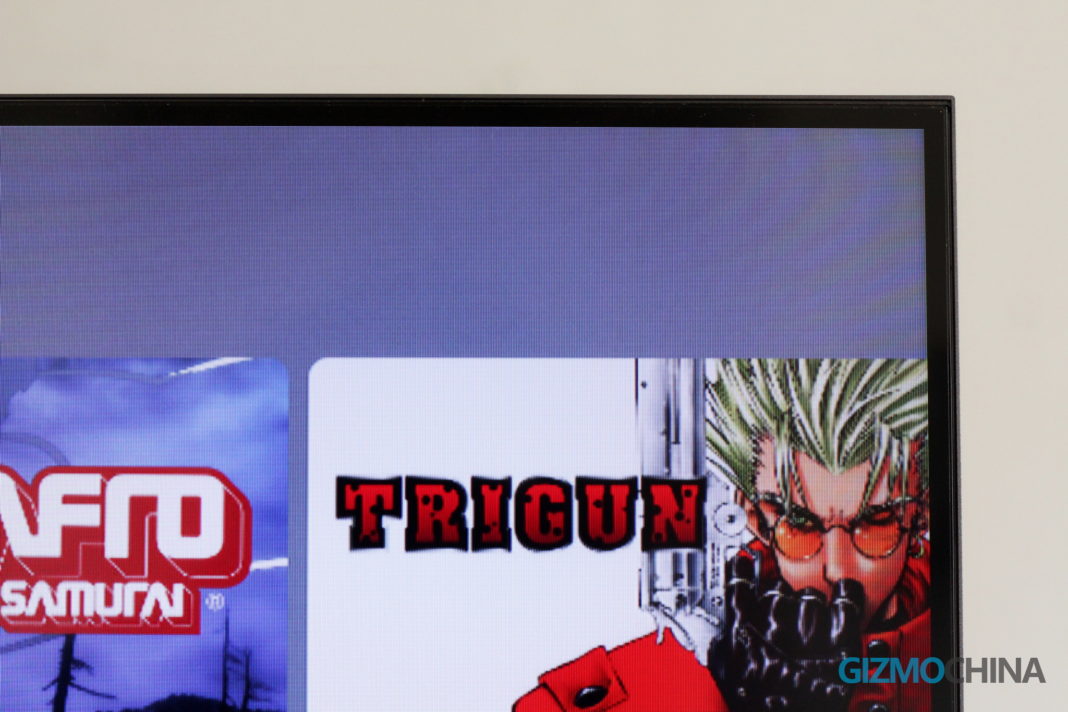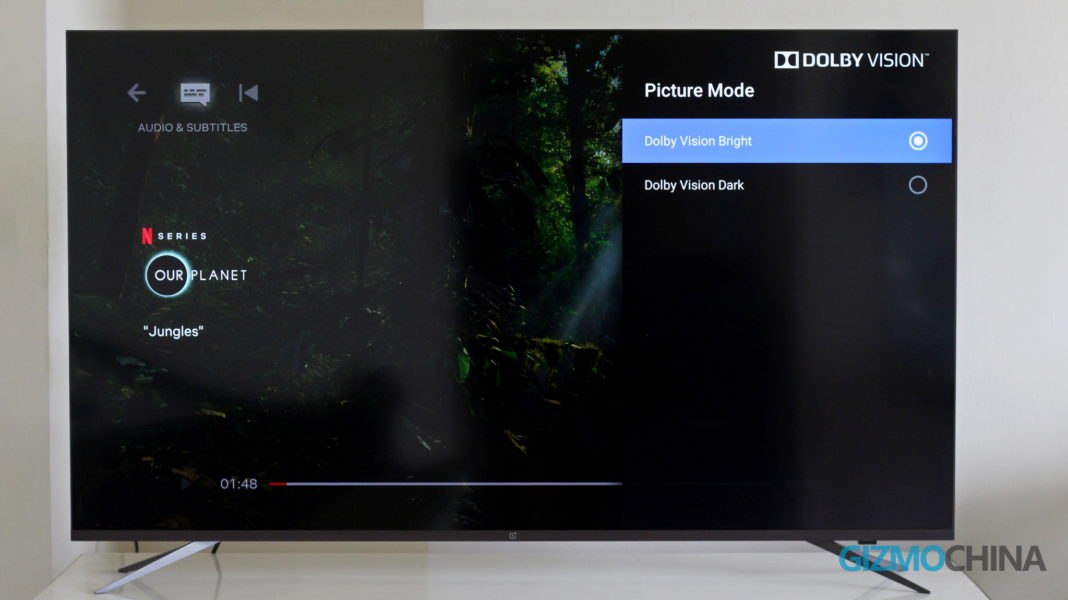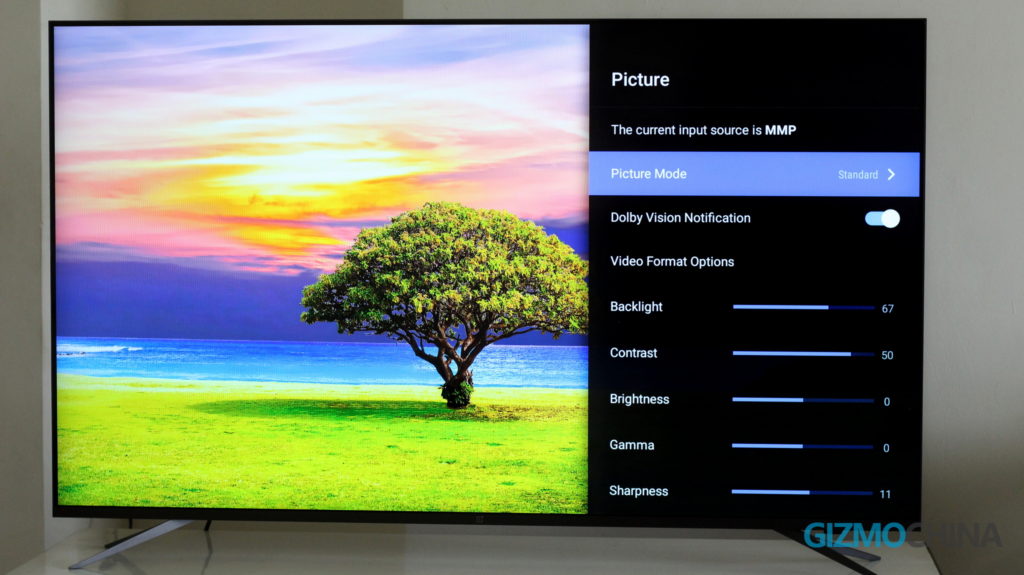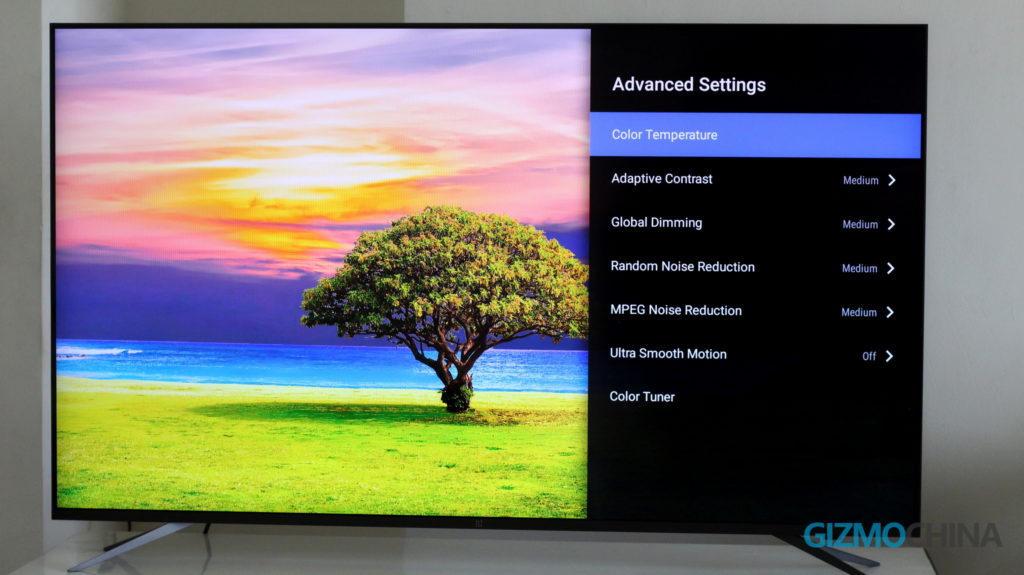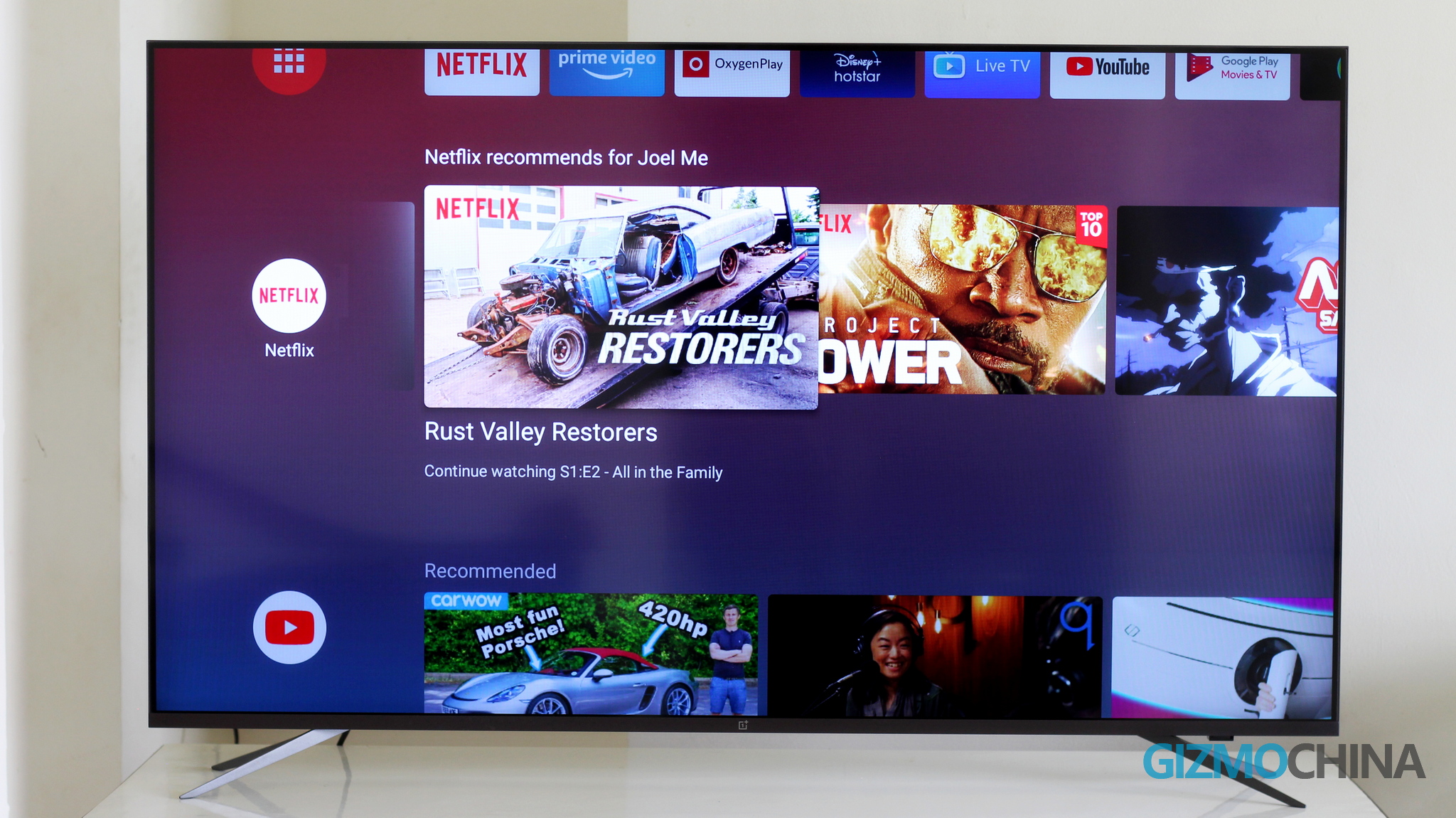Last year, OnePlus made its big move by expanding into the Smart TV category with its OnePlus TV Q1 series. The premium TV model offered an excellent OLED panel and high-end features at a high-end price. But in a segment dominated by veteran TV makers like LG and Samsung, OnePlus’ TV was always going to have a tough time.
Fast forward nine months and OnePlus is back with a couple of cheaper TV lineups – the OnePlus U series and the OnePlus Y series.
In a lot of aspects, the OnePlus U series is an embodiment of its origin philosophy – providing premium specs at an affordable price tag. The OnePlus U1 series, specifically its 55-inch model, offers sophisticated features at a relatively affordable price. Well, it’s not exactly cheap at ₹49,999, but at this price, you get a high-quality 4K LED panel, fluid and useful interface, a redesigned remote, and a number of smart connectivity features.
But these things are all on paper.
How’s the experience in real life? That’s what we’ll find out in this review of the OnePlus TV U1 55-inch.
OnePlus TV U1 55-inch Review: Installation
At the time of delivery, my apartment complex didn’t allow visitors or outsiders to enter the building premises (we had a COVID-19 case nearby). So I had to take the delivery in the lobby and carry the TV to the lift (with a little help from my security guard), and then to my apartment.
Naturally, the package is huge, and I thought I would have a tough time installing this huge TV. But to my surprise, the hardest part of installing the TV was lifting the TV to place it on my table.
Inside the box, you get the 55-inch OnePLus U1 TV, a user manual, remote with two AAA batteries, a couple of cables, and two table stands that go on each side. Note that the TV is heavy and if you are installing it on your own for some reason, be very careful when you are lifting it up or attaching the table stand.
Installing the table stand was very easy. Ensure that you lay the TV on a safe surface and you just have to attach the stand to the TV with three screws on each side. It’s pretty straightforward and despite its thin profile, the stand does an outstanding job of keeping the TV sturdy on the table. This is a significantly better solution that the circular base found on its premium Q1 series.
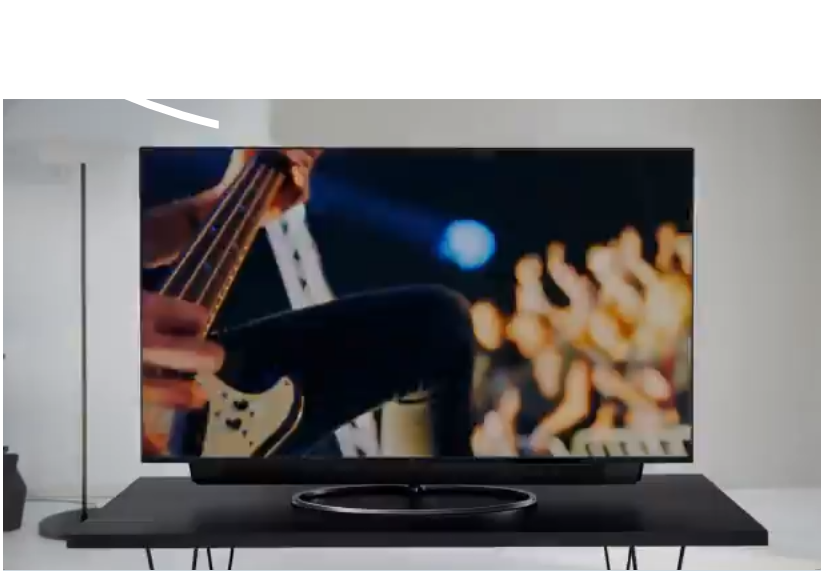
The TV doesn’t come with a wall mount in the box. But OnePlus informed me that customers can request the wall mount at the time of delivery free of charge.
The OnePlus TV U1 runs on Android TV 9 Pie. Even if you have never used the Android TV platform before, note that it’s similar to Android’s setup screen and you’ll be able to finish up the installation process within minutes.
OnePlus TV U1 55-inch Review: Design
A 55-inch TV is so large that it’ll definitely stand out in your living room. And the OnePlus TV U1 55-inch stands out in a really good way. The TV is extremely slim, measuring just 6.9mm for almost two-thirds of its body. The thicker, lower third of the body, which houses all the components including the 30W speakers comes in a carbon fiber finish.

The front bezels are extremely thin and even the bottom bezel which houses the OnePlus logo is thin enough not to affect your viewing experience. OnePlus says that the screen occupies a substantial 95% of its body.
The carbon fiber finish is a nice touch on the back, even if it doesn’t come on the visible side of the TV. All the important ports are on the right side of the TV – situated at the back. The power port is on the left side. There’s a receiver at the bottom right corner of the TV with a white LED light indicating its power status.
The TV hides all the ports under a removable cover, which also gets a carbon fiber finish. But I was surprised to find out that you can’t close this cover once you plug in the cables as it doesn’t have a cut out to route the wires out. I hope OnePlus finds a solution to this in the next model as I prefer covering up the cables at the back to maintain its clean look.
The bezels and the table stands have a gunmetal gray finish. This color, along with the near bezel-less screen of the TV gives it a premium look.
Another thing to note here is that the two table stands are placed pretty wide apart. So you’ll need a long table to keep this TV. Also, the table stand doesn’t raise it high enough to house an Xbox or a soundbar underneath. A few centimeters higher up and my Xbox would have snuggly fit under the TV. While I feel some soundbars and set up boxes (or even a PS4) might still be able to fit underneath, if the stand had lifted up the TV further by a few centimeters, it would have been perfect.
The OnePlus TV U1 55-inch gets a decent set of ports. You have three HDMI ports (HDMI1 supports arc), two USB-A ports (one with USB 3.0 support), an RF port for the antenna / cable, an AV-in composite port, an optical audio out for your speakers, and an ethernet port for plugging in your wired internet.

You don’t have a 3.5mm headphone jack. But you do get Bluetooth 5.0, Wi-Fi 802.11n, and Google Chromecast built-in.
As for the speakers, you have a total of four units with a rated sound output of 30W. The TV supports up to Dolby Atmos and DTS: HD formats. There’s also a Bluetooth Stereo mode that transforms your TV into a speaker.

OnePlus TV U1 55-inch Review: Display Quality
The OnePlus TV U1 has a LED-backlit VA panel with 4K 3840 x 2160 resolution and DCI-P3 93% color gamut. It supports Dolby Vision, HDR10, HDR10+, HLG HDR formats.
The OnePlus TV U1 does an excellent job of displaying vivid colors and sharp images. Watching Our Planet in Dolby Vision was a treat to the eyes.
The TV also managed to upscale 1080p and 720p content very well. I was actually surprised how well 1080p content looked on the big screen. Even for 720p content, the upscaling was pretty good. Of course it wasn’t nearly as sharp as 1080p or 4K but considering how the TV has nine times as many pixels as 720p, the results are pretty good.
Being an LED VA panel, the TV screen is sufficiently bright. So even if you have a lot of ambient light in the room, the viewing experience will still be good. The viewing angles are also satisfactory with a slight color shift at very wide angles.
The OnePlus TV U1 panel comes with a contrast ratio of 4000:1 which is decent. In real life viewing experience, the image contrast is excellent, ensuring the darker zones don’t look washed out.
Dolby Vision, of course, brings a significant improvement in contrast and colors. You’ll see the Dolby Vision logo on the top right corner whenever you play supported content (this notification can be disabled in the settings).
However note that whenever you are running Dolby Vision content, you can’t tweak the picture quality. You only get two options – Dolby Vision Dark and Dolby Vision Bright modes. The bright mode enhances darker scenes with better saturation and details, while the dark mode can bring out the details in scenes which are pretty bright.
When not running Dolby Vision, the TV allows you to tweak the picture quality with a wide variety of inbuilt settings. There’s a special AI PQ mode that automatically detects the scene and optimizes the picture quality. In my experience, the AI mode has done a good job of selecting the right settings for the content so far. But there are other options too like Vivid mode, Eye Protection mode (filters out blue light), and custom brightness, sharpness, and contrast settings.
Note that the TV automatically recognizes and enters gaming mode (with low input lag – 22-second latency) whenever you are connected to a console. I’m not much of a heavy gamer but in the gaming mode, when my Xbox One S was connected, it automatically upscaled the content to 4K. I didn’t experience any significant issues while playing games like Fortnite or Forza Horizon. Overall, you should have no significant problems while gaming on the OnePlus TV U1.
This OnePlus TV also offers MEMC (Motion Estimation Motion Compensation) which is very useful when watching content with fast-moving subjects – like F1 or football. And the TV does a good job of smoothening the fast-paced motion by interpolating the frames in each scene.
However, except for sports, I keep MEMC off or set to low. This feature is not really ideal for watching movies or TV shows as it has a tendency of over smoothening the scenes. If MEMC is turned on, you’ll find that the video looks a bit odd creating a “soap opera effect”. This is because you are used to watching movies and TV series at 24p (most of the high-quality content from Hollywood is shot at 24p). So when your TV interpolates the video to 60p, things look off and most of you will notice this difference. But you can switch off MEMC from Pictures> Advanced Settings> Ultra Smooth Motion.

One drawback of this 4K panel would be that it lacks deep blacks. But that’s an inherent issue with LED-backlit panels. You won’t notice this drawback unless you are watching a movie or a TV show with an extremely dark background. For example, OnePlus U1 TV did pretty well in most scenes. However, in extremely dark scenes, you’ll notice that the blacks were not really black, but it was rather a dark grey. Note that the dark scenes look better if the content supports Dolby Vision (especially in Bright mode).
OnePlus TV U1 55-inch Review: Software, Interface & Performance
The OnePlus TV U1 runs on the Android TV 9 Pie platform with OxygenPlay launcher on top. So you have two homescreens on the TV, a traditional app-focused Android TV home screen and a content-focused one from OxygenPlay. You have two dedicated buttons on the remote to take you to either one of these homescreens – the OnePlus button takes you to OxygenPlay while the button with a single circle takes you to the Android TV home screen.
 Oxygen Play is a content aggregator platform bringing in movies and TV shows from over 15 leading content providers in India, like Amazon Prime, SonyLiv, Voot, ZEE, HungamaPlay, etc. One notable omission seems to be Netflix, as I couldn’t find any movies or TV shows from the app in the platform.
Oxygen Play is a content aggregator platform bringing in movies and TV shows from over 15 leading content providers in India, like Amazon Prime, SonyLiv, Voot, ZEE, HungamaPlay, etc. One notable omission seems to be Netflix, as I couldn’t find any movies or TV shows from the app in the platform.
I like that OxygenPlay segregates the content from all these platforms into practical categories like Movies, TV Shows, Music, Kids, and even Upcoming. You can further filter each of these sections based on languages like English, Hindi, Tamil, Marathi, and more. The All button on the home screen gives you a lot more options for languages and genres.
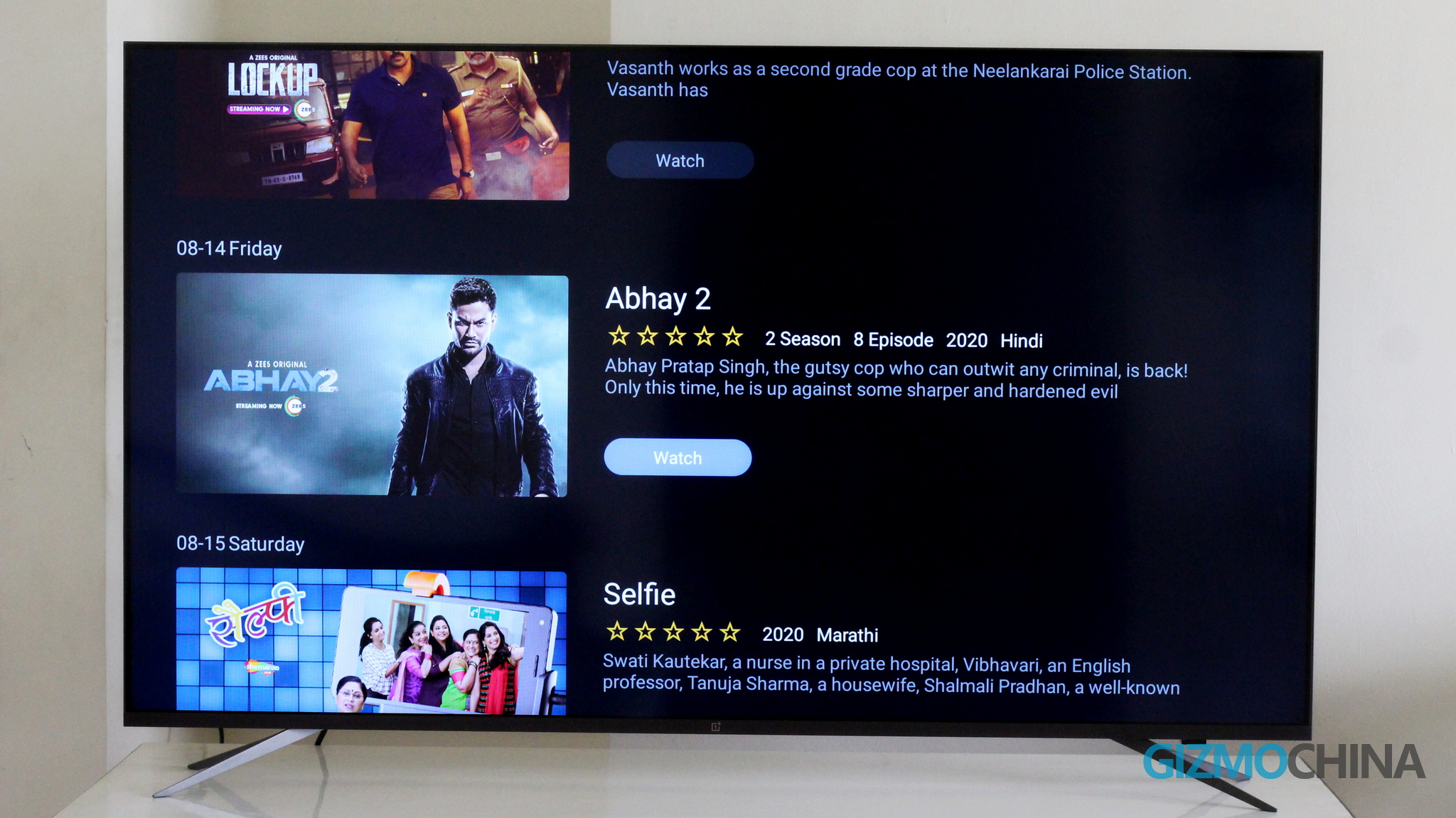
The Upcoming section gives you the option to add reminders for upcoming TV shows and movies. It’s a cool feature if you don’t want to miss out on the latest content. However, once again, it’s a shame that I can’t find upcoming shows from Netflix – which is my most used streaming app.
But overall, I can see how OxygenPlay will be appealing to a lot of consumers, especially for content discovery. Bringing in TV shows and Movies from 15+ apps under one platform makes your life extremely easy to find something interesting to watch every single day.
If you are someone who sticks to a couple of streaming apps, the Android TV Home screen makes more sense. It’s an app-centric platform, with the first row showing all the major streaming apps followed by each app with recently watched or recommended shows.
Here, Netflix, Prime Video, and YouTube get priority, but it has a section for OxygenPlay too. Personally, I prefer the Android TV home screen but that’s because I usually know what I want to watch on the TV.
The overall TV interface is fluid and responsive. I didn’t encounter any significant lags or stutters and I can be very rough while browsing. Apps take a second to load, which is normal for a TV, and the overall software experience feels refined. This isn’t surprising since the TV has the hardware for smooth performance. The OnePlus TV U1 runs on the Cortex-A53 quad-core MediaTek MT5887 chip with 3GB of RAM and 16GB of internal storage.
OnePlus TV U1 55-inch Review: Smart & Connected Features
It’s the year 2020 and when you are paying ₹50,000 for a 4K TV, you expected it to have smart as well as connected features. And in this regard, the OnePlus TV U1 doesn’t disappoint.

You can control the TV via Google Assistant as well as Amazon Alexa. Since the Google Assistant is built into the TV with a dedicated button on the remote, I often use it to search for content on the TV. There’s a second’s delay for voice search but it works well most of the time.
I also tried connecting Alexa to the OnePLus TV U1 and I could turn on / off the TV, search for a specific TV show or movie with just my voice via Alexa. Note that you have to install the OnePlus TV skill first on the Alexa app. Also, make sure that you are signed in with the same OnePlus account in the Alexa skill as the OnePlus TV. Then it’s pretty straightforward – add the TV to Alexa with the Discover device feature on the Alexa app and you are all set to control the TV with your Alexa smart speaker.
OnePlus TV U1 55-inch Review: Speakers & Sound Output
I’ll be honest, at first, I thought that the speakers on the OnePlus TV sounded terrible. But you get decent sound output from the 30W 4-speaker setup built-into the TV once you tweak the settings.
The standard sound mode produces underwhelming sound clarity. It was loud enough, but the speaker setup wasn’t clear or punchy.
Changing the sound setting to clarity has improved the overall sound quality. Dialogues are clearer and the sound quality is crisp too.

The OnePlus TV speakers are decent for an inbuilt TV speaker setup, but if you are investing so much on a TV, it makes sense to get a good soundbar too for a premium entertainment experience. Simply put, the inbuilt 30W speaker doesn’t feel premium. It’s loud but the sound output is not rich.
OnePlus TV U1 Review: Remote
The OnePlus TV U1 Remote is thinner and smaller than other remotes in the market. The basic form factor remains the same as the original OnePlus U1 TV remote but the remote gets a redesigned layout for better user experience.
The remote is still plastic but feels good. The silver color finish gives it a premium look. Some of the major changes in the new remote include the new placement of the volume buttons (shifted from the side to the front). The remote is powered by two AAA batteries instead of having to charge it via USB-C port in the first-generation model.
The placement of the buttons feel natural. The D-Pad lies on top followed by other buttons – the back button, OnePlus button (single press to launch OnePlus OxygenPlay launcher or long press to sleep/ switch off), Android TV button, Quick Settings, Google Assistant, Quick Setting, Prime and Netflix, and finally a mute button.
The placement of the back button is perfect. However, I would have preferred the D-Pad in the middle of the remote because that’s where your thumb rests naturally when u grab the remote.

The Quick Settings button (the one with three squares and a circle) is also a handy addition as you can quickly tweak the settings without leaving the current screen. The quick settings panel gives you options to control the picture, sound, input, and other settings right from your movie or TV screen.
Overall, this is a much better design than the first-generation model.
OnePlus TV U1 Review: Verdict
The OnePlus TV U1 offers excellent value for your money. The vibrant 4K panel, stylish design, and a very useful Android TV / OxygenPlay interface ensures a high-quality user experience on the TV.
If you can look past the underwhelming speakers and the lack of deep blacks, the OnePlus TV U1 is very easy to recommend to anyone looking for a good quality TV under ₹50,000.