Samsung recently introduced the Galaxy S22 series comprising a total of three devices including the Galaxy S22, Galaxy S22+, and the Galaxy S22 Ultra. All of these devices come with the latest software features and powerful hardware. Standing tall on its reputation for manufacturing the best displays, the Korean Giant has done a commendable job with Galaxy S22 series. Apart from the vivid and clear picture quality, it also offers a 120Hz refresh rate for an overall smooth gaming experience.
In our guide, we will guide you to change the display refresh rate on Galaxy S22 series.

Must See: Samsung Galaxy S22 vs iPhone SE 2022: Specs Comparison
The smartphone display shows a collection of still frames at a very high speed to draw the animation or the content you are watching. In simple words, all the content on the display is in still frames played at high speed. It can be defined as the rate at which a new frame can be updated, for example 60 Hz means 60 refreshes per second. So, a 120 Hz refresh rate makes the experience much smoother. To enjoy the increased refresh rate, follow the steps below on your Galaxy S22 series device.
Changing refresh rate on Galaxy S22 series
Changing the refresh rate on a smartphone is a very simple process followed by a few steps. First, you have to make sure to update the device by following the steps below:
- Go to Settings > Software update
- Tap on Download and install.
- Follow the on-screen instructions
After updating, you have to follow the steps listed below to turn on the Adaptive Motion Smoothness on the Galaxy device.
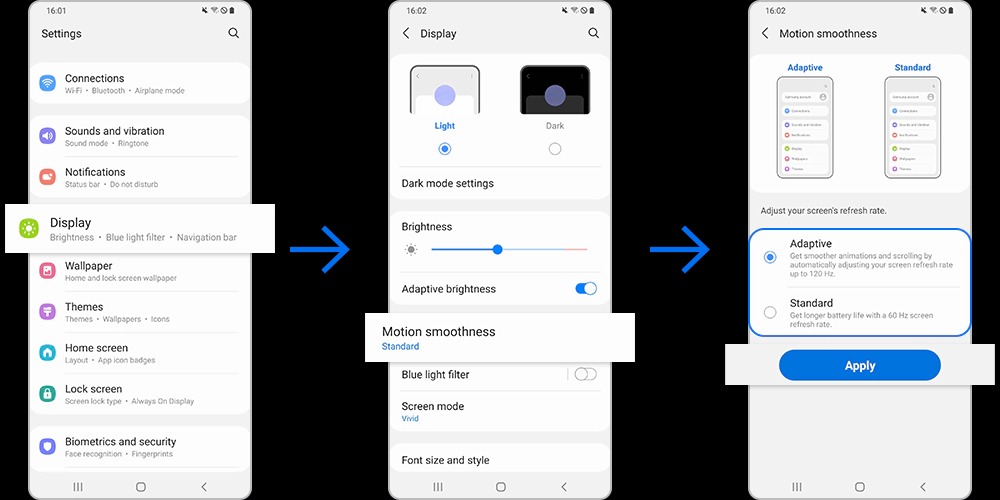
- Launch the Settings app and select Display.
- Tap Motion smoothness.
- Choose your Adaptive option, and then tap Apply.
We hope you successfully changed the display refresh rate on the new Samsung Galaxy S22 series devices. If any issue arises, do let us know via the comments below.
Related: Samsung Galaxy S22 Ultra is facing GPS Connectivity issues, fix coming soon







