Apple introduces a new iteration of the iPhone every year, with plenty of new features and enhancements. Similarly, several new features are part of the iPhone 13 series, including improved performance and enhanced user accessibility. To bring improvements, it becomes necessary to change how people interact with phones. Apple also works on the same philosophy, at least to some extent, as most of the features and changes in iOS evolve through human usage and patterns. Similarly, the flashlight light use cases have been diversified. Apart from aiding photography in a low-lit environment, it also facilitates dark areas if you’re looking for something.
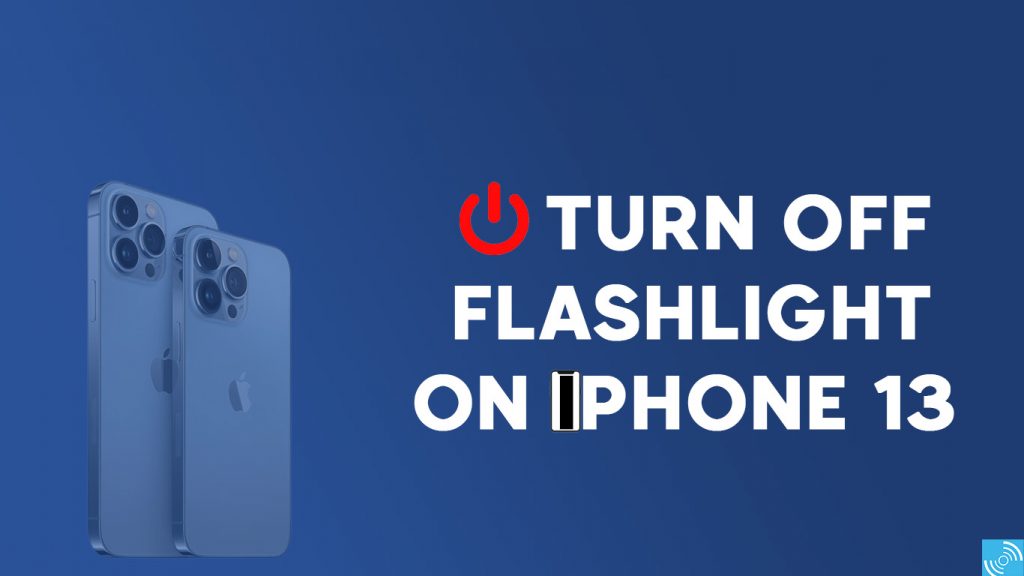
Read More: Apple iPhone 14 will be costlier than iPhone 13 due to a new Selfie Camera: Report
Turn off Flashlight on iPhone
The user can easily turn off the flashlight on iPhone 13, iPhone 13 Mini, iPhone 13 Pro, and iPhone 13 Pro Max. The below methods work flawlessly only on all Face ID supported devices including iPhone 12 series, iPhone 11 series, iPhone X series, and an iPad Pro.
From Control Center
It is the most used method to enable the flashlight on iPhone 13. Follow the steps below to do so:
- Swipe downwards from the top-right corner of your iPhone to pull Control Center.
- Then, tap on the flashlight icon to toggle the functionality.
- However, you can even control the flashlight brightness by simply long-pressing the same icon and then dragging the slider.
Asking Siri
It is the easiest way to toggle the flashlight on an iPhone. It even enables you to switch on and off primary smartphone utilities. However, to control the LED torch, you can initiate a talk with Siri by saying “Hey Siri”.
- Hey Siri
- Turn on Flashlight/Torch
- Turn off Flashlight/Torch
From Lock Screen
Easy accessibility is the key aspect of iOS, and the same is identical across various iPhone features.
- Open the Lockscreen, either by using the ‘Raise to Wake’ or ‘Tap to Wake’ features.
- Now, hold the flashlight button on the bottom-left corner of the screen. You can easily toggle the state of the flashlight by holding the button again and again.
From the Home Screen shortcut
It is quite easy to control the torch from the home screen, but you need to install the Shortcuts app.
- Install and open the Shortcuts app.
- Create a new Shortcut by hitting the ‘+’ button on the top right corner.
- Press “Add Action” and select “Set Torch”
- Now, select the “Toggle” option after tapping the “Turn” word. (Note: You can even adjust the brightness while saving the setting.)
- Tap on the “Preferences” icon in the top right corner.
- Select the “Add to Home Screen” option and then add the name and Icon for the shortcut before hitting the final “Add” button.
Must See: Apple starts iPhone 13 production in India
These are some possible ways to turn off the flashlight on iPhone 13. However, you can use these ways on all iPhone devices using Face ID. If you have any questions, then do let us know via the comments.






