Microsoft is constantly improving its popular Edge browser. The recent addition of artificial intelligence features has increased the browser’s usage rate, and Microsoft is working to keep these users. Recently, Microsoft released an update for the Edge Dev build, version 115.0.1880.1. This update includes a variety of new features, fixes, and policy changes. Here are the details…
Microsoft Edge Dev Build 115.0.1880.1 Update: New Features, Fixes, and More
Microsoft recently announced an update for the Edge Dev build, bringing it to version 115.0.1880.1. A significant improvement is the integration of thumbnail images in the browser history section, enhancing webpage recognition and enabling more efficient browsing. In addition, iOS users now have the convenience of an “Exit InPrivate mode” button, allowing them to finish their InPrivate browsing sessions seamlessly.
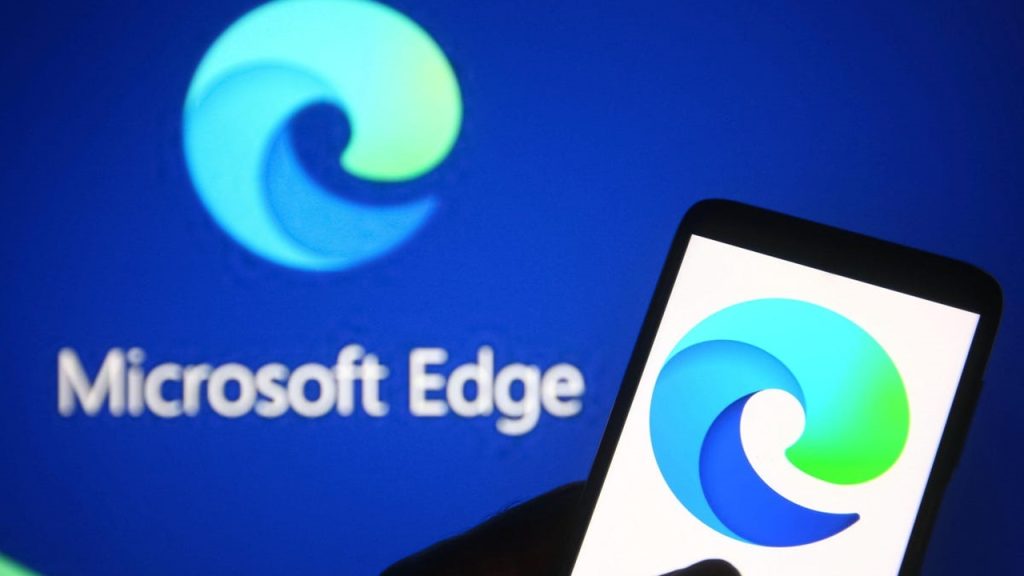
Moreover, Android users can now benefit from a new “Save to album” feature as part of the Edge browser’s Drop functionality. This innovative feature allows users to save particular data directly into a specified album, thereby optimizing data management and retrieval. In the latest update, several significant bug fixes have been implemented. One of the most notable corrections was to a bug that resulted in the browser crashing whenever users granted permission for microphone access, disrupting communication-related tasks.
Similarly, an issue that caused the browser to abruptly shut down when users clicked on the ‘Send feedback’ button on the sidebar has also been resolved, ensuring seamless interaction and feedback processes. Another bug, specific to macOS users, that led to browser crashes while playing videos in full-screen mode has been rectified, allowing for smooth multimedia consumption without unexpected disruptions.
How to Update Microsoft Edge
This update should roll out to users automatically. However, if it does not, users can manually trigger the update by following these steps:
- Open the Edge browser.
- Click on the three dots in the top right corner of the window.
- Select “Help and feedback”.
- Select “About Microsoft Edge”.
- The browser will check for updates and install them if necessary.
RELATED:
- Best Nintendo Switch Games in 2023
- Apple’s Safari Outshines Microsoft Edge in Desktop Browser Race
- Microsoft Edge Brings Bing AI to Right-Click Menu for Smarter Web Browsing
- Microsoft Edge Brings DALL-E-Powered AI Image Creator to Your Desktop
- Chrome’s New Sidebar Gives Users More Control Over Their Browser
(via)







