The resolution is an important factor in determining a video’s clarity and detail. A high-resolution video can captivate audiences, while a low-resolution one can deter viewership. Whether due to filming equipment limitations or other reasons, not all videos are created equal. Fortunately, video resolution enhancers can bridge this quality gap.
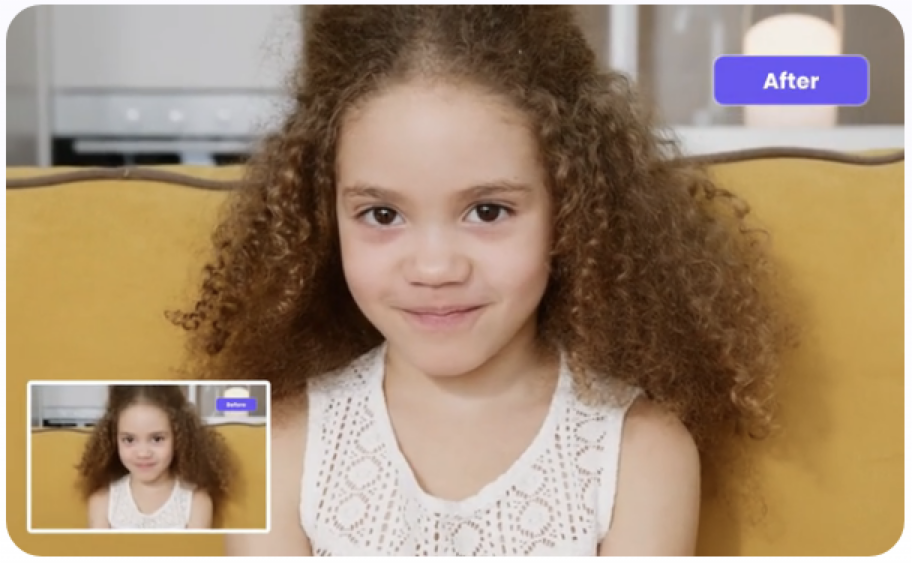
Guide to Enhancing Video Resolution
When creating a video, what’s the key element that determines its success? It’s the resolution. A video’s resolution can significantly influence its reception and overall appeal.
Perhaps you’ve found that a video you’ve produced isn’t up to par in terms of resolution. This can be a letdown, especially since audiences today expect high-quality visuals. But don’t worry; there are tools out there designed to enhance video resolution, in a few simple steps.
Why Use a Video Resolution Enhancer?
There are several reasons to consider using a video resolution enhancer:
- Ordinary Camera Limitations:
If your video was shot on a basic mobile camera, it might not have the high-resolution clarity you desire. In such cases, a video resolution enhancer can be a game-changer. - Upgrading for Business Needs:
Say you’ve produced a video in 720p, thinking it would only be viewed on smaller screens. But now, there’s a shift in plans, and you need to showcase it on a larger display. To make it fit for larger screens, like 4K or 8K, a resolution enhancer is essential. - Revitalizing Old Memories:
Videos are a beautiful way to relive cherished moments. Maybe you have a vintage video, like your parents’ wedding footage, that you’d love to see in better quality. With a resolution enhancer, you can breathe new life into these precious memories.
A Closer Look at HitPaw Ai Video Enhancer
Increasing video resolution can be a challenge. While many tools claim to enhance video quality, some may inadvertently degrade it. In this context, AI-based video resolution enhancers, like HitPaw Ai Video Enhancer, offer a potential solution.
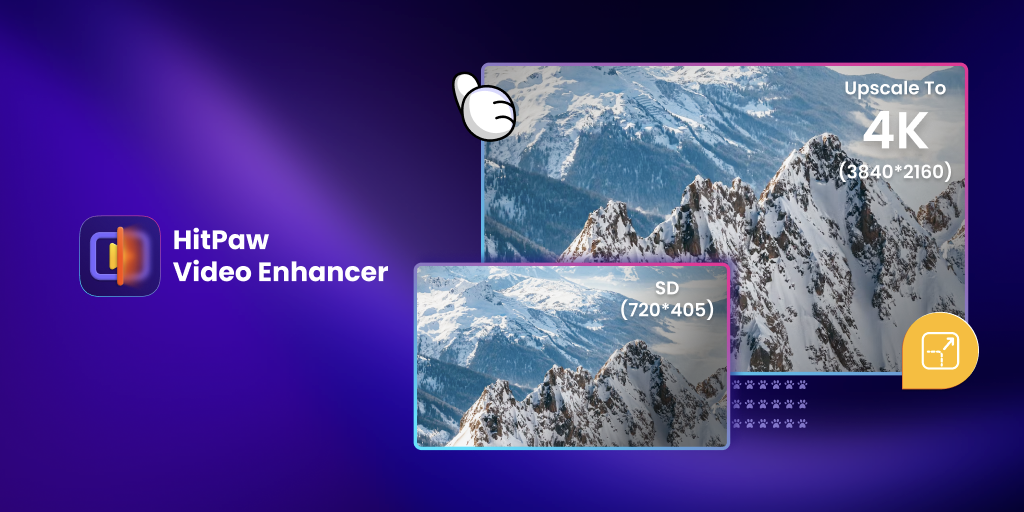
HitPaw Ai Video Enhancer is designed to address common video issues, such as blurriness, and can even enhance older black and white videos. Its capabilities allow for video resolution adjustments up to 4K.
One of the tool’s strengths is its user-friendly AI-driven technology, making it accessible even for those unfamiliar with video editing software.
Specifications:
- Operating System: Windows, Mac, Online
- Price:
- Monthly: $42
- Annually: $99.99
- Lifetime: $349.99
Note: Discounts may be available during special occasions like the tool’s Back to School Event.
Features:
- Automatic video quality enhancement.
- Efficient blur and noise removal.
- Capable of increasing video resolution up to 8K.
- Intuitive user interface suitable for beginners.
- Maintains overall video quality.
- Supports batch processing for multiple videos.
Guide to Using HitPaw Ai Video Enhancer
Boosting a video’s resolution with HitPaw Ai Video Enhancer is easy! Just follow these simple steps:
Step 1:
Visit the HitPaw Ai Video Enhancer’s official website and download the software to your computer. Once downloaded, click ‘Install’. After installation, open the software.
Step 2:
Click on ‘Choose File’ and select the video you’d like to enhance. Alternatively, you can drag and drop your video directly into the HitPaw Ai Video Enhancer workspace. The software supports various video formats like M4V, MKV, MOV, AVI, and MP4.
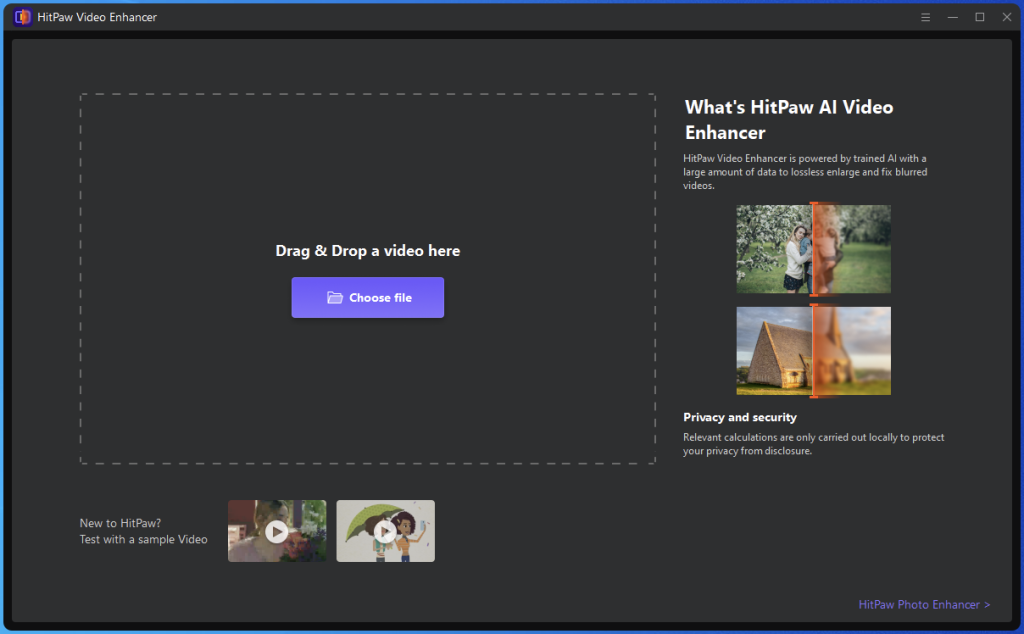
Step 3:
Within HitPaw Ai Video Enhancer, you’ll find several video enhancement options. Pick the one that suits your needs. Then, head over to ‘Export Settings’ and click on the ‘Resolution’ option. Here, you can choose either 4K or 8K resolution, depending on your preference.
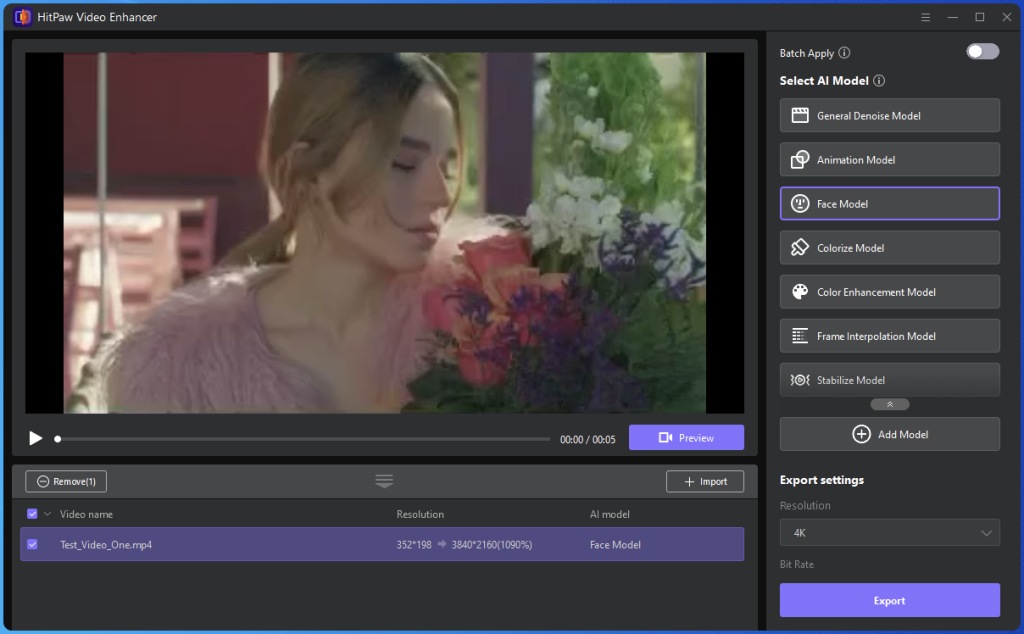
Step 4:
Once you’ve adjusted the resolution, preview your video to ensure it looks just right. If you’re satisfied, click ‘Export’ to save your enhanced video.
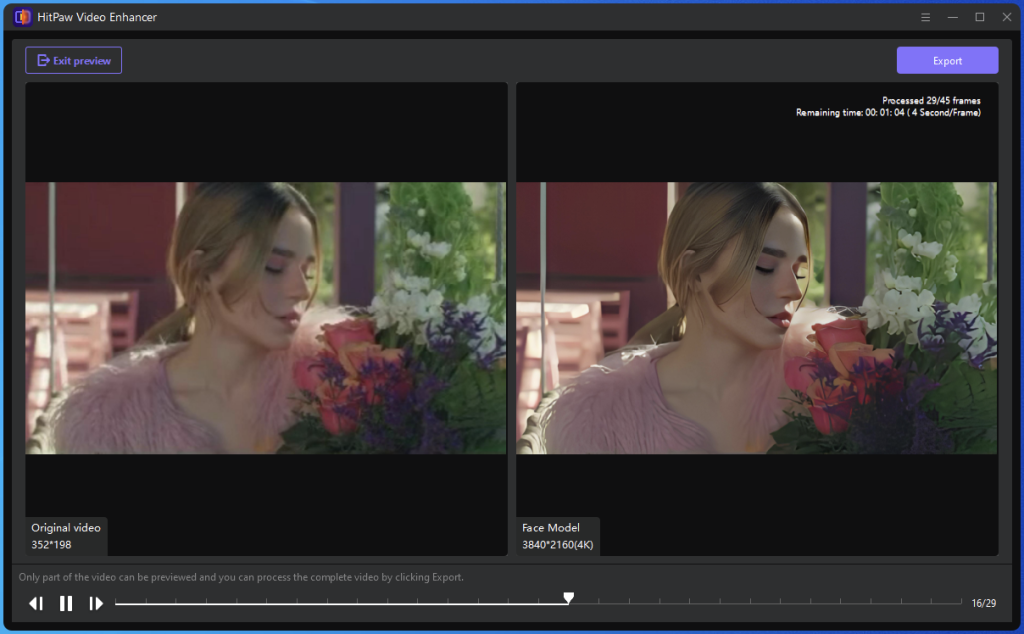
Bonus Tips for High-Quality Videos:
- Use a camera or mobile device with a high pixel count for clearer videos.
- Keep your camera or device steady while recording. Consider using a tripod.
- Record in well-lit areas for better video clarity.
- Before recording, check and adjust your camera’s resolution settings if necessary.
FAQs:
- How do I improve video resolution?
Use a dedicated video resolution enhancer software like HitPaw Ai Video Enhancer. Remember that the quality of the enhancement will depend a lot on your original video. - How can I upgrade video quality to 8K?
Use tools like HitPaw Ai Video Enhancer or its online counterpart to increase your video resolution to 8K quality. But as mentioned earlier, the quality of enhancement depends a lot on the existing video.




