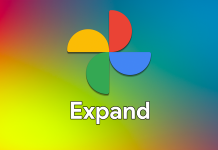Google continues to improve the Android ecosystem. The latest addition to this upgrade is the introduction of Remote App Uninstallation support in Google Play Store version 38.8. This means that from now on, you will be able to manage applications on devices such as phones, tablets, TVs, or smartwatches connected to the same Google account from a single device. Here are the details…
Google Play Store Enables Remote App Uninstallation
The number of smart devices we own is growing daily. In today’s world, many of us use smart technologies such as watches, tablets, televisions, light bulbs, refrigerators, door locks, and water heaters, alongside indispensable devices like smartphones. However, managing so many devices can pose challenges. Recognizing this situation, Google aims to make managing the Android ecosystem much easier.
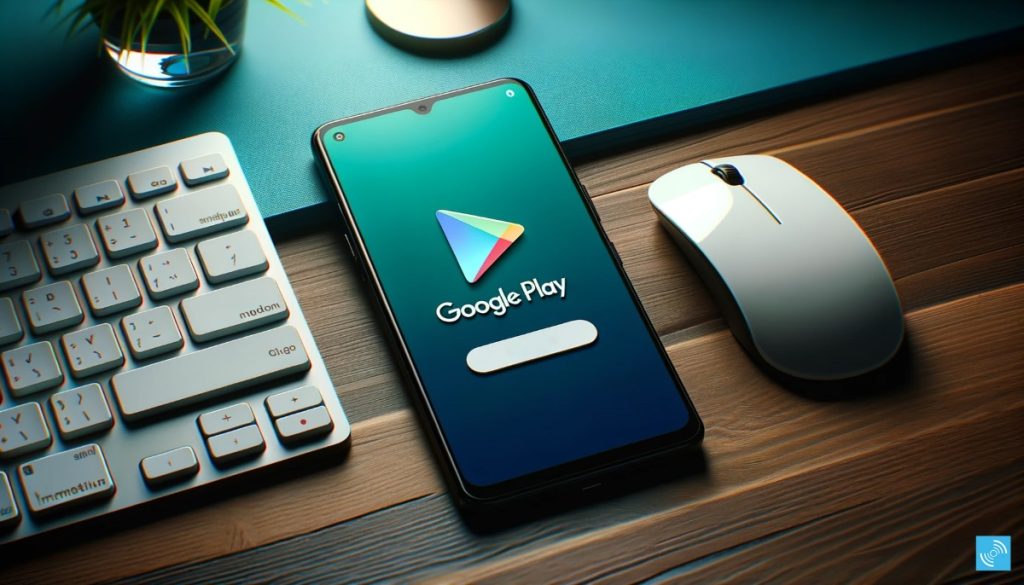
Following this strategy, the company took a page from Apple’s playbook and introduced the application synchronization feature a while ago. This means that when you download an app from the Play Store on your Android phone, it automatically installs on your other devices linked to the same Google account. Now, Google has introduced a similar feature that allows you to remotely uninstall applications.
The feature introduced with Google Play Store version 38.8 is now available to all users for the first time. Going forward, Android users will be able to manage applications on different devices from their smartphones. This feature is anticipated to particularly simplify tasks on relatively challenging interfaces such as Android TV and Android Auto.
The new feature in Google Play Store version 38.8 is now accessible to all users. From now on, Android users can handle applications on various devices directly from their smartphones. This feature is expected to make application deletion easier, especially on interfaces that can be a bit tricky, like those on Android TV and Android Auto. To use Remote App Uninstallation from Google Play, follow these steps:
- Open the Google Play Store app on your phone or another device.
- Tap the “Manage apps & devices” option.
- Select the “Manage” tab.
- Tap the checkbox next to “This device” to display a list of all your connected devices.
- Choose the device from which you want to uninstall apps.
- You’ll see a list of all the apps installed on that device.
- Select the apps you want to uninstall and tap the “Uninstall” button.
(via)