AVI files, a staple in the world of digital media, are susceptible to corruption, which can be a source of frustration for users. However, with the right approach, repairing corrupted AVI files is entirely feasible. In this comprehensive guide, we will explore common scenarios of AVI file corruption, the reasons behind such issues, and six effective solutions to restore them to their optimal state.

Understanding AVI File Corruption
Understanding AVI file corruption is essential for anyone working with digital media. Signs of corruption can manifest in various ways, from visual distortions like fuzziness or pixelation to audio irregularities such as unclear sound or synchronization problems. These issues can disrupt the playback experience, causing interruptions like freezing or stuttering, or even rendering the file unplayable altogether.
Furthermore, attempts to open or edit corrupted AVI files may result in error messages, frustrating users and hindering their workflow. Recognizing these signs empowers users to take proactive measures to address corruption and preserve their valuable digital assets. Whether it’s for personal memories or professional projects, staying vigilant to these indicators ensures smoother multimedia experiences and efficient file management.
Causes of AVI File Corruption
Understanding the root causes of AVI file corruption is paramount for both prevention and effective troubleshooting in the digital realm. From user errors such as accidental deletions or sudden interruptions during file transfers to insidious malware infections targeting and corrupting AVI files, the spectrum of threats is vast. Fragmented files on disks can sow the seeds of data corruption, while outdated codecs lurking in the shadows may trigger playback issues and even file corruption.
Hardware or software errors, ranging from HDD malfunctions to compatibility snags, can swiftly turn digital treasures into digital nightmares. Moreover, factors like incomplete downloads, the specter of bad sectors, or the curse of incompatible players add layers to the complexity of AVI file corruption. One critical culprit often overlooked is damage to the file header, disrupting the very fabric of proper AVI file functionality. In navigating this digital minefield, arming oneself with knowledge of these root causes becomes not just beneficial, but essential.
Effective Solutions for AVI File Repair
When dealing with corrupted AVI files, it’s essential to approach solutions strategically. Thankfully, there are six dependable options to consider. First and foremost, dedicated AVI repair software emerges as a hero, armed with the tools to detect and mend various file issues with precision. On the other hand, converting the corrupted AVI file into a different format using reputable video conversion tools can often revive seemingly irreparable footage.
For the tech-savvy, VLC Media Player offers a built-in repair feature, presenting a convenient and accessible avenue for automatic recovery attempts. When all else fails, the tried-and-tested method of restoring from backups emerges as a beacon of hope, ensuring data integrity and minimizing loss.
Exploring more advanced options, skilled users may find themselves drawn to manual intervention, where they can adjust the AVI file header using specialized software or hex editors. For those entangled in the web of complex or severe corruption, enlisting the aid of professional data recovery services stands as a beacon of last resort, offering expertise and tailored solutions to salvage precious digital assets.
The Easiest Way to Fix Corrupted AVI Files
When confronted with the daunting task of repairing severely corrupted AVI files, there’s a simple yet powerful solution at your disposal: 4DDiG Video Repair. This professional tool is a lifesaver, effortlessly tackling a myriad of video playback issues that plague AVI files, from error codes to choppy or fuzzy playback, and even audio-video sync problems. With just three straightforward steps, 4DDiG Video Repair works its magic, restoring your AVI files to their former glory. Its impressive array of features includes the ability to fix playback problems, missing sound, damaged headers, and more, ensuring that no AVI file remains beyond redemption.
Not stopping there, this versatile tool extends its capabilities to repair various video formats beyond AVI, including MP4, MOV, MKV, M4V, 3G2, 3GP, SWF, and beyond. Whether your videos reside on internal drives, or external storage devices like SD cards or USBs, 4DDiG Video Repair is up to the task, seamlessly recovering precious footage with ease.
What’s more, it doesn’t just stop at repairs; it also enhances video quality and resolution, offering a visual treat for your viewing pleasure. With features like batch repair, preview before saving, and Quick and Advanced Repair modes, 4DDiG Video Repair stands tall as the ultimate solution for repairing corrupted AVI files swiftly and effortlessly.
Here’s a guide on utilizing this AVI repair tool to mend corrupted AVI files:
Repairing corrupted AVI files has never been simpler with the user-friendly interface of the AVI repair tool. In just three straightforward steps, you can breathe new life into your damaged footage.
Step 1: Begin by downloading the software onto your computer. Once downloaded, follow the installation instructions. After installation, launch the software and look for the option labeled “Video Repair.” Click on it to initiate the repair process.
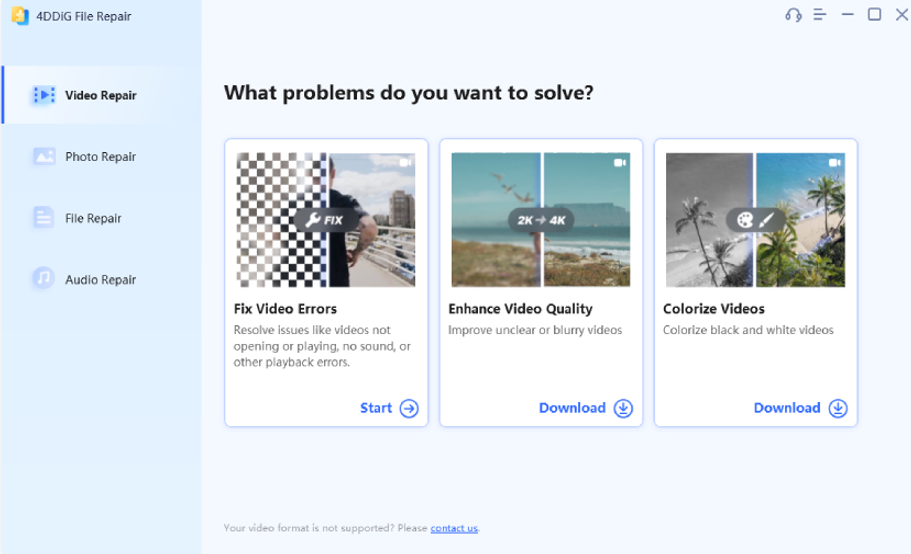
Step 2: Once inside the software, you’ll typically find an option like “Fix Video Errors” or something similar. Click on this option, and then you’ll be prompted to select the corrupted AVI files that you want to repair. Navigate to the location of your corrupted files and select them. After selecting the files, start the repair process by clicking on the appropriate button or command within the software.
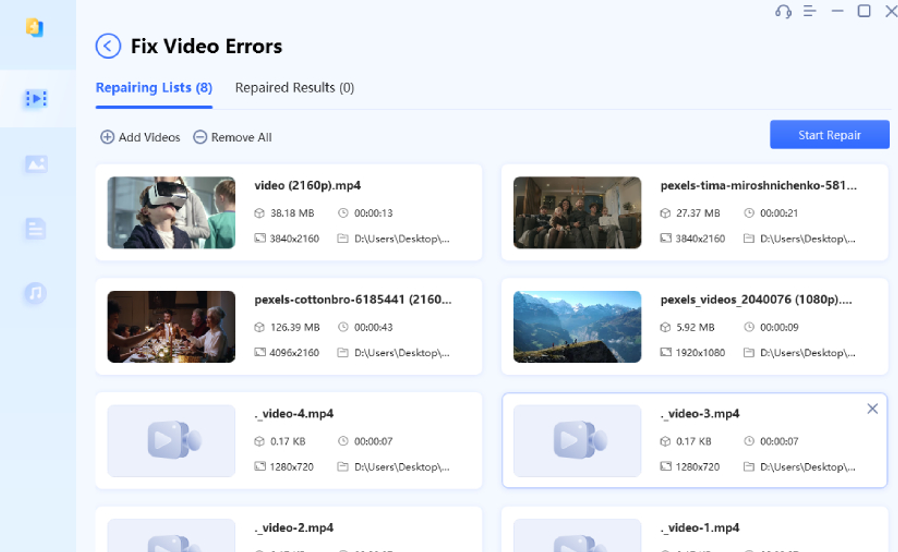
Step 3: Now, wait for the software to work its magic. The repair process may take some time depending on the size and extent of corruption in your AVI files. Once the repair process is complete, the software will usually provide you with a notification or indication that it has finished.
Step 4: With the repair completed, it’s time to check the results. Most software tools will allow you to preview the repaired AVI files within the program itself. Take this opportunity to play through the repaired files and ensure that the quality has been restored satisfactorily. Pay attention to any visual or audio anomalies that were present before to see if they have been fixed.
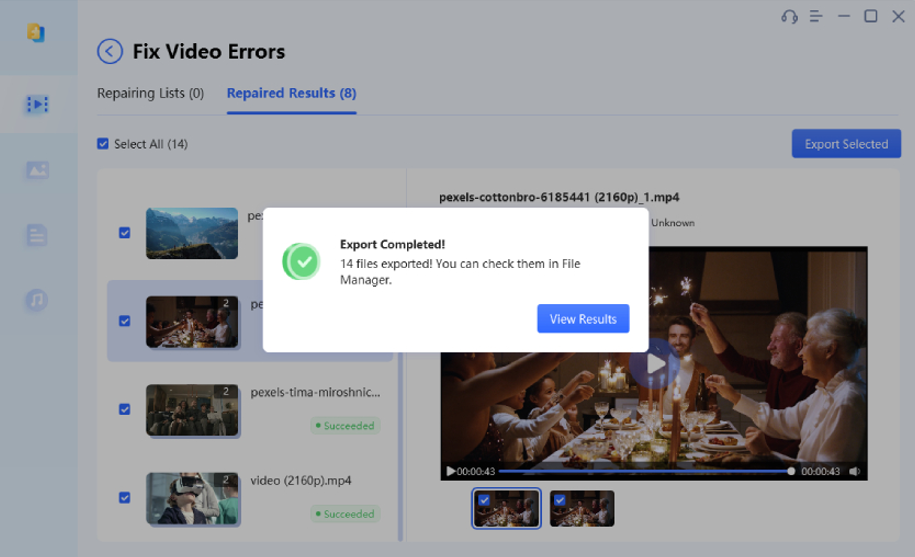
Step 5: Once you’re satisfied with the repair job, it’s essential to save the repaired AVI files in a safe location on your computer. Choose a partition or directory where the files won’t be at risk of further corruption or accidental deletion. This step ensures that your digital memories are preserved for the long term.
Following these detailed steps should help you effectively repair your corrupted AVI files and recover your precious videos with ease.
Alternative Ways to Repair AVI Files
Solution 1: Convert the AVI File to a Different Format
In tackling the challenge of repairing minorly corrupted AVI files, alternative methods offer viable solutions beyond dedicated repair software like 4DDiG Video Repair. One such approach involves strategically converting AVI files to a different format, effectively sidestepping codec-related playback issues that may stem from corruption.
Here’s how you can utilize a VLC media player to repair corrupted AVI files by converting them.
Step 1: Firstly, open the VLC player and navigate to the “Media” tab, then select “Convert/Save” from the dropdown menu.
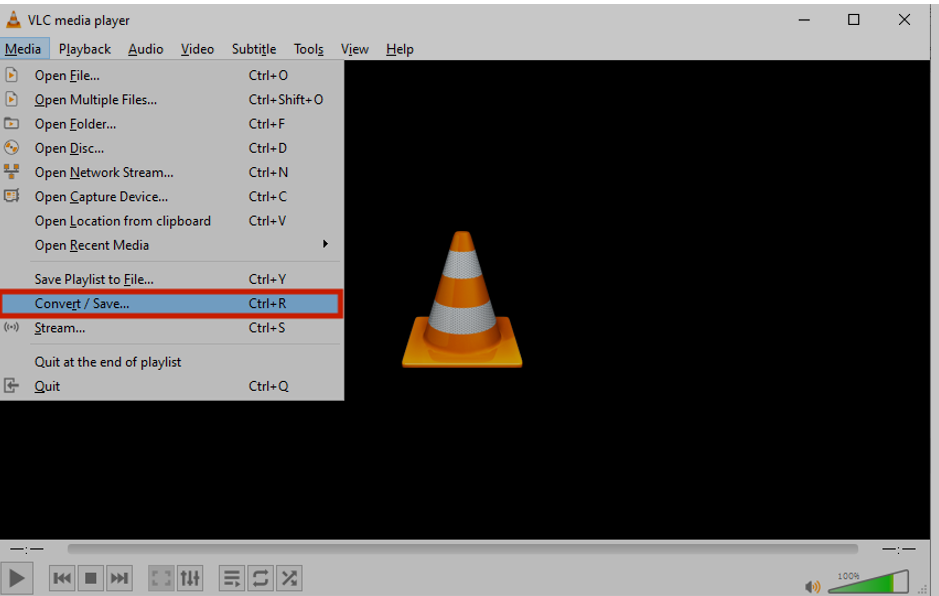
Step 2: Next, add your corrupted AVI file by clicking on the “+Add” button. Once added, proceed by clicking on the “Convert/Save” button.
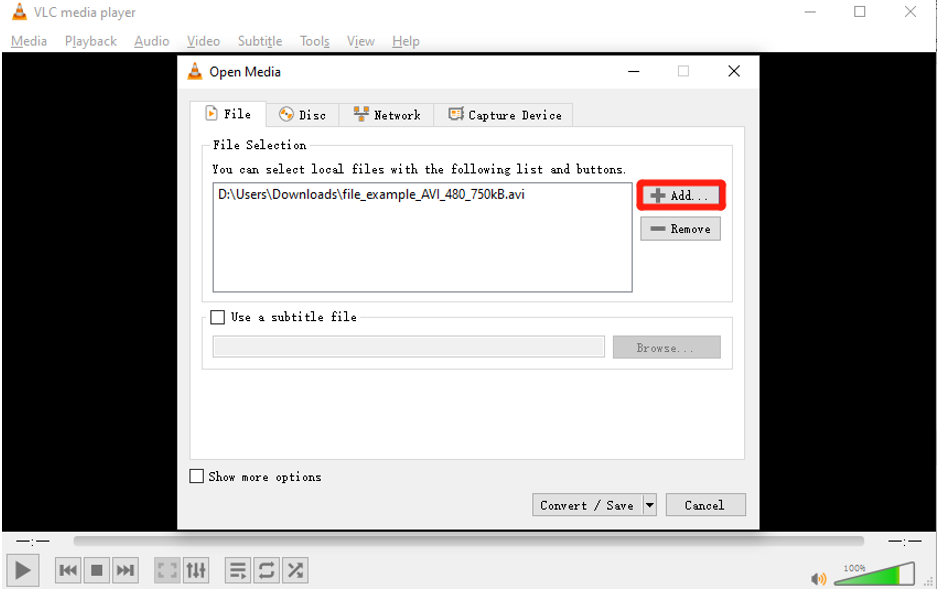
Step 3: Now, in the Convert window, select your desired output format, such as MP4 or MKV, from the dropdown menu next to “Profile”. After selecting the output format, click on the “Browse” button to designate the destination for the newly converted file.
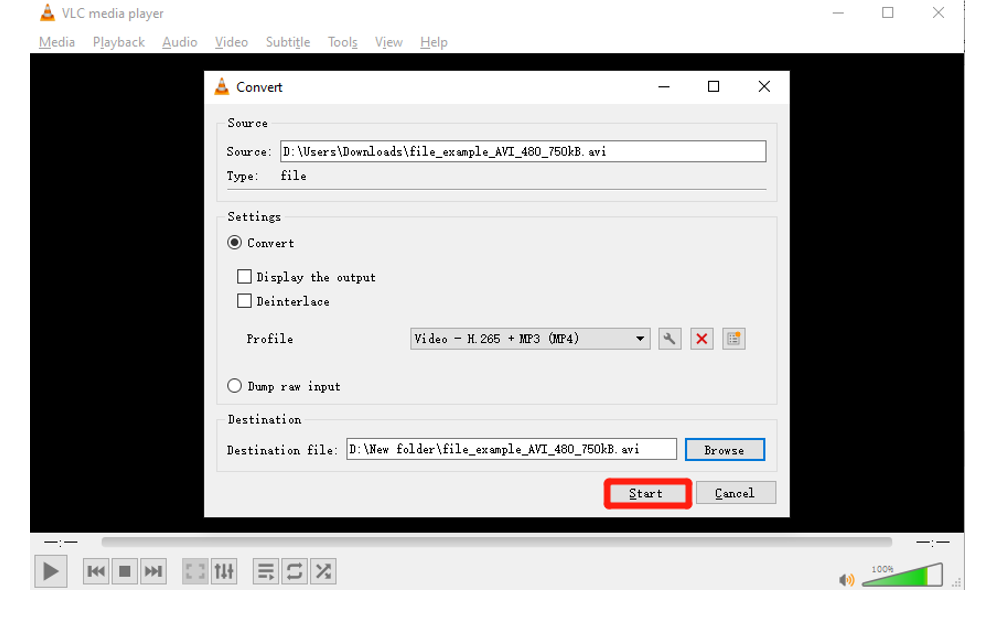
Step 4: Finally, initiate the conversion process by clicking on the “Start” button, allowing the VLC media player to work its magic. With these steps, you can potentially repair minor corruption in AVI files and breathe new life into your digital assets.
Solution 2: Repairing AVI Files Online
For a swift and effortless solution to repair AVI files, look no further than 4DDiG Free Online Video Repair. This online tool offers a quick and automatic way to mend minor corruptions in AVI files, all without costing a penny. What’s more, there’s no need for any installation hassle, as this web-based service allows users to upload AVI files of up to 300 MB directly.
Here’s how it works:
Step 1: Begin by visiting the 4DDiG Free Online Video Repair website and simply hit “Upload Video” to add your corrupted AVI file. From there, the tool works its magic, automatically repairing the AVI video with impressive speed and efficiency.
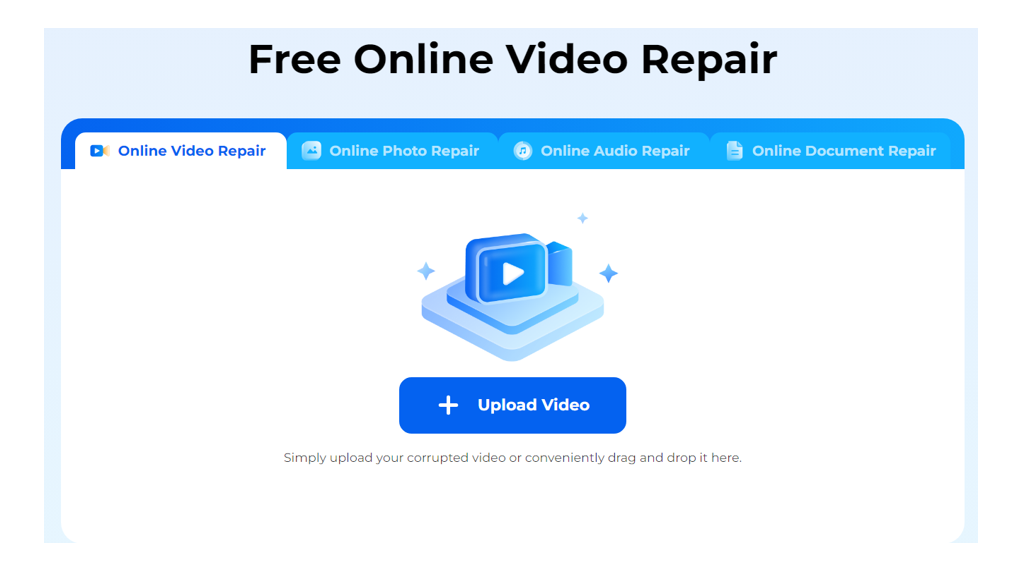
Step 2: Once repaired, users have the convenience of previewing the fixed AVI file before downloading it, ensuring satisfaction with the results.
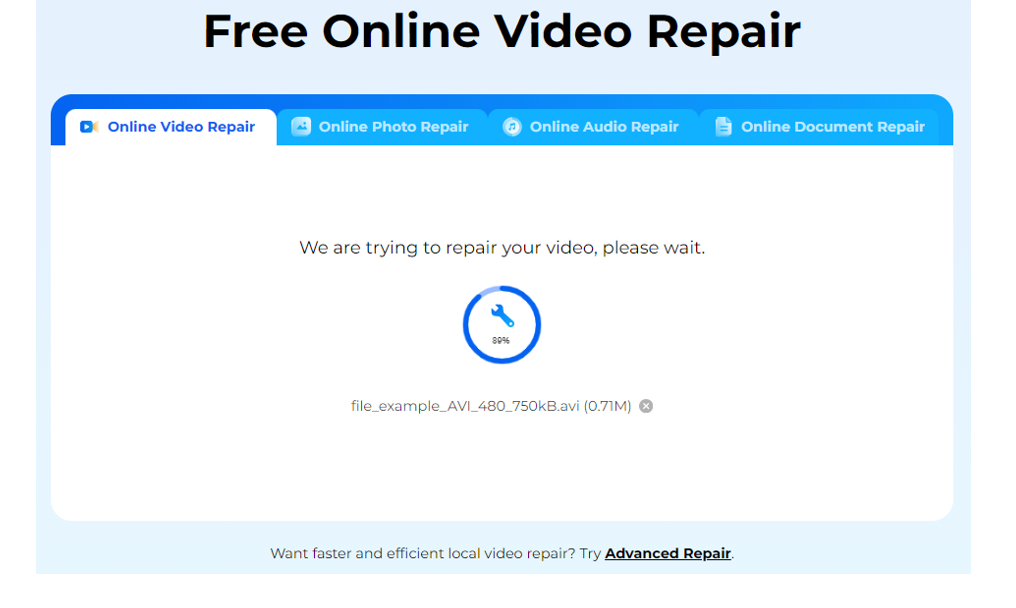
With 4DDiG Free Online Video Repair, the frustration of encountering non-playing AVI files becomes a thing of the past, offering a seamless and accessible solution for all.
Solution 3: Employ the DivFix++ Repair Tool
When grappling with corrupted AVI files stemming from damaged headers or incomplete downloads, DivFix++ is one of the best options. This free AVI repair tool specializes in rebuilding the index of video files, offering a remedy to the woes of corruption. Utilizing DivFix++ is a straightforward process, requiring just a few simple steps to repair your damaged AVI files.
Step 1: Start by downloading and opening DivFix++, then select “Add Files” to choose the corrupted AVI videos in need of fixing. It’s crucial to ensure that “Cut Out Bad Parts” and “Keep Original File” are ticked to remove damaged segments while preserving the integrity of the original file.
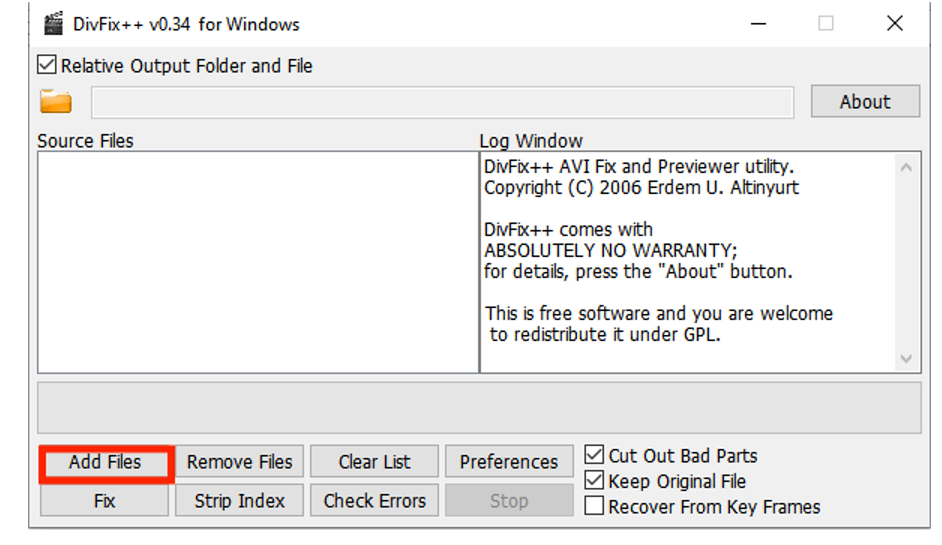
Step 2: Click on “Strip Index” to eliminate the old index, and optionally select “Check Errors” to scan for any underlying issues. While the process may require some time, the outcome is well worth the wait.
Step 3: With a final click on “Fix,” DivFix++ initiates the repair process, paving the way for restored AVI files free from corruption.
With DivFix++ in your arsenal, conquering corrupted AVI files becomes a manageable task, ensuring your cherished videos remain intact and accessible for years to come.
Solution 4: Update Your Drivers
When encountering the frustration of AVI files refusing to play, the culprit might lie in outdated or faulty display or audio drivers. These essential components can harbor hardware or software issues, hindering the seamless playback of videos. Fortunately, a simple solution exists: updating your drivers. By ensuring that your drivers are up to date, you can effectively resolve issues that prevent AVI files from playing correctly.
Here’s how to update your drivers:
Step 1: Start by typing “Device Manager” into the Windows search bar and right-clicking to open it. From there, locate the graphic or audio driver that requires updating, right-click on it, and select “Update Driver.”
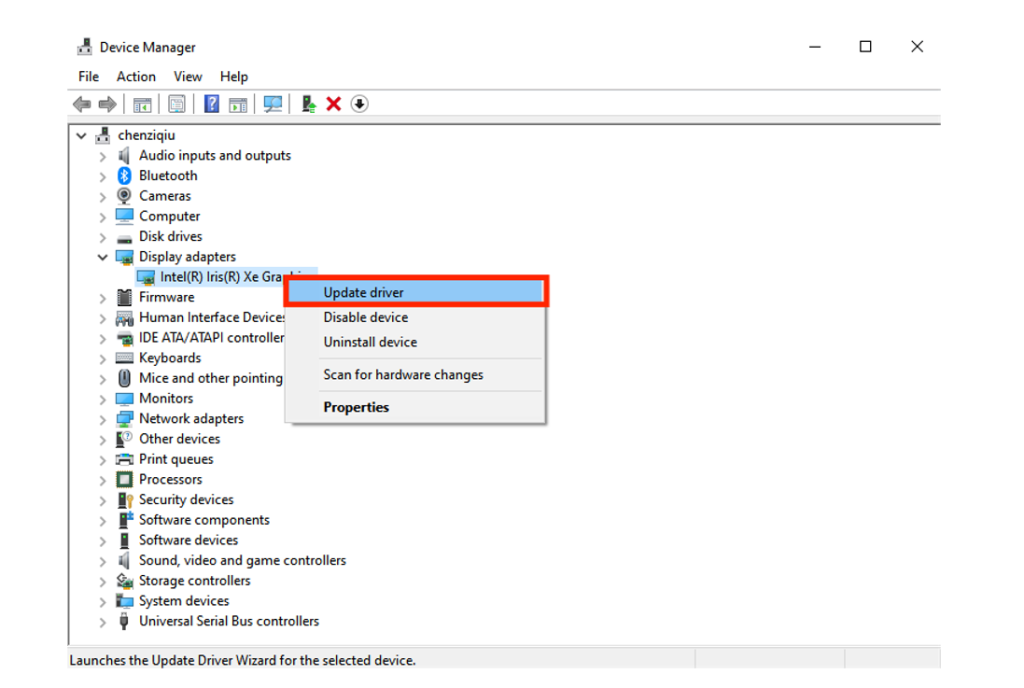
Step 2: Follow the on-screen prompts to obtain the latest version of the driver, and upon completion, restart your computer to implement the changes.
With this straightforward process, you can swiftly tackle AVI playback issues caused by outdated or faulty drivers, ensuring a smoother and more enjoyable viewing experience.
Solution 5: Repair Using VLC Player
An alternative avenue for rectifying corrupted AVI files lies within the realm of the VLC media player’s “Always Fix” feature. This unique functionality offers a solution even for AVI files marred by corruption during the download process. However, it’s essential to note that this fix generates a temporary index tailored solely for VLC playback. Should you opt to switch to another media player, you may encounter the same AVI file issues.
To access this feature, follow these simple instructions:
Step 1: Start by navigating to the “Tools” menu within the VLC media player and select “Preferences.”
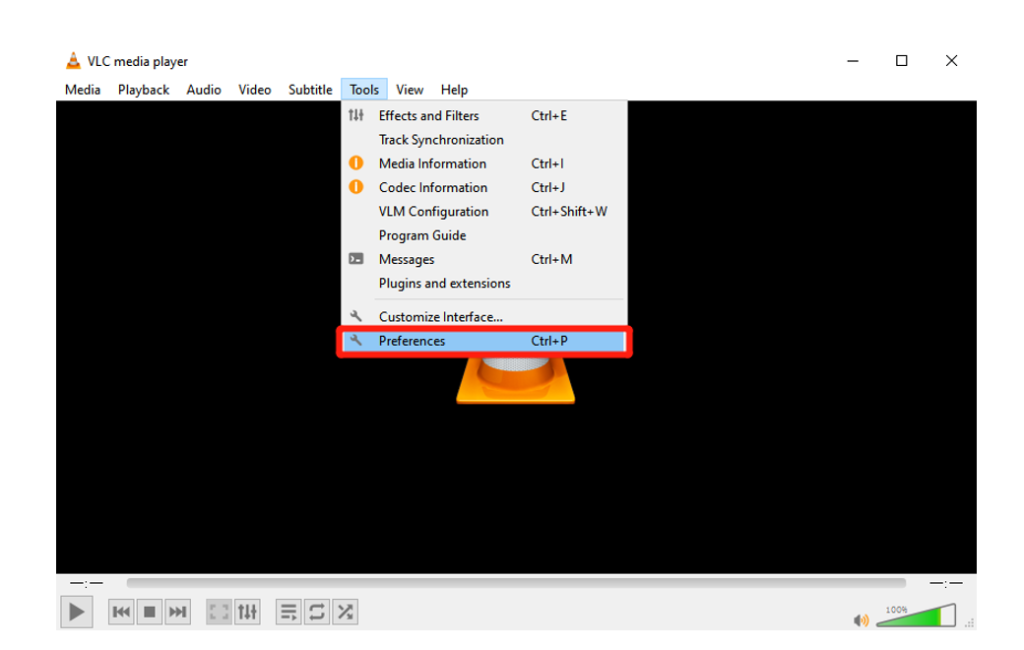
Step 2: From there, click on “Inputs/Codecs” and then “Files.” Next, opt for “Always fix” from the dropdown menu adjacent to “Damaged or incomplete AVI files,” and remember to hit “Save” to implement the changes.
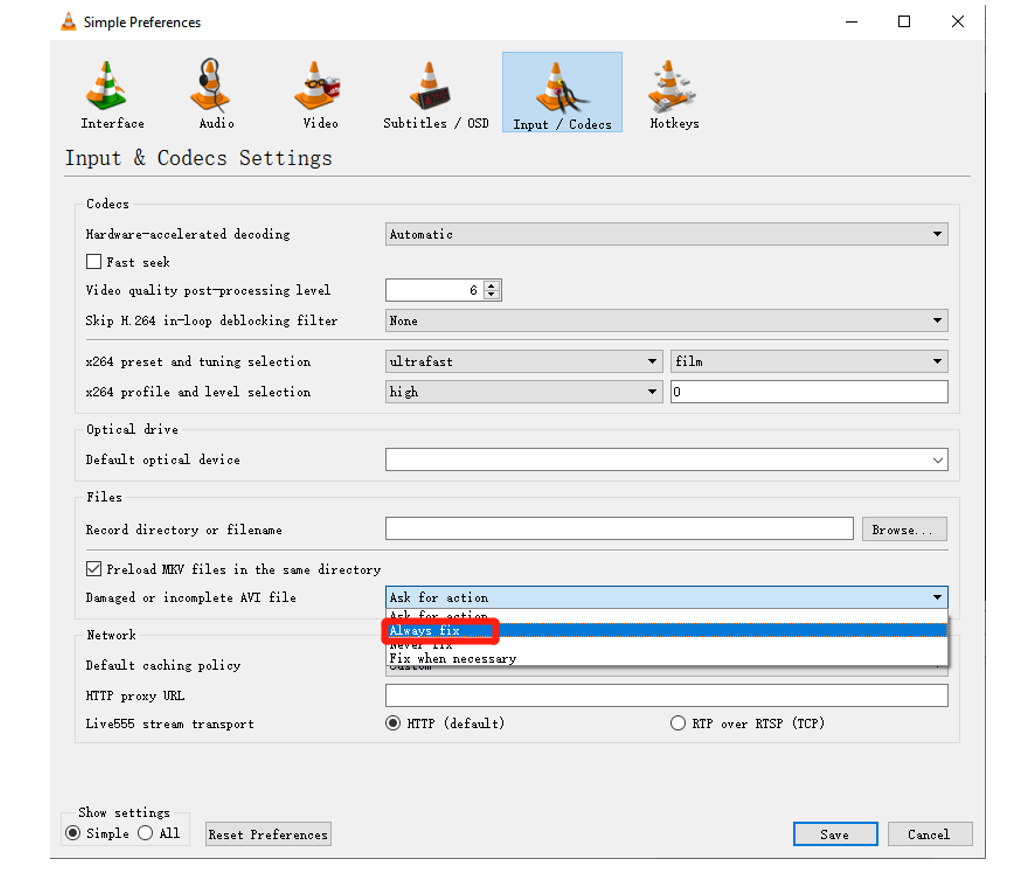
While this method may offer a quick fix within VLC, users should be mindful of its limitations when venturing beyond VLC’s ecosystem.
Strategies for Safeguarding AVI Files from Corruption
Protecting your AVI files from corruption is crucial for digital preservation. While repairing corrupted AVI files provides a safety net, prevention is key. By taking proactive measures, you can greatly reduce the risk of facing the frustrating “AVI not playing” problem in the future.
When implementing these safety measures, it’s crucial to give priority to the following:
- Regular Backups: Back up your important data regularly to cloud storage or an external drive.
- Antivirus Software: Use up-to-date antivirus software to fend off malware threats.
- Safe Ejection: Always eject external drives safely to prevent AVI corruption from sudden removal.
- Trustworthy Sources: Stick to trustworthy sources for downloading, transferring, and storing AVI videos.
- Complete Downloads: Ensure files are downloaded completely to avoid any corruption.
- Power Source Reliability: Avoid sudden power cuts during transfers with a reliable power source or UPS.
- Hardware Maintenance: Keep your computer’s hardware in good shape with regular maintenance practices.
- Minimal Editing: Don’t go overboard with editing AVI files to prevent potential corruption.
- Software Updates: Keep your media player, system drivers, and codecs updated and compatible with AVI files.
By incorporating these proactive measures into your digital habits, you can stop worrying about AVI file corruption, and enjoy uninterrupted playback for your cherished videos.
Common Questions About Repairing Corrupted AVI Files
Can corrupted AVI files be fixed?
Yes, corrupted AVI files can be fixed, especially if it’s a software-related issue. Tools like VLC or DivFix++ can effectively address minor glitches. For more severe corruption, professional tools like 4DDiG Video Repair offer comprehensive solutions.
How do I repair corrupt AVI files on my Mac?
Repairing corrupt AVI files on a Mac is feasible with tools like 4DDiG Video Repair, which is compatible with both Windows and Mac operating systems. Alternatively, for minor corruption, DivFix++ can also be a handy solution.
When repairing AVI files, a multitude of solutions are available to tackle issues spanning from minor hiccups to severe corruption. For the ultimate fix, 4DDiG Video Repair stands out as a comprehensive tool capable of resolving a wide range of AVI file problems, ensuring seamless video playback and resolution enhancement.




