Upset with the recent price hike or has the free trial expired? Well, no matter what, here’s our guide to cancel YouTube TV Subscription in some way steps. Follow along to also learn about managing and pausing YouTube TV Subscription. They started at the price of $35 in 2017, but exorbitant increases in pricing over the years have made it to $72.99 per month nowadays. The increase has led to the cancellation of YouTube TV Subscription.
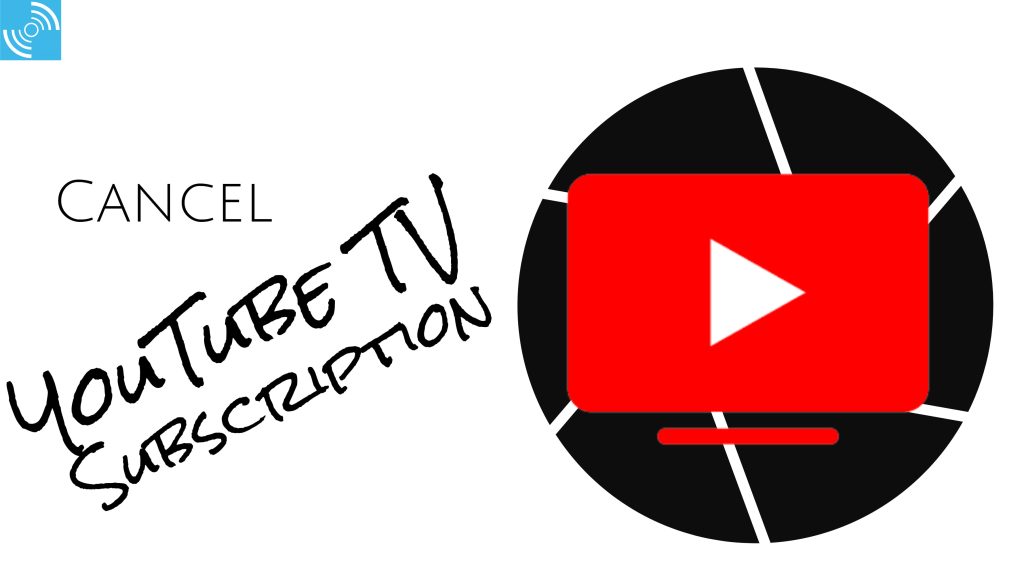
Must See: YouTube TV is suffering from a freezing bug that affects smart TVs
Initially, it was termed as the best alternative to cable TV, but now, considering its price hike, YouTube TV seems to be lagging behind. Some people even comment about a 30-45 seconds delay in live content on YouTube TV. Apart from these reasons, there can be several other reasons that may lead to the users unsubscribing from YouTube TV.
Well, without further ado, let’s see how to cancel your YouTube TV subscription in our step-by-step guide.
Note: Unlike Cable TV, the YouTube TV subscription keeps working for the current billing cycle if you cancel it during the cycle. Any change is effective from the end of your current billing cycle. However, if you’re running YouTube TV Free-Trial, then cancellation will be effective from the same time or moment.
1. YouTube TV Subscription Cancellation
Table of Contents
YouTube TV Cancellation will lead to:
- Deletion of recorded programs after 21 days.
- Ineligible for future promotional prices.
- Abandons access to Add on Networks without membership.
- Google will save account settings for future.
2. Ways to Cancel YouTube TV Subscription
There are multiple ways to cancel a YouTube TV subscription, you can do it via Desktop, iOS device, Android smartphone, or even via the web using browser. Let’s start with the steps for each respective device.
2.1 Using Android
Well, being the Operating System by Google, Canceling a YouTube TV subscription becomes quite easy and straightforward. However, there are some steps that you’d need to follow:


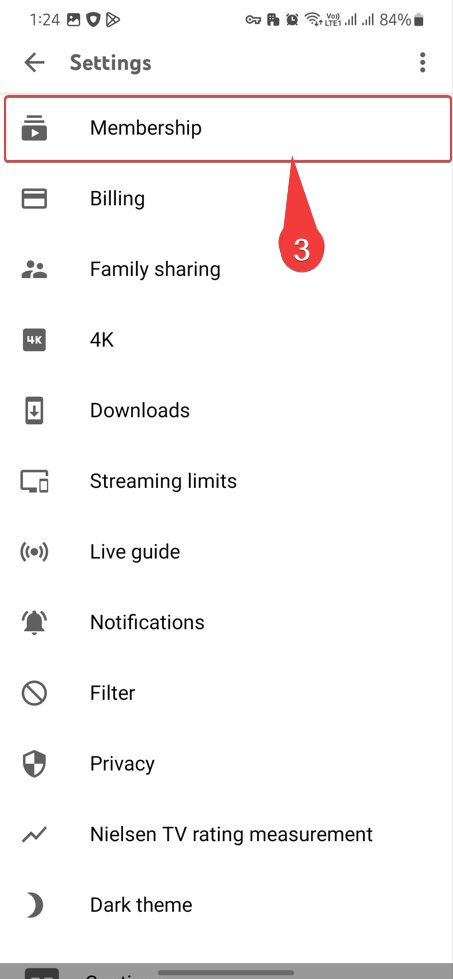
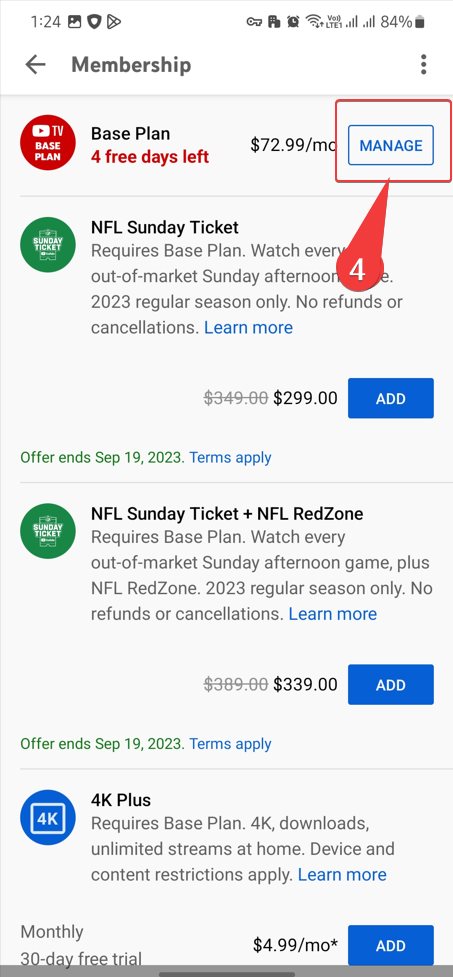

- Open Youtube App or go to tv.youtube.com on a web browser.
- Now Select your Profile Photo and then head over to settings.
- You will see Membership, and click Manage.
- Tap on the Cancel Membership button and then Cancel again to cancel the membership.
- That’s it!
2.2 Using Computer
It is the easiest way, if you have a PC/Laptop or Mac open, you just have to go to the website and simply press a couple of clicks. Below are the steps:
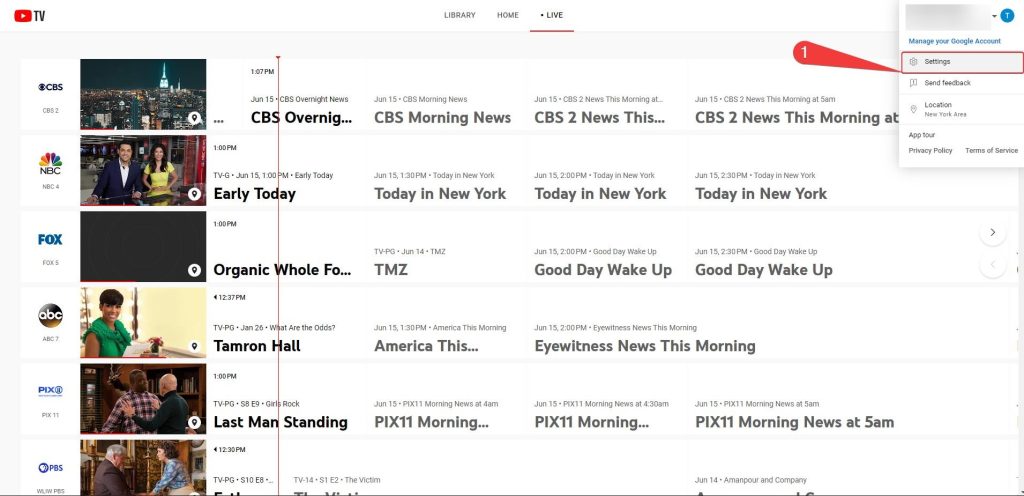
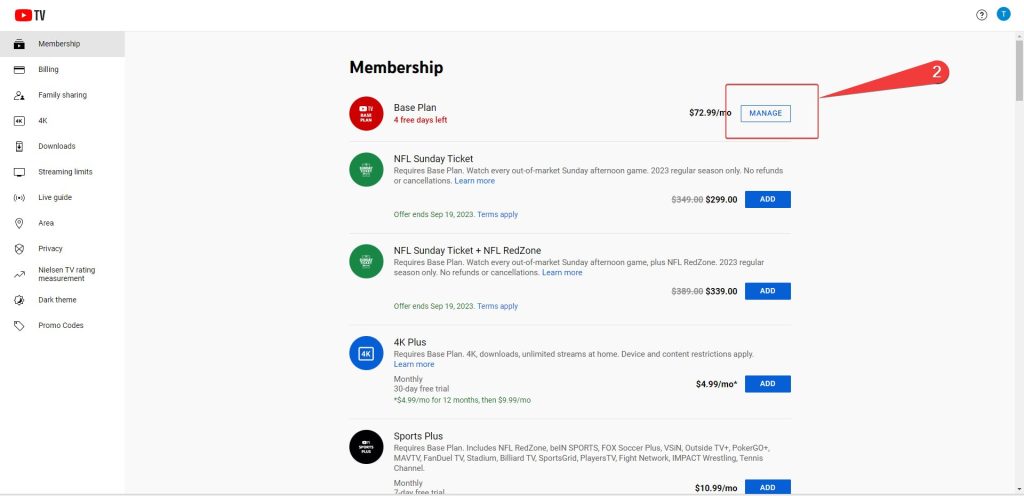
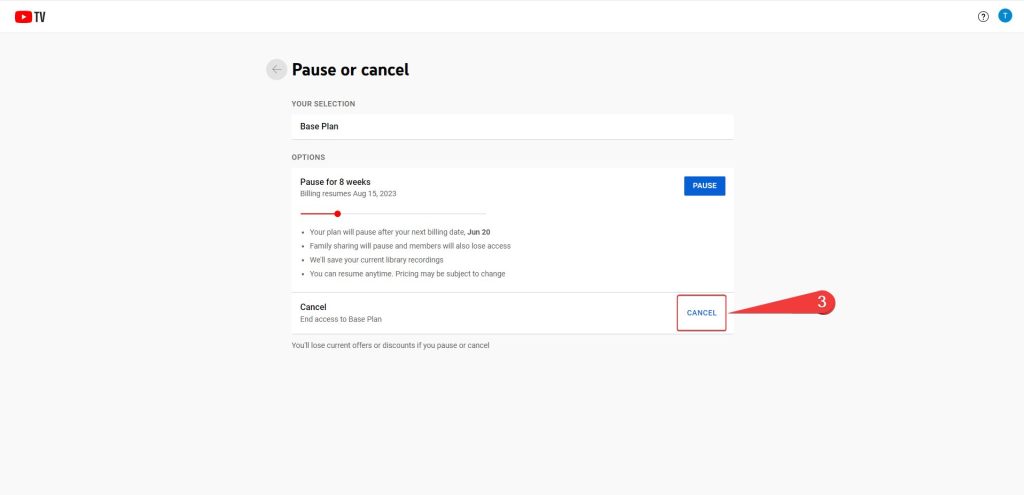
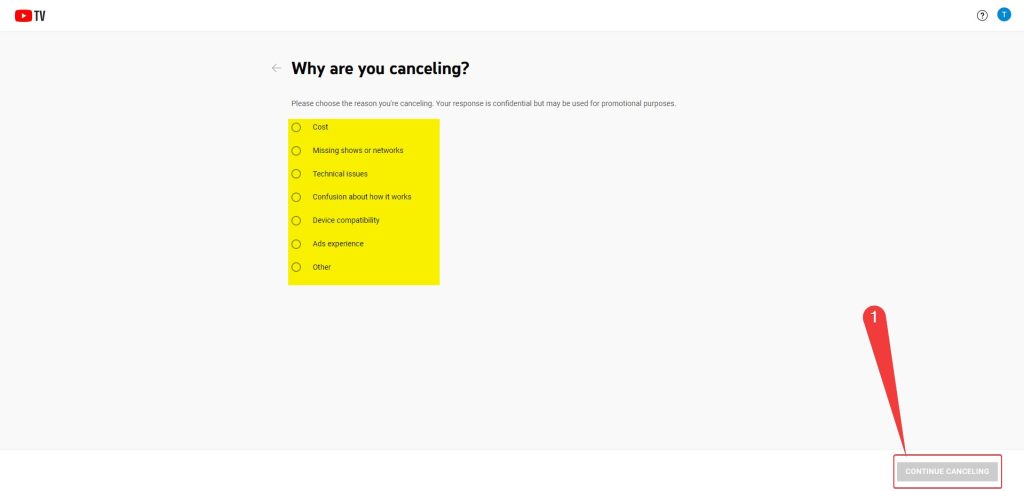
- Visit tv.youtube.com on a web browser.
- Select Profile Picture in the top right corner.
- Now select Settings > Memberships to manage the Youtube Subscription.
- You have to press Cancel in order to terminate the YouTube TV Subscription.
It is quite a straightforward task, that you can perform without a few seconds.
2.3 Using iPhone/iPad
There are s been an enormous share of iPad and iPhone users using YouTube TV subscriptions. They can cancel it by opening the device’s browser.
- Open tv.youtube.com on your mobile web browser.
- Now, tap on the Profile Photo in the top-right corner, or you may need to sign-in with the account having an active YouTube TV Subscription.
- Open Settings > then tap membership.
- Here you can pause or cancel the membership, select Cancel membership if you would like to terminate it or click Pause if you want to pause for some time.
The steps are quite familiar on all devices, but in case you’re getting some error, the user can always contact YouTube TV Support.
Related: Apple TV+, Apple Music, and Apple One see a price hike
3. Ways to Pause YouTube TV Subscription
Apart from cancellation, YouTube TV also offers the ability to temporarily pause the YouTube TV Subscription for some months. The steps to pause the subscription is quite familiar with the cancellation, but there are some limitations such as:
- Pause duration is limited from 4 weeks up to 6 months.
- The subscription is paused only after the current billing cycle.
- The recordings will keep intact and will follow standard 9-month expiration.
- The subscription automatically gets active once the pause period ends
- YouTube TV subscription can be enabled prior to the resumption date.
3.1 Steps to Pause YouTube TV Subscription
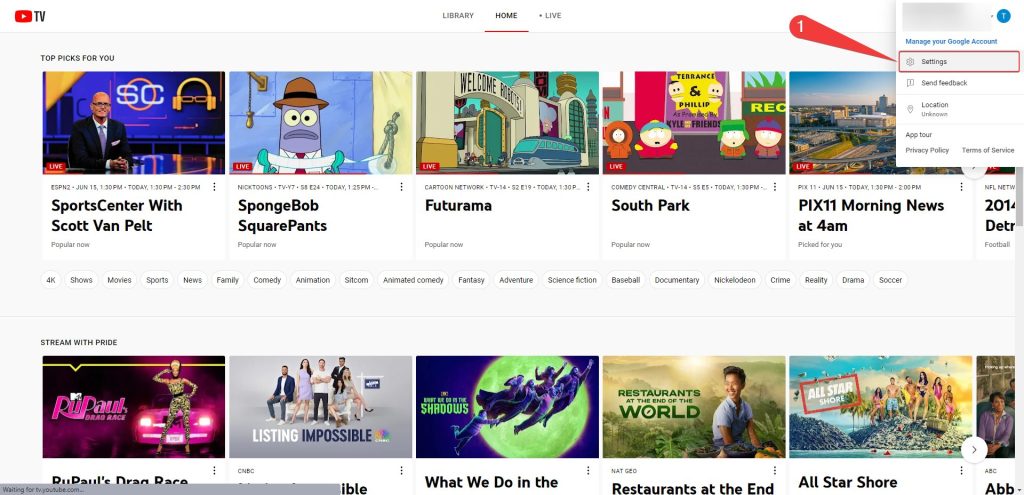

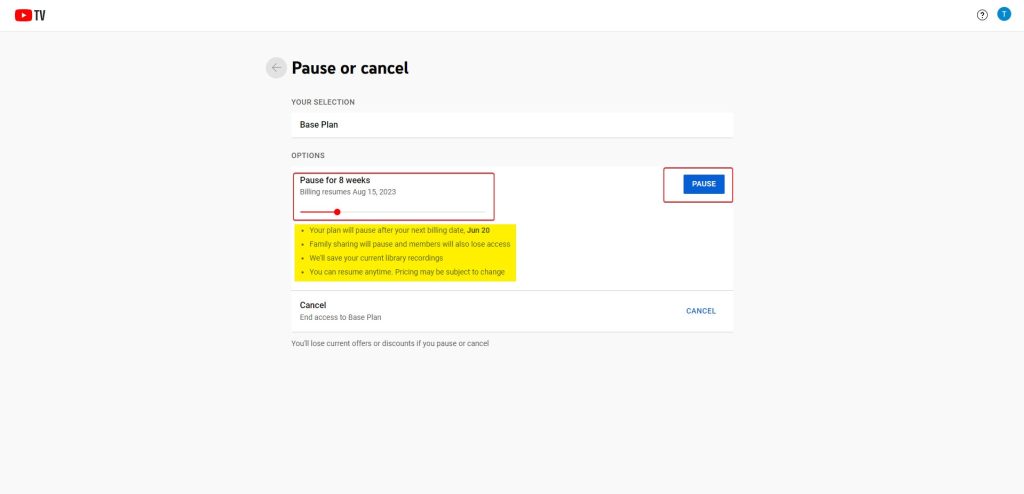
- Open YouTube TV App or open tv.youtube.com on your browser.
- Click Profile Photo > Select Settings > Membership.
- Click Pause > Select Duration and Confirm.
Conclusion
Sometimes it becomes important to unsubscribe from unnecessary or not required subscriptions, no matter what’s the cost. It’s always preferable to pause the YouTube TV subscription if you’d like to temporarily hold, it and have plans to use it again within the next 6 months. It will save your recordings and will keep all the settings intact.
In case, you’re sure about not returning to YouTube TV in the foreseeable time, then canceling your YouTube TV subscription is the only way out.
FAQs
No, YouTube will not charge your card if you’ve canceled the YouTube TV subscription. If you getting billed even after unsubscribing, make sure to contact YouTube TV support or your bank.
Sometimes, the cache becomes an issue, and it becomes difficult to cancel the subscription. To eliminate such issues, always try to log in to a private window and then try, or you can also use a different device to cancel.
Yes, if you are on a free trial then you can cancel without being charged. But, make sure you cancel within the period of free-trail.
usually, the free trial for YouTube TV free trial is of 60 days, but you can also get some discount offers for three months.
No, YouTube T is not available for free for five days. Earlier there might be an offer, but nowadays there ain’t any such offer.
YouTube TV started at $35 in 2017, but with the increase in the number of channels and services, the price is increased to $72.99/month.




