It is a dream come true for iPhone users if they could change the default font on an iPhone. It was not possible before iOS 13, but as of now, users can change the font on an iPhone using the inbuilt Font Manager.
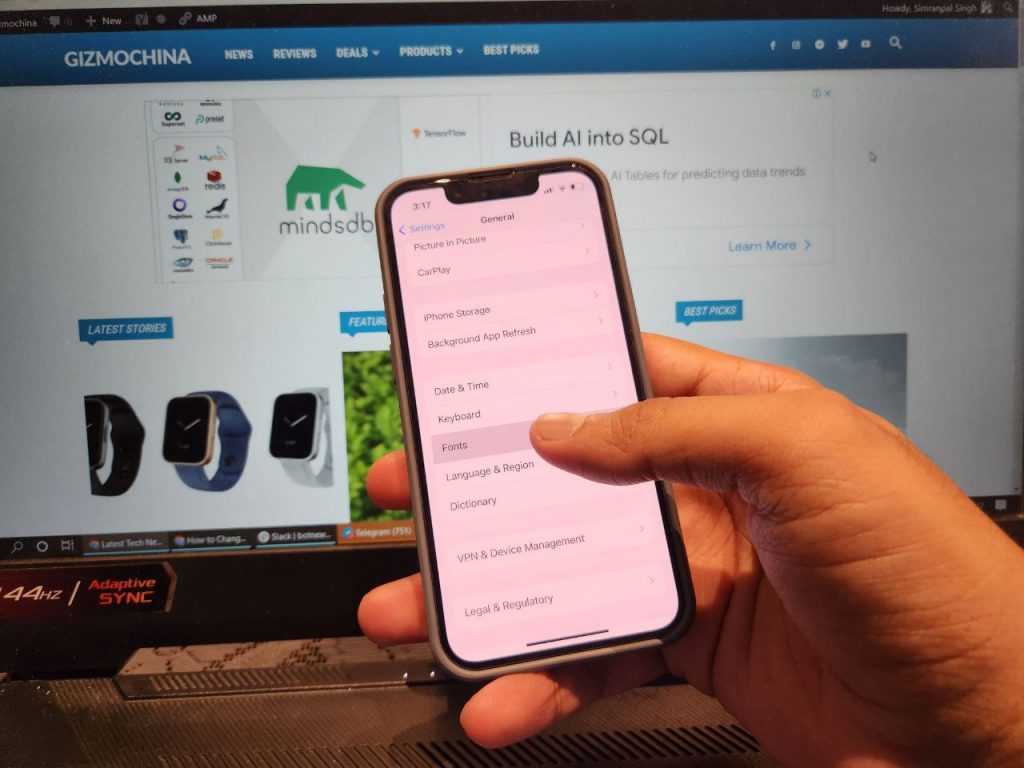
Related: Best iPhone 13 cases to protect your smartphone
The functionality is still limited, as the users can’t change the overall system font, but they can use the fonts in apps like Apple’s Pages, Numbers, and Keynote after adding fonts from third-party apps. Meanwhile, apps like Mail and Safari by default allow users to change the font by tapping on the Aa icon while editing the document. The users can even use different fonts to customize the text on Instagram, Twitter, WhatsApp and other social media and messaging apps.
Type of Font Apps for iPhone
Table of Contents
There are two different kinds of Font apps that are available for iPhone i.e. Actual Fonts Apps or Font Manager and Keyboard Fonts Apps. Both have different use cases, we will discuss both below in detail, and will also recommend some apps.
Actual Fonts
These apps allow users to customize fonts in Apple’s Pages, Number, Keynote, and Mail Apps. The user can toggle between these different fonts while writing anything or editing anything. Actual Font apps help you to install different fonts on the iPhone device itself.
Download Actual Fonts App
The users can easily download the Actual Fonts App like the iFonts to get new fonts on their devices. Then you can follow the installation steps as mentioned below to enjoy them on your iPhone.
Install Fonts on iPhone
- Download the iFonts or any other app on your iPhone.
- Search for the font after installing the app.
- Now, the Installer will open, you have to tap “Install” on the respective Font Type you wish to install.
- Press “Allow”, when iFont asks for Permission to Allow to download the configuration profile.
- Tap “Open Settings” when a full Installer display pops up with on-screen installation steps.
- Open Settings, Tap on the ‘Profile Downloaded’ Option at the top of the Settings menu.
- Then, Tap on ‘Install’ and enter a passcode.
- Tap on ‘Install’ in the top right corner, and then again on the corresponding screen.
- Press “Done”, and now you can enjoy the fonts in the apps!
Fonts and Keyboard Apps
These apps allow users to enjoy the fonts without installing them on the phone. The user can easily switch between Fonts from the Keyboard itself before typing. These are quite popular as they offer easy accessibility and offer customization across social media apps such as Instagram, Facebook, WhatsApp, etc.
Download Fonts and Keyboard Apps
Multiple Keyboard-based font apps are available in the App Store. The user can download Font Keyboard – Fonts & Emoji and Smart Fonts: Font Keyboard apps on your iPhone and enjoy different fonts in Social Media Apps. The working of all Font apps are the same, however, the type of fonts and UI differs for each.
Install Fonts and Keyboard Apps
Interested users can enjoy the new fonts simply by installing third-party keyboard font apps. Here are the steps that you should follow while installing these apps:
Note: Installing these apps for the first time consists of 3-4 more steps.
- Install the Keyboard font app and then open it.
- Now, you need to tap on the Add Keyboard button on the app.
- Now, the iPhone Settings will open, and press the Keyboards option.
- Toggle the Smart Fonts button, and that’s it from here.
- Now, open the iPhone Keyboard, and long-press Globe icon on the keyboard to select Smart fonts from the keyboards available.
- That’s it, you can now enjoy the fonts, in compatible apps using the new keyboard.
How to change Font Size on iPhone
If you want to change the size of Font Size across each app on iPhone, then you can easily do so by heading to the settings Menu.
- Open Settings > Display & Brightness > Text Size.
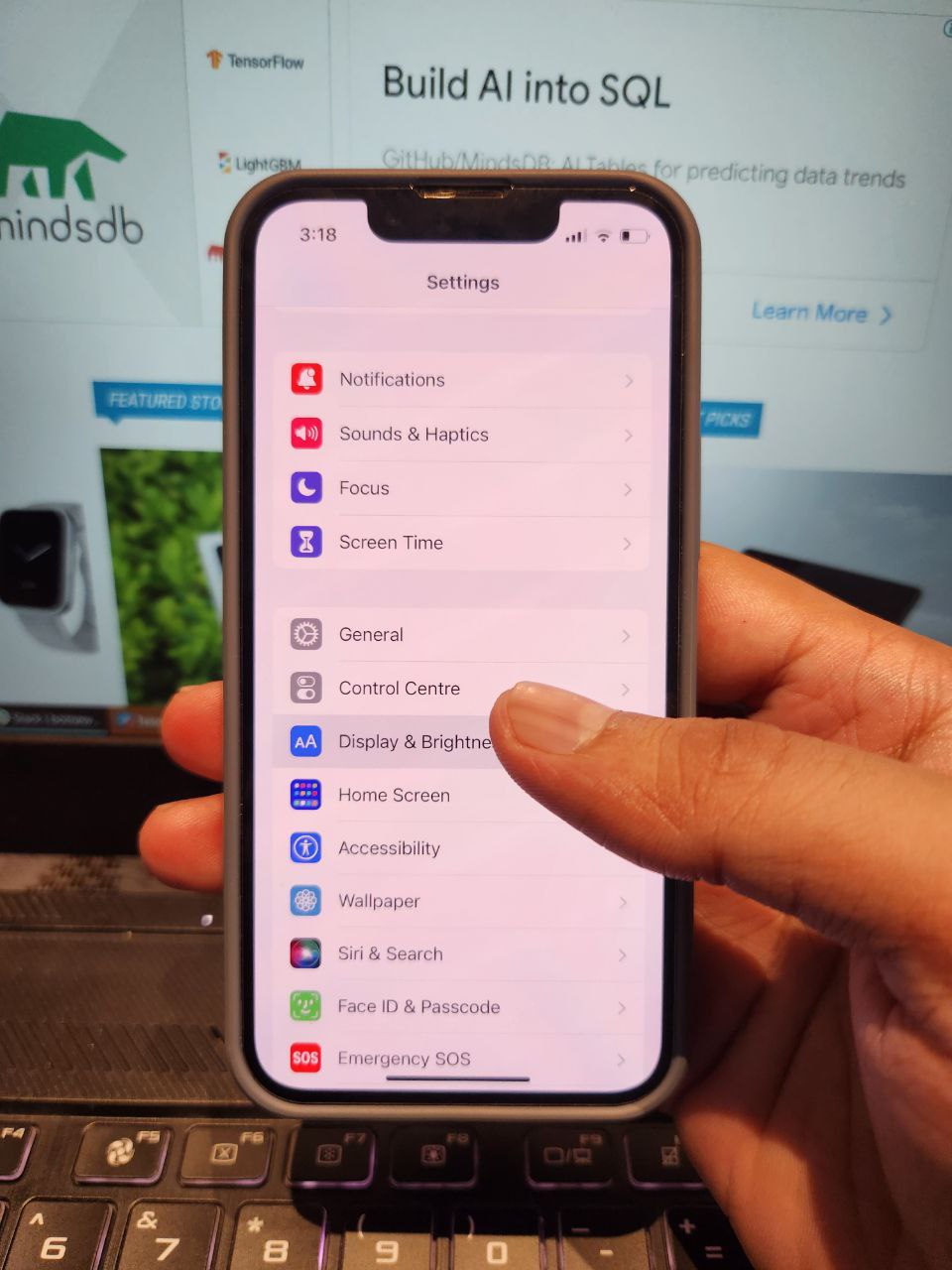
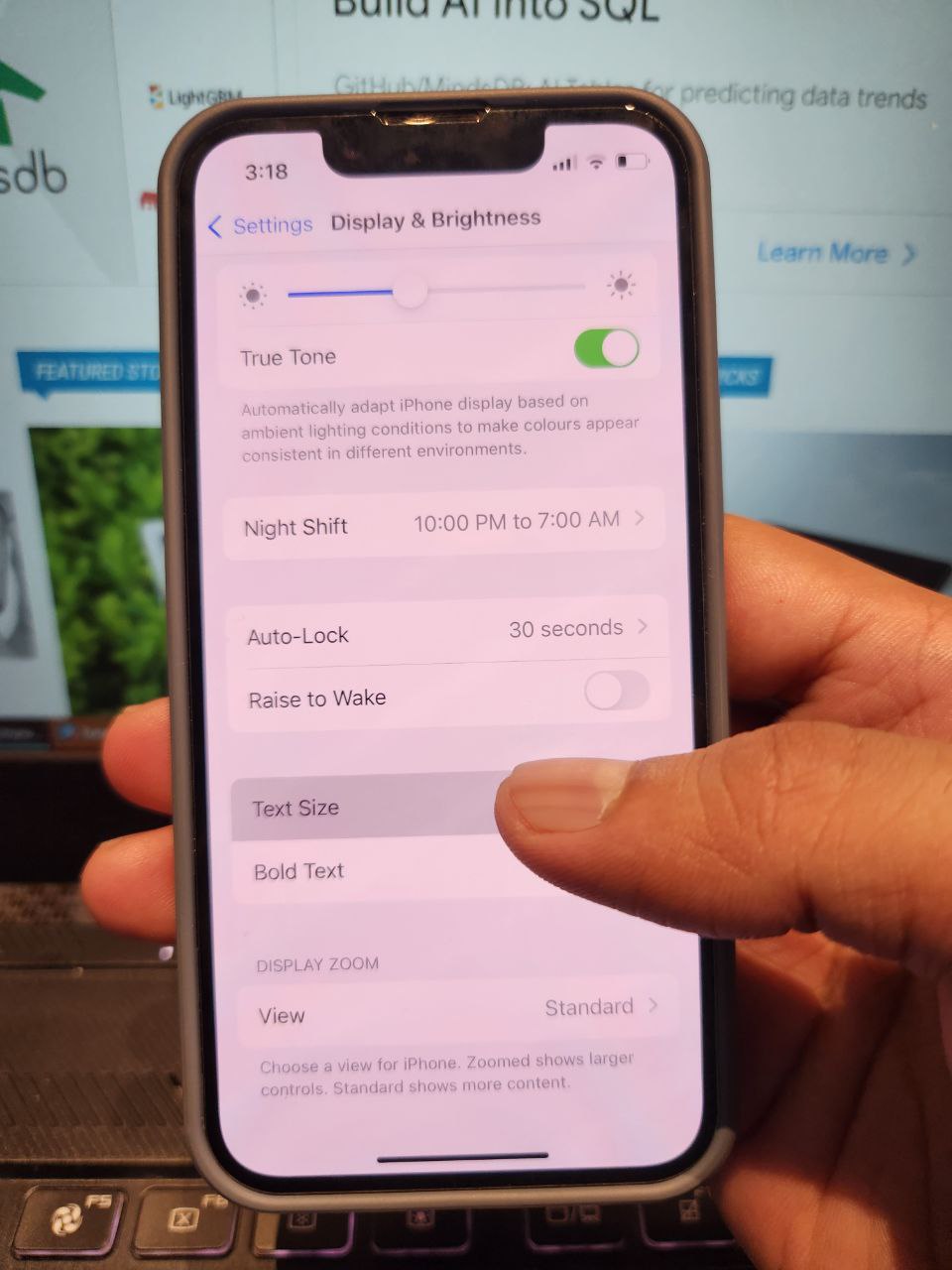
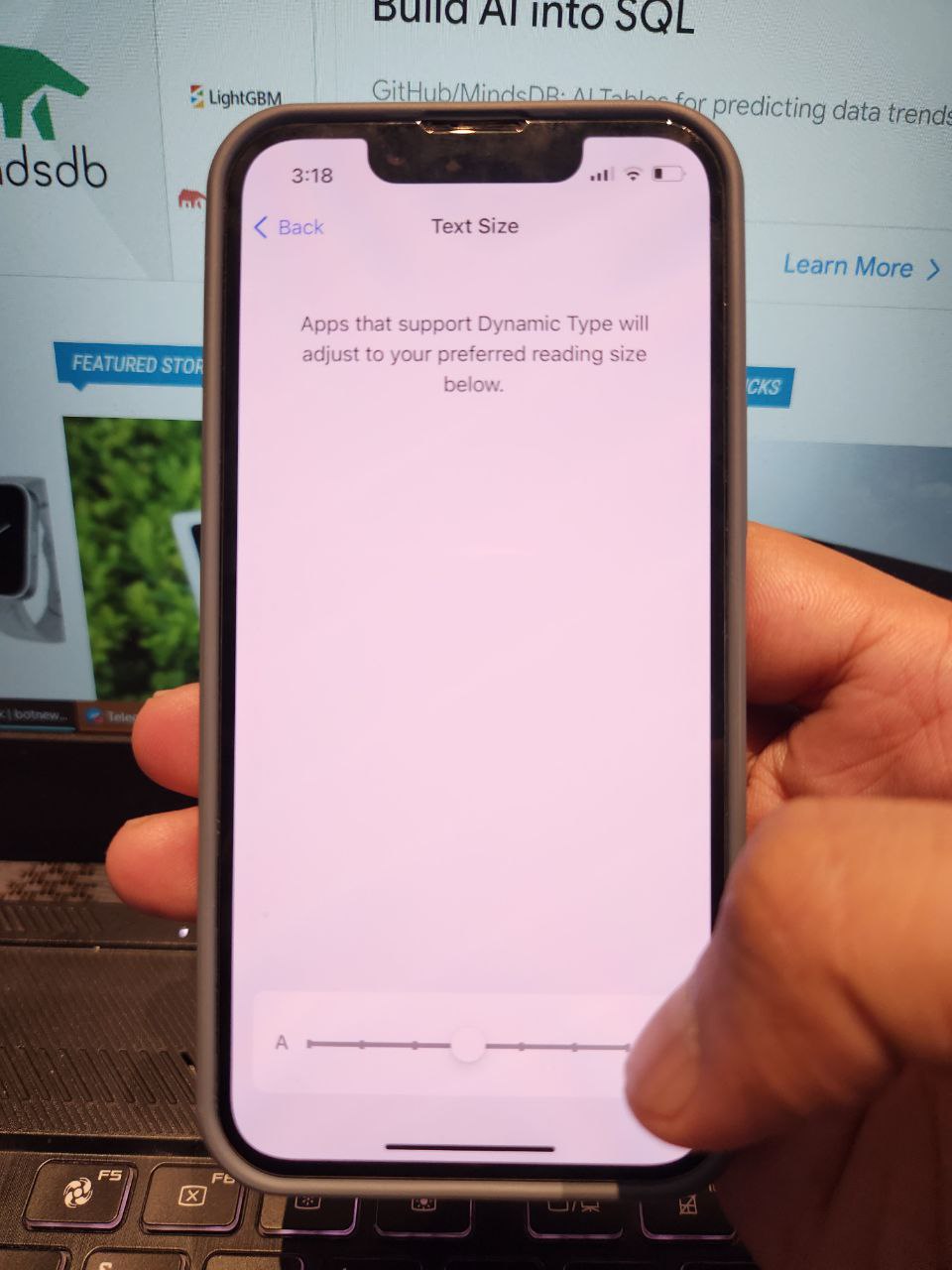
Steps to Change Font Size in Specific Apps on iPhone
It is also possible to change the text size on specific apps present on the iPhone. There’s a bit workaround for this feature but hardly takes more than a few seconds. Let’s proceed:
- Open the Settings app and then go to Control Center.
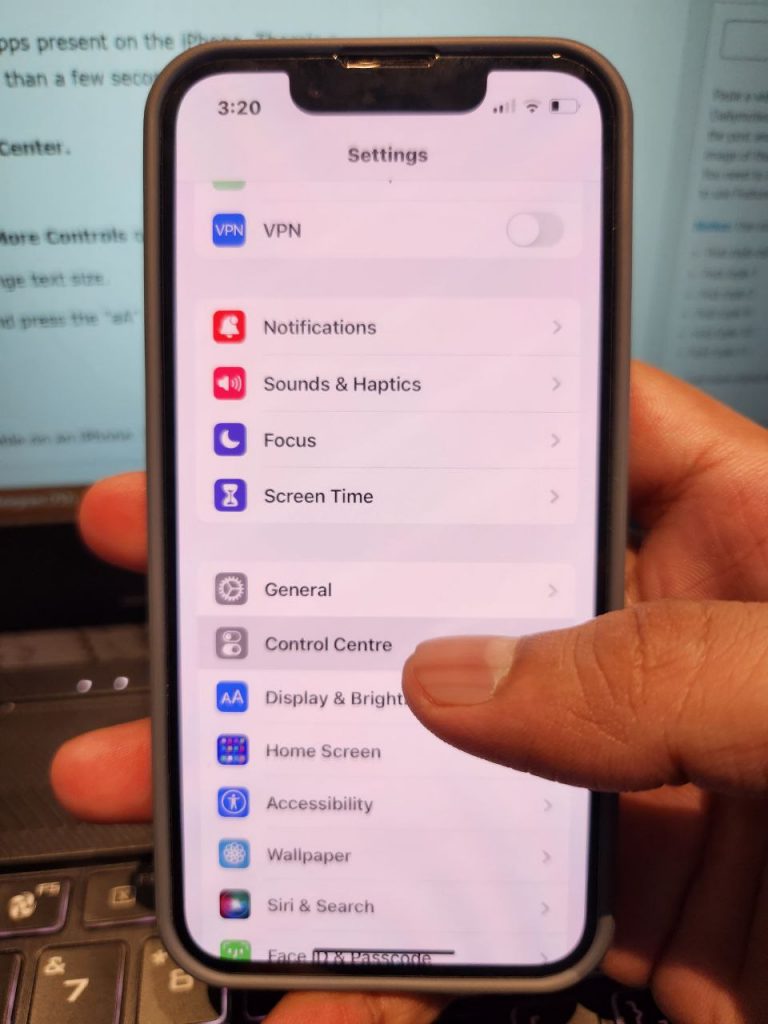
- Enable the “Access Within Apps” option.
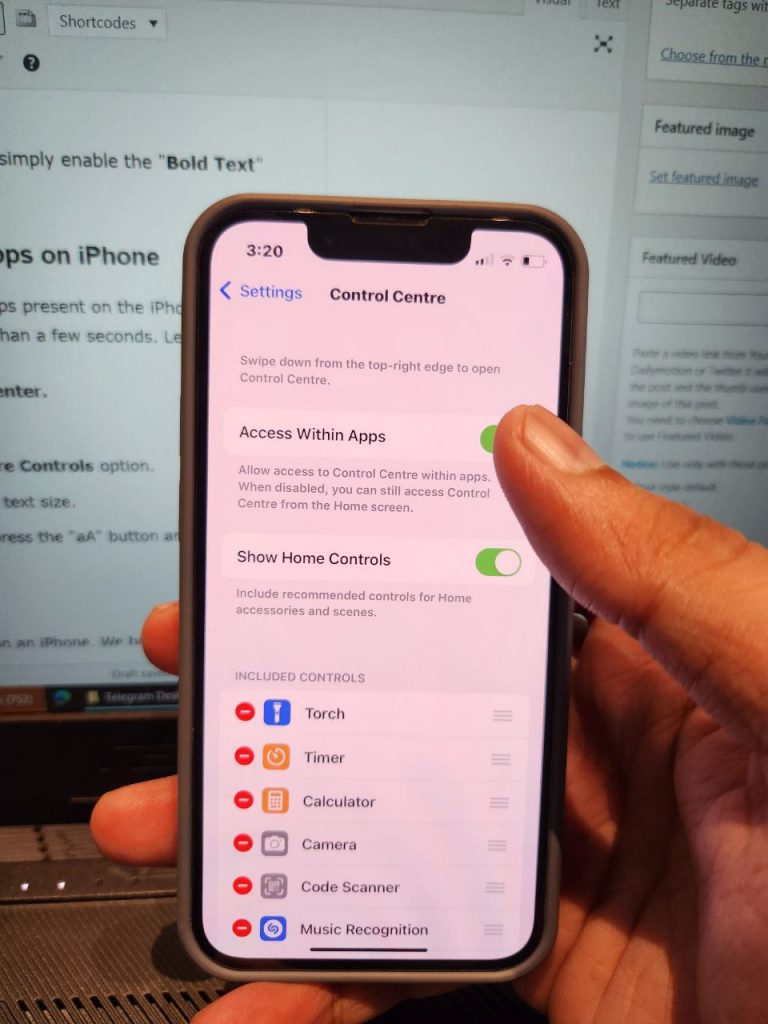
- Once enabled, then select Text Size from the More Controls option.
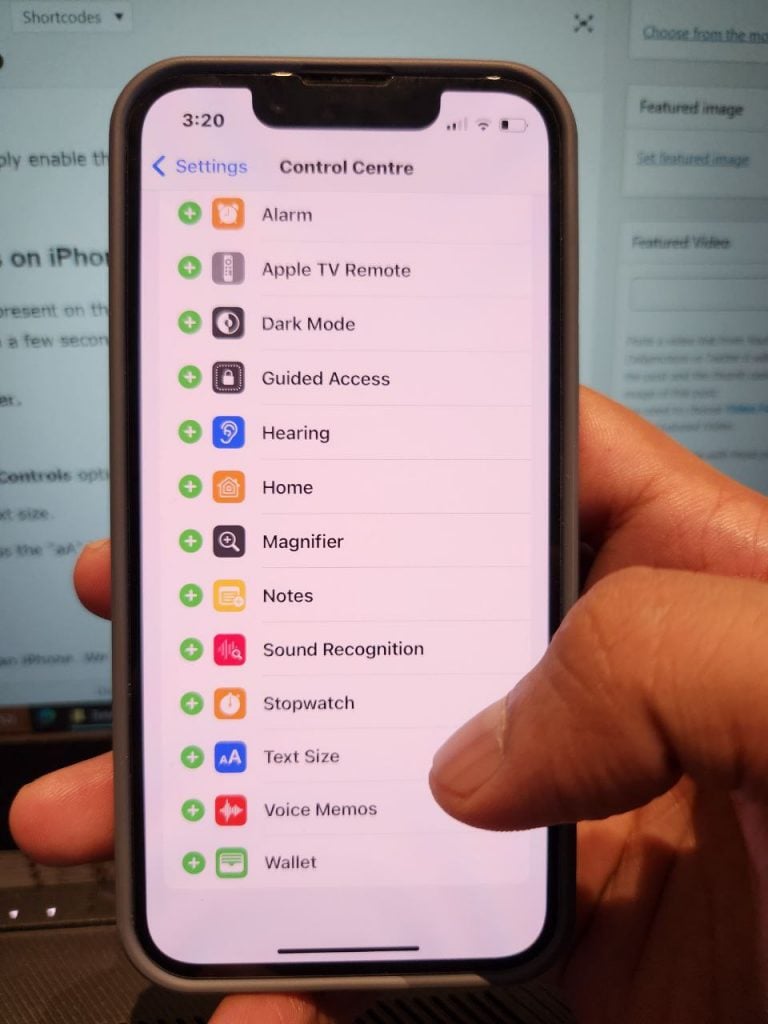
- Now, Open any app that you would like to change text size.
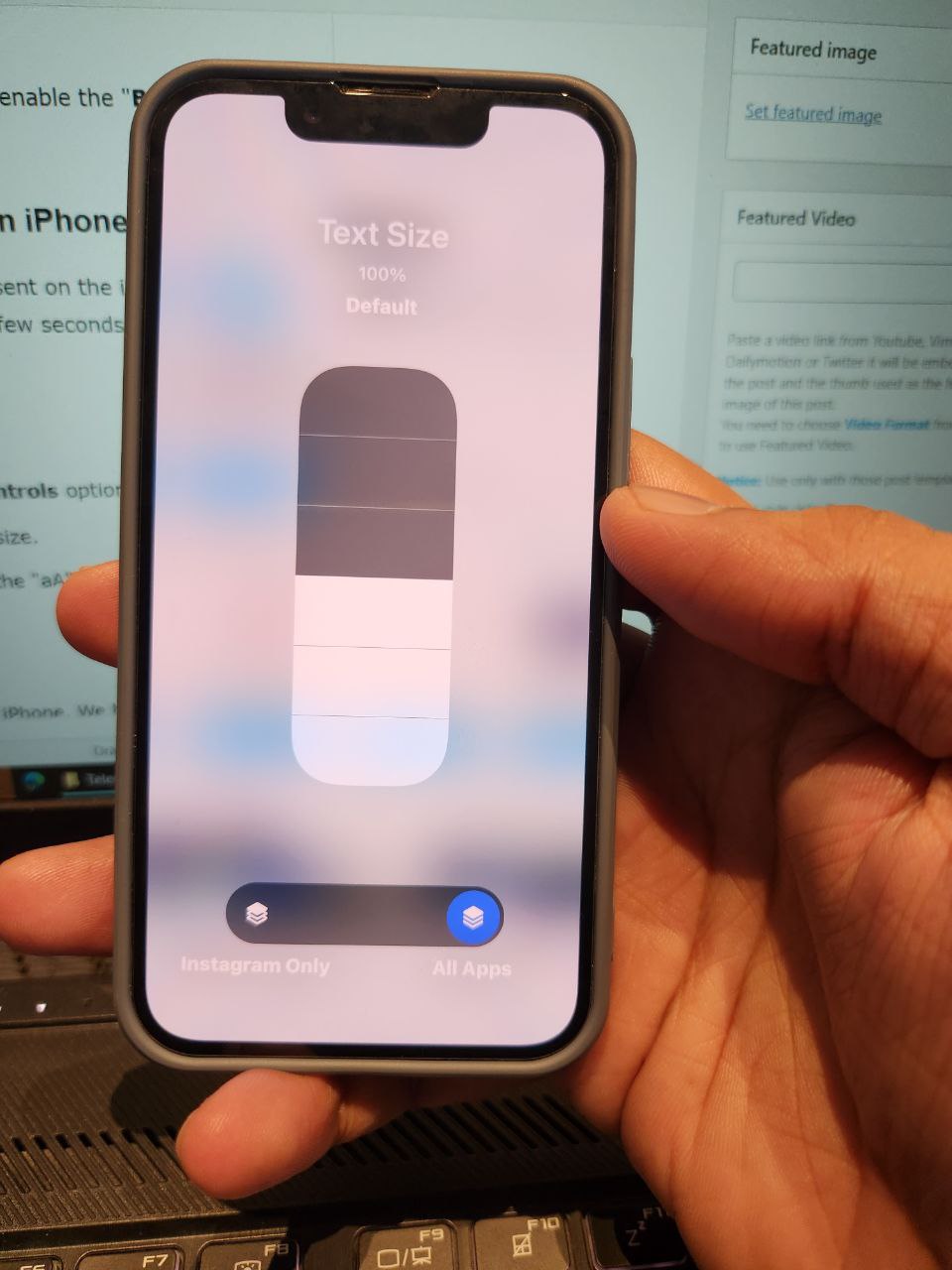

Must See: How to Close Apps on iPhone 13
We hope you were able to change the iPhone Font on your respective apps successfully.




