As part of its efforts to integrate AI capabilities into its desktop browsers, Opera has introduced AI Prompts. It even enables sidebar integration of popular GPT-based services such as ChatGPT and ChatSonic. With the AI Prompts feature, users can access contextual browser prompts and explore AI-generated content tools within Opera and Opera GX. In this guide, we’ll show you how to enable ChatGPT in Opera Sidebar using a few simple steps.
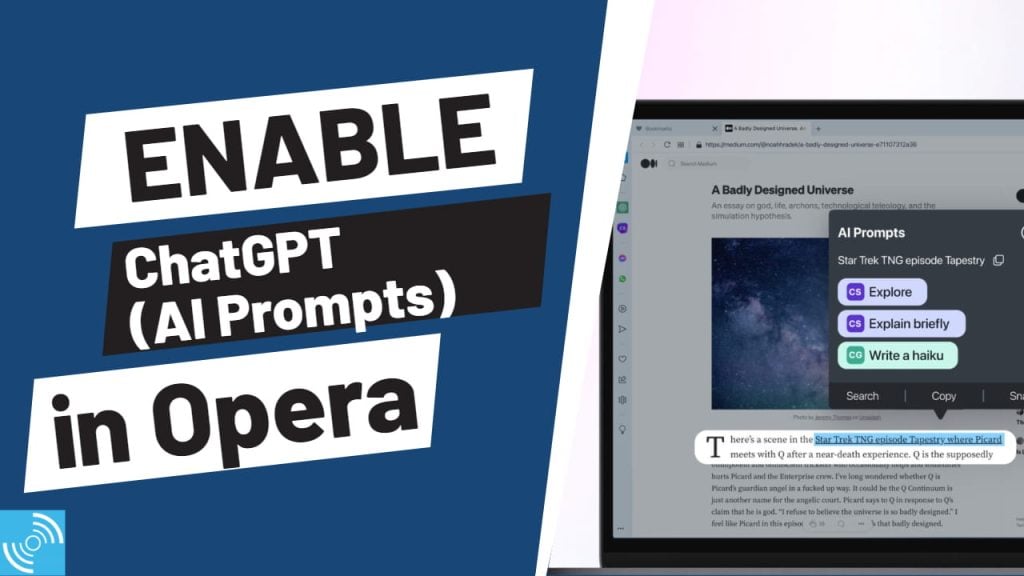
Must See: Google is Integrating ChatGPT-like AI Features into Docs, Slides, Sheets & More
What is AI Prompts in Opera?
Table of Contents
It is an AI tool available on Opera Browser and Opera GX enabling users to create, research and learn while browsing the web. The AI Prompt gets active when you select a specific text on a webpage or press AI Prompt button in the address bar. The tool uses ChatGPT AI adn ChatSonic to awnser specific questions and tasks. You need active ChatGPT and ChatSonic account to use the feature.
“AI-generated content (AIGC) is a game-changer for web browsing. Our goal is to use these technologies to give our users new browsing superpowers – reimagining how they learn, create, and research,” said Joanna Czajka, Product Director at Opera, in the official press release announcing the launch.
There can be various use cases of the Opera AI Prompts feature, and for now, the future seems bright for Opera integerating AI.
Steps to Enable ChatGPT in Opera Sidebar
Below are simple steps that will help you enable ChatGPT in Opera sidebar without any major issue. We have added screenshots for better understanding
1: Upgrade or Download Opera Browser to access the AI Prompts feature and enable ChatGPT in Opera Sidebar. The AI Prompts feature is available in early access in Opera (Win, Mac, and Linux) and Opera GX (Win and Mac).
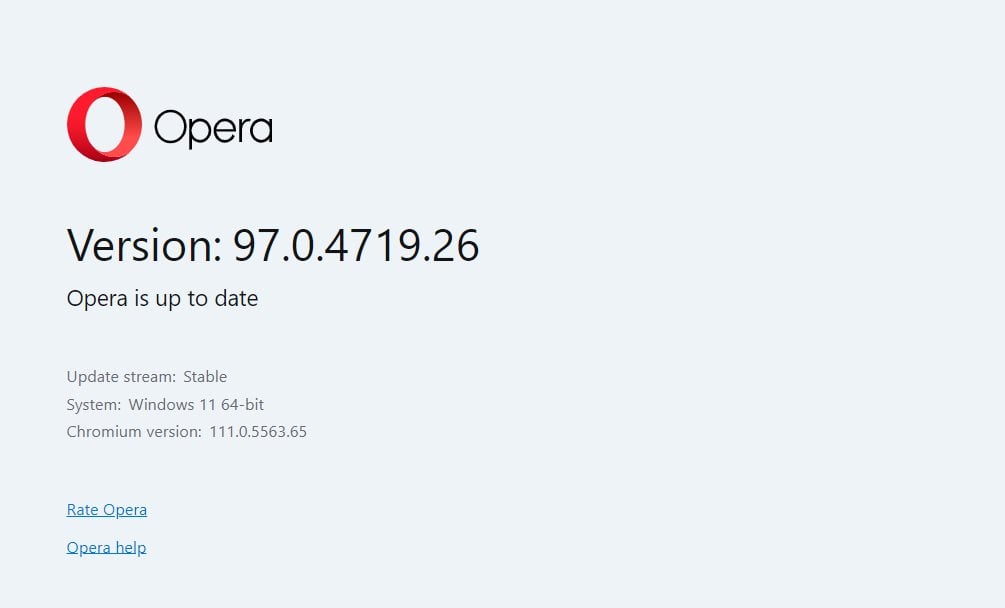
2: Activate Early Access Option Once you have upgraded or downloaded the Opera browser. Then, go to Easy Setup and activate the Early Access option by toggling “AI Prompts.” Toggle AI Prompts in the address bar and AI prompts in the text highlight popup. This will enable AI Prompts in the browser UI and AI services in the sidebar.
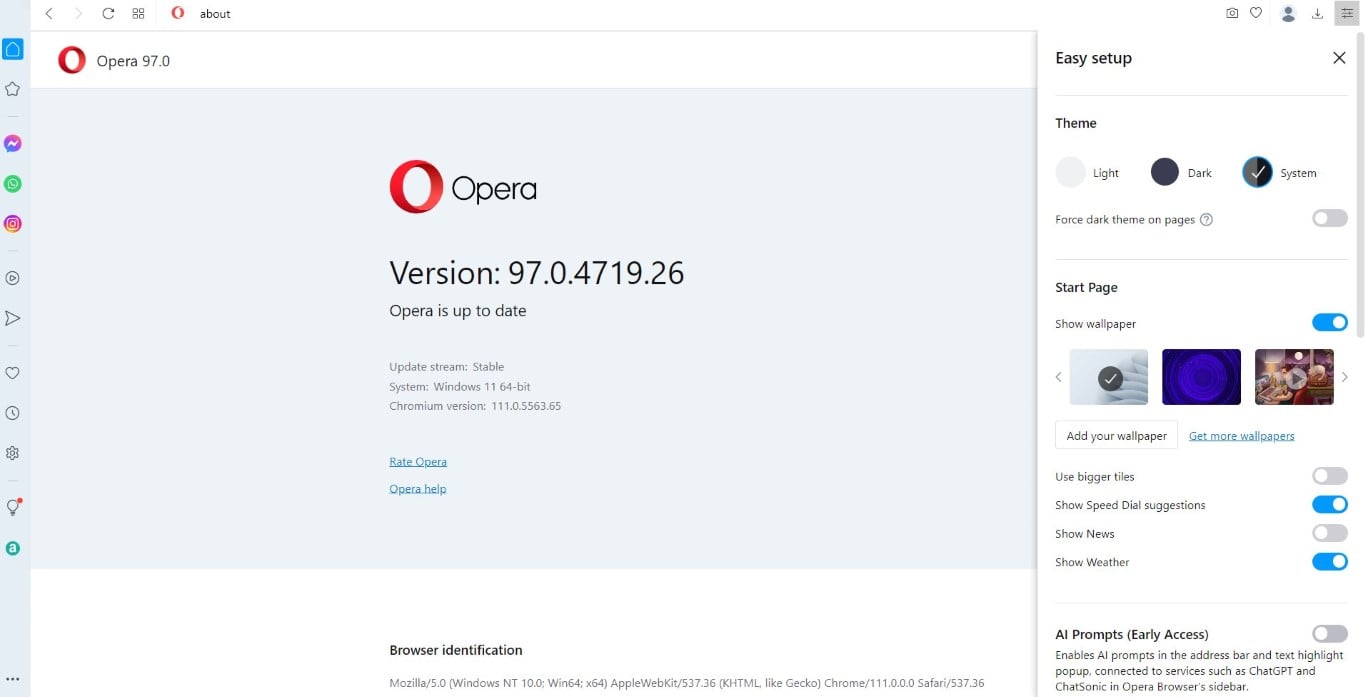
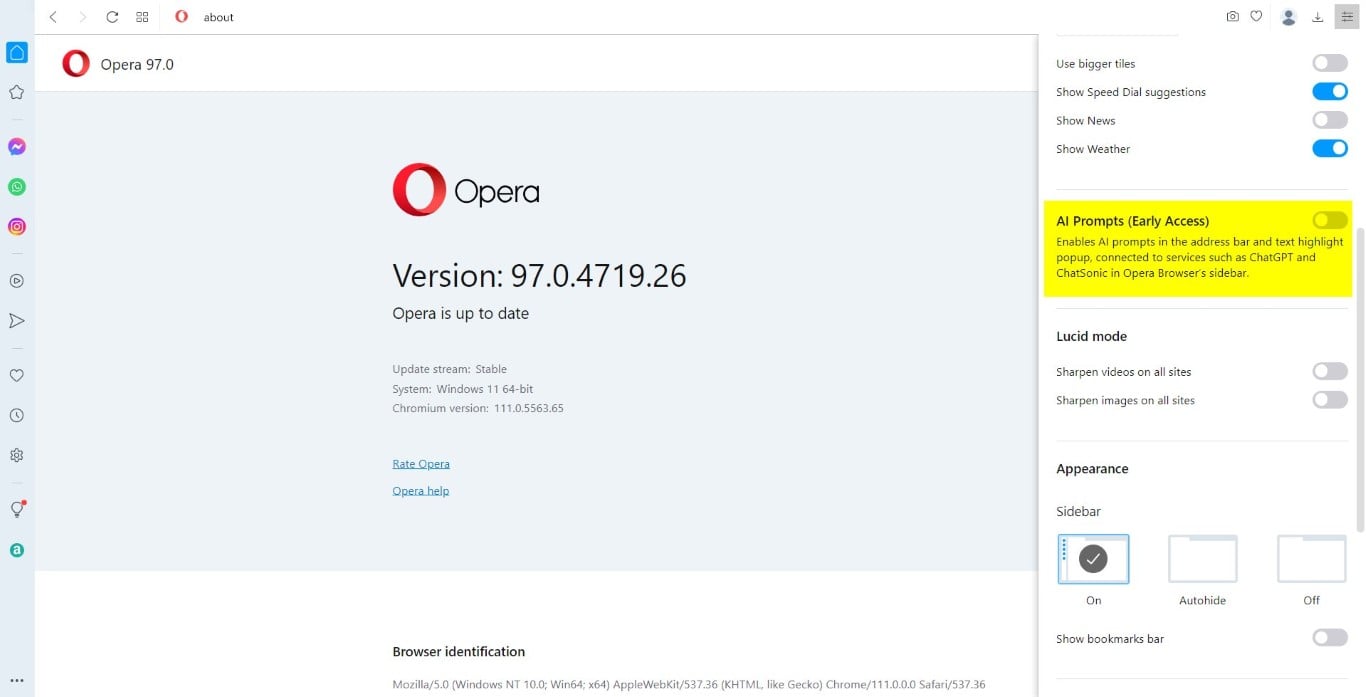
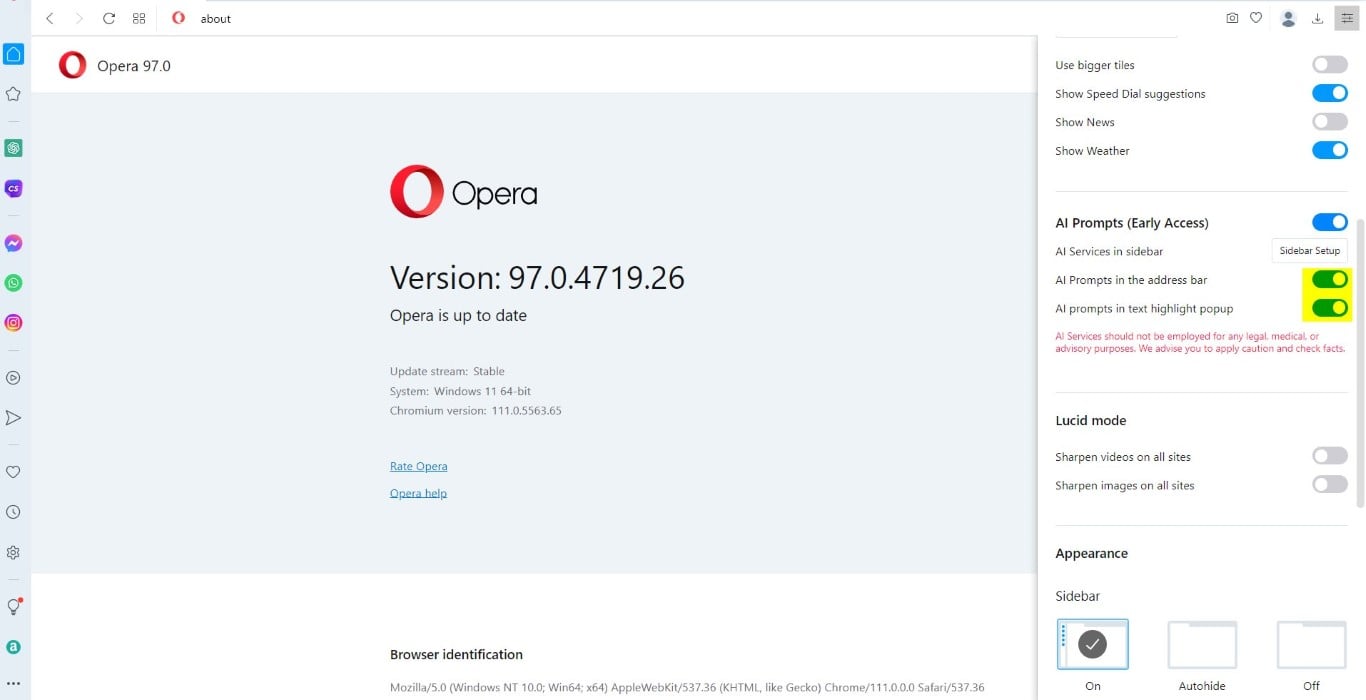
3: To set up the ChatGPT on Sidebar, tap on the “Sidebar Setup” button present by the side of AI Services in sidebar.

4: It will open Sidebar Setup Prompt, now Select ChatGPT and ChatSonic services to show in the sidebar.
5: Log In or Sign Up for AI Services To use the AI services in the sidebar, you must log in or sign up for these services separately. Note that users must log in or sign up for these services separately.
Note: Enable Early Bird Option (for Opera GX users). If you are using Opera GX, you also need to have the “Early Bird” option enabled in your browser settings. It help you to access the AI Prompts feature and enable ChatGPT in Opera Sidebar.
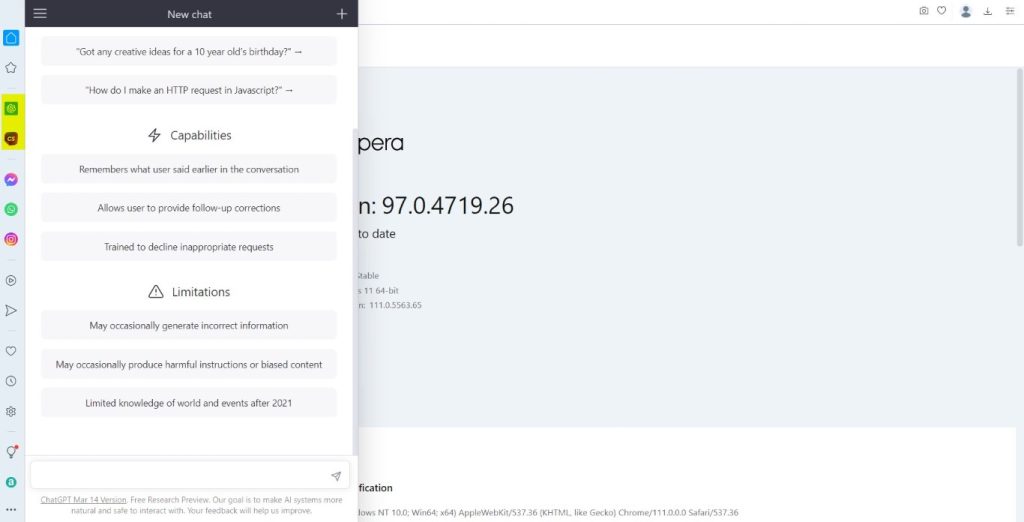
6: You will now see AI Prompt in the Address Bar or when you select a specific text on a page. Below are examples of both the ways:
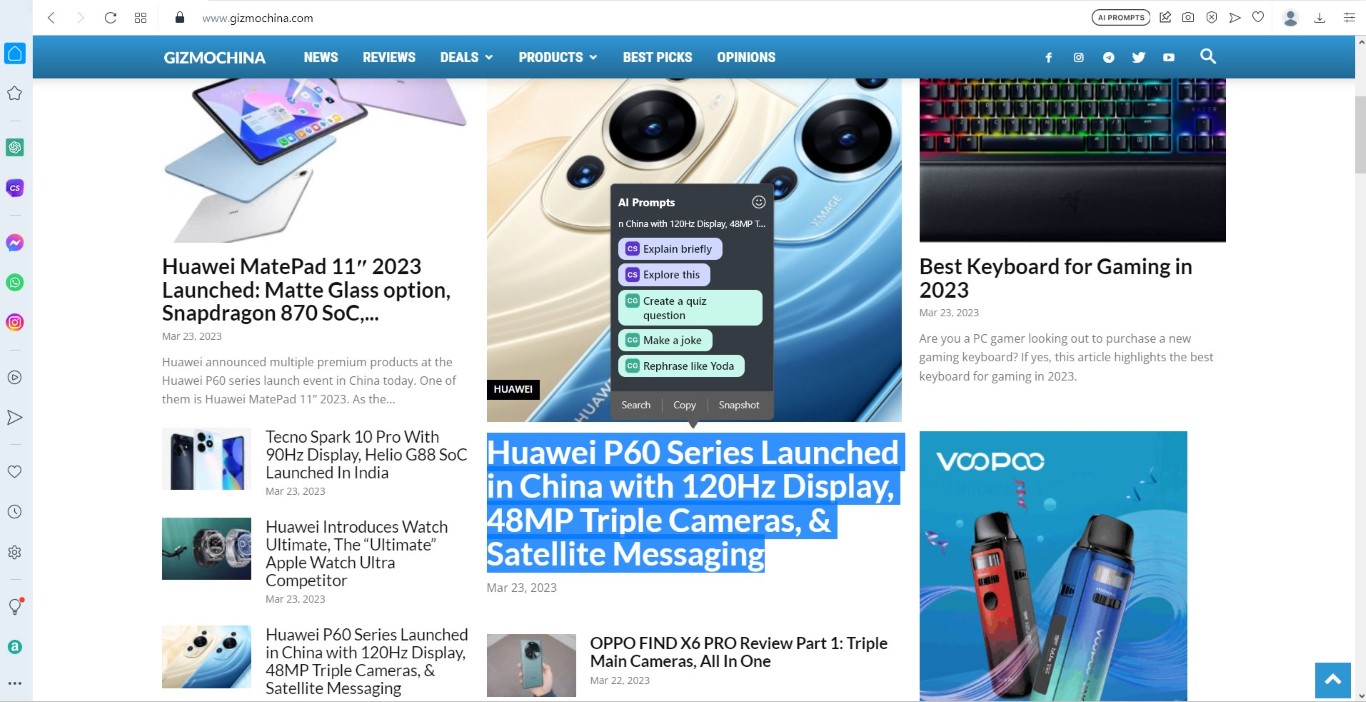
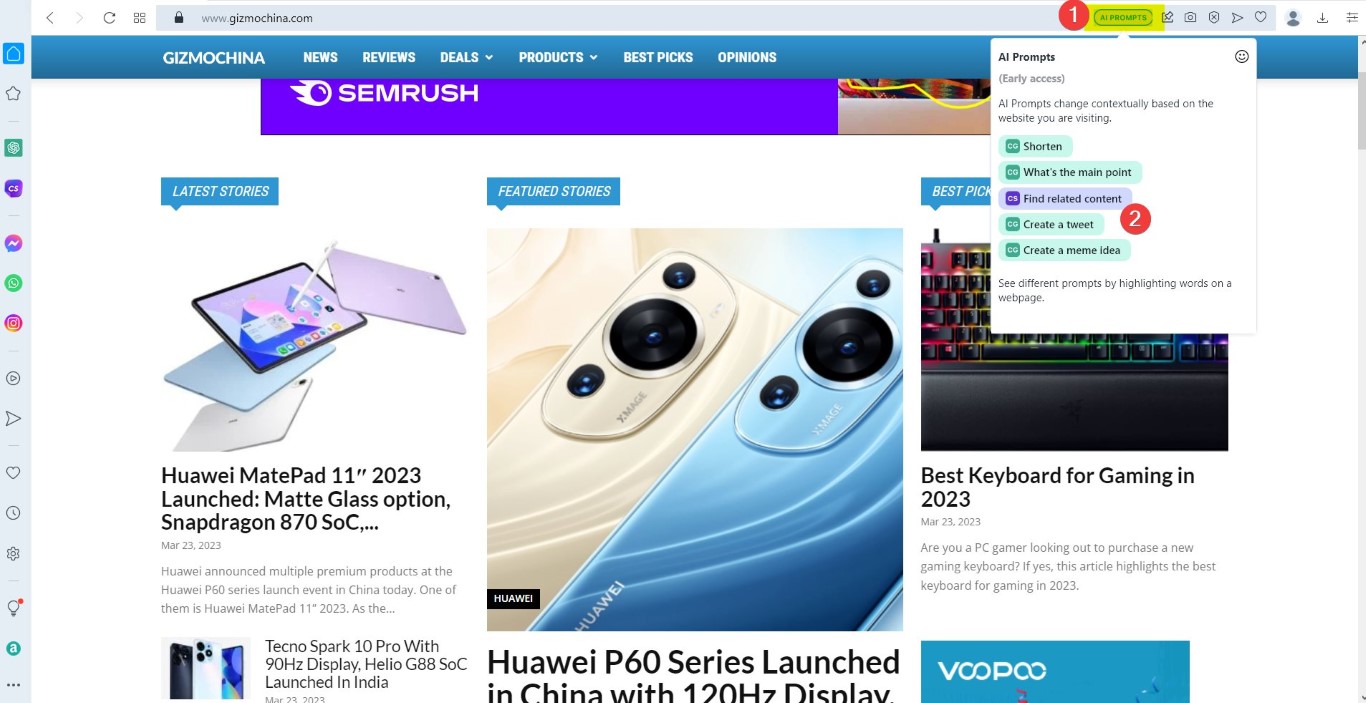
Upon successfully completing the steps you can now access the ChatGPT from the Opera Sidebar. The Ai Prompts can be accessed from the Address bar also. The presence of AI will leverage its capabilities for idea generation, summaries, translations, itineraries, and more.
Related: ChatGPT to Make Its Way into Opera Browser Sidebar
With Opera’s AI Prompts feature and integration of popular GPT-based services, users can now explore AI-generated content tools within Opera and Opera GX. By following the simple steps outlined in this guide, you can easily enable ChatGPT in Opera Sidebar and take advantage of its powerful AI capabilities




