In the digital era, we click photos at every instance, as it has become a trend to upload photos and videos on social media. Smartphone cameras have evolved a lot, and now we can take high-quality photos even in low-lit areas. The software algorithm automatically improves the quality of photos, but sometimes the software fails to impress the users. Blurred photos are among the primary issues that happen due to camera shake, incorrect focus, low light conditions, and a slow shutter speed.
Surprisingly, there are several ways to remove blur from a photo, but we have jotted down 5 best ways.
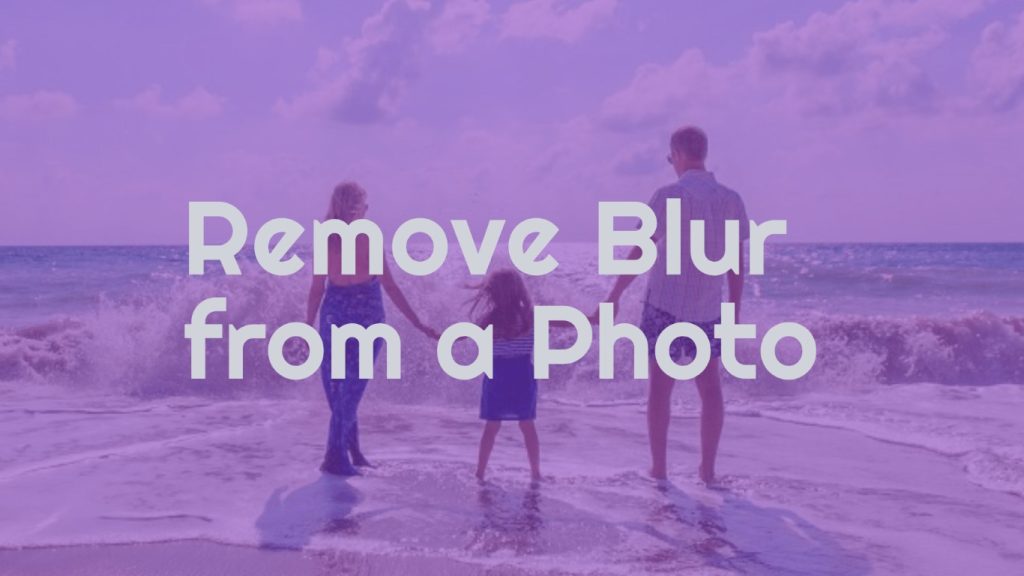
Must See: Google unveils Magic Editor: Transform your photos with AI-powered editing
Prior to the emergence of AI, rectifying blurred photos was a daunting task. However, the landscape has evolved with the availability of various applications and software designed to effortlessly correct these anomalies. We have compiled a list of the five best ways, including apps and web tools, to remove blur.
Why Images Get Blurred?
Table of Contents
Understanding the underlying causes of image blurring is essential. There are several reasons behind the blurred photos and the primary ones are:
- Shaky Camera
- Due to Moving Subject
- Incorrect Focus
- Low-light conditions
- Slow shutter speed
- Wrong Focus or Lens
5 Methods to Remove Image Blur
These apps and online editing tools will enable you to remove image blur in minutes. You can use any of the tools below, depending on their features.
HitPaw Photo Enhancer
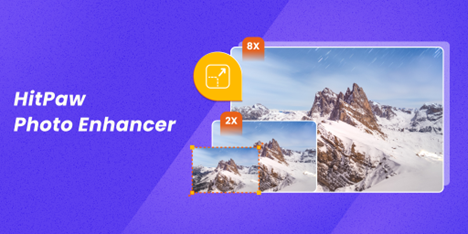
Our first and foremost software is HitPaw Photo Enhancer. The extensive features and flawless interface make it the most useful Blur Removal tool. It easily removes blur without compromising on the photo quality. The five different AI models aid in the easy removal of unwanted blur from photos.
Steps to remove blur using HitPaw Photo Enhancer
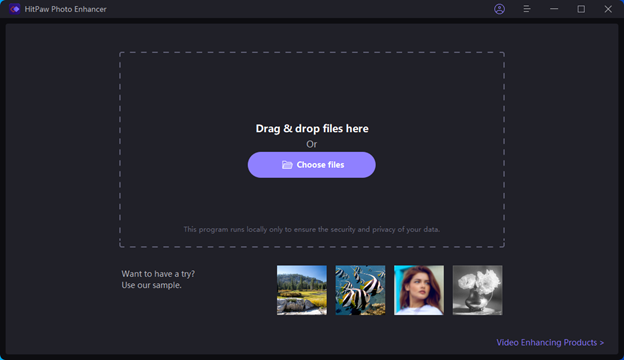
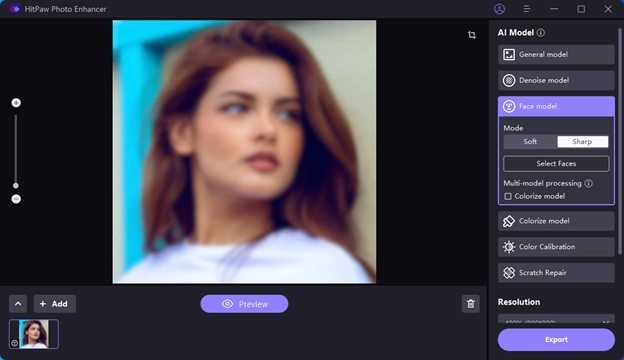
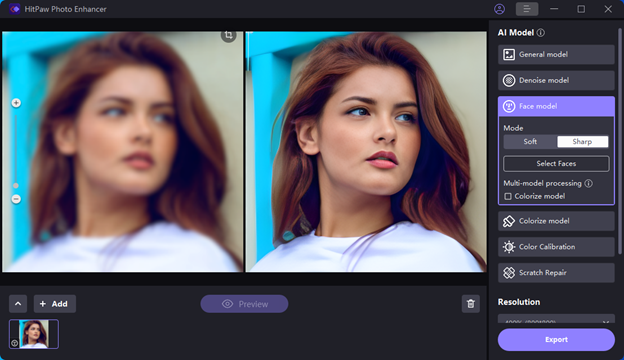
- Visit HitPaw Photo Enhancer’s official website and download the software on your system. After installation, the user should Choose File Icon to upload an image.
- After browsing the photo, choose from 5 different AI models to eliminate blur from images.
- Preview the image after removing the blur.
- If you like the image quality after removing blur, then the user can Export it and save it to the desired location.
Adobe Lightroom
Adobe’s Lightroom is expert software to rectify such issues. But the primary issue is the installation, license, and ability to run such complex software for such a small task. However, we are listing some steps to easily remove the blur:
Steps:

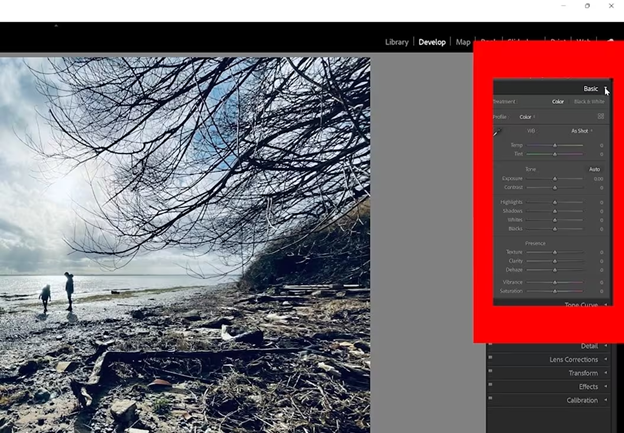
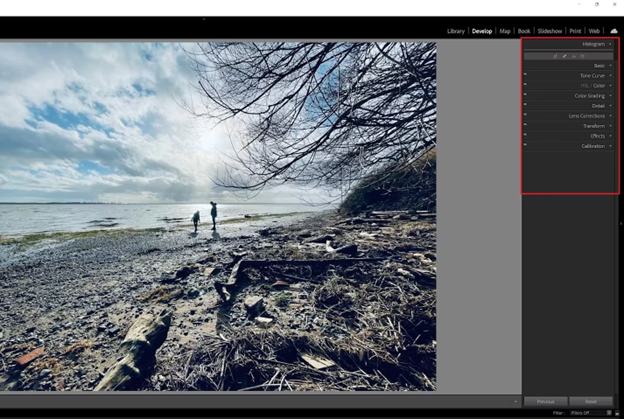
- Download and Install Adobe Lightroom on your PC, then import the photo into the software.
- To Remove blur, Expand the “basic” tab, and you will see several options to adjust contrast, highlights, and other settings for the image.
- You will see “Detail Panel,”, and then edit the Noise reduction and Sharpness settings by moving the sliders.
- Once, you see the preview is fine, and it is good to go, you can save it aka export it to the desired location.
Adobe Photoshop
Another professional tool to edit photos is on the list. However, it requires expertise to do anything on the photoshop. We have listed the steps to remove the blur. The user must have Adobe Photoshop installed and licensed on your system.
Steps:
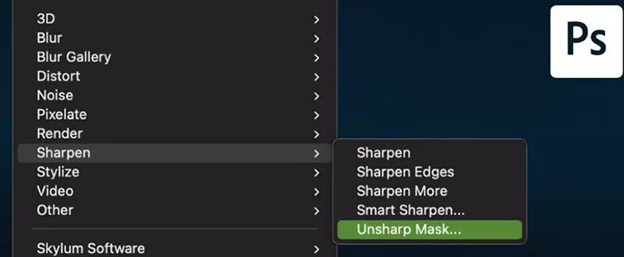
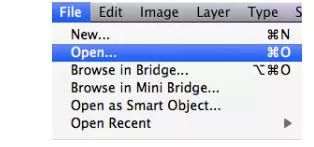
- Install and Launch Photoshop, and then Open the image you’d like to eliminate the blur.
- Select the Sharpen icon after choosing the “Filter” icon. Now, select the “Unsharp mask” filter for your photo.
- Adjust the settings as er requirement, and then hit the Save icon.
Online Tools
There are plenty of online tools to remove blur from the Photos Online. The users can use Adobe Express, Canva, Desygner, and Pixelied. We are going to show you the steps for the Pixelied Online tool.
Steps:
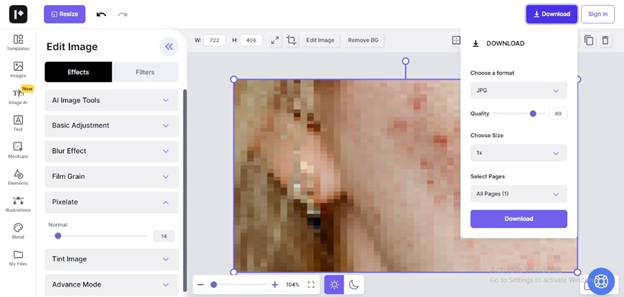
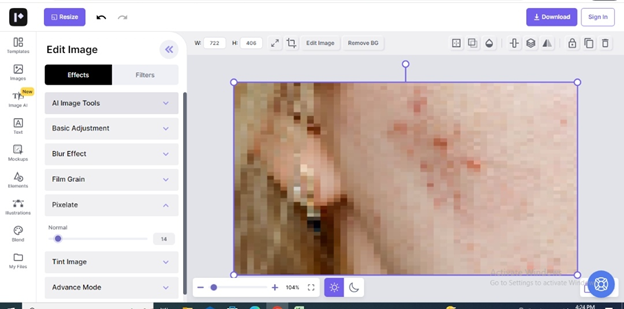
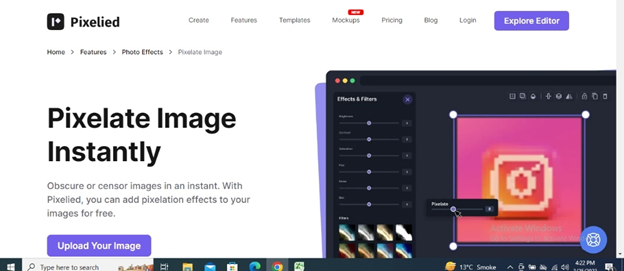
- The user need to navigate the official Pixelied website and “Upload Image”.
- Upon successful import, the user must tap on Effects, and then Pixelate to remove the blur.
- Upon successful editing the blur, the user can preview the image and download it by hitting the export button.
Must See: Microsoft May Bring AI Capabilities to Paint, Photos, and Other Windows 11 Apps
Ways to Remove Blur from Image on iPhone/Android
There are multiple apps to Remove Blur on Android/iPhone. The user must download these apps to easily and quickly remove the blur.
HitPaw Ai Photo Enhancer App
HitPaw AI Photo Enhancer is available on almost all Operating Systems. Following desktop support, the app also supports iPhone/Android devices. The users can download the app on their respective devices and enjoy its exceptional features.
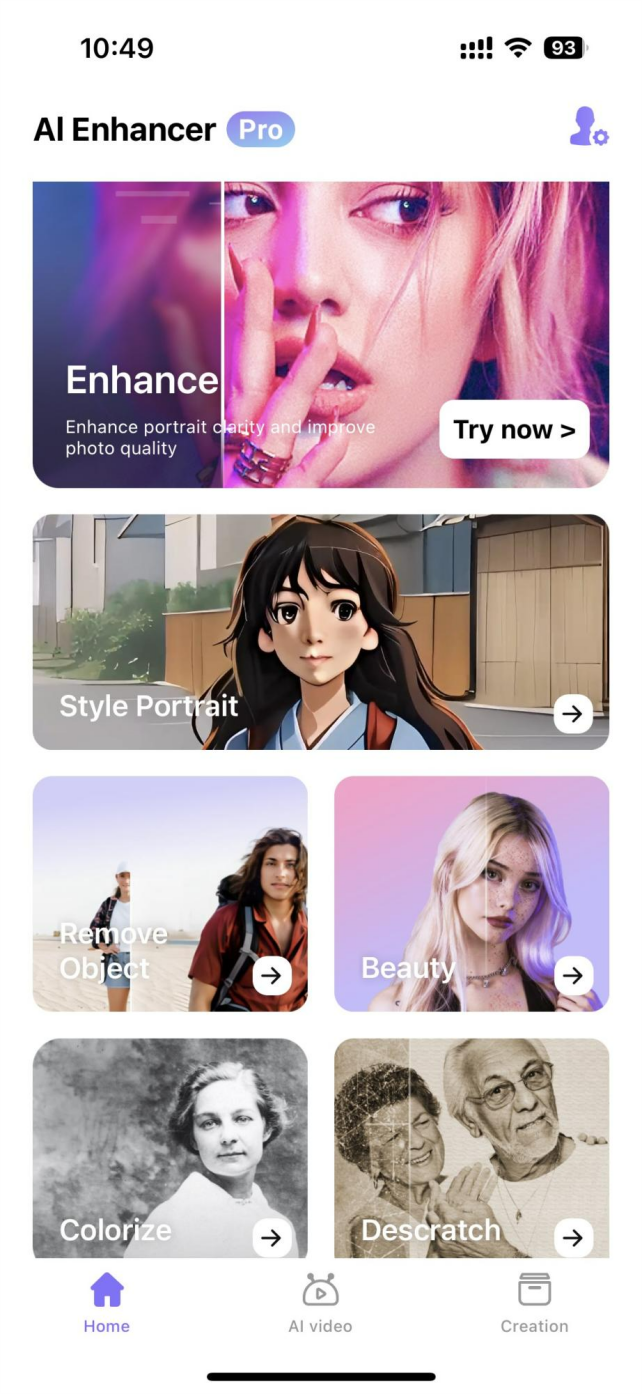
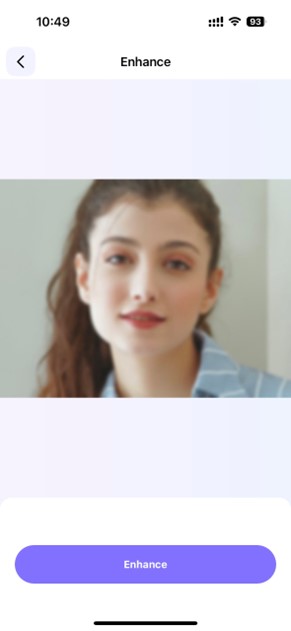
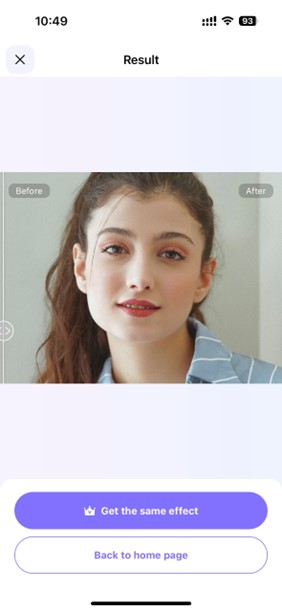
The app offers some useful and productive features along with the ability to rectify blurred images. Below are the steps to remove Blur from image on iPhone/Android.
- Open HitPaw Photo Enhancer App, and then choose “Enhance” to import the image.
- Once imported, the app removes the blur automatically.
- However, the user can adjust other settings.
- That’s it, now export the image!
Tips to Avoid Blur Photos
Increase Shutter Speed: If the shutter speed is quite low, then you should increase it to reduce blur from images. Instead, the user can increase Exposure up to some amount for more light.
Increase Exposure (For More Light): Sometimes we stuck in low-lit areas, and increasing shutter results into blurred images. then, only Exposure settings are the wayout, the user should increase the exposure for better light and reduce blur.
Image Stabilization: If the blur is caused by a camera shake, consider using software or tools that offer image stabilization.
Use Autofocus: Most of cameras have auto focus settings, the user must enable it to reduce the chances of blurred images.
Smaller Aperture: It is highly recommended to so reduce the aperture for sharp photos. However, the settings depend on particular camera and lens specifications.
Practice and Patience: Working with image editing tools can require practice. Don’t be discouraged if your first attempts don’t yield perfect results. Experiment with different settings and techniques.
Related: Best AI tools for video editing in 2023
Conclusion:
In conclusion, the widespread practice of capturing and sharing photos has fueled the demand for effective blur removal solutions. The evolution of AI-powered tools, software applications, and online platforms has empowered users to rectify image blurring with ease. Whether through sophisticated software or user-friendly apps, the methods outlined above provide diverse options to restore image clarity and quality.




