WhatsApp always keeps surprising its users with new useful features. Such a feature has made its debut on the WhatsApp stable build for all the major operating systems. The developers have added long-awaited support to send HD videos and Photos on the social messaging app. Earlier, the app was limited to sending compressed images and videos under the size of 16MB. The frustration of sending low-quality media seems to be a thing of past, as the official support for HD media is here.

Must See: WhatsApp’s long-awaited multi-account feature is finally here for beta testers
The feature to send HD photos and videos has been available for a long time via the Beta and Developer builds of WhatsApp. It is now rolling out for the stable version across all the OS.
Steps to Send WhatsApp HD Videos and Photos
Table of Contents
Several users have already received the feature, and some will receive it over the next few days or weeks. It is quite easy to send HD-quality media on WhatsApp.
Just follow the steps below:



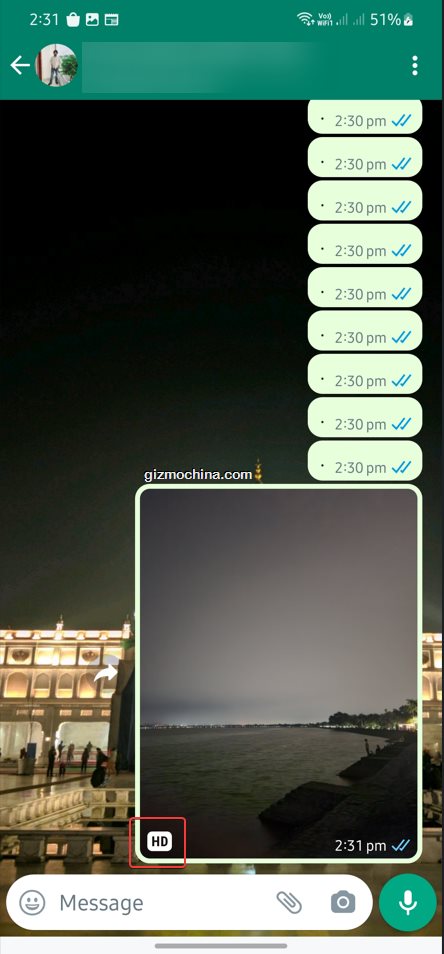
- Update WhatsApp, then Open the App, Select the contact to whom you’d want to send HD Quality Media.
- Then tap the Image Icon in the text entry field, and it will pop up the editing view.
- Choose Image, and then tap on the new HD icon at the top of the screen.
- Now, Select the resolution – Standard Quality or High Quality you’d want to send. The option will also show the details about photo resolution.
- Upon selection of Media and Quality, the user needs to Hit Done, and then tap Send button. An HD icon will be shown on the lower corner of the image and video once you send it.
The HD quality images offer a size of up to 18MB in size, while the Standard Quality is limited to 3MP. However, the videos received support for 720p quality from the old 480p.
Save Data and Storage
It all depends on personal preference, whether the user wants to send High Definition Media or Standard Quality. However, better quality will obviously require more storage space and consume more data. It is always advisable to send media in Standard Quality if the on-carrier plan or the user doesn’t have a requirement for High definition.
The user can always make a check on their cellular data usage. Further, there’s also an option to auto-download only when on WiFi in WhatsApp.
The user can change settings here:
- Open WhatsApp, then tap on the three dots at the top-right corner.
- Open Settings > Storage and Data.
- Now, the user can select auto-download options – Download When using Mobile Data, When connected to WiFi, and When roaming for Photos, Videos, Audio, and Documents.
Related: WhatsApp is working on a new voice chat feature for groups
In conclusion, sending high-definition photos and videos on WhatsApp is a breeze with the simple steps outlined above. By following these instructions, you can ensure that your cherished memories retain their quality and clarity, even when shared through the platform. As technology continues to evolve, WhatsApp remains a versatile tool for staying connected with friends and family while effortlessly sharing your favorite moments.




