In today’s fast-paced digital world, messaging apps have become an integral part of our lives. Whatsapp, in particular, has become one of the most popular messaging apps across the globe. It’s not just limited to sending text messages or making voice calls, but also offers a host of features that make communication more fun and convenient.
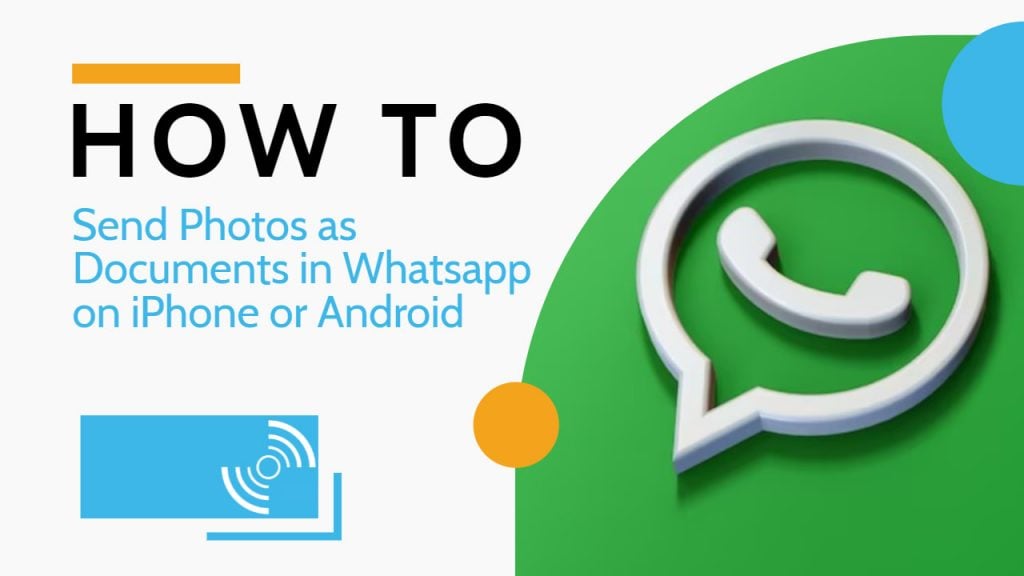
Must See: Meta Plans to Add AI to Whatsapp, Instagram and Messenger This Year
One such feature that you may not be aware of is the ability to send photos as documents in Whatsapp on both iPhone and Android devices. Sending photos as documents can preserve the quality of the image and allow you to send multiple files at once. In this article, we will guide you through the steps on how to send photos as documents in Whatsapp on your iPhone or Android device.
So, whether you want to share high-quality images or PDF files that cannot be compressed, or simply want to send multiple files at once, read on to learn how to send photos as documents in Whatsapp.
Benefits of Sending Photos as Documents on WhatsApp
Table of Contents
- Preserve Image Quality: When you send photos as documents, the image quality remains intact. This is especially important when you want to share high-resolution photos that can be compromised when sent as compressed files.
- Send Multiple Files: When you send photos as documents, you can send multiple files at once. This saves time and effort as you don’t have to send each file individually.
- Security: Sending photos as documents is more secure than sending them as images. When you send a photo as a document, it cannot be accessed or viewed until it is downloaded and opened by the recipient.
- Compatibility: Sending photos as documents ensures compatibility across different devices and operating systems. This means that the recipient can open the file regardless of the device or platform they are using.
- Organization: Sending photos as documents allow for better organization of files. It is easier to keep track of files that are sent as documents rather than images, especially when you are dealing with a large number of files.
Steps to Send Photos as Documents in WhatsApp on iPhone and Android
It is an easy and straightforward process of sending photos as documents in WhatsApp on iPhone and Android. The steps are mostly the same for both Android and iPhone. Follow the steps below:
Note: iPhone users need to save the images to the Files application before sending them as documents to the recipient via WhatsApp. The user can also choose an app folder or iCloud Drive.
- Open WhatsApp, and Choose the Contact to whom you would like to send photos as documents.
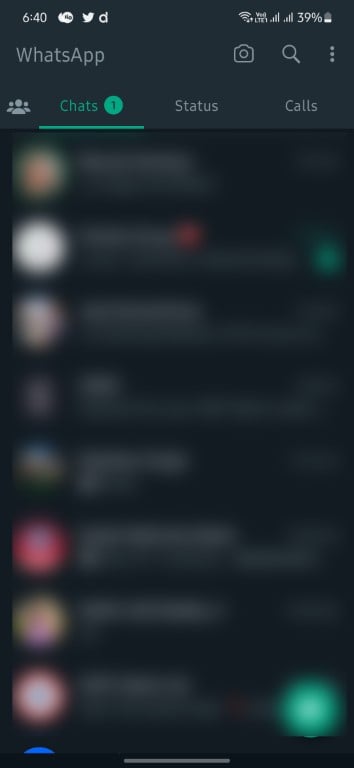
- Then, tap on the Attachment Icon.
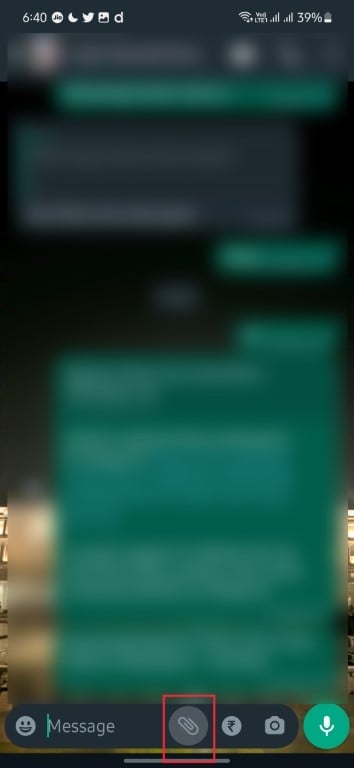
- Choose the ‘Document’ Option.
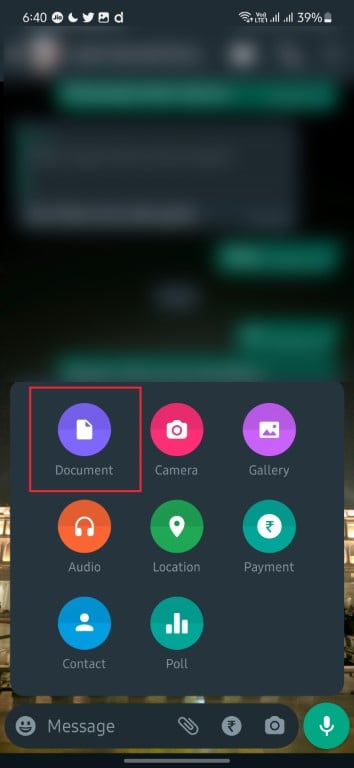
- Now, Select the Photos by browsing through your device storage or gallery.
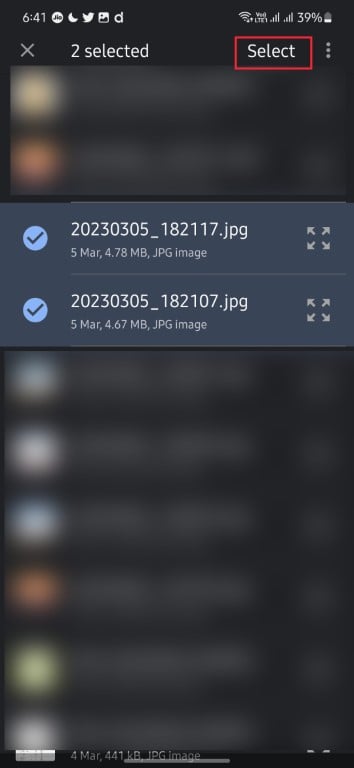
- After selection, tap on the ‘Send’ button.
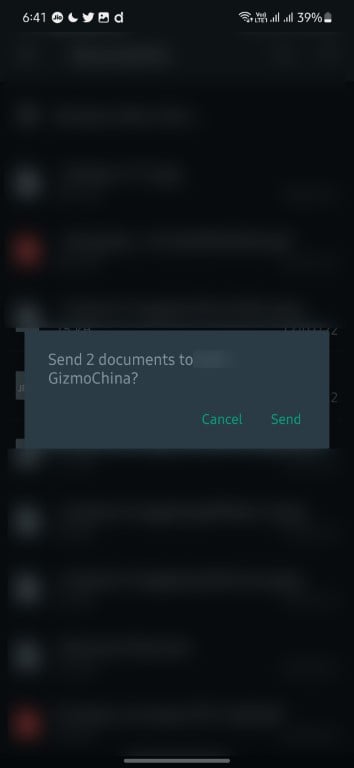
- Full-resolution images will be sent to the receiver’s WhatsApp.
Related: Meta Plans to Add AI to Whatsapp, Instagram and Messenger This Year
Sending photos as documents on Whatsapp is an easy task that can be done on both iPhone and Android devices. It preserves the quality of the image and allows you to send multiple files at once. We hope that this guide has been helpful to you.




