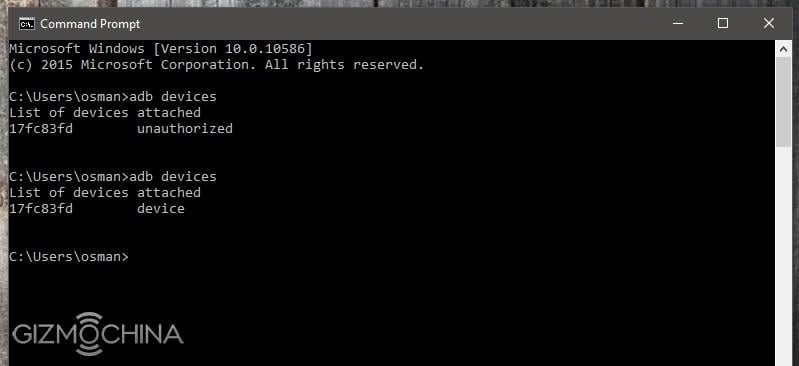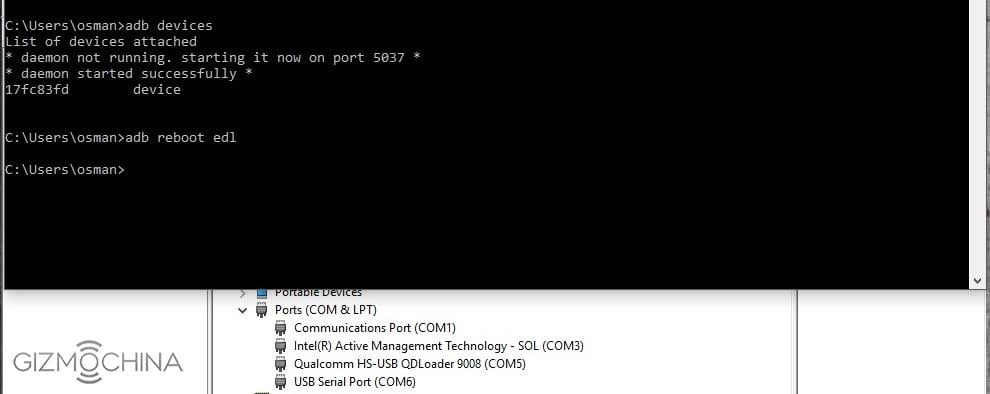Editor’s Note:
Gizmochina has been increasing its efforts providing you the latest smartphone news and reviews from China. But you probably want a lot more than just news. We understand that and hence, we are starting a new series on the website for our readers: Chinese Android ROOT/ ROM Flash/ UNBRICK / Tips & tricks tutorials. We hope that these step by step tutorials will come in handy for our readers from around the globe to flash new ROMs and unbrick their bricked smartphones safely. You can anytime comment below with questions, suggestions or requests and we (specifically OSMAN aka AndroidBrick who is our and your Pro Android tech guy) will try our best to answer these questions.

As you may guess from this article’s headline, our first guide will be to learn flashing global stable ROM to Xiaomi devices. Because of the nature of this method, this will be also an UNBRICK guide, and I will explain about this later in the article. The phone that we will working on in this guide is Xiaomi’s latest flagship Mi5.
STEP 1A:
Before we begin, for device drivers to install without a problem, and to install drivers that are not digitally signed, we are going to disable Windows driver enforcement. To do this :
- Click the Start
 menu and select Settings.
menu and select Settings. - Click Update and Security.
- Click on Recovery.
- Click Restart now under Advanced Startup.
- Click Troubleshoot.
- Click Advanced options.
- Click Startup Settings.
- Click on Restart.
- On the Startup Settings screen press 7 or F7 to disable driver signature enforcement.
Your computer will restart and you will be able to install non-digitally signed drivers. Keep in mind that, if you restart your computer again the driver signature enforcement will be re-enabled.
STEP 1B:
Second, we need to install adb on our computers, and for that we will use a program called “adb setup“, thanks to Snoop05 from XDA-Developers, this will enable adb and fastboot commands to work on our systems. It will also install necessary adb drivers. There are many ways to do that but what is more important about Snoop05’s solution is that we can use adb and fastboot commands system-wide, this means our old “command prompt” will turn to accept this commands, and no need to work in the “adb” folder like we used to before.
STEP 1C:
Last step, before we begin our guide is to enable “USB debugging” on our phone. In this example, the Xiaomi Mi5. Talking about USB debugging, I strongly advice to all users out there, please do “enable” USB debugging as first thing and keep it that way, don’t turn it off. I am saying this so that you can avoid future problems. I mean in some bricks, this can be because of a wrong app setup, or it can be because of a false rooting way or even non-user related OTA update. Having USB debugging open is very crucial to rescue our phones from such disasters. Just keep this in mind, I will explain more in the future.
STEP 2:
On Xiaomi phones to enable USB debugging, go to settings> about phone, and click “MIUI version” couple of times till you see “you are a developer” message. Then back to settings>Additional settings>Developer opitons>USB debugging, click it and allow. Now its time to connect our phones to computer, plug the USB cable. Your system will install “adb” drivers. Now open command prompt and type :
“adb devices“
Look at your phone for the “Allow USB debugging?” message, select “Always allow from this computer” and click OK. If you forget to allow from phone, the command will return “unauthorized“, if OK you will see your phone as “device” and we are ready to start our guide.
This guide is for locked bootloaders, so no need to wait for the unlocking procedure to flash this official ROM. For unlocked bootloaders the method is almost the same, I’ll explain it too.
STEP 3:
Mi5 Global Stable MIUI 7.5.1.0
Xiaomi MiFlash Flashing Software
Let’s download those two. First link is our ROM, second is our Xiaomi’s Miflash FLASH tool. Before we install Miflash to our computer, open the command prompt and type this command :
“adb reboot edl”
This command will reboot our Mi5 to “Qualcomm HS-USB Qdloader” mode, this is Qualcomm’s service port on most Snapdragon based phones. Your phone will be completely dark, so nothing will be seen on the screen, and this is very normal. Here, we will use this port to flash our ROM, and you may see this port in some “bricked” situations too — for instance, if you have accidently corrupted some important partitions. So as you may guess now, this method can be used for unbricking our Qualcomm Snapdragon-based Xiaomi Mi5s too. If you face that kind of brick you can use this guide to rescue your phone, you will just have to change the ROM, rest will be the same. For Xiaomi, rescue ROMs are called “fastboot” ROMS and you can find them under this link :
In my computer, all drivers are installed. Your PC will have a new unknown device under device manager after you reboot your phone to EDL (emergency download mode). Ignore it and start to setup Miflash that you downloaded, Miflash will install necessary drivers to your system , so don’t forget to choose “Install this driver software anyway” option when it asks, twice, and after it finishes you will see a new port named Qualcomm HS-USB Qdloader 9008 in your device manager too. The driver path will be “C:\Program Files (x86)\Xiaomi\MiPhone\Qualcomm\Driver”, in case you want/need to install your drivers again.
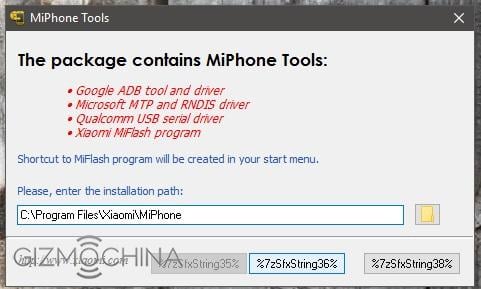
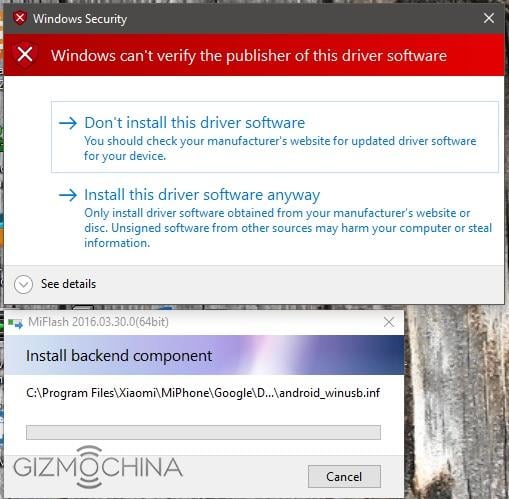
After you see your new EDL port, open the Miflash itself. Click “refresh” button and you’ll see your port there. Then click “Browse” and choose your downloaded ROM folder please (unzip it before you that). It will look like this :

As you can see in above picture, there are some options under the Miflash window. “Flash all“, “Flash all except storage” and “Flash all except data and storage“. If you want to wipe everything on your phone and do a clean flash choose first option, or if you want to keep your data in your storage (like pictures or What’s App folder etc), choose the second option. When you are ready click “flash” button.
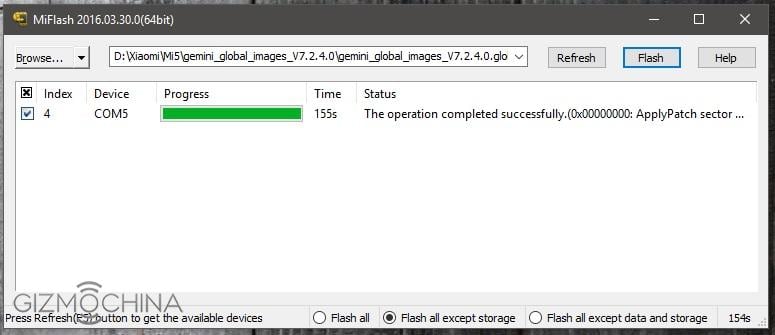
It took 155 seconds for me to flash our new rom, this is my computer of course, and I wonder how long it will take on your PCs. Let’s compare and leave a comment. You can ask anything you want in comments, I will try to answer them all. After you see “The operation completed successfully” under “Status” section press your phone’s power button and boot it up. If you unplug the USB cable before it finishes you will brick your phone !
But, remember what I told before, don’t panic, unbricking procedure is the same — just repeat all the above steps again.
NOTE: For unlocked bootloaders, every step is the same, except, you don’t need to boot your Xiaomi to EDL/Qualcomm HS-USB Qdloader 9008 mode, just reboot your phone in “fastboot” mode while pressing “volume down -“ button while you are powering it. Then repeat Miflash steps again.
If you are in a bricked situation and you can’t boot your Xiaomi Mi5 except for fastboot mode — In this case, we have another fastboot command that will help us to unbrick our phone, just type this command in command prompt :
“fastboot oem edl”
Your phone will boot in EDL mode again, rest is the same as mentioned above.
Remember that I have told you to leave “USB debugging” on, no matter what? Let me explain it now. In case you bricked your phone and it does not boot normally, or in case your phone is stuck at the Mi logo and you don’t have “fastboot mode” either. Check your device manager for “ADB Interface”. If it’s there, just use this guide, starting from “adb reboot edl” command step and rest is the same. Now you see why leaving USB debugging “on” is so important ? This little trick can save us our phone back in just 155 seconds !

You can use this method for every Qualcomm Snapdragon-based Xiaomi phone including your Redmi Note 3 Pro (SD) or Redmi 3 / Pro etc., except for the “fastboot oem edl” command, this command will only work on some new Xiaomi phones.
See you in the next “How To” article.