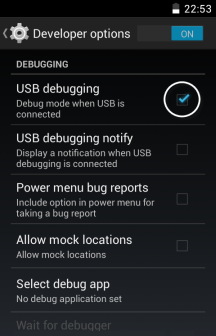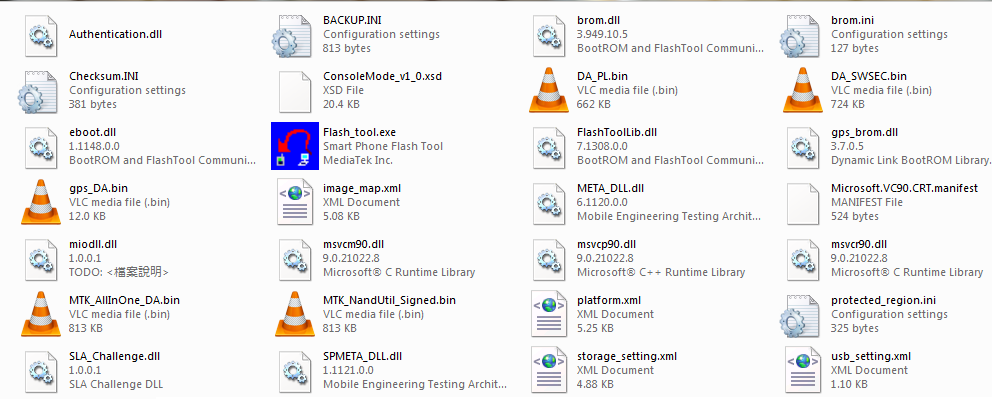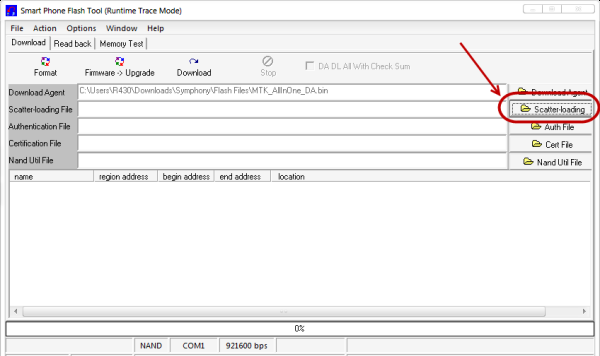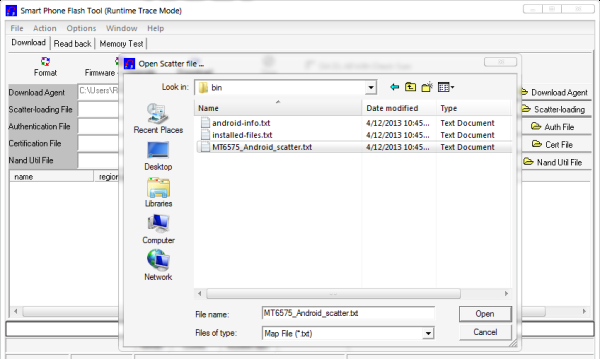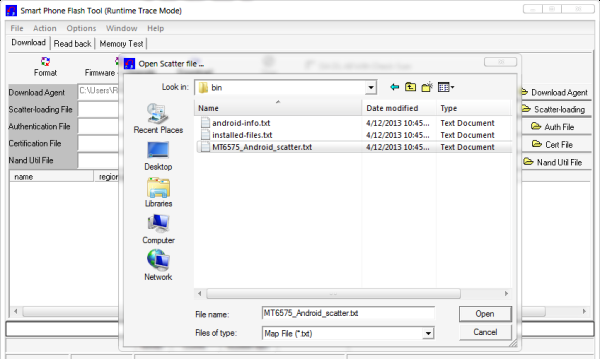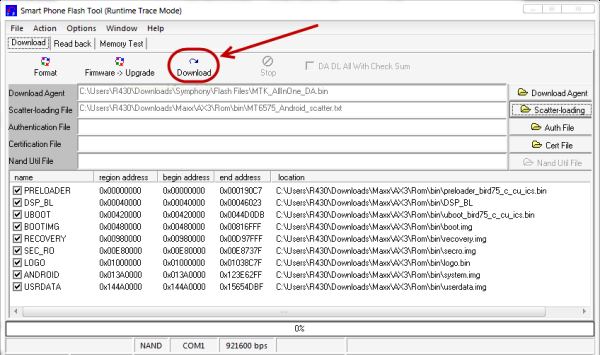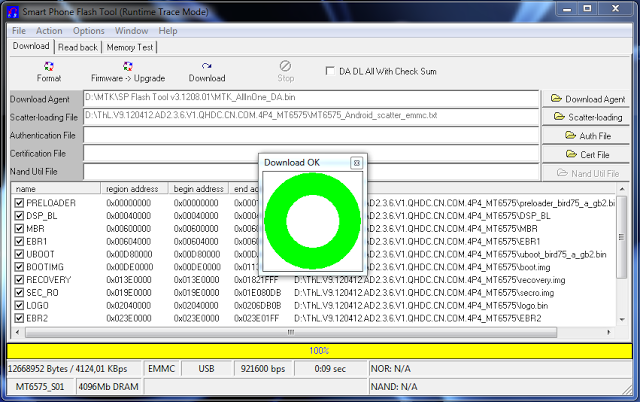How to use MTK Android Sp Flash Tool:
MTK Android Sp Flash Tool is used to and allows you to flash any stock Rom on the android platform.
In this article I will teach you how to use mtk android sp flash tool with very simple steps.
17 easy steps to use MTK Android Sp Flash Tool:
Step1: First of all you need to download and need to install android USB drivers on your system.
Step2: After installation completed than you need to allow the USB debugging mode on your android phone.
Step3: To allow you need to go to the settings > developer options > USB debugging
Step4: Touch the square box in front of the USB debugging to give the permission.
Step5: Now search for the stock Rom from the internet and download it to your android phone.
step6: After downloading the stock Rom from the internet you need to extract it on your computer
Step7: Than you need to search for the smart phone flash tool from the internet after that download that tool to your computer.
Step8: After all that you need to open the Flash_Tool.exe application.
Step9: When you open the Flash_Tool.exe application you are able to see a smart phone flash tool runtime trace mode window.
Step10: In that window you see a Scatter loading option to the right of the window.
Step11: Now click on the Scatter loading option.
Step12: When you click on the scatter loading option there is another window pop up where you find a scatter file, just click on it and open that file.
Step13: After that the scatter file is loaded to the smart phone flash tool runtime trace mode window.
Step14: Now click on the downloaded option that can be seen just above.
Step15: When you click on the downloaded option the operation of flashing is start.
Step16: Than connect your android phone to the system (computer) via USB cable.
Step17: When the green circle is display that means flashing is completed.