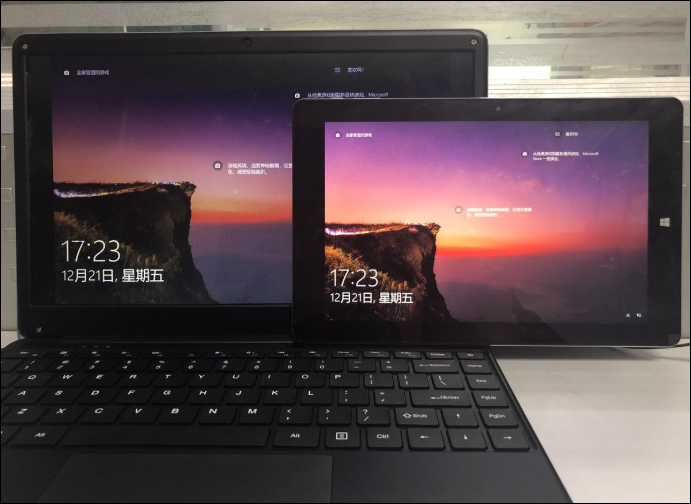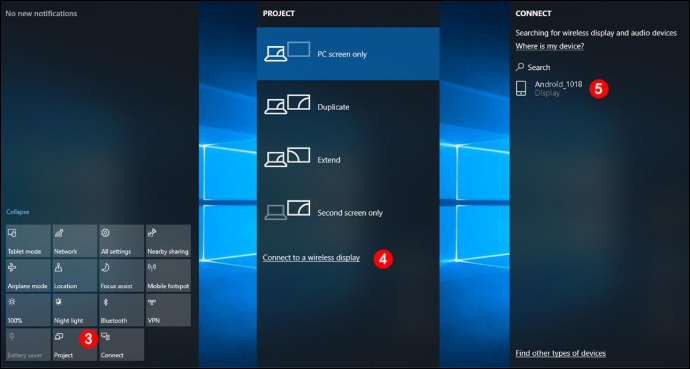Chuwi Hi10 Air has just a 10.1-inch display but you can view contents from the tablet in a bigger screen of up to 60-inch or more. There are two ways to accomplish this, via wired and wireless connections. Here’s how to connect the tablet via the two methods.
Wired Casting
Wired casting refers to the method of connecting two screens through an HDMI output. The specific steps are as follows:
1. Prepare a CHUWI Hi10 Air, a large display and a Micro HDMI cable.
2. Adjust the source signal of the display to HDMI mode (usually HDMI mode and D-SUB mode).
3. Connect CHUWI Hi10 Air and mirror through Micro HDMI.
Wireless Casting
Wireless casting refers to the method of realizing mirroring based on Miracast. Here, we’ll explain how to connect the Chuwi Hi10 Air to a 14-inch laptop and a 60-inch projector screen.
1. The steps of mirroring between CHUWI Hi10 Air and laptop:
- Connect CHUWI Hi10 Air and the laptop to the same WiFi network.
- On the laptop, enter Windows Settings, click System, select Projection to the Computer, and select All Places Available from the first drop-down option.
- On CHUWI Hi10 Air, click Notification Center, select Projection, click Connect to Wireless Display and click the laptop device.

2. The steps of mirroring the screen between CHUWI Hi10 Air and projector:
- Connect Hi10 Air and projector to the same WiFi network.
- Click the projector and select Android & Windows Device.
- On Hi10 Air, click Notification Center, select Projection, click Connect to Wireless Display and click the device model.
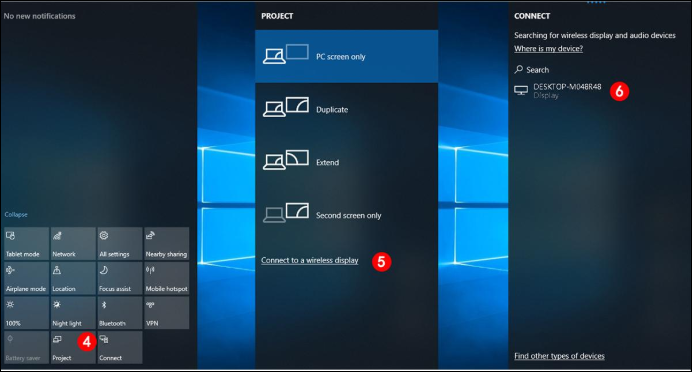
With these two methods applied on the CHUWI Hi10 Air, you cannot only project movies on the TV or projector screen to create a private cinema but also display Microsoft Excel, Word, PPT documents to do a presentation. You can pick up the Chuwi Hi10 Air on Amazon from here.