It is always quite tricky to convert a carrier locked device to the International version. It involves various steps that you should follow very carefully. After guiding you to unlock bootloader and Install TWRP recovery on OnePlus 7 Pro device, today we will help you to convert the T-Mobile based OnePlus 7 Pro to the International variant.
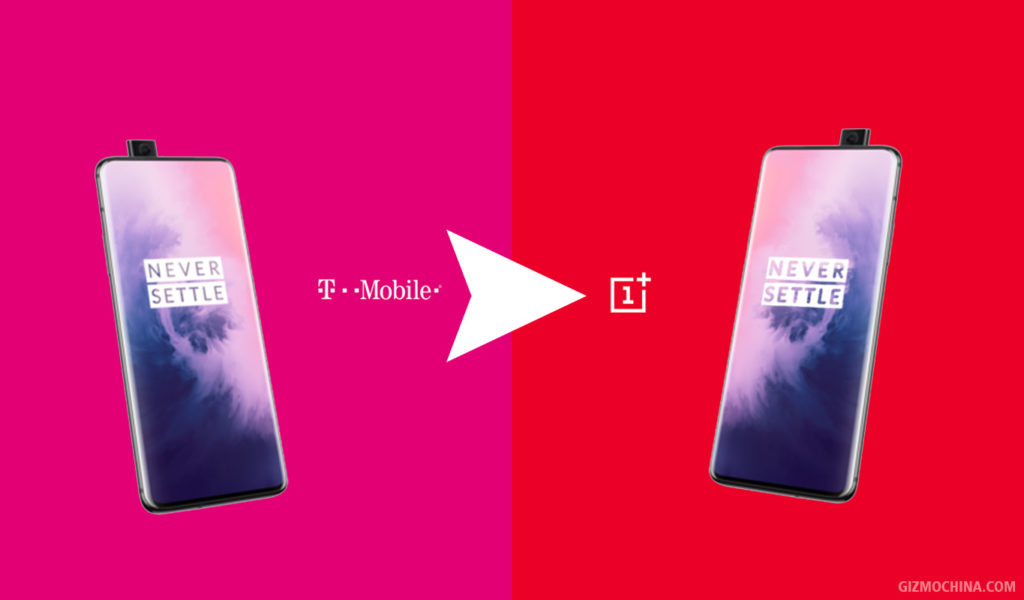
OnePlus launched the new flagship smartphone series last month featuring specifications like Qualcomm Snapdragon 855, fast charging, and QHD display. For the first time, OnePlus unveiled two new smartphones – OnePlus 7 and OnePlus 7 Pro to answer the increasing expectations from fans. It features a 6.67-inches Quad HD+ Fluid AMOLED display at 3120×1440 pixels resolution and an aspect ratio of 19.5:9. The device is available in three different variants: 6GB+128GB, 8GB+256GB, 12GB+256GB. The triple rear camera setup sports a 48MP+8MP+16MP sensors, and on the front there’s a 16MP pop-up selfie camera.
The conversion to a global variant facilitates users with global updates. Rather than waiting for the carrier to roll out update after several months, the user can easily enjoy the global updates directly from the OEM. It also allows users to install Magisk modules as these don’t work on the T-Mobile firmware.
Guide to convert T-Mobile OnePlus Pro 7 to International Variant
Prerequisites:
- Download Fastboot and ADB drivers on PC.
- SIM should be unlocked from T-Mobile
- Download Global OTA 9.5.3 zip on PC.
- Battery should be charged at least up to 70%
- Backup all important data
- Use OTG USB to avoid from TWRP decryption issue
- Install TWRP Recovery on OnePlus 7 Pro
Steps to Convert OnePlus 7 Pro
- Get unlock code from OnePlus.
- Unlock the bootloader of OnePlus 7 Pro.
- Then, install TWRP Recovery on OnePlus 7 Pro.
Note: don’t reboot the system, the device will boot itself into the TWRP recovery. - Unplug from PC once device auto boots into TWRP.
- Now transfer the 9.5.3 OTA zip to USB OTG and attach it to your phone.
- In TWRP, select Install > Storage > USB, and then tap the 9.5.3 OTA zip to install it (Installation will take some time).
Note: Do not reboot until the process completes. Also, it may have some errors but in the end, everything will be fine. - Now switch slots, if you selected the fastboot –set active=b then now select fastboot –set active=b. Also, flash TWRP again on the new slot using this guide.
Note: Make sure to select a different slot than before flashing TWRP. - Once again back in TWRP, select Install > Storage > USB, and then tap 9.5.3 OTA zip to install it (Installation will take some time).
- Now on both slots, now we have OOS 9.5.3.
- Reboot your device.
- As expected, the phone will loop back to the stock recovery, after replacing the TWRP.
- Now, select English > Wipe data and Cache and Erase everything (Music, Files, Pics).
- Now Reboot system and you will find Global OxygenOS 9.5.3 running on your system.
We hope you have successfully booted OnePlus 7 Pro with the International firmware version. If you have any problem or issue, let us know via comments below.
Next Up: Redmi K20 Pro vs Asus Zenfone 6 vs OnePlus 7 Pro: Specs Comparison
(source)







