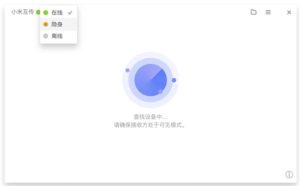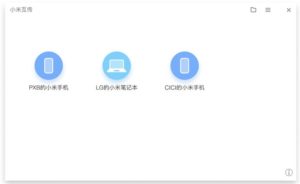Xiaomi recently introduced Xiaomi Mi Notebook Pro 15.6 Enhanced Edition packing high-end specifications and minimalistic design. Apart from certain hardware upgrades, the Xiaomi introduced several new software-based features including the Mi Mutual transmission feature. Xiaomi has explained the Mi Mutual Transfer feature in the latest post on Mi Community. It is aimed to rapidly transfer files between Xiaomi Notebooks without any internet connection. The new feature will use WiFi Hotspot to transfer files between two Notebooks.
It can be used to transfer documents, media and other files in a more efficient and fast way. The new feature is prebuilt on Xiaomi Mi Note Pro 15.6 Enhanced Edition. However, a software upgrade is needed for the Mi Notebook 14 Enhanced edition to support it.
Must Check: Download Pixel 4 live wallpapers on any Android device
Steps to use Mi Mutual Transfer
- In order to transfer files using Mi Mutual Transfer, both the devices should support the new feature.
- After installing, open the new software from menu shortcuts or click on the Mutual Transfer icon on the Windows toolbar. It will open as follows:
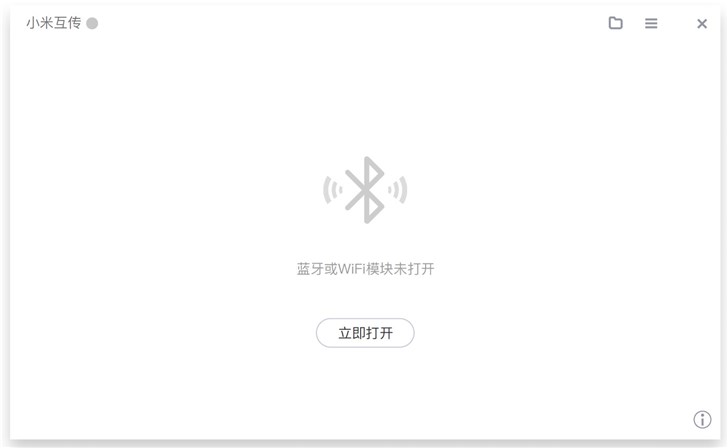
- All the settings and features are embedded in the software toolbar. The user can open the default download folder and can view all tasks. An indicator depicting Online, Offline and Incognito Mode is also present on the tool bard.

- To start the transfer, click the Open Now button. Now, it will start searching the devices and the status indicator in the upper left corner will turn green.
Note: The device name will be based on a Windows user name.
- Send Files: Now you can drag and drop or right-click the device to send files. Upon confirmation from the recipient, the transfer progress will be displayed. Time remaining and the progress for the transfer can be seen in the lower-right corner of windows desktop.
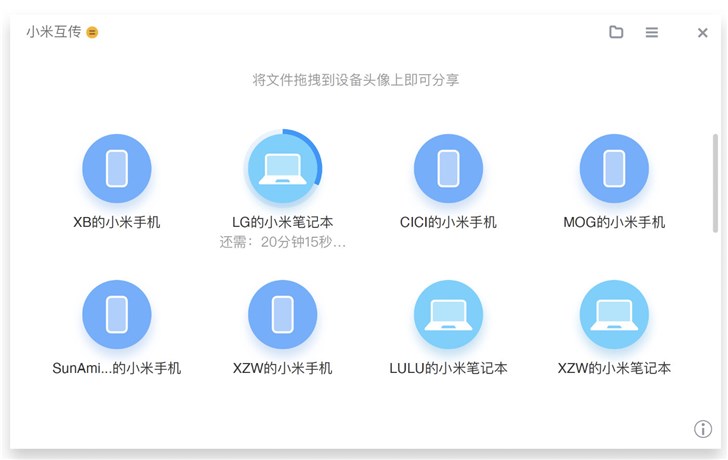
- Receive Files: To receive files via the Xiaomi Mi Mutual transfer, you should open the software. Accept the request via prompt which will pop-up asking to receive files. Note: Your internet connection might get disconnected while transferring the files.
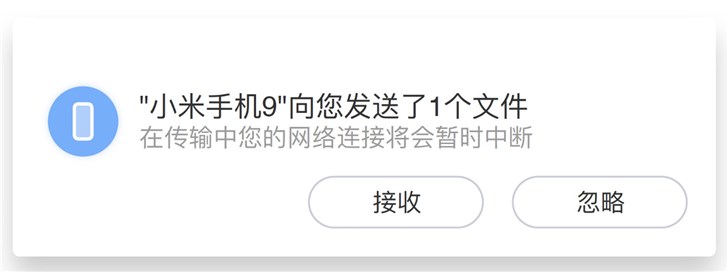 The Mi Mutual transfer option can be turned off by switching status to offline in the toolbar of the software. It is always recommended to temporarily turn off the internet connection for a smooth transfer.
The Mi Mutual transfer option can be turned off by switching status to offline in the toolbar of the software. It is always recommended to temporarily turn off the internet connection for a smooth transfer.
If any problem arises while using the Mi Mutual Transfer on Mi Notebooks, then make sure your devices are not too far away or the receiving device is not sharing the hotspot.
Xiaomi smartphones already have a similar Mi Drop feature to seamlessly transfer files across the Xiaomi devices.
(via)