It’s a pain to transfer whole data including thousands of images, contacts and other important files to a new smartphone. The process is a bit easy for Android-to-Android transfer but it becomes difficult once the user initiates cross-platform data transform. However, there are some tools and utilities that will ease the whole process. PhoneTrans is one such a tool which can easily allow you to transfer data easily with just a few taps. It carries user-friendly interface, 1-click transfer and support for several formats.
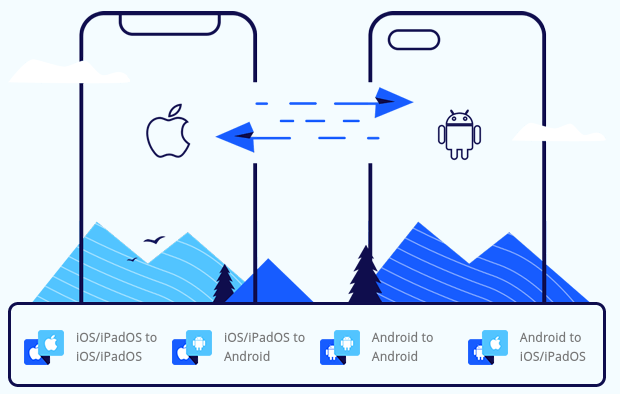
Must See: SK Hynix launches World’s First DRAM, offers 1.8 times faster transfer rates
The smartphone has become an essential part of today’s lifestyle. Every store important data in the form of documents, photos, contacts and other formats is hosted inside the phone. It acts as a lifeline for many users. So, it equally becomes important to safely transfer data if we bought a new phone. PhoneTrans will help the users having no technical standing to migrate data to a new device. It supports more than 20000+ devices and 32+ data types. There are several other features that the PhoneTrans carries to facilitate users with just a few taps.
PhoneTrans Features
Direct Phone-to-Phone transfer support: It is an effective migration tool that enables the users to transfer data from iOS-iOS, Android-Android, iOS-Android and vice versa.
Support for different types of data: The software allows the users to transfer data on the basis of different data types. It eases the operation to selectively transfer photos, music, documents, and other supported formats.
Cross-platform data transfer: The software allows data transfer between Android and iOS or vice versa. It reduces unnecessary efforts to migrate to a new smartphone.
One-Click Data Transfer: The smartphone offers one-click data transfer between different devices. It supports over 20,000+ devices and 32+ data types.
Merge Content – The software offers support to merge content from different devices to a single same system device.
Compatibility: The PhoneTrans is available for macOS, Windows and other prominent Operating Systems. Meanwhile, the software itself supports data transfer between Android and iOS smartphone devices.
PhoneTrans Modes
Support for Multiple Modes: PhoneTrans offers three primary modes – Quick Transfer, Phone Clone and Phone Merge to ease the process for users. Each option provides a different way to backup and transfers your data.
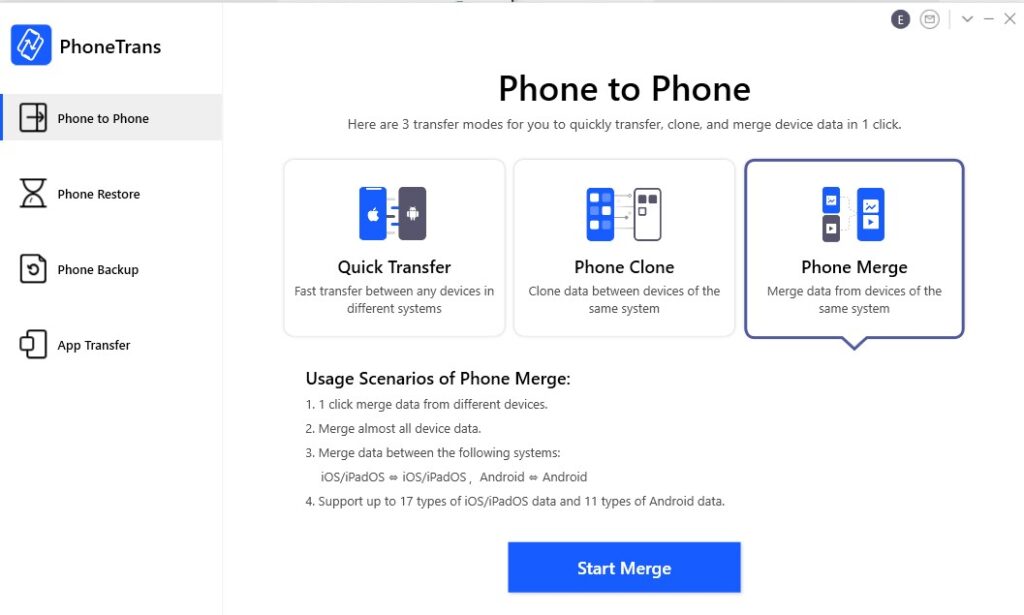
- Quick Transfer – It is a simple yet most used mode which enables the user to transfer data quickly between different phones and tablets. The users can even choose a single file or single data type to transfer between Android-to-Android or iOS-to-Android and vice versa. The mode supports 12 types of iOS data and 11 types of Android Data.
- Phone Clone – As the name suggests, it will create a data replica from one device to another smartphone device. However, the mode works on the same systems means iOS to iOS and Android to Android. It carries support for 24 iOS data types and 11 Android data types.
- Phone Merge – It enables the users to merge data from different devices to a single same system device. It will also work Android-to-Android and iOS-to-iOS.
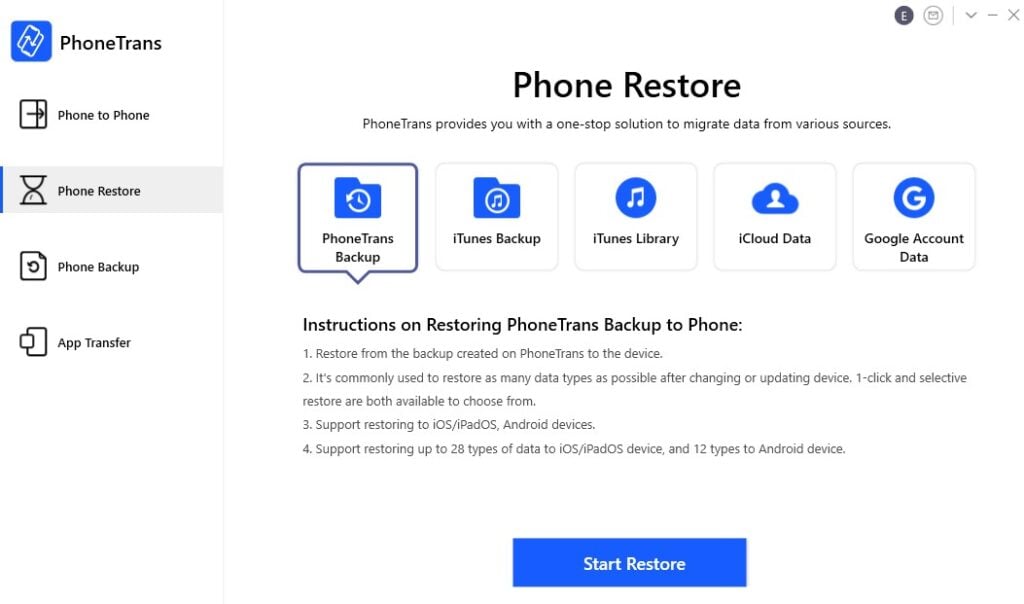
Phone Restore: It is a one-stop solution to migrate all data from various sources to your device. PhoneTrans supports restoration from Google Account Data, iCloud Data, iTunes Library, iTunes Backup and PhoneTrans Backup. Among all, PhoneTrans Backup is highly efficient and compatible with most data types.
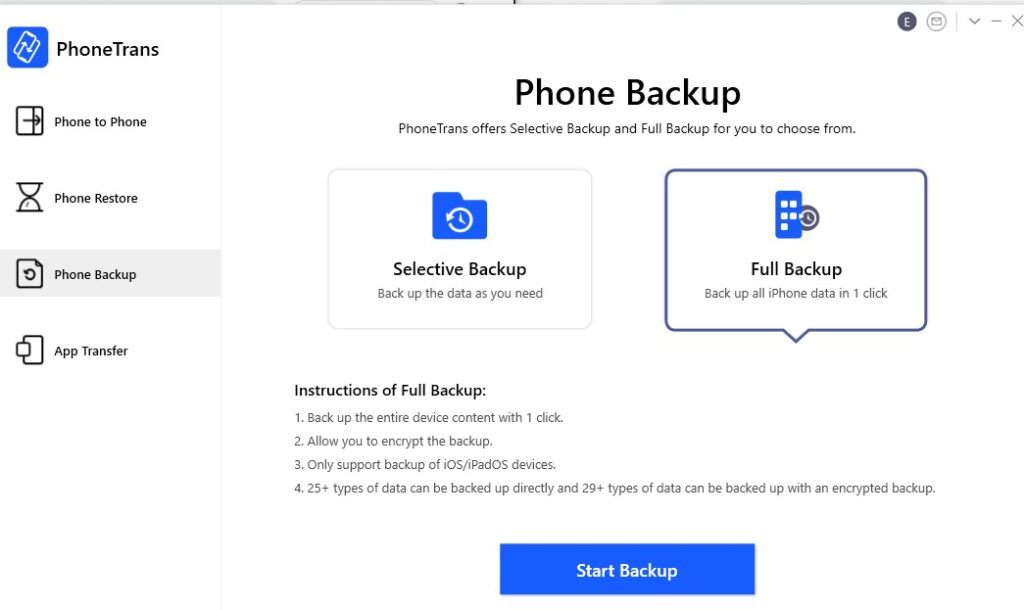
Phone Backup: The Phone Backup offers two options – Slectve Backup and Full Backup. The selective backup will back up certain types of data while the Full backup option is only applicable for iOS devices such as iPhone and iPad.
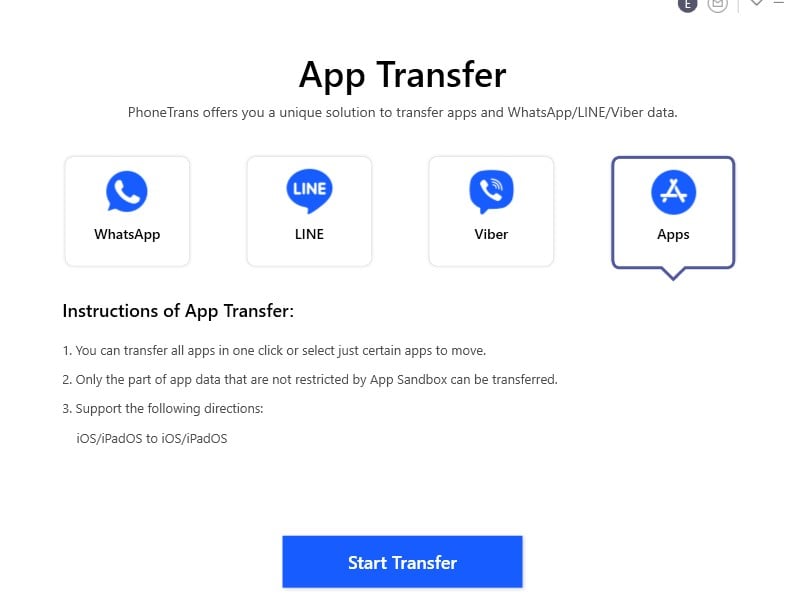
App Transfer: The software enables users to transfer data of popular instant messaging apps likes Line, Viber, WhatsApp and applications which are already installed on your iPhone/iPad devices.
How to Transfer data using PhoneTrans?
The users can head follow the guide to transfer data from Android to Android or other smartphones. HEre’s a step-by-step guide to transfer data using above options:
- Download PhoneTrans from the official website.
- Install the software on your PC or macOS.
- Open the software, and choose from available options – Phone to Phone transfer, Phone Restore, Phone Backup ad App Transfer.
- In Phone to Phone transfer users will get options to Phone Clone, Quick Transfer, and Phone Merge.
- After selecting, attach using USB cable and tap on the respective buttons to start the backup or restore.
- Similarly, in other options, you can choose as per need and press the respective button.
You can download the PhoneTrans to save time and effort while changing your smartphone. It can also help users to backup the device with ease. You can know more about the software by heading to PhoneTrans website.




