Since 2017, switching from Android to iOS has been a breeze with Apple’s official “Move to iOS” App on the Google Play Store which allowed Android users to transfer all their precious data from their old Android phone to their new iPhone.
Well in 2022, Google today has finally launched its equivalent of Apple’s “Move to iOS” software on the Apple App Store for iOS users looking to switch over to Android. The app, dubbed “Switch to Android”, allows iOS users to seamlessly and safely transfer all of their essential data from their old iPhone to their latest Android phone effortlessly.
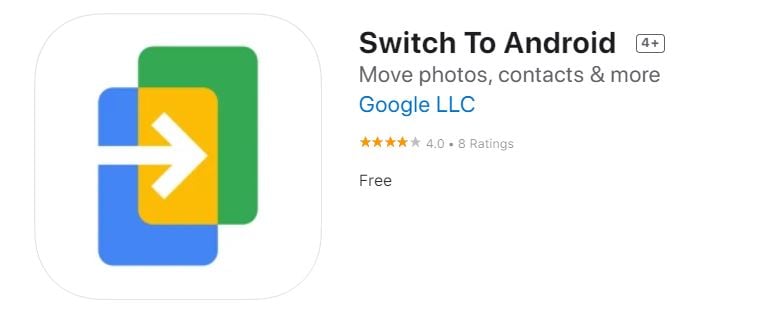
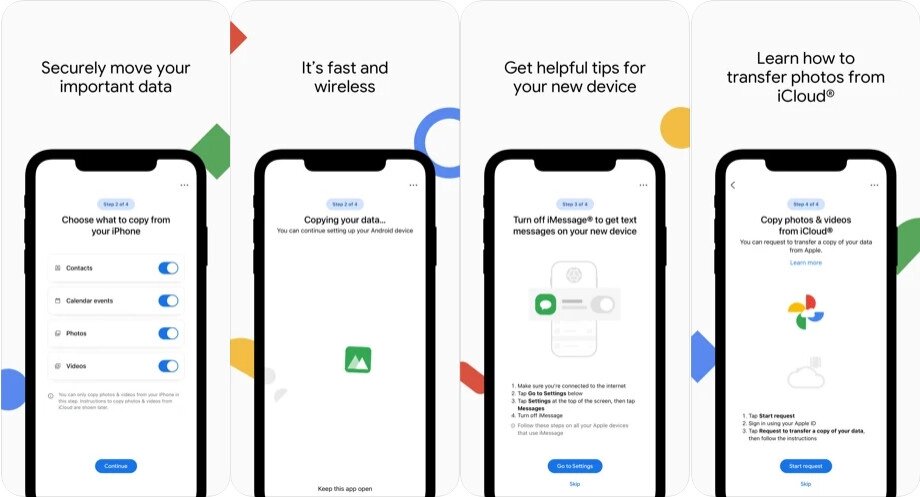
Prior to this “Switch to Android” app, iOS users who switched to Android, either had to do a local backup on their PC, through the cloud or through an SD card or pen-drive to transfer the data over to their new Android. Now users need not go through the hassle of going through third-party software to backup every personal data one-by-one, because they can now do all of the data transferring within one single app!
The app works like this, as most data of the iPhone, such as your photos, videos, contacts and calendars are stored in your personal iCloud account, the “Switch to Android” app does the transfers of these essential data from iCloud to Google Drive and Google Photos for you. And by the time you are on your brand new Android phone, all the data you need are just restored from the previous backup you did on the “Switch to Android” iOS App.
So what should you do after you have installed the “Switch to Android” app? Well, next, you need to follow these 4 simple steps on the iPhone:
Step 1: Users are prompted to scan a QR code displayed on their Android device to connect the old iPhone together with the new Android device.
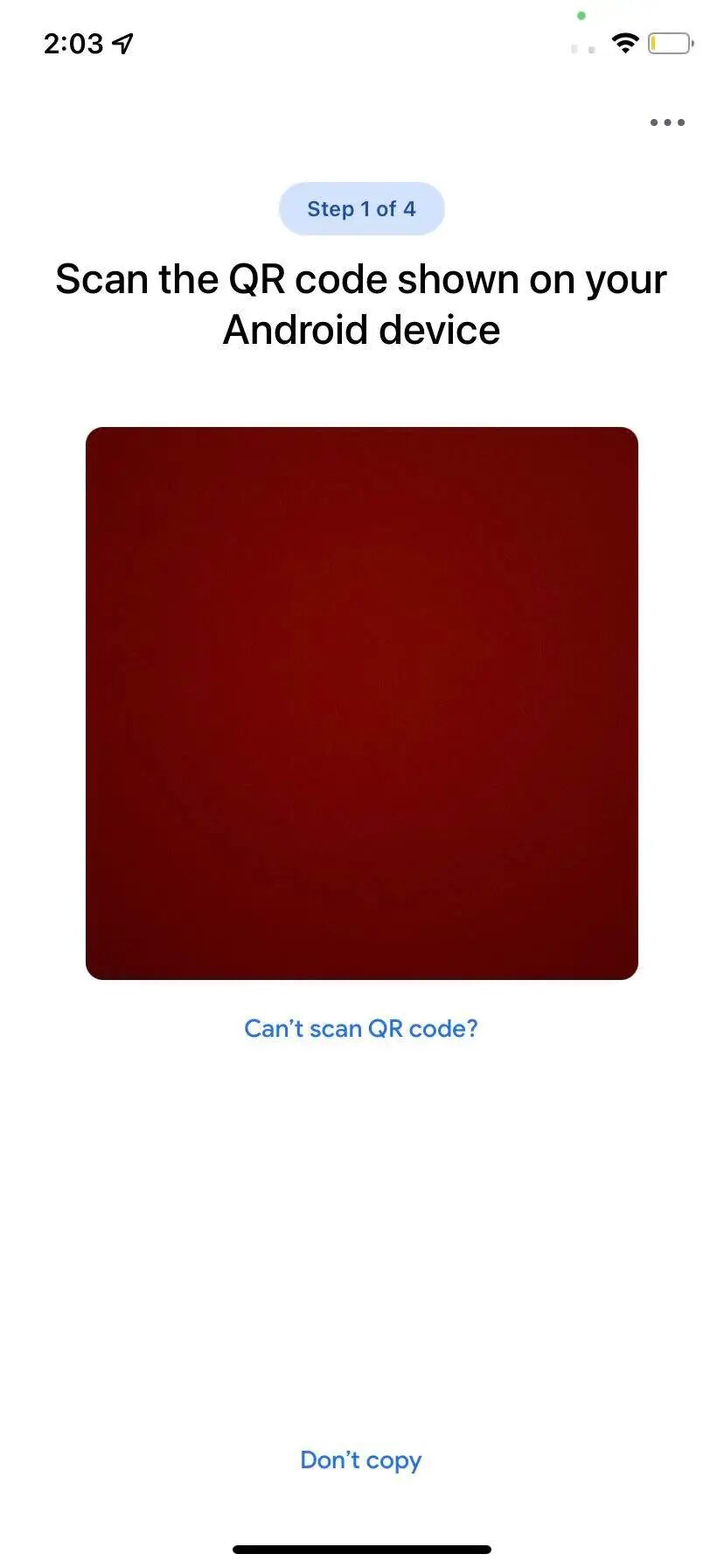
Step 2: Users are to select what data they want to transfer over to their new Android device.
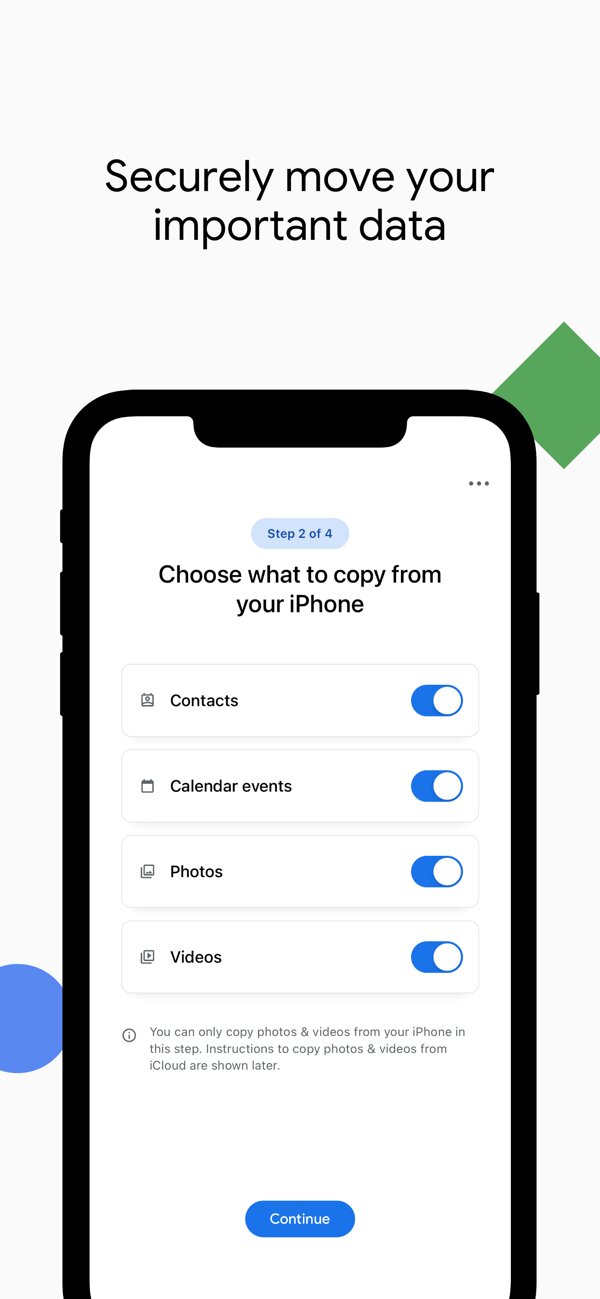
Step 3: Users are prompted to turn off iMessage on their iPhones with instructions shown on screen.
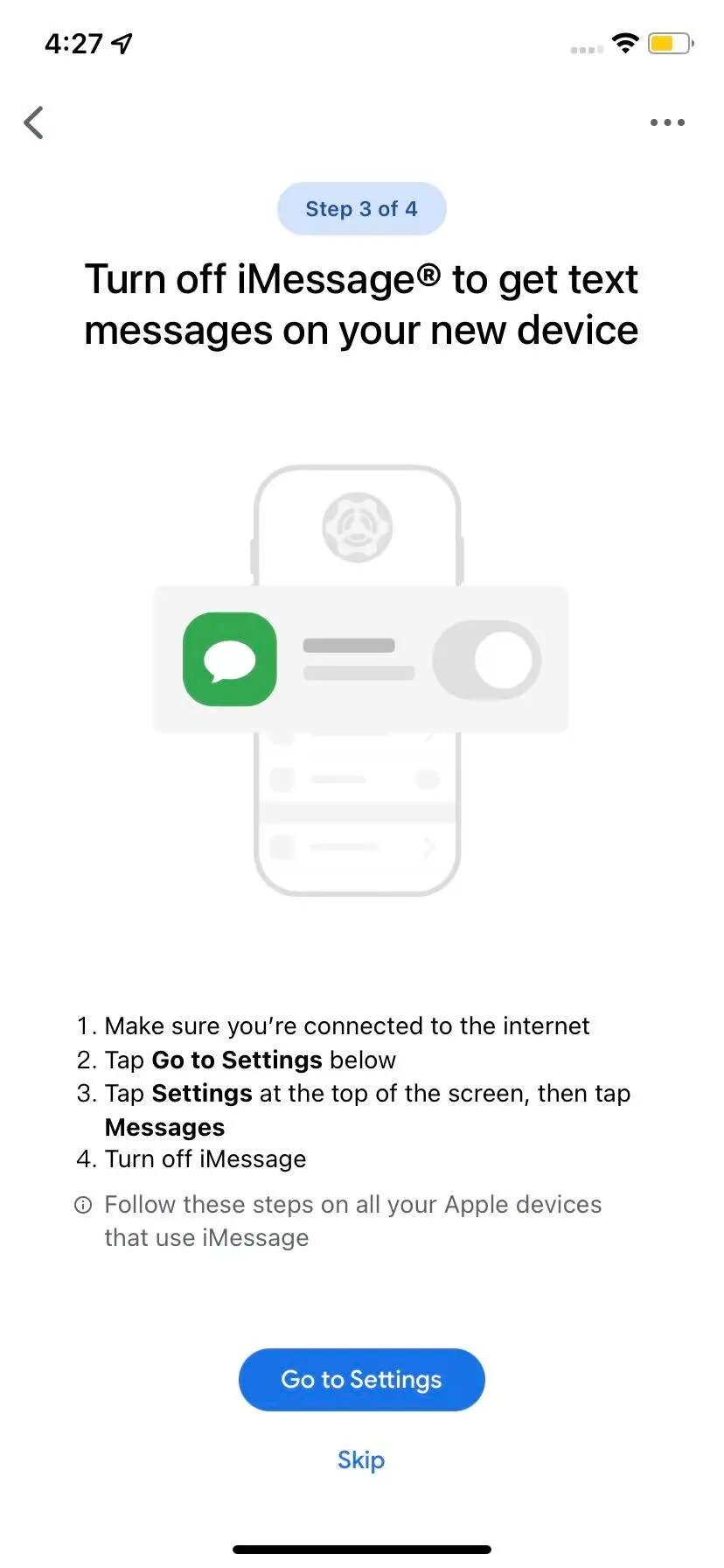
Step 4: Users are to start the process of transferring all their iCloud data over to Google Servers as a backup.
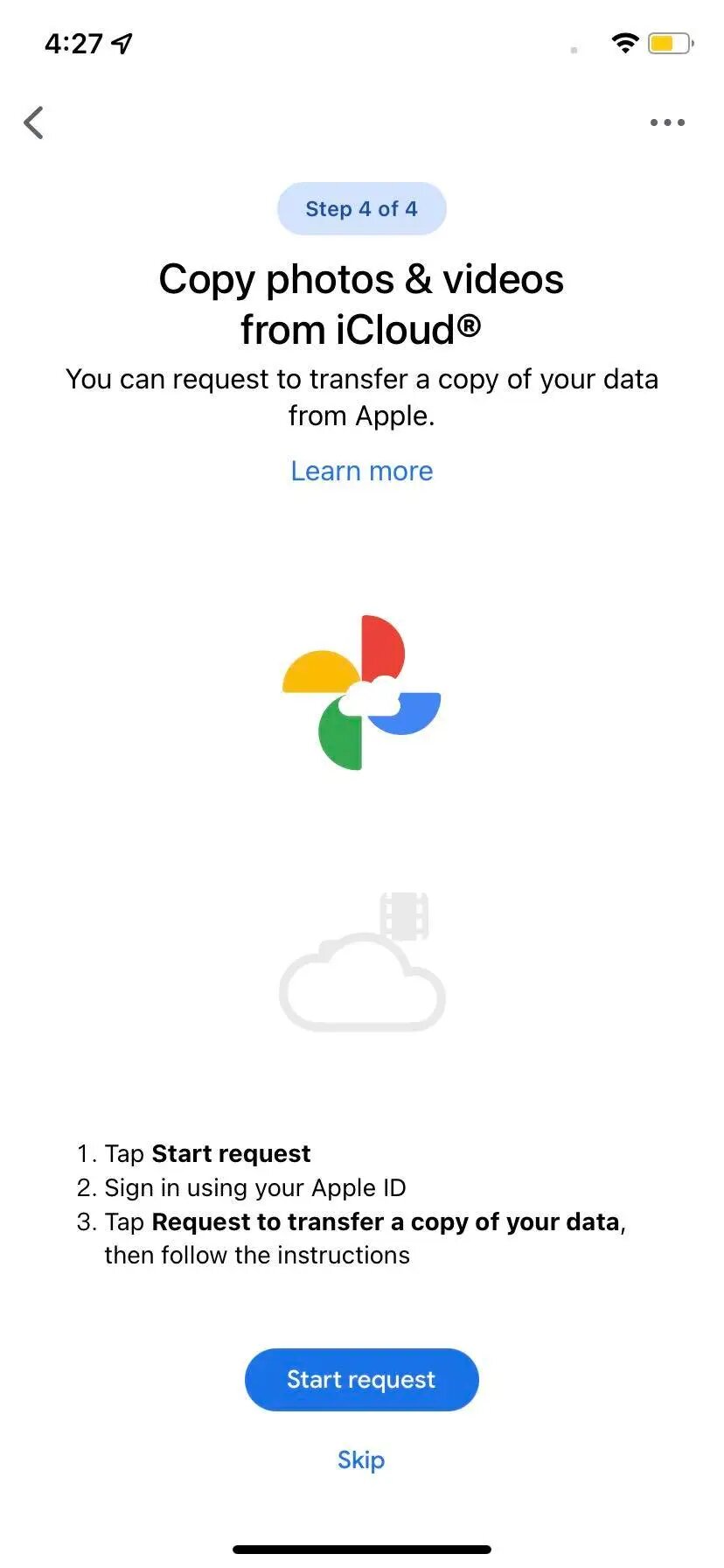
And that’s all the steps you need to do to switch over to Android with this new iOS App from Google. As reported by 9to5Google, The app is currently within a soft launch period where it is currently unlisted in the Apple App Store, but users can download the iOS App now via this direct link.
The app is still experiencing several bugs and glitches during this infancy period, so it is expected that Google will smooth out all the rough edges of the app during the official release of the app on the App Store.
RELATED:
- Google “At a Glance” widget gets a subtle yet important change with Pixel 6 March update
- Google app on Android now lets you delete 15 minutes of search history in a jiffy
- Vivo X Note with a 7-inch screen, 60x telephoto lens, and 80W/50W charging unveiled
(Via)