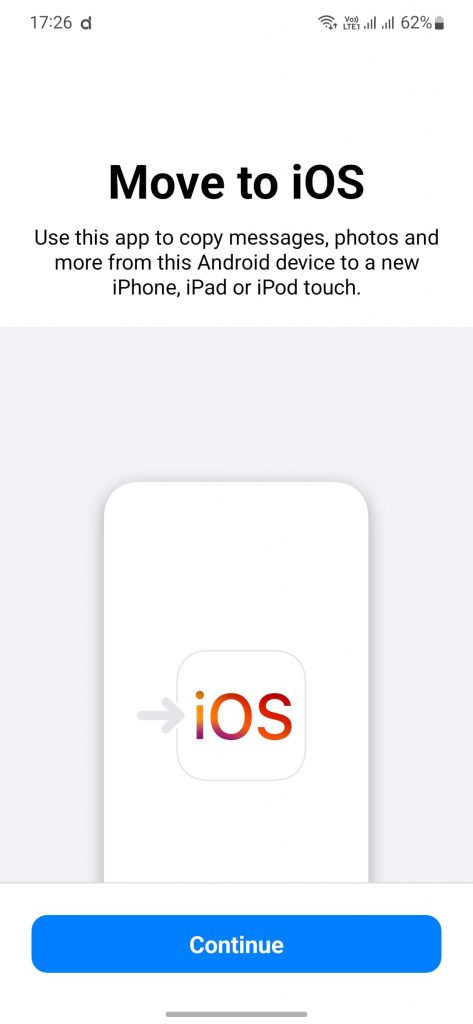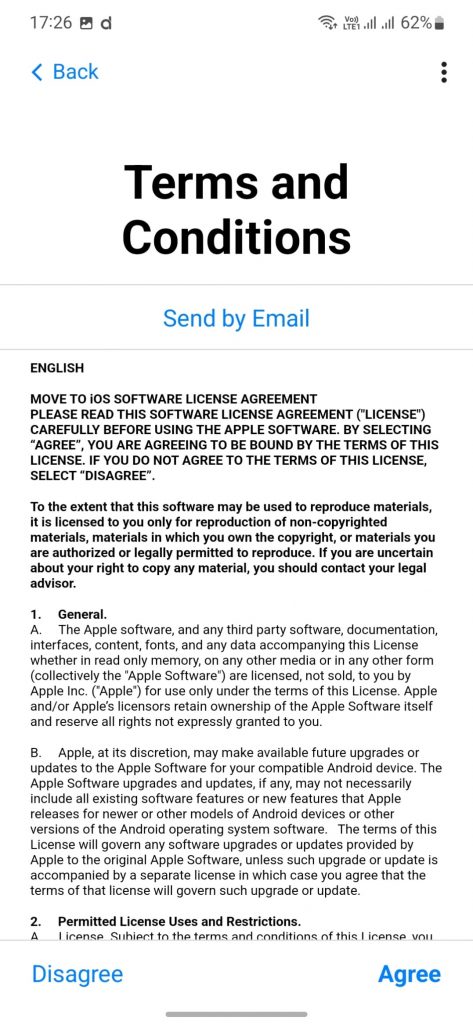Until recently, it was a cumbersome activity to transfer WhatsApp chats from Android to iOS, but now the user can easily migrate WhatsApp data from Android to iOS using the official Move to iOS app.
WhatsApp was working on the new migration feature for a long time, however, it was exclusively available only for Pixel and Samsung Galaxy smartphones, but a recent announcement made it official for all Android devices. It took WhatsApp more than a year to announce the most sought-after feature for the users who switch between different ecosystems.
Over the years, WhatsApp has kept improving the user experience by introducing useful features. It recently added an ability to mute a specific person in a group chat and now offers an option to hide last seen from specific contacts. There is a myriad of features that are now part and parcel of WhatsApp and helps users in day-to-day life.
So here’s the procedure to transfer WhatsApp chats from Android to iOS.
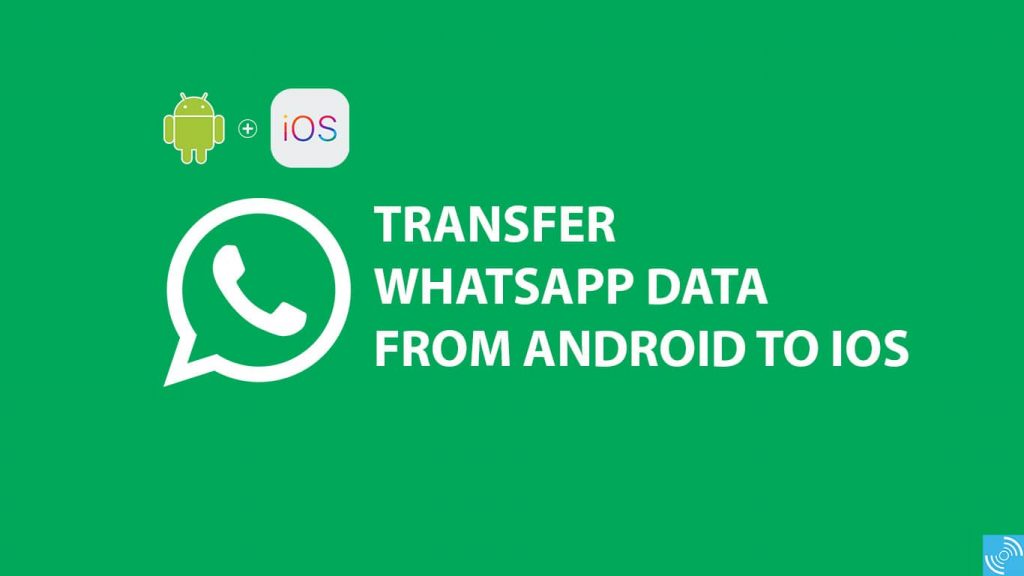
Must See: WhatsApp Message Reactions and 2GB file sharing features launched
Steps to transfer WhatsApp chats from Android to iOS
The process is pretty straightforward to migrate WhatsApp data from Android to iOS. Earlier, several companies offered shareware utilities to accomplish the task, but with the introduction of the official way, the traditional methods have become obsolete.
We suggest following the below procedure carefully, otherwise, data may be lost.
Prerequisites for WhatsApp chat transfer:
- The Android device that’s going to send the data must run Android OS 5 (Lollipop) or Above.
- Your receiving iPhone must run iOS 15.5 or above version.
- Install Move to iOS app on your Android device.
- Both the devices should run WhatsApp iOS version 2.22.10.70 or above and WhatsApp Android version 2.33.7.74 or above.
- The phone number should be the same on both the old and new devices.
- Make sure you have an ample amount of battery left on both the smartphones or connect to charging during the process.
- Connect both smartphones to the same Wi-Fi network, else connect to iPhone’s hotspot.
Transfer WhatsApp chats on Android to iPhone
- Download and install the Move to iOS app (Link in the prerequisites above).
- Open the App, and then press “Continue” > “Agree” > select App Usage > Find your code > enter the single-use code from your iPhone. (Note: The code will be present on the iPhone when you choose to transfer from an Android phone.)
- Press continue, and follow the prompts on the screen.
- Now, you can select WhatsApp on the Transfer Data screen apart from other options such as call logs, messages, etc.
- Press “Start” to being the transfer process. Initially, the Android phone will prepare the data for export.
- Press “Continue” once the export is ready, and the data will move to your iOS device from your Android phone.
- Now, install WhatsApp from the iOS App Store.
- Open the app, and enter the same phone number, press “Start” when the phone prompts.
- Wait for some time to finish the transfer.
- You can now enjoy your new phone with all your WhatsApp Chats.
We hope you’ve managed to successfully migrate your WhatsApp data from Android to iPhone. However, WhatsApp cites that your data is not stored in a cloud while transferring, it is done peer-to-peer from your old device to your new phone.
FAQs
What type of messages or chats are transferred?
Personal Messages are transferred, but not the payment messages.
Is WhatsApp call log transferred from an Android phone?
No, WhatsApp call logs are not part of the transfer.
Is your data safe while transferring?
Yes, as per WhatsApp, they transfer data directly from your old device to the new phone. WhatsApp can’t even see the data being shared.
We are curious to get your feedback about your transfer experience of WhatsApp from Android to iPhone. If you have any queries or doubts, do let us know via the comments below.