Everyone’s data is quite essential, and sometimes if the disk containing data gets corrupted or the data on it gets lost due to some issue, then it may be a cause of concern for the users. Data is quite essential, and that’s why backups are necessary, but sometimes, for personal use or even professional use, it becomes difficult to back up every bit of data. So, then comes the recovery software, which may help you recover lost data.
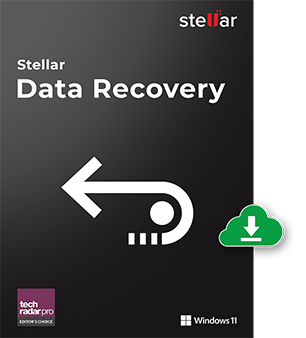
Must See: boAt Smart Ring With Smart Touch Control, Body Recovery Tracking Launched In India
To overcome such situations, there’s a handy utility called Stellar Windows Data Recovery Tool, which enables seamless data recovery. We tested Stellar Data Recovery for Windows and found some amazing results for recovering deleted files. Below is our review of the software for Windows.
Overall, the software utility weighs ~100 MB in size and works on Windows 10, and Windows 11 flawlessly. The user just needs to click the installer, and then simply install and use the software.
Installation
Installing Stellar Windows Data Recovery is a breeze. The software is compact, weighing in at approximately 100 MB, and seamlessly runs on both Windows 10 and Windows 11. Users need only download the installer, run it, and follow the straightforward installation instructions. Once installed, you can access Stellar Data Recovery directly from your application list, making it convenient to initiate data recovery tasks.
Our Testing Environment
To evaluate Stellar Windows Data Recovery, we conducted our tests on an SSD, which has become the preferred storage medium for both personal and business computing. Our test machine featured a Windows 11 laptop equipped with a 1TB SSD, offering a real-world scenario for assessing the software’s performance.
Features We Like:
- Deep Scan: If the user has a drive failure or wants to recover data from another such instance, then the Deep Scan feature comes in handy, as it deeply scans in five different stages. The probability of data recovery highly increases using the Deep Scan feature.
- Preview: Before recovering the data, a preview of the image, or other media will be quite helpful and will save time.
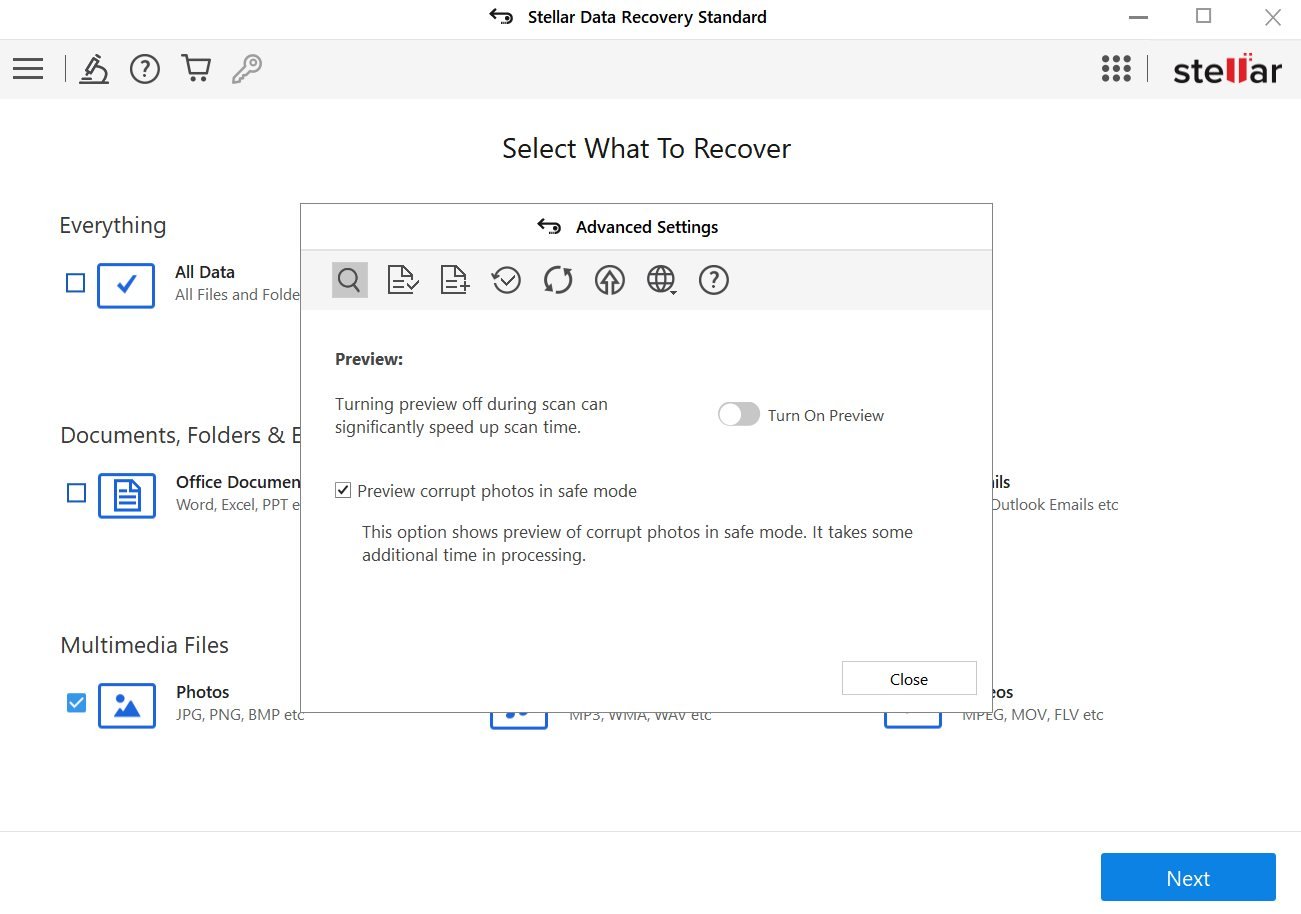
- Unlimited File Type: Most of the file formats are present in the software, but still if the format is not listed, the user can easily add a new format or file support to the software.
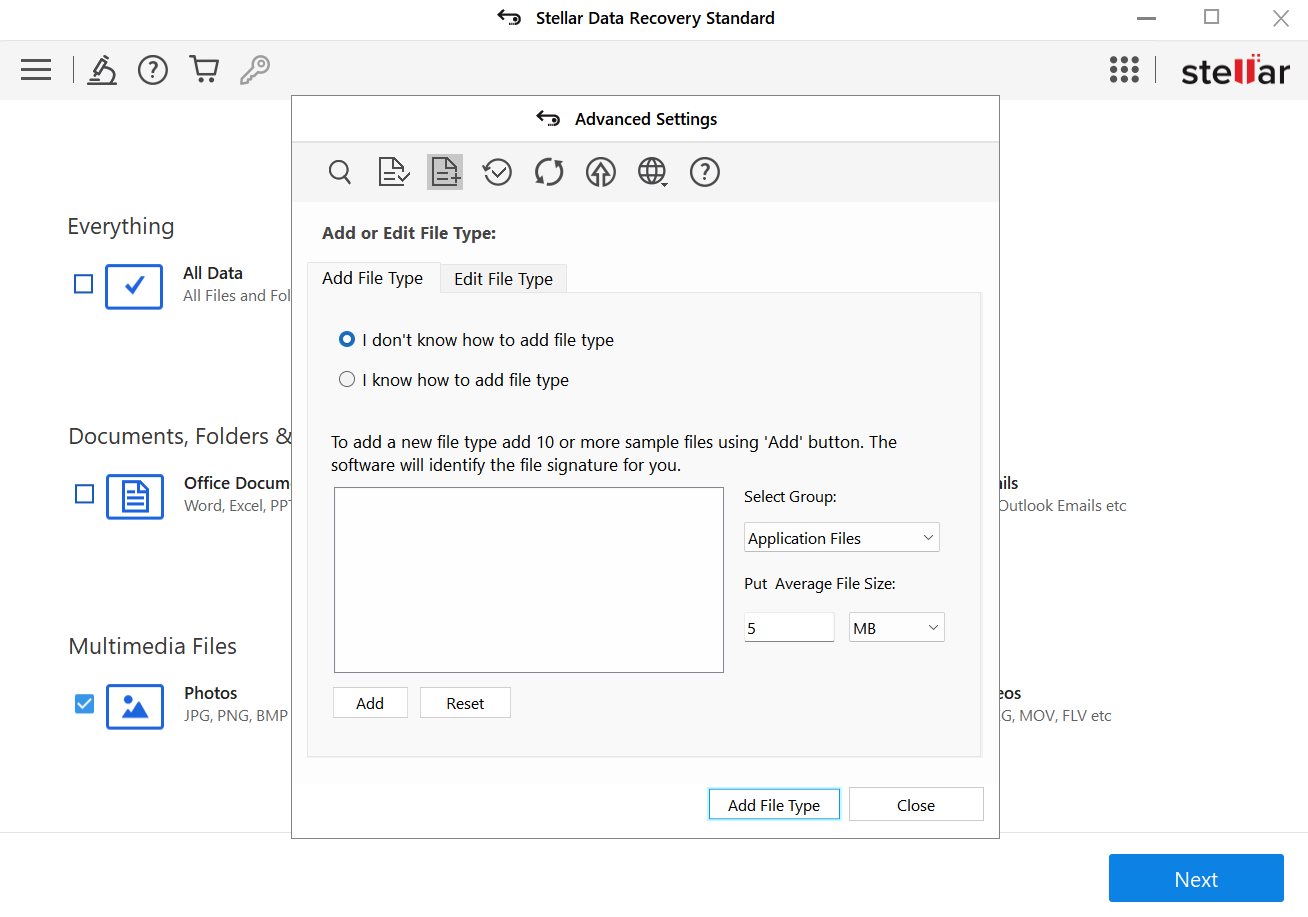
- Ability to Save Recovery Session: In case you have to stop the scan in between as it may hog the performance of the machine, the user can save the session, and can resume it later. It is such a productive feature that it may save hours of scan data.
- Direct Support Ticket: If having any issue while using the utility, the user may directly open a Support ticket following the web shortcut from the link in the menu.
- Dual Monitor Support: It is a much-awaited feature for the professional users of the Stellar Windows Data Recovery Software. The users can easily use their dual-monitor setup to easily and simultaneously use different screens for effortless recovery.
These features remained quite useful while recovering files from the Recovery Software. below is the process that we followed to recover the deleted data.
Steps to Recover Data Using Stellar Windows Data Recovery
Below are steps along with screenshots, on how the user can effectively use the Stellar Windows Data Recovery software.
Data To Recover – Before retrieving lost data, the user must select what they want to retrieve, and then start the process. The utility allows the recovery of different data items like Emails, Photos, Audio, Videos, Documents, etc. The user just needs to select the items they want to recover.
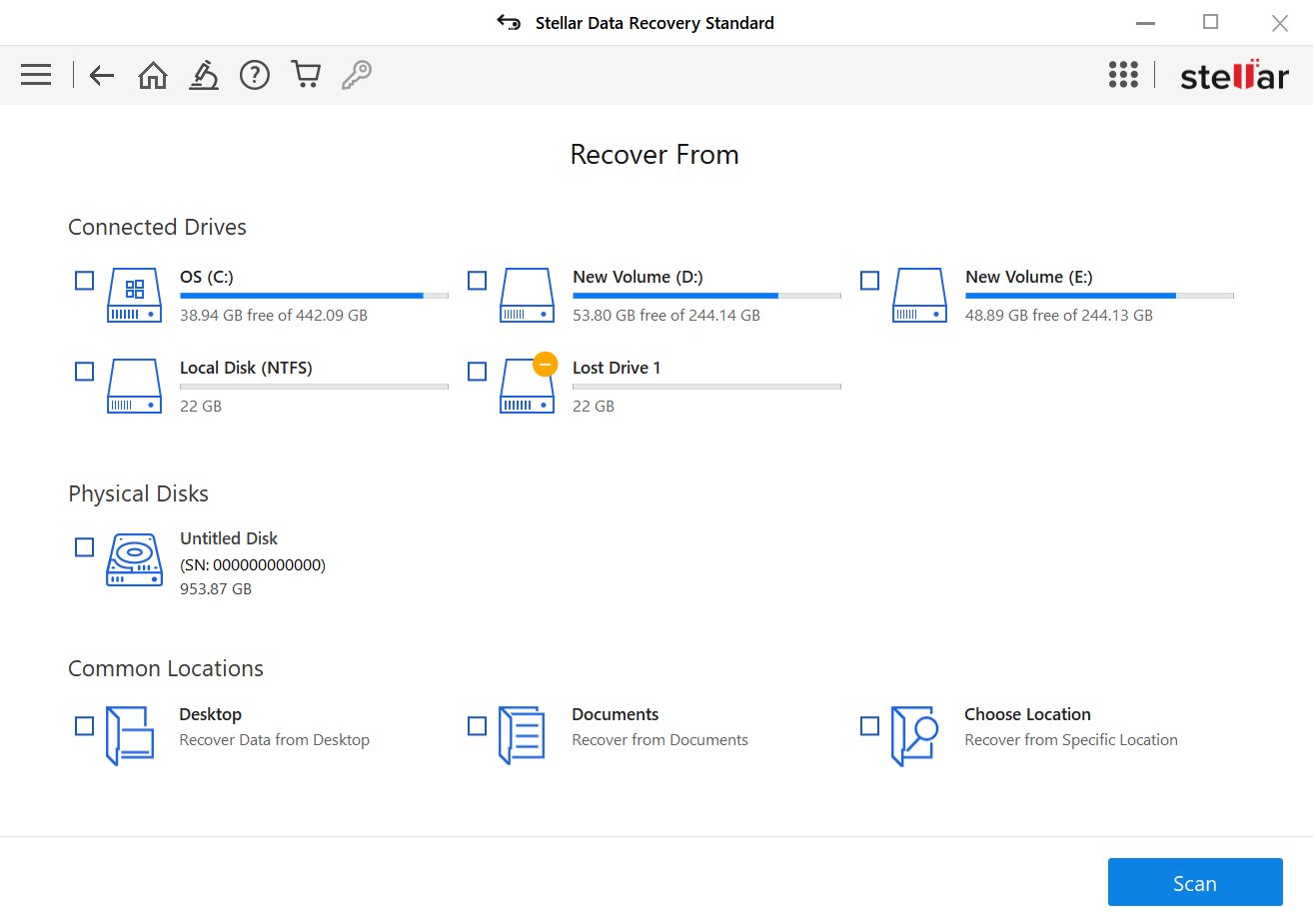
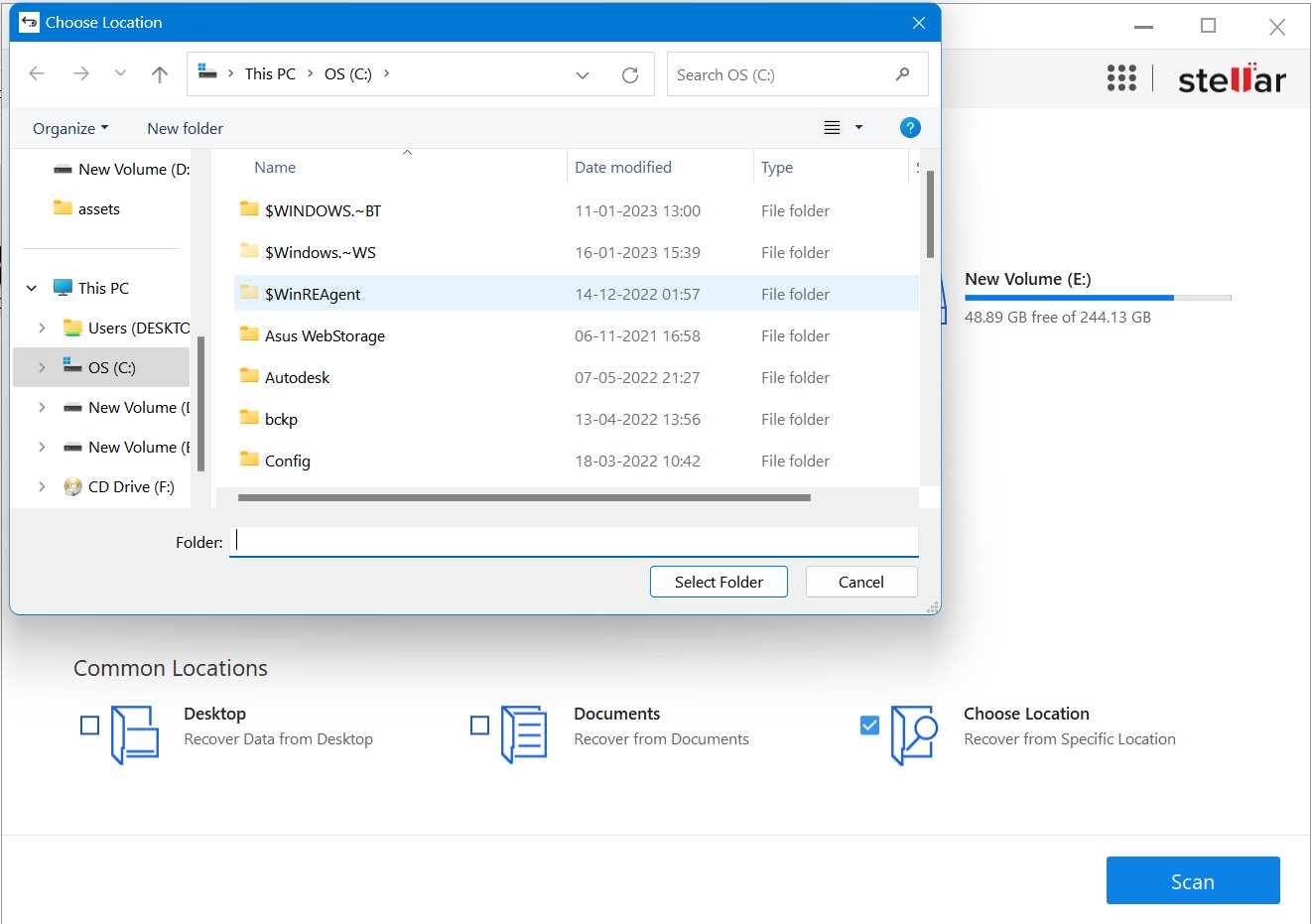
Select Location – The second major step is to select the location from where you would want to retrieve data. The users can recover from different locations including Desktop, Documents, etc. In case, you don’t remember any specific location, you may select the whole drive, but it may considerably increase the time to recover the files. In our case, we deleted a folder named page-monitor-master from the Downloads folder.
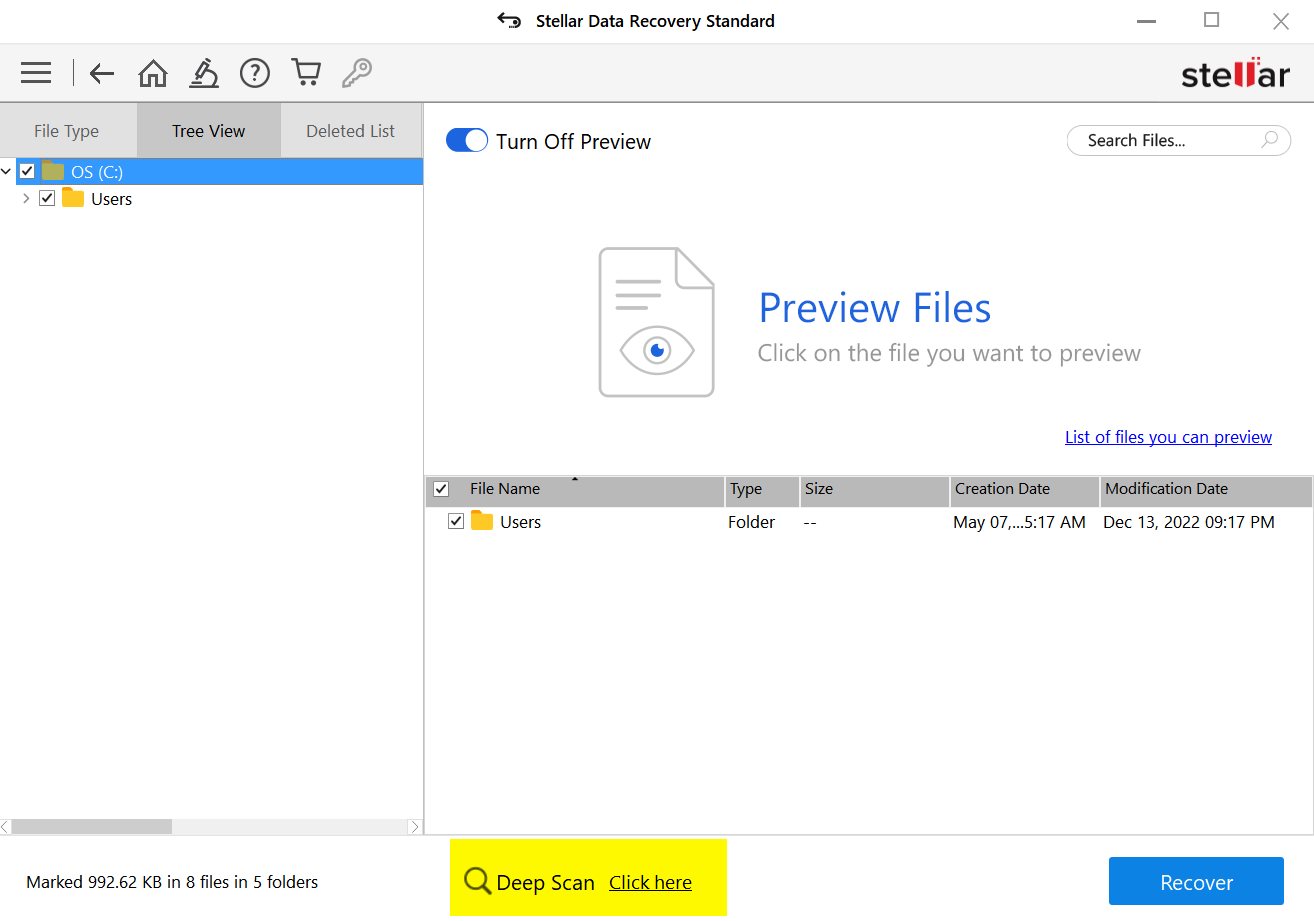
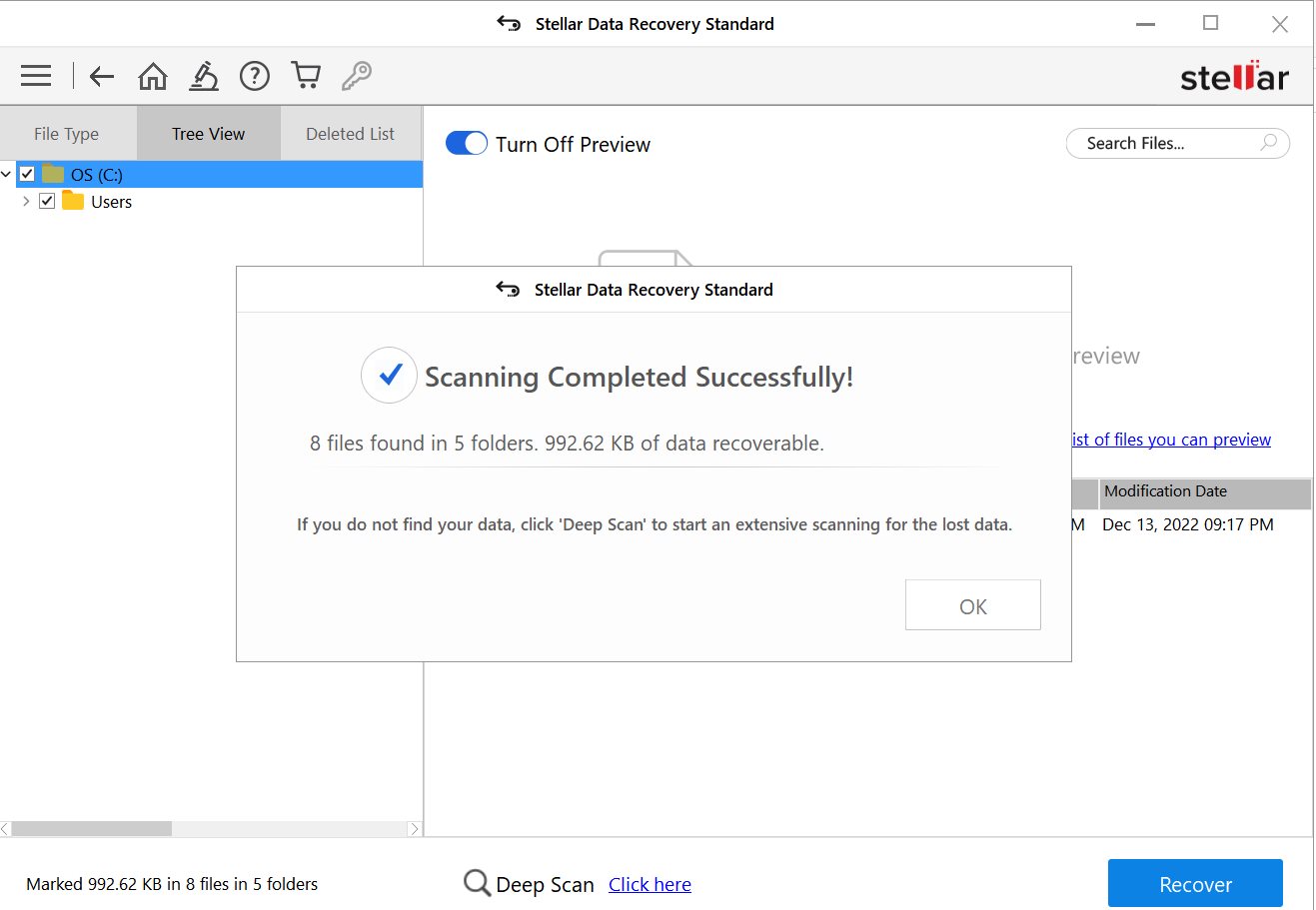
Scan and Recovery – Now, there are two types of scans – Normal Scan and Deep Scan. If the user is unable to locate the deleted file using a normal scan, the user should do a Deep Scan. it will take time but will most probably recover the required file.
The user can enable the Preview toggle, to see the preview of the image, or any file before recovering it.
The Scan takes place in five different phases, the first phase simply aggregates data and searches for files. The scan shows the Scan status including the total time left, time elapsed, and number of files found. After the first scan, the system automatically starts scanning deeper and deeper for deleted files.
The overall time taken depends on the size of the disk folder or files present. In case the performance of the Windows PC is affected, the user can Stop the Scan. Upon successful scanning, the Scan will automatically stop and will show the number of files found, and recoverable data present.
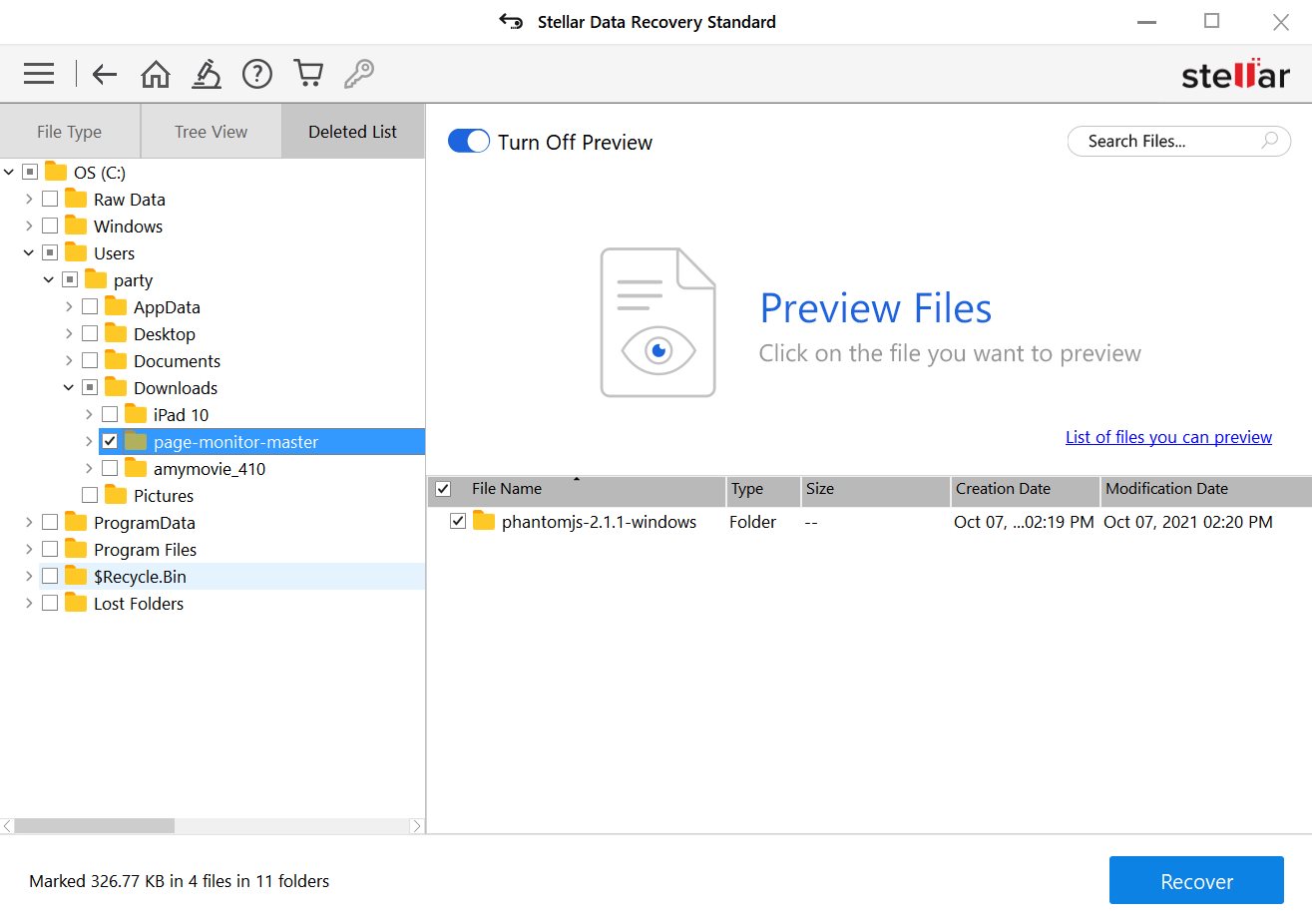
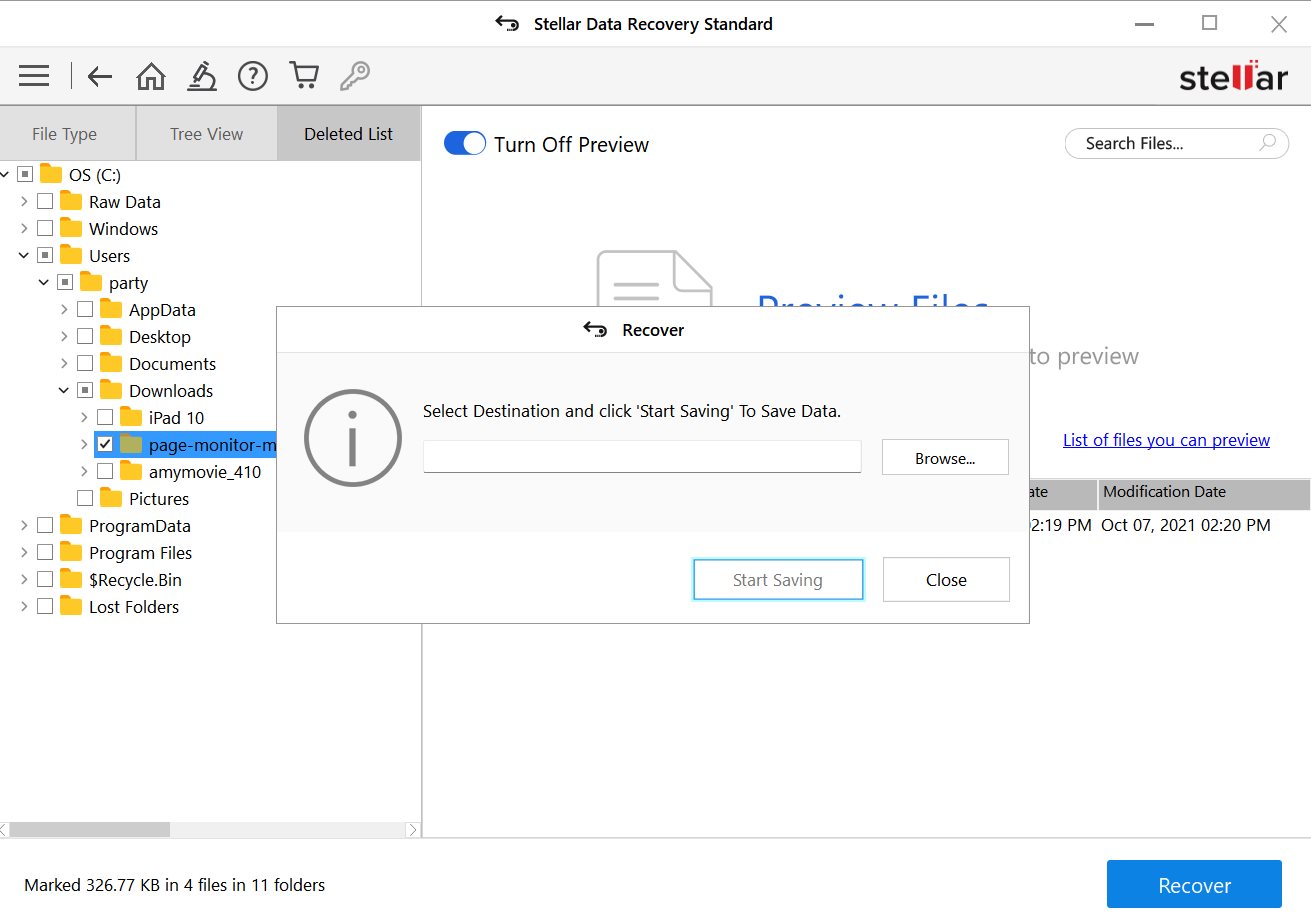
Select Data and Recover: The user can easily select folders and files from the scanned data, that the user would want to recover. Simply press Recover and select the recovery location.
We deleted the page-monitor-master folder earlier, Before initiating the test, later we found that the software rWe deleted the “page-monitor-master folder” earlier before starting the test, and during the initial phase, the software conducted a quick scan of the folder. It was encouraging to see that the software managed to partially recover the folder. While we could not immediately locate the entire deleted folder, we decided to proceed with a Deep Scan. The Deep Scan proved to be highly effective, allowing us to successfully retrieve all of the folder’s contents. Notably, the entire scanning process for the entire C drive was completed in less than five minutes, which is truly impressive.
Verdict: 9.3/10
The Stellar Data Recovery has been kept in my arsenal of necessary work tools. It’s the easiest data recovery app that we’ve ever used. Furthermore, unlike most of the beautifully advertised tools that only deliver on some of the features, it has realized almost all of the important promises of its capabilities. We are more than willing to give it a 9.3 out of 10 because it really helps.
We consider the Stellar Windows Data Recovery Tool for recovering data and the pricing of the software starts from $59. However, there’s a free version that the user can use without any license, but it is limited to a few files. Below is a Full Pricing details:
Standard Plan – $59
The plan offers unlimited Data recovery from any storage media, Encrypted Drive, and Formatted Systems.
Professional Plan – $89.99
If you’re a professional who extends recovery services to their client, then the user should avail Professional Plan. It costs $89.99 and offers recovery from lost partitions, Unbootable System recovery, and even helps in the recovery of data from CD/DVD.
Premium Plan – $99.99
It is a high-end plan and helps recover Corrupt and Damaged videos. It bundles all the professional plan features.
Must See: Realme 11x 5G review: A budget-friendly 5G phone with flagship-grade camera
Stellar Windows Data Recovery is a reliable and effective solution for recovering lost or deleted data from your drives or disks. Its intuitive interface, deep scanning capabilities, and user-friendly features make it a valuable addition to any data recovery toolkit. In our eyes, Stellar Data Recovery has earned its place as a good choice for data recovery needs.







