If you’re a video streamer, want to record videos/create content, or even if you just attend a lot of online video conferences, having a high-quality, reliable, and feature-packed camera is one of the necessities to get the task done.
Well, as most of us own a smartphone these days, we can use the cameras on them to get the task done. But when you’re looking for a serious setup to record videos, live stream, or attend video conferences, or maybe you want to record yourself while playing any sport, then nothing comes close to having dedicated video recording/streaming camera equipment.
So if you’re out there looking for a reliable and feature-packed video camera for the above-mentioned tasks, in that case, you need to check out the recently announced OBSBOT Tail Air video streaming/recording camera.
OBSBOT Tail Air Review

Package Contents
Let’s begin by checking out what you get out of the box when you buy the OBSBOT Tail Air.
For our review, we got hold of the OBSBOT Tail Ai Multicam Combo. Below are the contents we received in the retail packaging.
- 2 x OBSBOT Tail Air cameras.
- 1 x OBSBOT Tail Air Smart Remote Controller.
- 2 x NDI License Keys.
- 2 x USB Type-C to Ethernet adapters.
- 2 x Micro-HDMI to HDMI converter cables.




Design and Build Quality
The OBSBOT Tail Air is the company’s most expensive product in the webcam space to date. To make sure that they tick all the boxes, OBSBOT has paid meticulous attention to the design, form, and function of the product.
The overall size of the OBSBOT Air is similar to that of an average soda can. The body is built out of metal and has a matte finish to it, which makes it easier to grip and hold, and also doesn’t attract a lot of fingerprints either.

Another key point to note about the camera is its weight. At just 12 ounces, the camera unit is extremely lightweight. Apart from that, the top half of the camera unit, which also houses the image sensor can be folded, thus making it very convenient to store it in a backpack and carry around during travel.

Talking about the camera itself, it does have all the necessary ports needed on a portable webcam/live stream camera. You have a slot for an SD card, a micro-HDMI port, a USB C port, and a 3.5mm audio jack. On the bottom side of the camera, you’ll be able to see the charging dock and also a 20-screw ¼-inch thread that can used to easily mount the camera on tripods. The front-facing section of the camera has an LED strip that indicates any errors or the current camera mode, as well as an array of 3 LED dots, which will indicate the remaining charge percentage on the camera.
Setup
To make full use of the OBSBOT Tail Air, the company has released two software companion tools: the “OBSBOT Start” app for Android and iOS, as well as the “OBSBOT Center” app for the Windows operating system.
It’s a quite straightforward process to get the camera set up. All you need to do is download the OBSBOT Start app on your smartphone and connect the camera to your smartphone. Once the app recognizes your camera, then you can access all the settings/features of the OBSBOT Tail Air camera right from within the application.
Image Quality and Performance
Powering the imaging lens on the OBSBOT Tail Air is a Sony 1/1.8-inch CMOS sensor that has an aperture of f/1.8. You also get features such as 4x digital zoom, HDR support, 4K recording support at 30fps, etc. which are generally missed on regular video recording / livestreaming cameras.
The f/1.8 aperture and 2μm pixel size ensure that images are crisp, detailed, and well-lit even in environments with low lighting conditions. Moreover, there’s an 8-piece lens setup on the sensor for reduced distortion.

The OBSBOT Tail Air is also capable of 4K video recording at 30 frames per second and 1080p full-HD video recording at 60 frames per second.
The built-in TOF sensor (Time of Flight) allows the camera to accurately measure the distance between the lens and the subject being recorded, thus helping to adjust parameters such as brightness and focus for the best results.
I was playing cricket with some lil bros and decided to test out the camera’s capabilities during the session. Take a look at this sample video:
Software and AI Features
Using the companion smartphone and PC app is essential to make the best use of the OBSBOT Tail Air camera.
With the help of the mobile app, you can tweak settings for the webcam as per your preference. Settings like the tracking speed, tracking mode, exposure settings, recording mode, saturation level, gesture controls, etc. can all be modified using the mobile app.
The OBSBOT Tail Air is called an AI camera and hence has a lot of bundled AI-powered features to justify the naming. The most prominent of them all is the “AI Director Grid” feature, which utilizes the chipset on the camera to record the video in multiple camera angles all at once. The camera angles are automatically set depending on how far the camera is placed from the subject. If the subject is far enough, the recording can be done from more than 5 angles. All the recording angles can also be seen on your smartphone display as well.
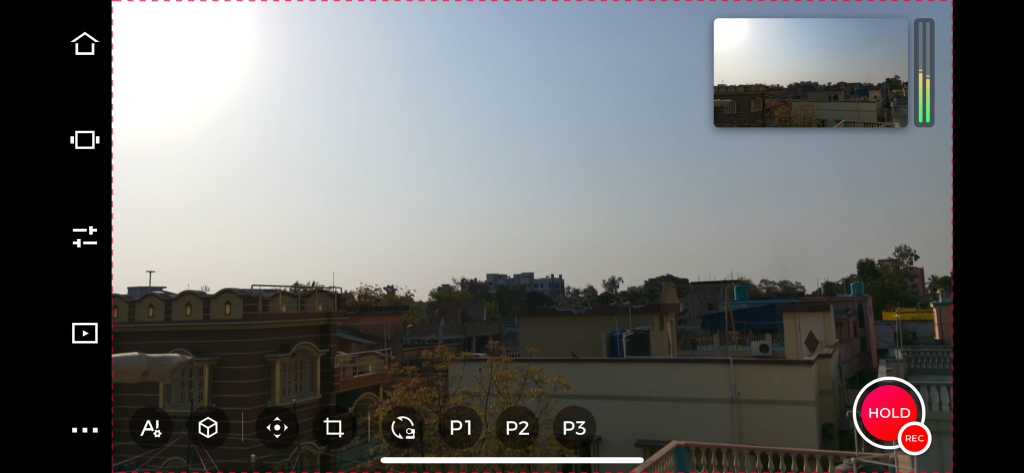
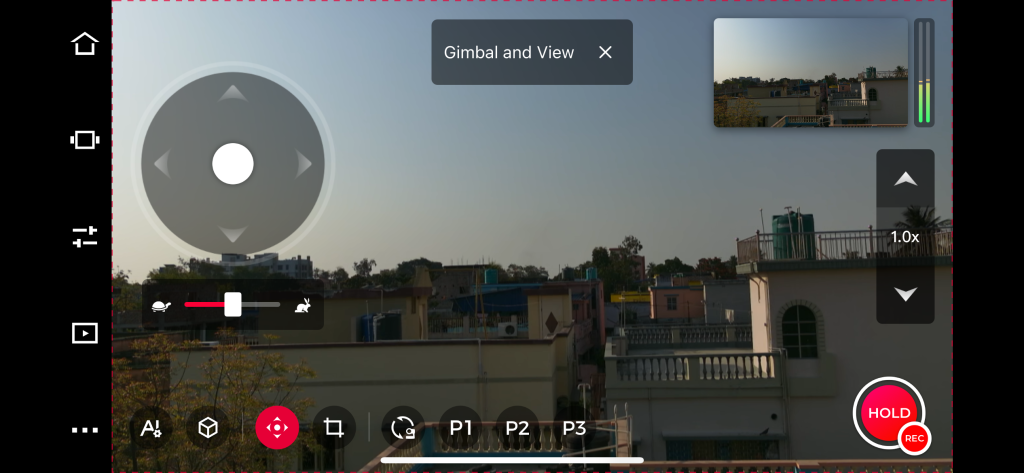
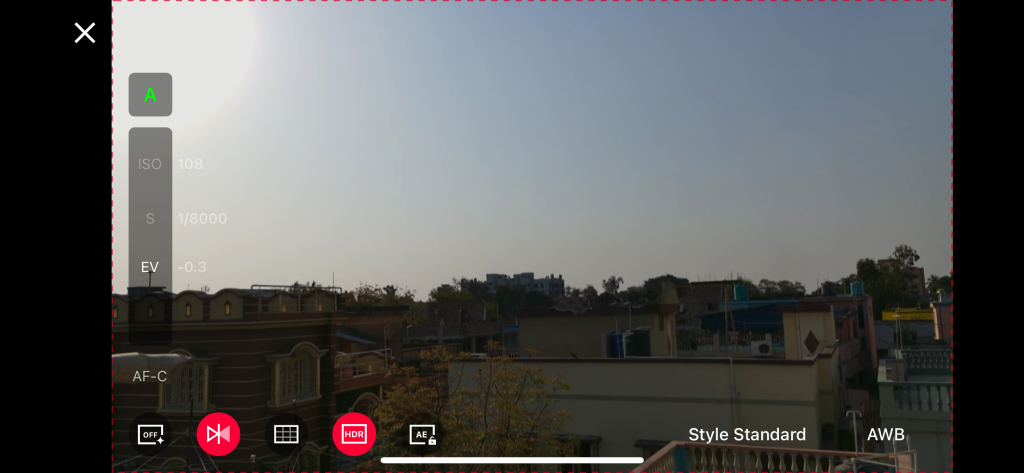
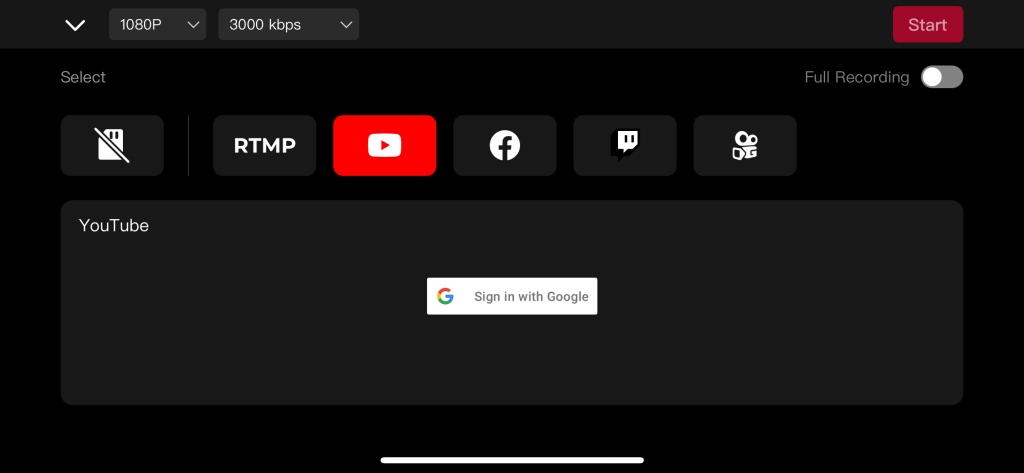
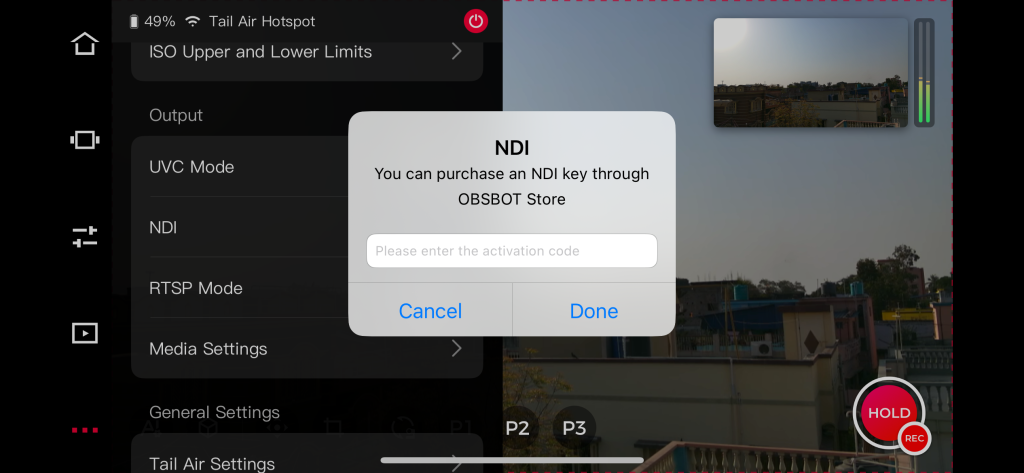
Another neat AI feature of the OBSBOT Tail Air is the ability to control the camera functions using gesture controls. Features such as the ability to start/stop video recording, zoom in/out, etc. can be controlled by showing preset gestures right in front of the camera.
There’s also a special AI tracking feature for humans and animals, which comes in very handy for situations such as recording / livestreaming sports or moving animals. With the tracking feature in place, you can be assured of less jittery videos of fast-moving subjects.
Apart from humans and animals, the camera can also track objects in the frame, thus making sure to keep the main target object in focus always for a better viewing experience.
Talking about battery life, in 1080p, the camera can run for up to 154 minutes. However, when using 4K, the battery drains significantly faster.
Talking about the drawbacks, I’ve noticed that the Android app tends to perform better compared to the iOS version. The iOS app often encounters errors, like the frustrating issue of recording not turning on. In contrast, I’ve experienced smooth operation with the Android app and haven’t encountered similar issues. I think the OBSBOT team should prioritize improving the software to enhance user-friendliness and intuitiveness.
Multi-Camera “Studio Setup” Experience
The multi-camera “Studio Setup” experience of the OBSBOT Tail Air deserves a special mention.
So, the camera has support for the NDI (Network Device Interface) standard, which utilizes local IP networking to help users stream using multiple OBSBOT Tail Air cameras at once.

Enabling the NDI feature on the OBSBOT Tail Air would require a paid subscription to the service, and of course, access to multiple OBSBOT Tail Air cameras.
Once the subscription is availed, you can connect up to 3 OBSBOT Tail Air cameras to your NDI-supported router and stream high-quality videos in HX3 format.
Verdict
The OBSBOT Tail Air is specifically designed with live streaming and video recording in mind.
Therefore, if you’re someone looking for a high-quality video recording / live streaming camera that has advanced AI features, can record 4K and 1080p Full-HD videos, has support for NDI to record through multiple cameras at once, and offers a hassle-free experience with tons of customization options through mobile/desktop applications, then the OBSBOT Tail Air is worth checking and would be most likely the best option currently available in the market.
RELATED:
- Oppo F25 Pro 5G first impressions: Stylish, feature-focused with an eye on value
- Honor X9b first impressions: Promising mid-ranger with durable display, drop-resistant build
- Poco X6 Pro 5G review: Bleeds flagship-level performance in a reasonable price point
- Get $100 Off on Vivo X100 Pro at Giztop
- Get the Realme GT5 Pro phone on Giztop for $599
- Best of MWC 2024: AI Phone, Transparent Laptop, 3D Tablet & More







