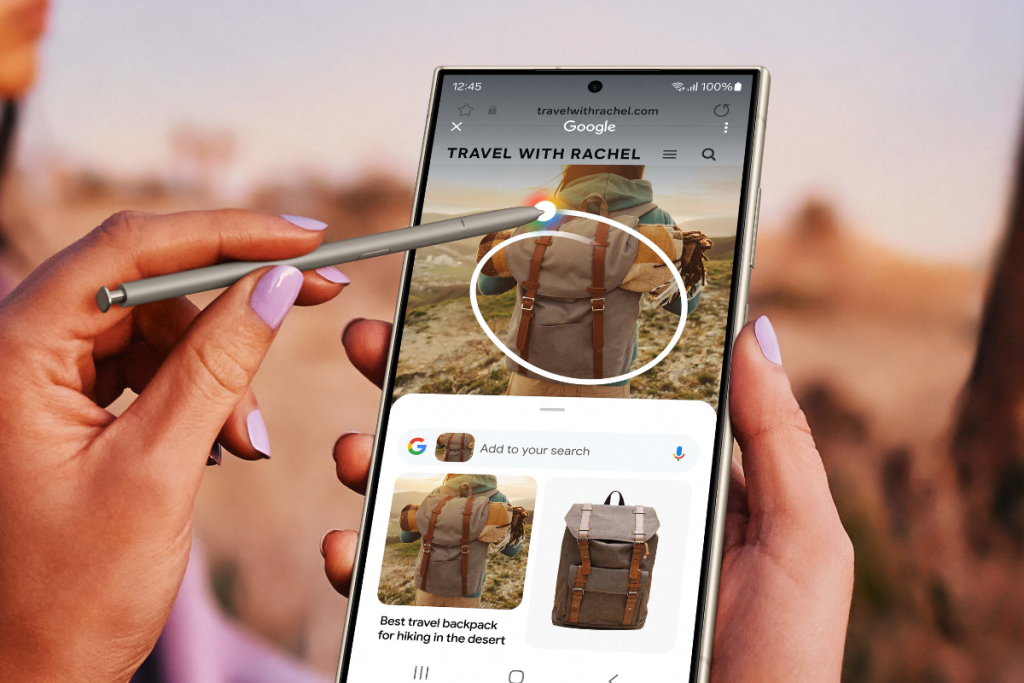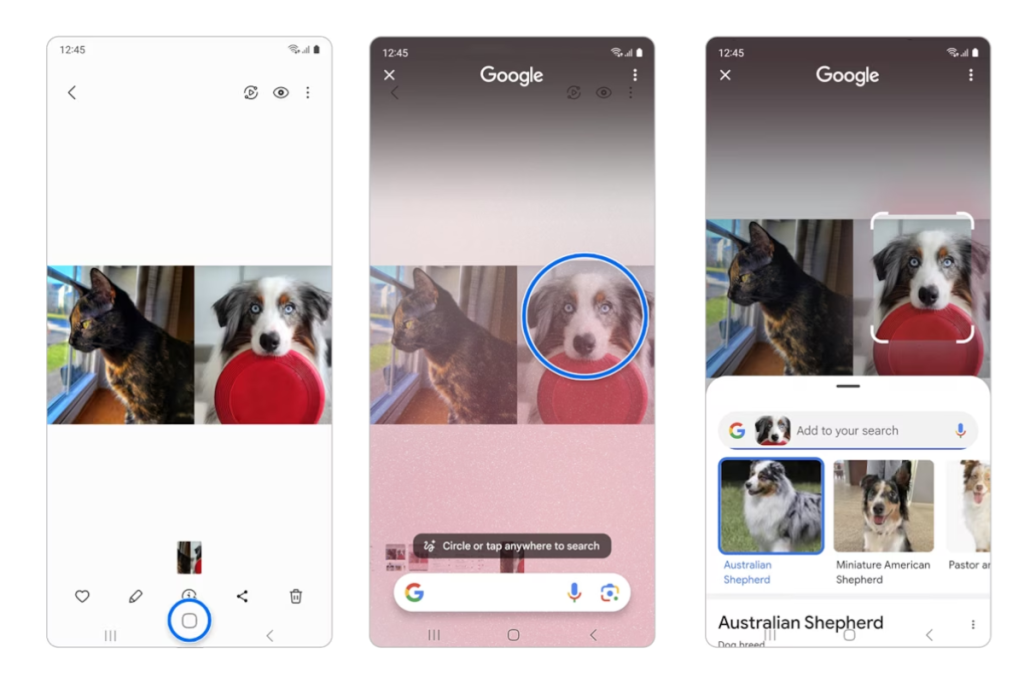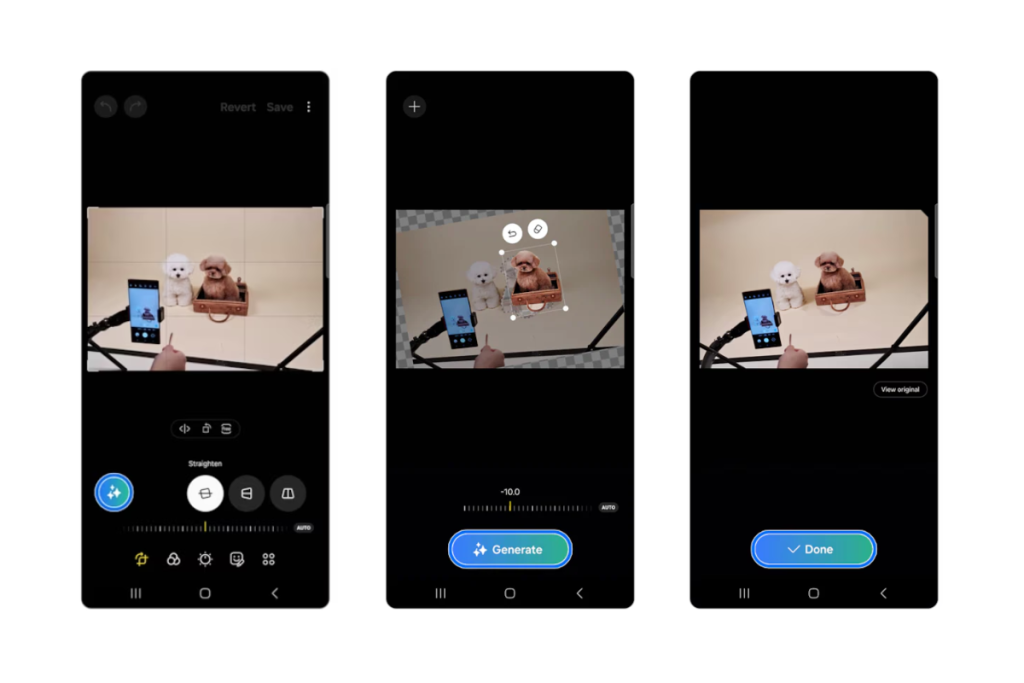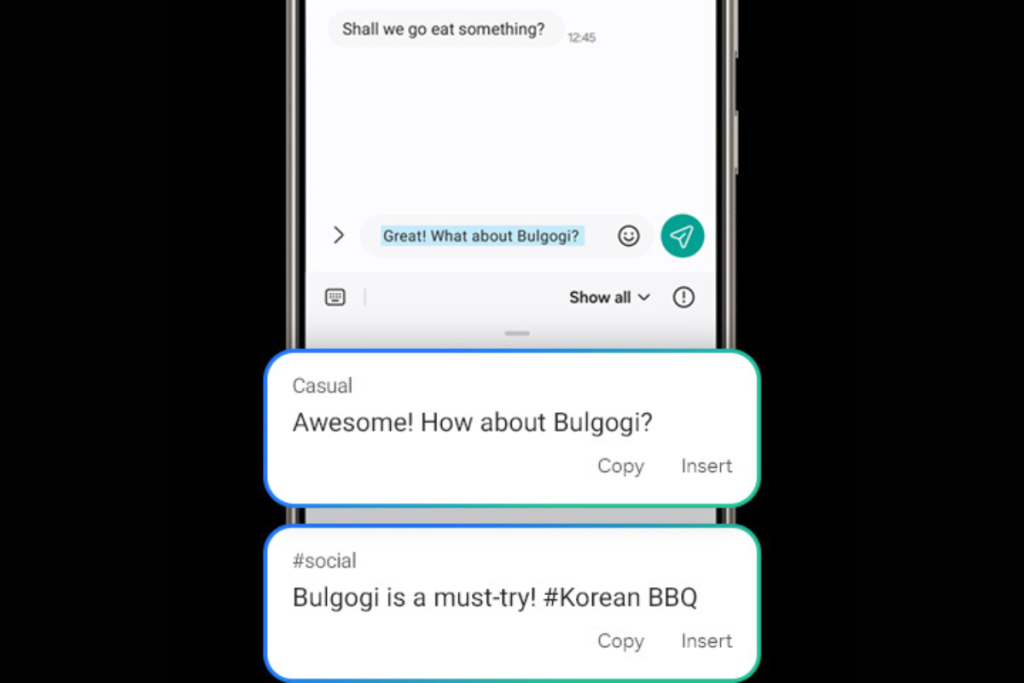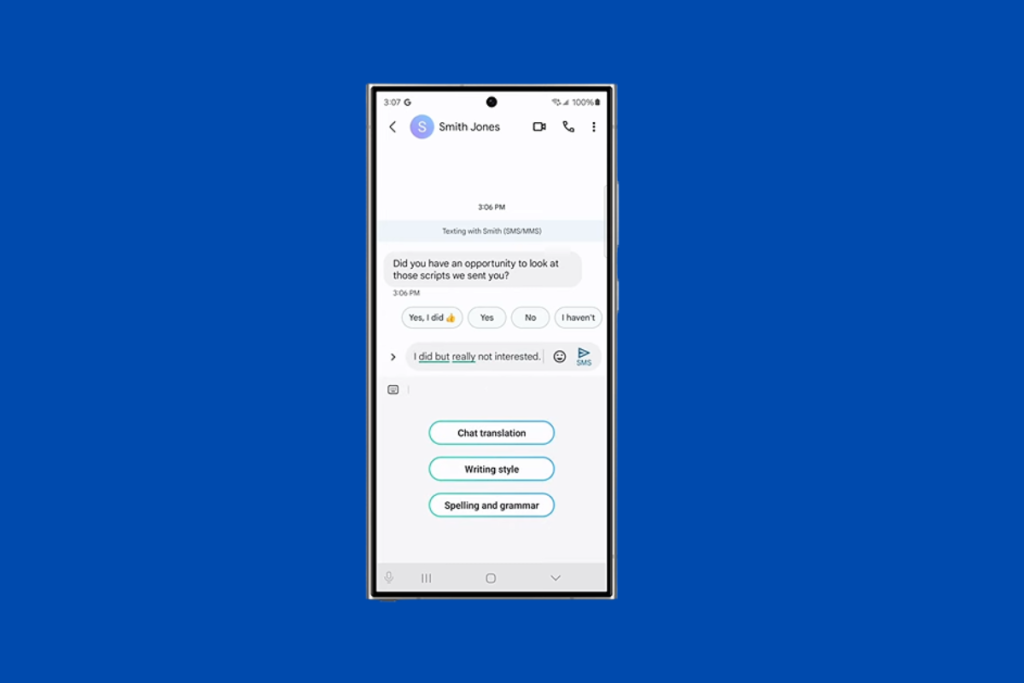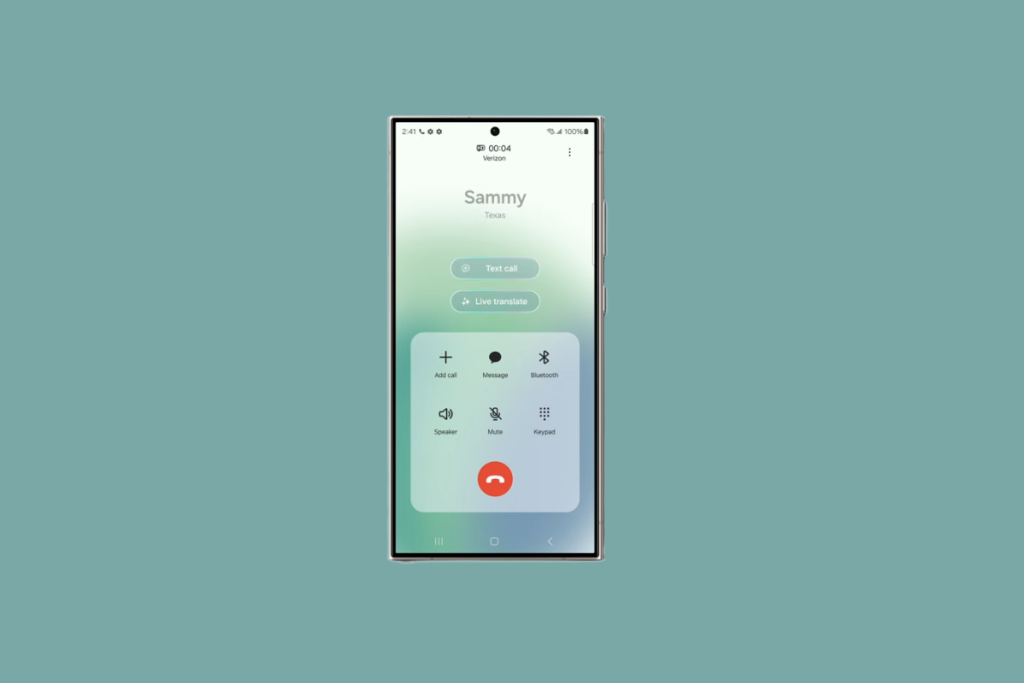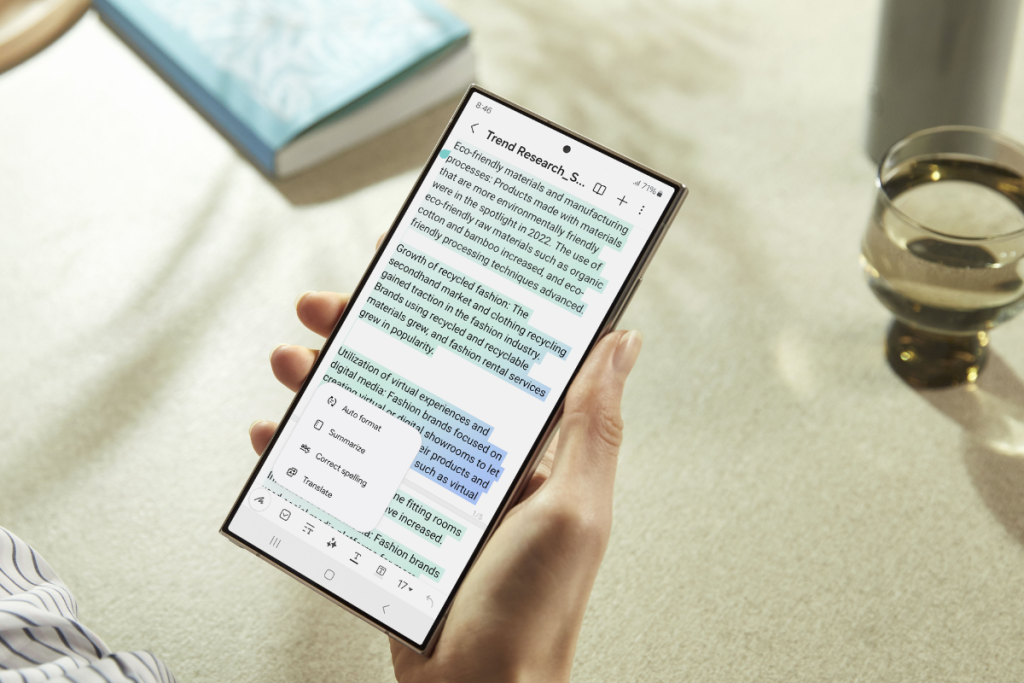Samsung announced Galaxy AI with the release of the Galaxy S24 series, and it was a big win for the brand. These mind-blowing AI features caught people’s attention, which resulted in high sales of the latest Samsung flagship.
Thankfully, Galaxy AI isn’t limited to the Galaxy S24 series, as the brand is already rolling it out to the last-generation flagship phones and tablets with the One UI 6.1 update. If you have already received the One UI 6.1 update (with Galaxy AI features) or are desperately waiting for it, here are the 6 mind-blowing AI features you can’t afford to miss.
Also Read: One UI 7 Release Date, Eligible Devices, and New Features
1. Circle to Search With Google
It’s one of the best AI features added to One UI 6.1. You circle an object or text on your screen and get the results from Google. There is no need to open a separate app; hence saving more time.
Wow, what is he/she wearing in the video? Which gadget is on his desk? How can I get the same product? If you ask the same questions while watching Instagram Reels or videos on YouTube or other platforms, thank Samsung for this AI feature.
To use the Circle to Search feature, long press the home button or the navigation bar button, and use your finger or s-pen to circle an object on your screen. You can also tap on a specific object to use it. The best part is that you get the results in the same window. There’s no need to leave the app.
You can also tap on text to copy or translate it. This feature has many use cases, and it’s definitely a great addition to One UI 6.1.
2. Powerful AI Image Editing
The One UI 6.1 upgrade has brought several amazing AI image editing features to the built-in Gallery app, helping you get a perfect shot.
Open the Gallery app, tap on an image, and hit the edit (pencil) icon. Now, click the Galaxy AI icon in the lower left side, and then the AI magic comes into the picture.
You can rotate the image and tap Generate to fill the portion outside of the frame. It can take a few seconds. Galaxy AI was able to fill the remaining portions with accurate colours in most pictures during my tests.
Got an unwanted object ruining your photo? No worries. Galaxy AI can remove it and smartly fill the removed portion. You can even resize and move objects.
You can press and hold an object to save it as a sticker. You can also paste it to a different image.
3. Instant Slow-Mo Videos
Any video in the Gallery app can be instantly converted to a slow-mo video in One UI 6.1. AI does the magic here by analyzing existing frames and generating new frames to make the video look smoother.
To use this feature, open the Gallery app, tap on a video, and hold on to it. The video starts playing in slow-motion.
Tapping the pencil icon at the bottom gives you more options. You can choose from different slow-mo speeds, select a specific portion from the video to convert slow-mo or save the slow-mo video to your device.
4. Texting Gets a Major Upgrade
Samsung Keyboard gets interesting AI features with the One UI 6.1 update. You can now change the tone of your texts and check the spelling and grammar.
Want to sound like a cool guy or maintain a professional tone while chatting with your boss? Galaxy AI has got you covered.
Open a texting app (WhatsApp, Messages, etc.), and write in your style. Now, select the texts, tap on the AI icon in the keyboard layout, and choose Writing style. Galaxy AI will rewrite in multiple tones. Choose the one you like and send it to the other person.
When sending professional messages or emails, you can use the Spelling and grammar feature to not get embarrassed later.
These AI texting features only work with the Samsung Keyboard, so that’s a prerequisite. You can also use them on any texting apps, such as WhatsApp, Telegram, Gmail, LinkedIn, and Messages.
5. Real-Time Call Translation
Samsung phones with Galaxy AI features can translate calls on the go. This impressive AI feature translates your voice into a selected language and sends that AI-processed voice to the listener. All this happens in real time.
The tech community has highly praised this real-time call translation AI feature, as it can greatly remove the language barrier. What’s more interesting is that the other person doesn’t need a Samsung phone.
This feature is excellent for people and businesses with international clients.
6. Intelligent Notes App
I use Samsung Notes quite extensively, and the integration of AI features has made my life a lot easier. It can format my long notes into headers and bullets for better readability, summarise big paragraphs, and correct spelling.
The new Notes app in One UI 6.1 can also translate texts into different languages.
To use it, open the Notes app, tap on a note, and click the Galaxy AI icon to see the AI features.
If you take a lot of notes on the Samsung Notes app, you’ll love these AI integrations.
These are the 6 best AI features I like in One UI 6.1. I really wanted to include the Generative AI Wallpaper feature in this list, but it has very few options for creating a wallpaper of your choice.
One UI 6.1 also offers an Intelligent Samsung Browser that can summarise and translate web pages. It can save you a lot of time. The latest One UI skin also has a feature to show lock screen wallpaper on the Always on Display (AOD), but this feature is exclusive to the Galaxy S24 series and won’t come to older Galaxy devices.
Which AI feature from One UI 6.1 do you use the most? Do let us know in the comment section below.