Isn’t it weird that some Android devices ship without the Google Play Store installed?
Yes, that is the case, and several Android devices, including the tweaked versions, and non-licensed devices, often ship without the Google Play Store and other Play Services packages. Furthermore, devices relying on forked Android versions or custom ROMs also sans Google Services and all the services that offer including Gmail, YouTube, Docs, and others. Well, there are certain ways where the users can install the Google Play Store and access other Google Services, but the compatibility of these workarounds is not confirmed for different devices.
Below is our guide to installing the Google Play Store on any Android device.
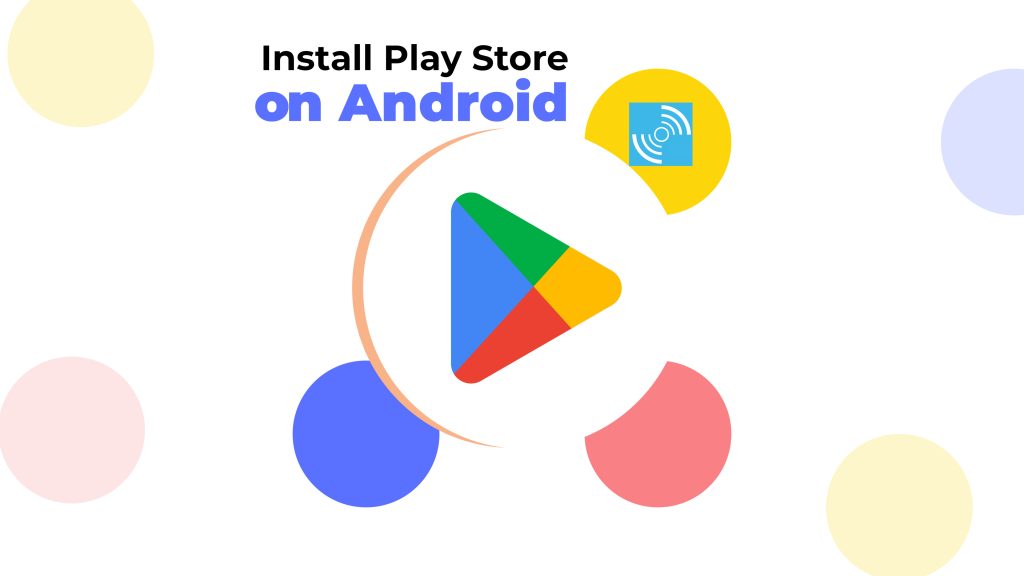
Must See: How to Install OneUI 6.0 on Galaxy S23 Series
The App Stores were not part of some Operating Systems when they were launched. But to protect user data and privacy, the companies introduced these stress where users can download safe apps and games. For instance, Apple didn’t have its own App Store when it launched, but upon popping up small third-party stores, Apple introduced its own App Store. Similarly, Android introduced the Android App Store, and renamed it the Play Store.
Benefits of Native App Stores:
Table of Contents
There are certain benefits of these perspectives for both the user and the company. We have to list some benefits from the users’ perspective:
- Trusted Source: Users can trust apps from official app stores, as they undergo a review process that ensures they meet quality and security standards, reducing the risk of downloading malicious software.
- Easy Discovery: App stores provide a convenient platform for finding new and interesting apps through search, categories, and recommendations, saving users time and effort during in-app exploration.
- Safe Installation: Installing apps from app stores is straightforward and safe, as the apps are pre-screened to prevent harmful or deceptive software from being downloaded onto devices.
- Regular Updates: App stores manage updates, ensuring that users always have access to the latest features, improvements, and bug fixes without the need for manual updates.
- Consistent Experience: Native apps offer a familiar and consistent user experience, following the design guidelines of the platform and providing seamless interaction with the device.
- Optimized Performance: Native apps are optimized to run smoothly on the specific operating system, utilizing device resources efficiently for better performance and responsiveness.
- Secure Transactions: App stores offer secure payment gateways, ensuring that transactions for in-app purchases or subscriptions are safe and protecting users’ financial information.
- User Reviews and Ratings: User reviews and ratings on app stores provide insights into app quality, usability, and reliability, helping users make informed decisions before downloading an app.
- Privacy Control: App stores often require apps to seek user consent for accessing sensitive data, giving users more control over their privacy and data security.
- Brand Recognition: Users can easily identify reputable brands and developers through official app stores, enhancing trust and confidence in the apps they choose to install.
So, the Apple App Store and the Android Play Store are the two largest App stores out there. The users can conveniently download and install apps.
Read More: How to Convert a GIF into Video on an Android smartphone or tablet
Why Play Store is not present on some Android devices?
There could be several reasons, but the potential known ones are detailed below:
- The manufacturer didn’t sign up for the Android compatibility program.
- The manufacturer doesn’t have an agreement with Google for the Google Play Developer Agreement.
There are certain policies and conditions that the manufacturers have to fulfill before joining these programs, if they fail, they can’t get support for Google Play Services on their respective Android devices.
However, being an open-source Operating System, these manufacturers can use Android, but for Play Services and other Google services, they need to follow the conditions first. Amazon Fire devices are a fine example of devices that ship with Android-based Fire OS but do not support Google services, including the Play Store. They have their own separate App Store.
Alternatives to Play Store
Well, for Android Operating System, there are several other third-party app stores from where you can get signed and trusted APK (Installation Files) for your device. Here’s a list of these apps:
- Amazon App Store – It is the first and foremost option for devices that don’t have Play Store installed. The users can flawlessly download Apps from the Amazon App Store without worrying about privacy or other data theft issues. There are plenty of apps and games present on the store, along with the availability of popular social media apps. Some apps might be absent from the store, but there’s also a way to get those apps.
- Direct Download from APK Mirror and APKPure – We don’t recommend third-party App stores, but if Play Store is not available, users can download signed APKs from the APK Mirror or APKPure websites. However, we also prohibit the installation of paid apps using such app stores, as it is against Google’s policies and ethics. Further, the modded APKs of paid apps may sometimes carry malware, which will result in data theft and cause major concerns related to device privacy.
If these third-party App Stores didn’t serve the purpose, and the only option left is to install the Play Store on your device, then below we detail the ways to install Google Services.
Know More: Best Kindle Alternatives in 2023
Ways to Install Play Store on Android Devices
There are certain methods through which we can install the Play Store, but the success rate is not certain. These ways may work on some devices, and not on others. Follow each step carefully, missing a step would result in an inability to install the Play Store.
Prerequisites:
- Enable smartphone to install apps from third-party sources by enabling “Unknown sources” installation. You can head over to Settings>Security>Unknown sources and then enable it.
- Now, the user needs to download four Google Applications to get the Play Store working on their devices. These apps are Google Account Manager, Google Services Framework, Google Play Service, and Google Play Store. Below we are listing APK package names so that you can easily download them for your respective device from APKMirror or APKPure.
com.google.gsf.login – Google Account Manager – The user should download the Google Manager APK 7.2 if they are running Android 7.2 or later. Another example is , If running Android 5.0, then install Google Account Manager 5.0. Link to Download
com.google.android.gsf – Google Services Framework – It also follows the above pattern, if running Android 12, then download Google Services Framework 12. Link To Download
com.google.android.gms – Google Play Services – The users should select a version that is compatible with their Android version and device. This can be puzzling, but if running quite an old version of Android, then you need to install old versions. Link To Download
com.android.vending – Google Play Store – The user can download the latest stable version for any device. The application will work without any issues. Link to Download
Steps to Install Play Store on Android Smartphone
After downloading the above four packages, and after enabling installation from unknown sources, the user should follow the steps below.
1. After Downloading, install all three apps in the order as listed:
com.google.gsf.login
com.google.android.gsf
com.google.android.gms
com.android.vending
2. Upon installation, the user should reboot the device before Play Store starts working.
Note: Installation may fail if the user downloaded the incorrect apk of some apps for their respective smartphone architecture or Android version.
If the Play Store is successfully opened, then the user can start downloading new apps and games. Otherwise, the user has to try by downloading other APK versions. However, if the Play Store doesn’t work after multiple attempts, then you’re out of luck, the user is only left with the option to use third-party app stores.
Related: Google Play Store goes blue; hinting at Material You upgrade?
We hope our guide to installing Play Store on Android We trust that our instructions for installing the Play Store on Android have proven to be useful.




