The Korean giant is among the first OEMs to bring a stable Android 13 experience at least to its latest flagship device i.e the Galaxy S22 series. Samsung OneUI 5.0 Beta program is already active across the globe for different smartphones including the Galaxy S21 series, Galaxy Z Flip 4, Galaxy S20 and others. As per the latest OneUI 5.0 stable rollout schedule, most of the popular Samsung smartphones will fully receive the update by Q1 2023.
Here’s our guide to install OneUI 5.0 on Samsung smartphones.

Must See: Samsung Dropship App brings cross-platform file transfer
Install OneUI 5.0 Stabel OTA update
Table of Contents
The process is quite easy if you get an OTA update, as you have to press a few taps, and the process will automatically install the update. However, if the update has arrived in your country, then simply head over to Settings > Software Update > Download and Install on your smartphone. It will take some time to install the update. But, it can be difficult and cumbersome if you wish to reinstall or manually flash the update on your smartphone. You can follow our guide below to install OneUI 5.0 aka Android 13 on Samsung smartphones. The process is quite familiar to install any beta or stable update.
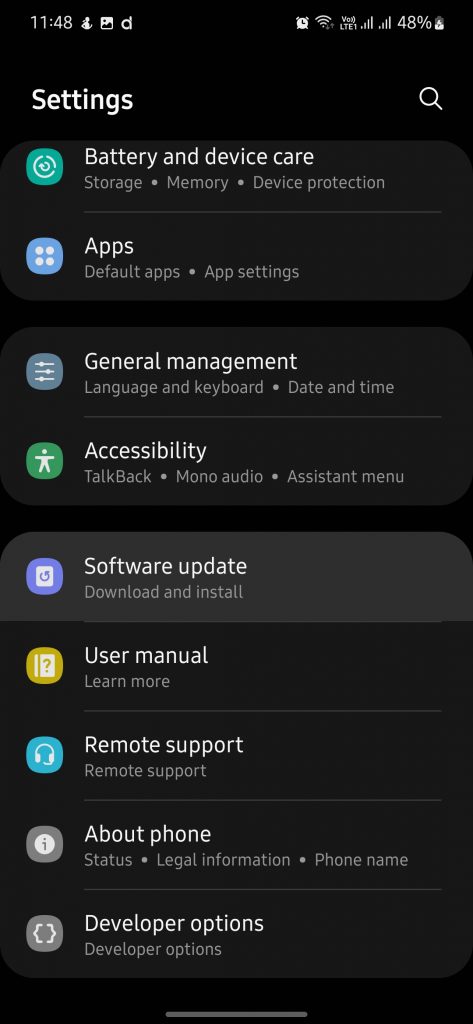
Install OneUI 5.0 Beta
Samsung is officially bringing support for the OneUI 5.0 Beta to more and more devices. The OneUI 5.0 Beta is already up for the Galaxy S21, Galaxy Fold 4 and Flip 4, Galaxy Note 20, Galaxy Note 10 devices, Galaxy Z Fold 3, Galaxy Z Flip 3, Galaxy Z Fold 2, and Galaxy Z Flip 5G, and Galaxy S20. Meanwhile, the stable update for the Galaxy S22 series is already out for users.
If the OneUI 5.0 Beta update for your device is available, then you should install it by following the Samsung Members App on your smartphone.
- After installing, Log into the app and then head over to the Notifications Page.
- Now, Select Registration for OneUi Beta Program. (Or check for the Beta Program Banner on the Community App HomePage.
- Check all the rules, and Terms before proceeding to be part of the program.
- Now, you will be able to download the Beta update.
- Head over to Settings > Software Update > Download and Install on your smartphone.
- The update will install like a normal update, but upon booting, OneUI 5.0 Beta will be installed on your smartphone.
Manually Sideload the Update without PC
Sometimes, the user doesn’t have access to a PC or Laptop, or they don’t want to go through the hectic process of manually sideloading the new update via PC. For them, the users can install Alliance Shield App or the Shield Rebirth App to sideload the updates directly from the mobile device.
- Download and install the App with proper permissions.
- Then, hit the App Manager icon after opening the app.
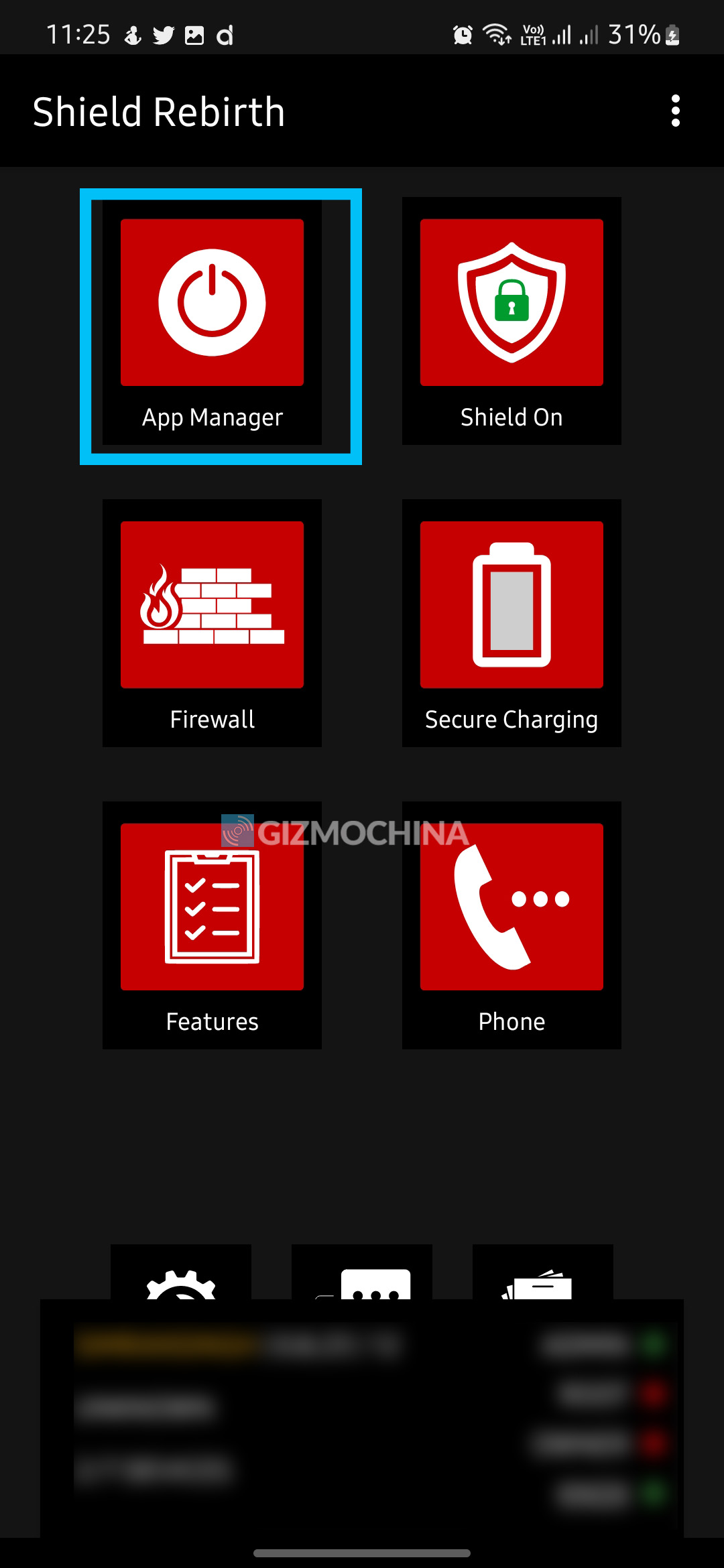
- Now, Search for the Software Update App and open it.
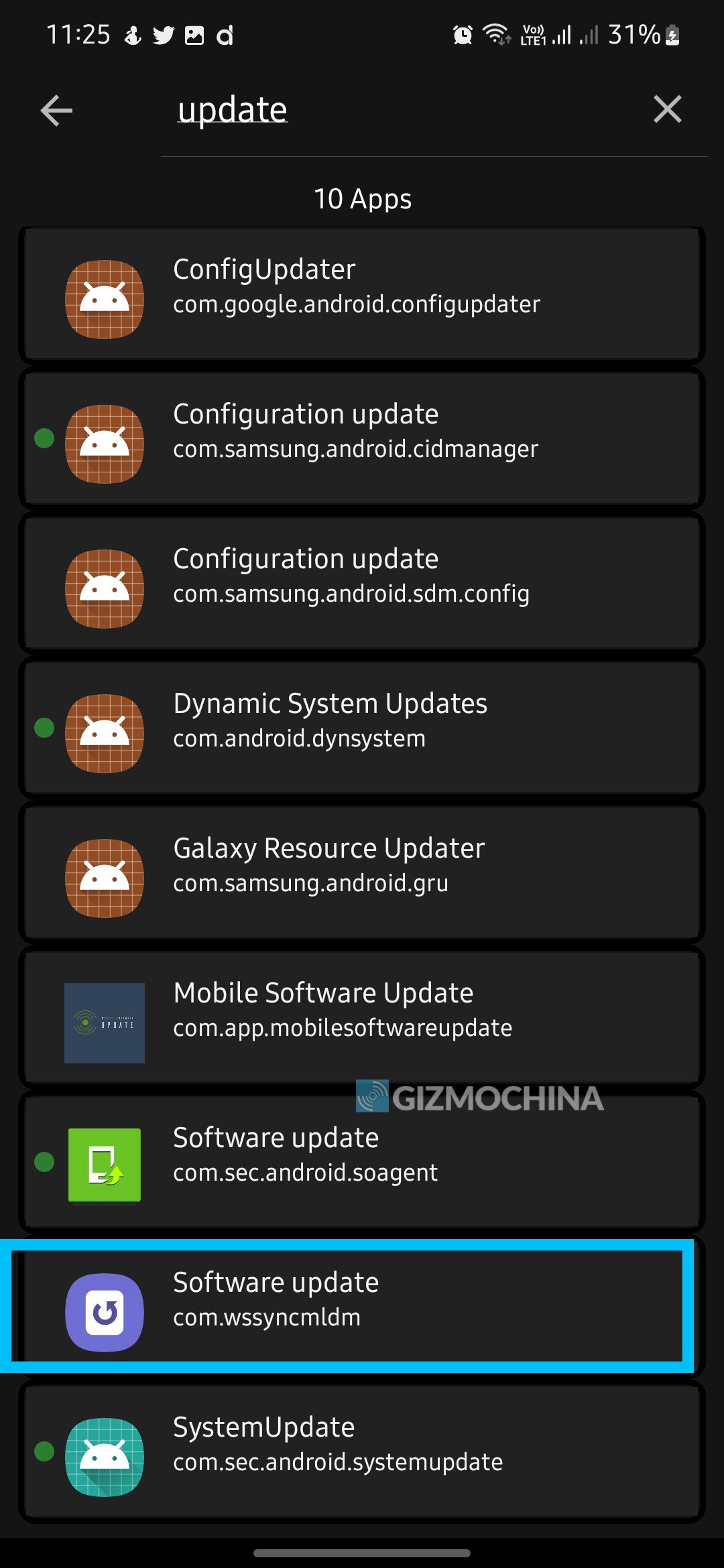
- Tap on the Activities tab at the top.
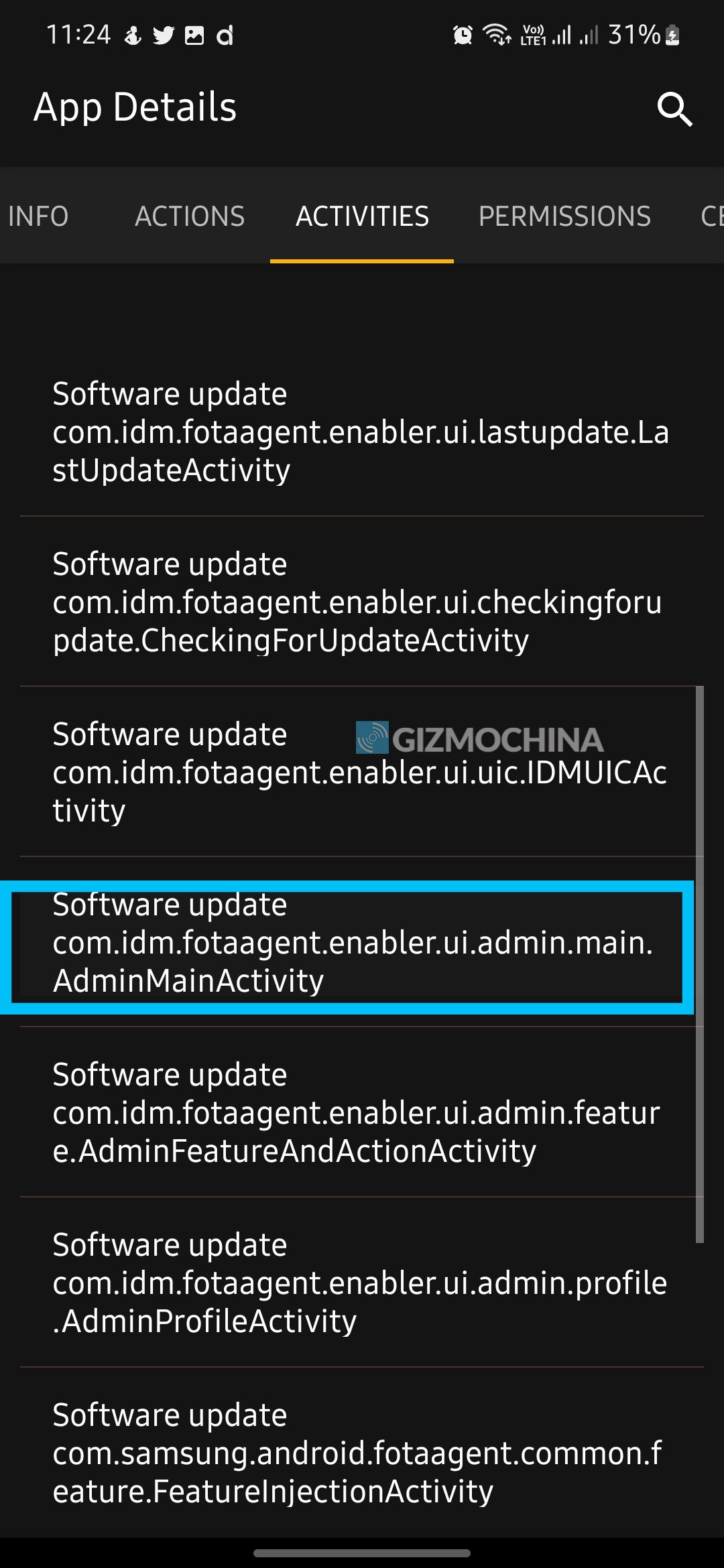
- Among activities, search for “com.idm.fotaagent.enabler.ui.admin.main.AdminMainActivity” term, and open it using the prompted Option.
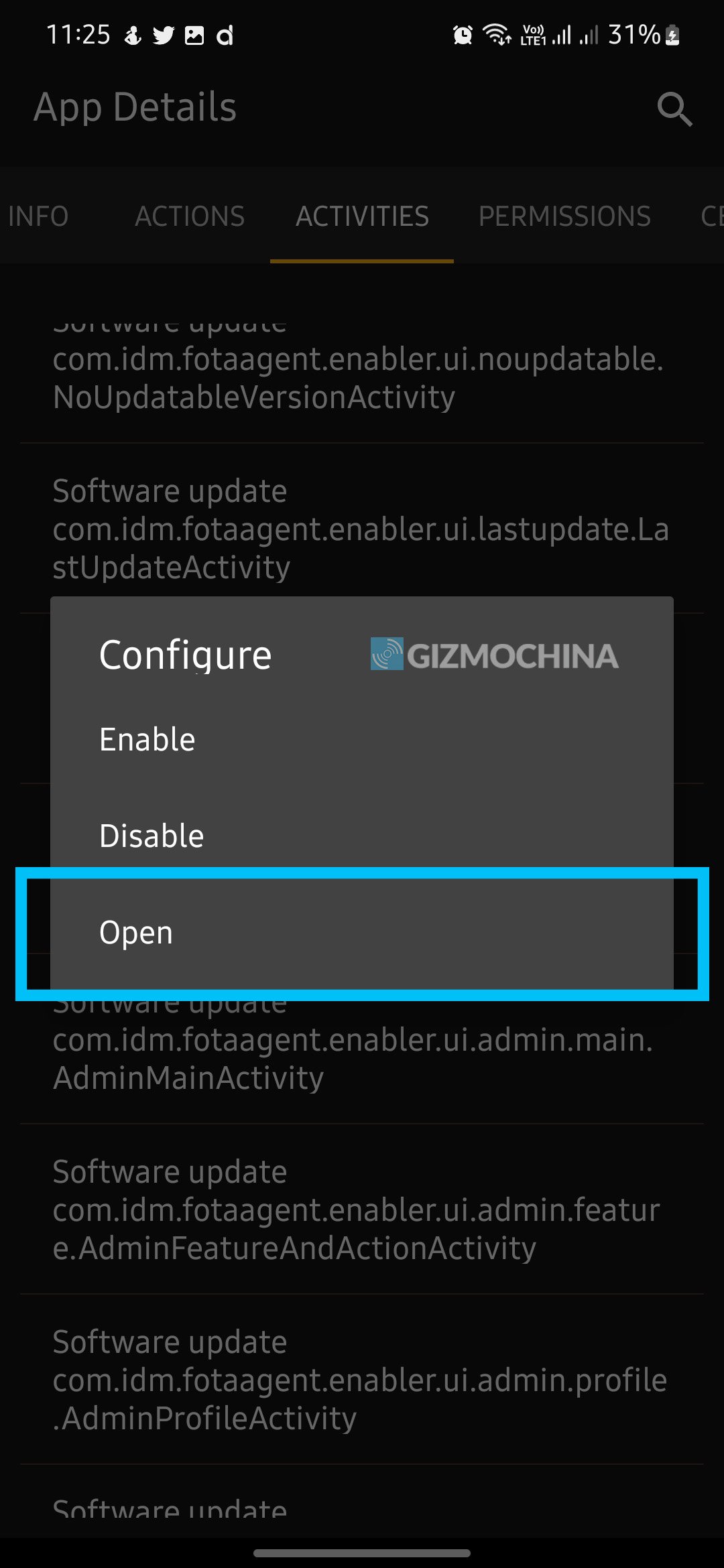
- Now, select the file via the sideload option, and install it.
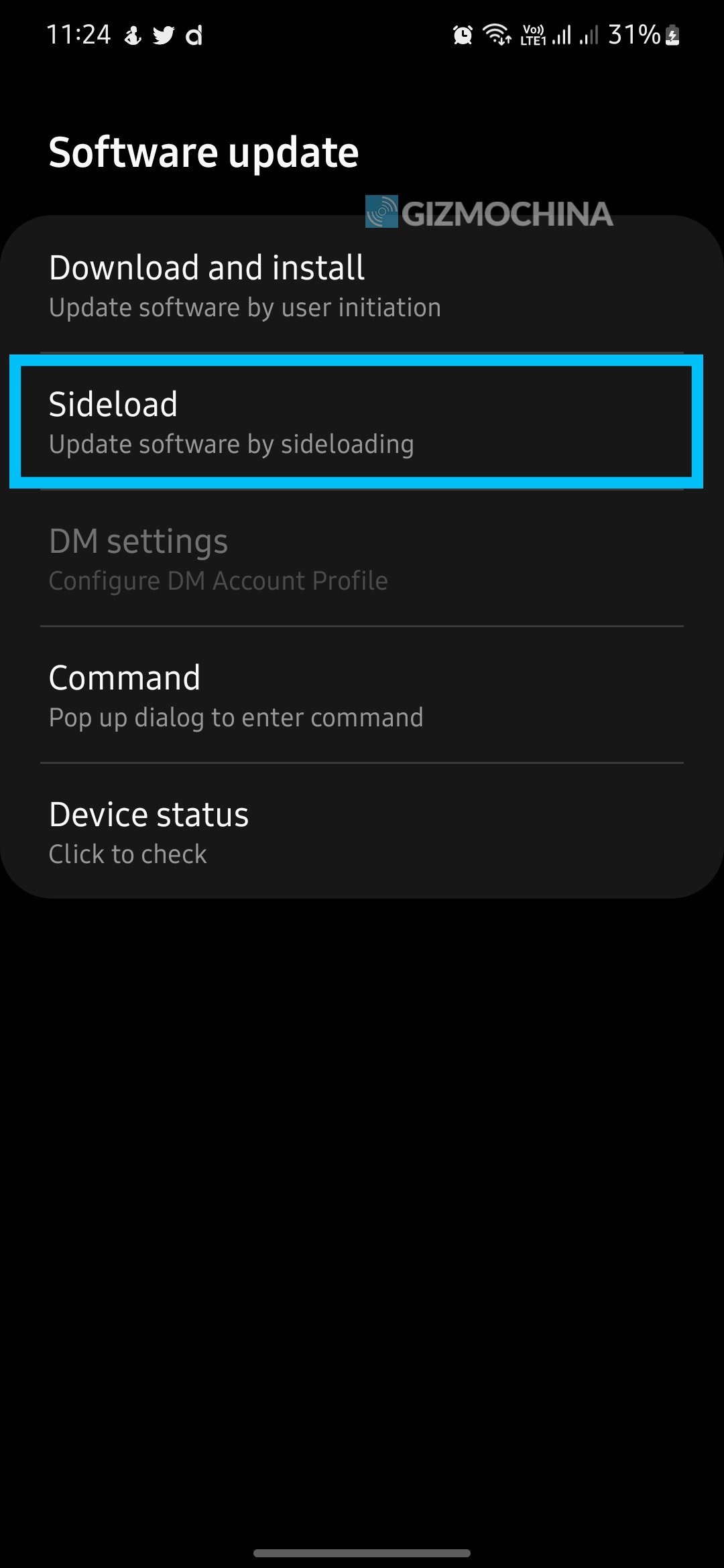
- It will take a few minutes to install the firmware.
It is a time-consuming method for users who have not received the OTA update but can download it manually from some source.
Must See: Samsung Galaxy S23 series to offer better battery life with new light performance mode: Tipster
We hope that users can now easily install the OneUI 5.0 update on Samsung smartphones easily. If you get any issues, then do let us know via the comments below.
RELATED:




