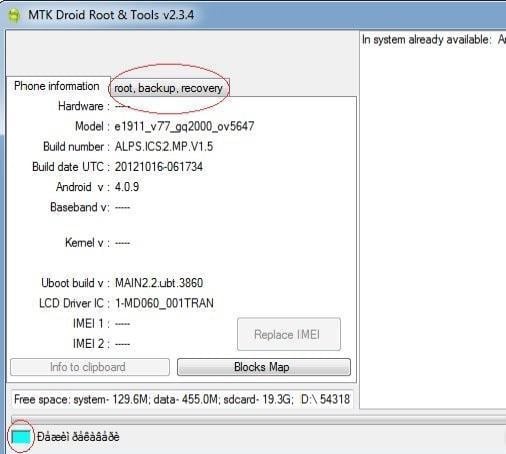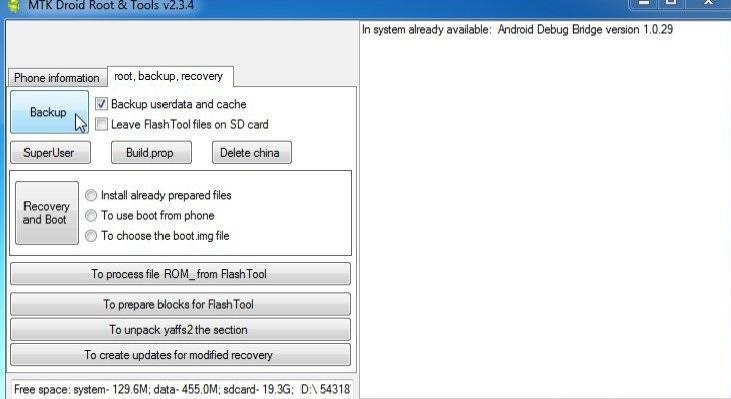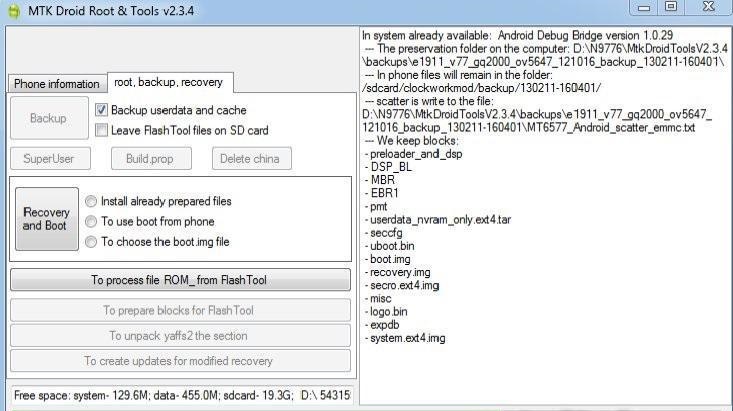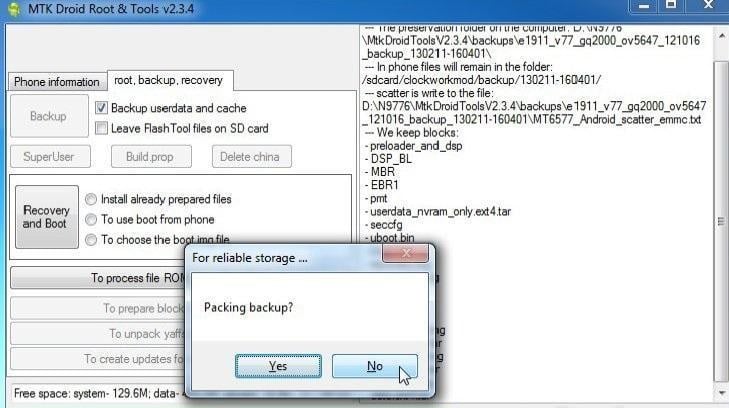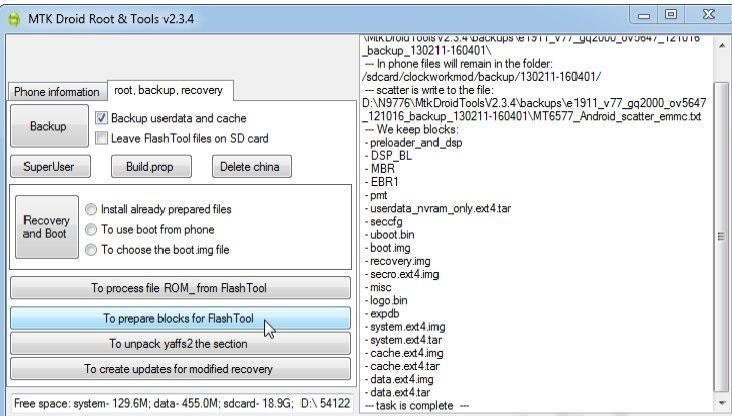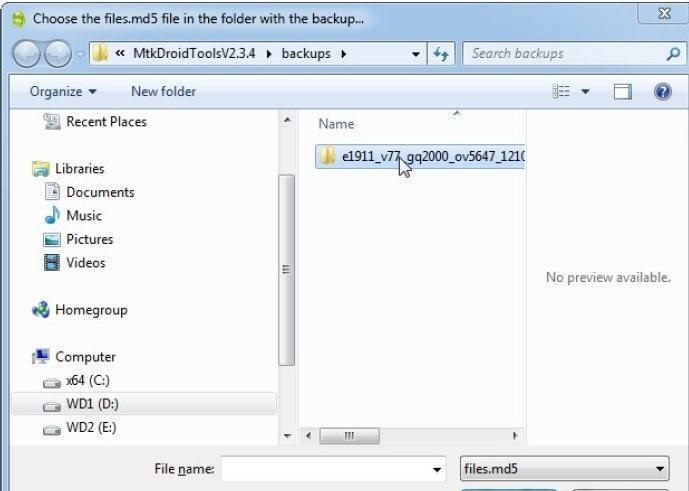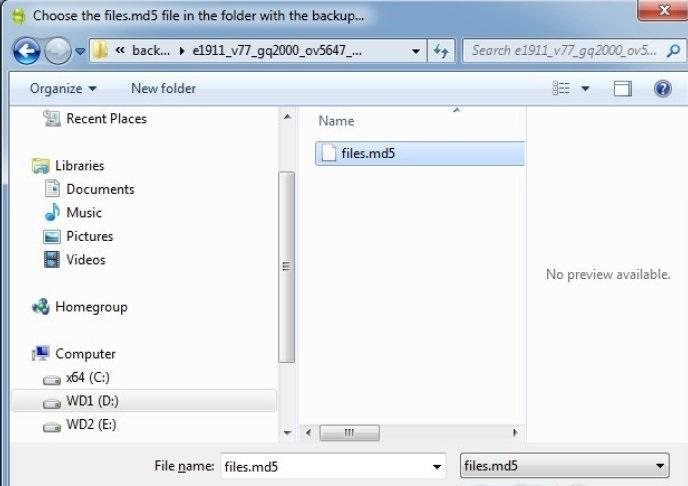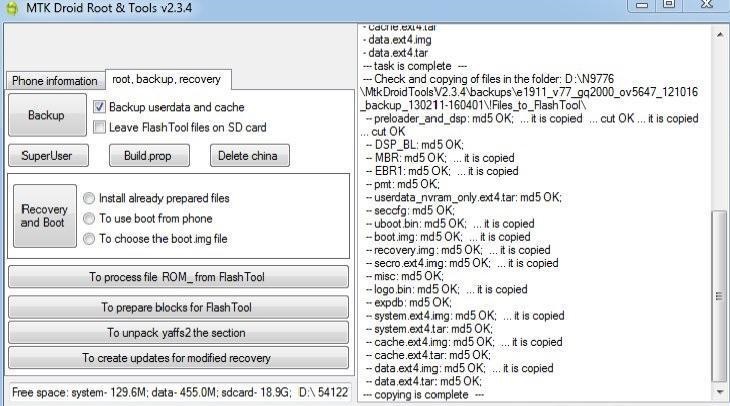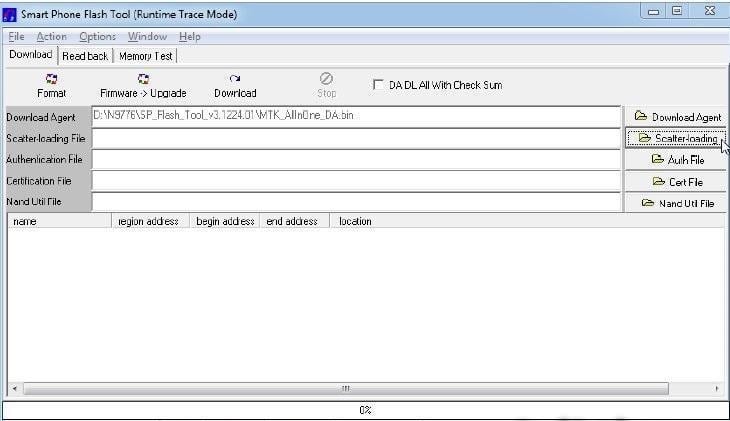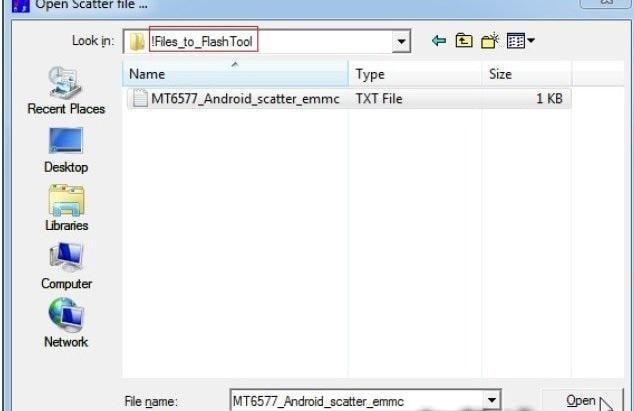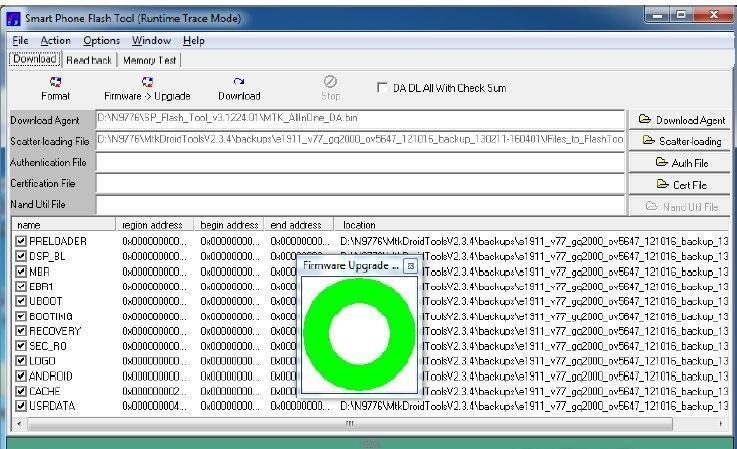Mediatek devices are hugely popular because they run well and are relatively cheap to produce. The more popular these devices become, the more people create mods to add some personalisation and sometimes this goes wrong, this is why learning how to unbrick your phone is always worthwhile and you really never know when you might need it.
Things you need to have, apart from your Android phone and USB cable are:
- ADB Drivers for your phone from here (If your phone is not getting detected).
- MTK Droid Tools from here.
OK, all downloaded? We’re ready to go then.
1. Extract the MTK Droid Tools and run the program.
2. Plug your phone in (with USB Debugging enabled) and you should see a screen like this one, the blue status bar shows that your phone is succussfully connected:
3. Go to the ‘root, backup, recovery’ tab, as circled above.
4. Check the ‘Backup userdata and cache’ box (as shown above) and click ‘Backup’.
5. Now your full current ROM will be backed up, this part may require some patience as it can take a while. You’ll get a screen like this:
6. You’ll get a pop-up asking if you want ‘Packing Backup?’ Select ‘No’ as seen in the image below.
7. Once the ROM backup is complete then click on ‘To Prepare Blocks For FlashTool’ as can be seen below:
8. Next you have to select the the md5 sum file, to do this just browse the backups folder and there’ll be a folder entitled with the name of your phone. Open this folder.
9. Inside this folder is a file entitled ‘files.md5’, click on it.
10. After selecting files.md5 you’ve completed the creation of Blocks for Flash tool, and you’ve backed up your ROM.
To proceed with Unbricking your phone, follow with these steps.
11. Open SP flash tool and select ‘scatter loading’
12. Look for iFiles_to_FlashTool and click the txt file inside then ‘Open’, as shown below:
13. Next you should see a screen like this one:
If you’ve reached this point, it should be the end of your troubles, your phone is fixed!
Now according to your problems here are the solutions:
14 a) If you are stuck at bootloop then just select ANDROID(system.img), You don’t need to post the whole ROM again.
14 b) If your phone is hardbricked then just click on Firmware>Upgrade to download the whole ROM
You may need to remove the battery but for some phones this is not necessary. When you’re finished you will get a screen like this: