It is quite hard these days to find a location precisely without the need for Google Maps. It is among the most useful tool from Google, which daily serves millions to reach the destination every day. Apart from the mainstream features, there are various under the hood tricks and tips which will ease your navigation daily. There are a lot of tricks to get the most out of Google Maps.
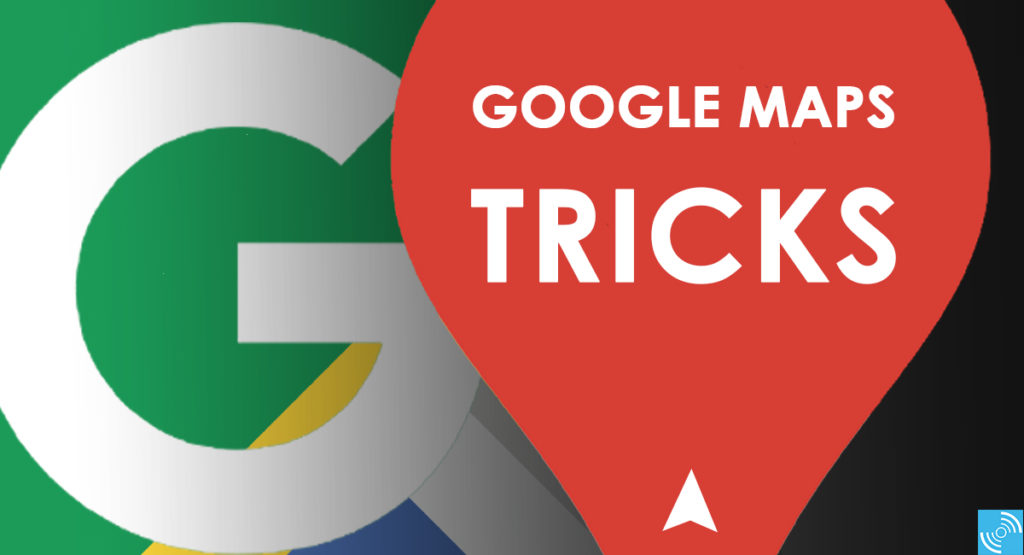
To save your time and energy, we are sharing some tricks and tips for Google Maps that you should try this year. These small tricks can help you to be more productive and also helps to keep a tab on to enhance security. The features like AR View makes Google Maps smarter and more useful. Let’s unfold the mystery features of Google Maps, one by one in this article.
Google Maps tips and tricks
We have listed the most useful tricks on Google Maps.
Multiple Stops in Navigation
Are you on your way home but need to pick groceries first? Then the Google Maps’ multiple destination feature will allow the users to add more than one stops while navigating. It will then show the details of the overall journey and delays and obstructions along the way. Google Maps offers to add and rearrange up to 9 stops on your way to figure the efficient route.
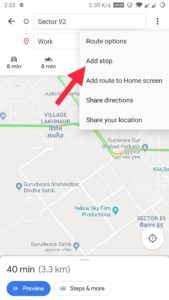
Steps to Add Multiple Stops
- Open Google Maps and then select the blue-colored Go Directions icon.
- Now, choose the destination and the starting point.
- After entering the details, tap three vertical dots icon and select Add stop from the list.
- Now, type the second destination and tap Done.
- You can add up to 9 stops in the Google Maps destination.
Save Parking Location
It is quite a useful feature for the users who always forget to remember the parking location of their vehicles. The Parking location feature can easily help you to save time and energy. The feature can be easily accessed in Google Maps with few taps. You can follow the steps below to protect parking locations.
- Open Google Maps and tap the blue location button present on the right bottom side.
- Upon tapping the location button, you will see a blue dot on the center of the screen.
- Tap the blue dot button and then select save your parking option.
The option also allows you to add notes and photos and time left to ease the whole parking issue.
Speedometer
Do you rely on any third-party app to measure the speed of the vehicle? Then you should check the Google Maps’ Speedometer feature, which also gives you the speed details measured using GPS and internet connection. You can easily enable the Speedometer feature by heading to the Google Maps > Settings > Navigation Settings > Scroll Down and toggle the “Speedometer” feature under Driving Options.
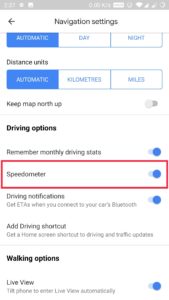
It is a useful option if you are traveling in public transport and also helps to collect other details.
Sharing location
As like location sharing feature on WhatsApp, Google Maps also inbuilt its location sharing feature. It can be useful to send the live location to friends and family while commuting. It even helps the users who commute at odd hours of the day. The user can control the time and people with whom they want to share the live location.
The feature can be accessed by heading to the hamburger icon located along with the search panel. Now, select the Location sharing option from the menu and select the time and people with whom you want to share the location.
See Navigation History – Timeline
Some users will find the Navigation History feature as an attack on their privacy as Google always records the commute history. However, the users can control it and can benefit from the feature if used precisely. It can show you wherever you have gone with your smartphone in the past.
Earlier it was known with the name of Navigation history, but nowadays, you will see it with the name of the timeline. You can access the Timeline feature by following the steps below.
- Head over to the hamburger menu and then tap on the “Your timeline” feature.
- By default, it will show the timeline for the present day, but you can also check the previous history by tapping on the calendar icon.
You must enable location history in your device to get this feature work.
AR Viewing Mode
The futuristic AR viewing mode is currently available to Local Guides with level 5. It has various benefits and can guide along the original pathway to your destination. In metropolitans, the AR Mode can help commuters walk along the narrow streets and complex junctions.
The AR Mode is a blend of machine learning and Visual Positioning Services. The user needs to point the camera and start walking.
Traffic Patterns
Google Maps is evolving day by day, along with standard location and navigation system the service has now advanced. It can show the traffic patterns of each hour based on historical data. It can guide the commuter about parking, tolls, and other traffic details. To get traffic patterns, you can bring up the information card while navigating.
It is useful for users who reside in big cities. They can save a lot of time by utilizing and scheduling the trip during less-congestion hours.
In-App Music Controls
For music lovers, Google Maps’ In-App music controls will do the magic. The users can select the default music playing app and then can control the music from within the navigation interface. It even features buttons to play/pause the currently playing songs within the app.
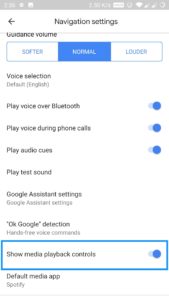
To enable the In-App Music, you can head over to the Settings > Navigations Settings and toggle media playback controls.
List your Favourite places
It’s been quite some time since the Google Maps introduced lists feature to make collections and pin favorite places. You can easily save any place to the list by tapping the information card and hit the save button.
Later, you can view the saved places anytime by heading to the “Your places” list.
Explore Things Nearby
To reduce the dependence on other apps, Google is adding several new features to Google Maps itself. Similarly, Explore Things Nearby is such a feature that helps you to explore the surroundings. Users can quickly get to know about the primary attraction, restaurants, petrol pumps, ATMs, and more.
You can tap any of the attraction to navigate easily. It is a useful feature for travelers who love to explore unvisited places.
Direct Message to Shops and Restaurants
A new feature that allows the users to chat with the restaurant or any other business. Now, you can quickly solve your queries via messages. The user needs not to call every time to get some information. From now own you can chat with a tap. You can access this feature by selecting the appropriate restaurant > then open an information card and tap on the message icon to initiate chat.
Add roadblock or congestion report
Google traffic congestion reporting system is automatic, but it also needs some manual reporting to make it precise and useful. Apart from the road blockages, the users can also report congestions.
To report any such incident, tap on the + sign on your navigation panel and select “Add a report” from the below menu.
Incognito Mode
Like Google Chrome incognito or private mode, Google Maps also support this mode. The Incognito Mode on Google Maps can be accessed by tapping on the profile icon. You can freely commute without any location tracking or activity logging. However, in incognito mode, you won’t be able to use the personalized features of Google Maps.
These tricks or the inbuilt features of Google Maps can help you to save time and energy. If you get any problem or some feature is missing, then make sure to upgrade your Google Maps app to the latest version.







