IFTTT is one of a kind service that improves the users’ productivity in several ways one can imagine. It can integrate your devices, services, and apps to automate tasks as per your wish. The service is free to use unless you want to use if for your business.
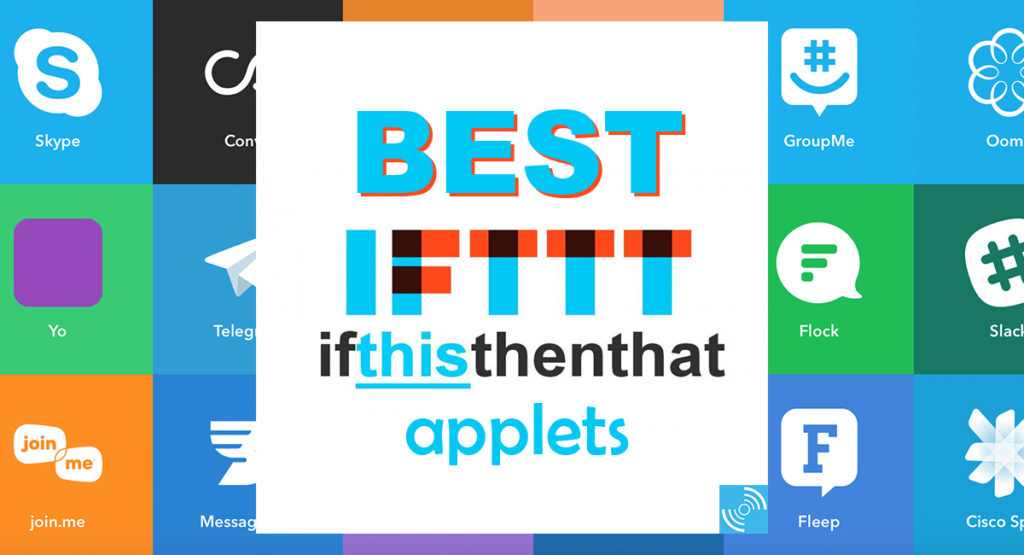
The software service derives its name from the most common ‘If’ jargon from the programming languages. And thus, IFTTT stands for ‘If This Then That’ and is pronounced as ‘gift’ without ‘g’.
As mentioned earlier, IFTTT helps you connect all your services, devices, and apps in such a way they can initiate tasks automatically. These automated tasks are possible due to ‘applets’ which are nothing but a combination of the things mentioned earlier, performing some tasks. You can enable or disable the applets either from the official website or app. Additionally, IFTTT also lets you create an applet of your own, giving you complete freedom.
To use IFTTT, you will need an account that can be created for free from the official website or through the app, which is available for both Android and iOS platforms. After that, browse through the vast catalogue of applets and use the ones you need. The applets can be managed from both the website and the official app.
Now, as we are done with some basic introduction about IFTTT, let us look at some of the best IFTTT applets that can improve your productivity.
Must See: 17 Best Android tweaks for non-rooted devices you must try
Best IFTTT Applets you should try
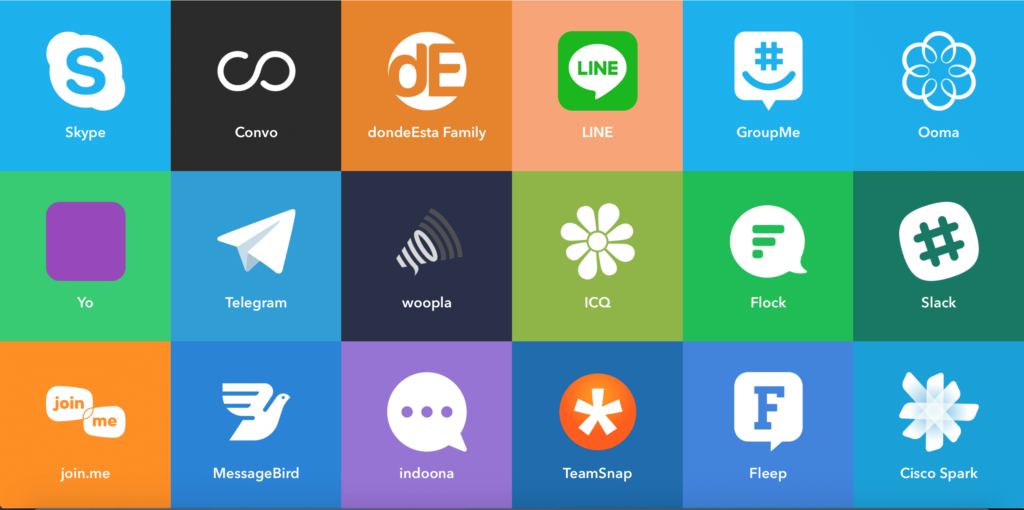
Add songs from videos you like to a Spotify playlist
There are times while binge-watching YouTube, you might have randomly stumbled across music videos and even liked it. But then when you want to listen to them again, you will have to go through your vast loved videos playlist on YouTube and search them on Spotify manually.
It is where this applet comes into play and saves you a lot of time by automatically creating a playlist of your YouTube liked music videos on Spotify if the tracks are available.
Automatically change your Twitter profile pic when you update your Facebook photo
This applet will help you sync both your Facebook and Twitter profile pictures. Hence, if you update your profile photo on Facebook, the same will be carried out automatically for your Twitter profile as well without you doing anything.
Automatically post on Twitter when you start streaming on Twitch
If you are a regular Twitch streamer, this applet will help you by letting know your followers on Twitter when you begin streaming by automatically tweeting a post with a link to your live stream. Thus, your followers won’t miss any of your streams if they happen to be more active on Twitter.
Share Your YouTube Videos To Twitter, Pinterest & Facebook Page
If you are a YouTuber, this applet will be handy for you to share your newly posted videos to different social media like Twitter, Facebook, and Pinterest. Hence, you don’t need to spend time manually sharing them everywhere.
Tweet your Instagrams as native photos on Twitter
You can now easily share your Instagram pictures onTwitter as native images rather than links. However, it only works for single picture posts which is not bad at all.
Insta Video to Twitter Video (Test)
This applet will automatically share your Instagram videos as a tweet so that you don’t need to do it separately for your Twitter followers. Do note that it is still in the testing phase.
Sync your new Instagrams to a Pinterest board
Easily sync your Instagram profile and Pinterest board with the help of this applet by not doing much work.
Post a tweet using your voice (Google Assistant)
This applet is one of the best which enables you to post a tweet by merely speaking it to Google Assistant. All you have to say is “Ok Google, tweet ‘your tweet here’ “ to perform the task.
Fitbit and iOS Health Sync
If you are a Fitbit user with an iPhone, this applet will be useful for you to automatically sync your Fitbit data with iOS health app on your phone periodically.
Record your daily Fitbit activity in a Google Spreadsheet
Whenever Fitbit syncs on a new day, this applet will add the previous day activities to a new row in a Google Drive Spreadsheet.
Track your nightly sleep in Google Calendar
This applet will automatically add your nightly sleep tracking data to Google Calendar.
Automatically back up your new iOS photos to Google Drive
If you have a device running iOS may it be iPhone, iPad or iPod touch, this applet will automatically back up your photos clicked on those devices to Google Drive.
Save new Google contacts to a Google Drive spreadsheet
When you save a further contact to Google contacts, this applet will add it to a Google Drive spreadsheet as a backup.
Create a note by telling it to Google Assistant
If you are an Evernote user, you can now quickly say to Google Assistant to create a note by using this applet.
Log your completed Uber trips in a spreadsheet
This applet will automatically add your completed Uber trips in a Google Drive Spreadsheet to tack them easily later.
Log your completed Uber rides in Google Calendar
Similar to the above applet, this one will add your completed Uber trips in Google Calendar instead of a Google Drive Spreadsheet.
Uber rides to iOS Calendar
This applet will do the same task of logging your Uber rides like the above ones, but it is for iOS calendar rather than Google Drive Spreadsheet or Google Calendar.
Blink your lights when your Uber is arriving at your home
If you happen to have Philips Hue lights at your home, this applet will blink those lights to let you know an Uber is arriving at your place.
Automatically turn your lights on at sunset
As soon as sunsets, this applet will automatically turn on the Philips Hue lights at your place.
Turn your lights on automatically as you arrive home
This applet will turn on the Philips Hue lights at your home when you reach there. You need to geo-tag your home accurately to work.
Tell Google Assistant to set the scene
Use Google Assistant to control the Phillips Hue lights at your place with the help of this applet. You can set various profiles and enable them by saying phrases of your choice.
Sync your Amazon Alexa to-dos with your reminders
Easily sync your Amazon Alex to-dos with the iOS Reminder app by using this applet.
Automatically sync your Amazon Alexa To-Do List with your Google Calendar
This applet is similar to the previous one but for Google Calendar instead of the iOS Reminder app.
Add songs played by Alexa to a Spotify playlist
Whenever Alexa plays a song, the same will be added to a Spotify playlist of your choice.
Custom Response from Google Home!
This applet is the most interesting from the whole list, which lets you set a custom Google Home response. For example, “Who is the best person in the family?” Answer: “Any name here”. It was just a simple example. You can set whatever you want.
When Roomba® completes a cleaning job, blink your Hue Lights
When your Roomba Vaccum cleaner ends its cleaning job, this applet will notify you by flashing the Philips Hue lights at your place.
Automatically turn your Android device’s WiFi on when you get home
This applet will turn on the WiFi on your Android device when you reach your home.
Turn off WiFi on your Android when you leave home to save power
The above applet turns on your Android device’s WiFi when you reach home, whereas this one turns off the WiFi when you leave your home.
Mute your Android phone when you arrive at work
When you reach your workplace, this applet will mute your Android device to help you concentrate on your work.
A reminder to drink water
Last but not least, this applet will remind you every two hours between 8 AM and 8 PM to drink a glass of water.
Apart from the above list of our best IFTTT applets, you can even create applets by yourself, which will help you fulfil your desired tasks. It will help you to get relieved from some stress in day-to-day life. If you have any recommendation, then do let us know via the comments below.







