In the era of wireless networks, and evolving 5G technology, WiFi Password sharing has also eased over time. Apart from verbally or texting WiFi passwords to new users, there are now better ways to share them without unwrapping the password. The new ways are time-savvy, and aid in quick yet easy connection to the network. Below we have listed all the ways to share WiFi passwords on both the Android and iOS ecosystems.
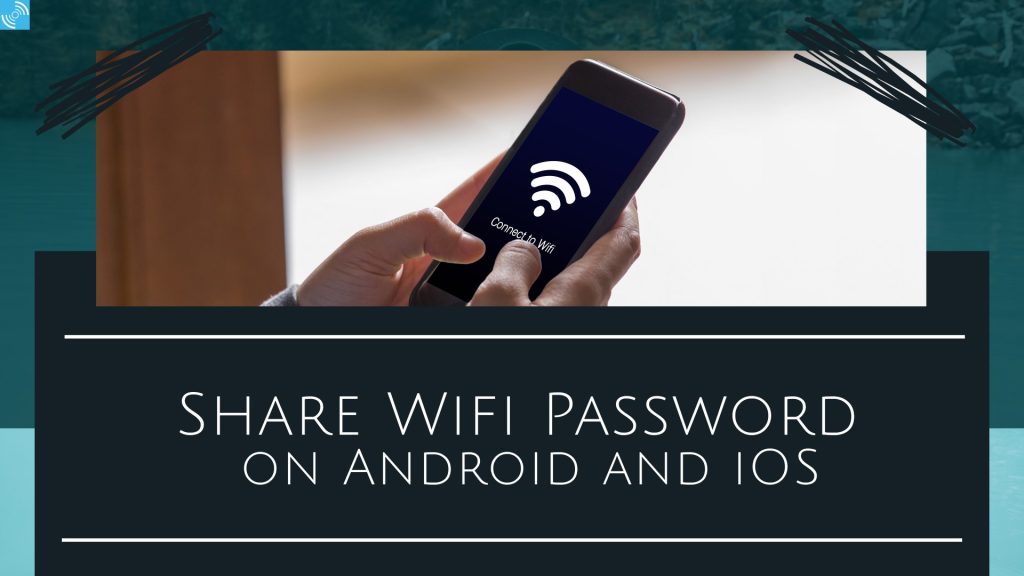
Must See: How to Use Two Phones with the same WhatsApp (Linked-device)
Why do people share WiFi passwords?
Table of Contents
Several Android and iOS users share passwords on a daily basis, especially while commuting or in public spots. There are several reasons why people share WiFi Passwords, or they want to connect to a WiFi network rather than using their own mobile networks. We have concluded four reasons and here they are:
- Convenience: Sharing a WiFi password allows people to connect to the internet easily and quickly without having to use their own data plans or find alternative ways to connect.
- Hospitality: Some people share their WiFi passwords as a gesture of hospitality when hosting guests in their homes or businesses.
- Trust: Sharing a WiFi password can be a sign of trust and closeness between friends, family, or colleagues.
- Safety: Sharing a WiFi password can also be a way to improve safety by ensuring that people have a secure internet connection rather than relying on public or unsecured networks.
Sharing Wi-Fi password between devices is a convenient way to allow your friends and family members to connect to your Wi-Fi network without needing to type in the password manually. While the process of sharing a Wi-Fi password between two iPhones or two Android devices is relatively straightforward, sharing a Wi-Fi password between an iPhone and an Android device can be a bit more challenging. However, with the right steps, you can easily share Wi-Fi passwords between an iPhone and an Android device.
Note: Wi-Fi password sharing is only available on devices running Android 10 and later or iOS 11 and later.
Ways to Share WiFi Passwords on Android Smartphones
On Android smartphones, there are several ways to share WiFi Passwords among fellow Android and iOS users. Let’s discuss each in detail below:
Steps to Share Password from Android to All Phones
When the password is too long to be shared verbally, resorting to other means is the only way out. Below we are discussing one such option.
Using QR Code
It is the most prominent way to share the WiFi password on Android as well as iPhone. The user can easily scan the code and then enjoy the wireless WiFi network.

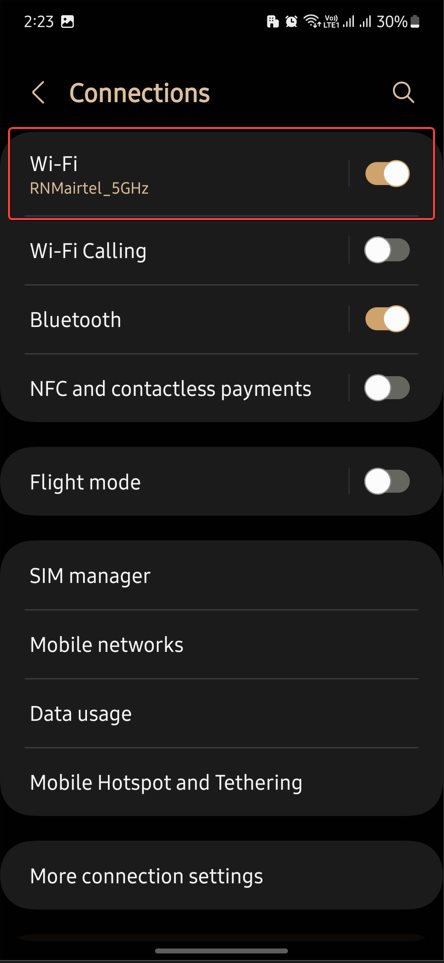
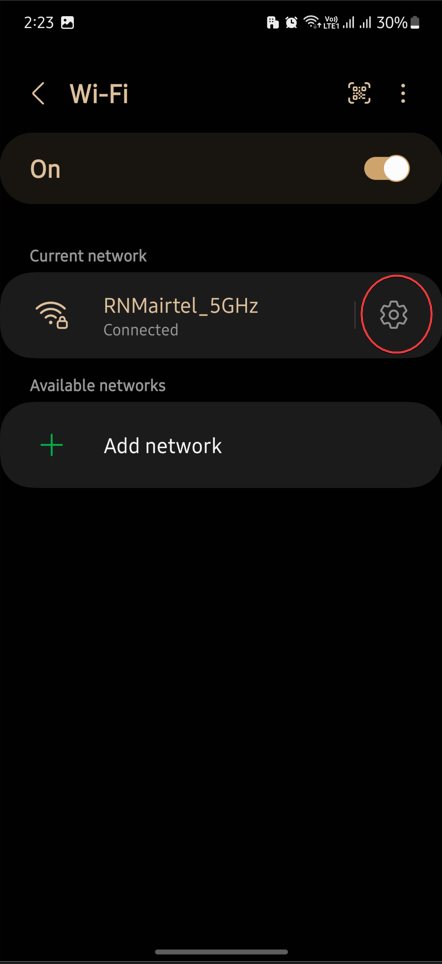
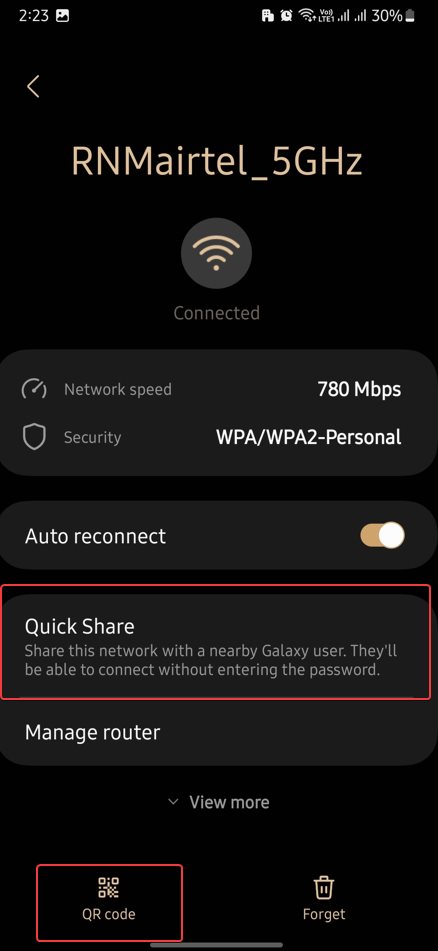
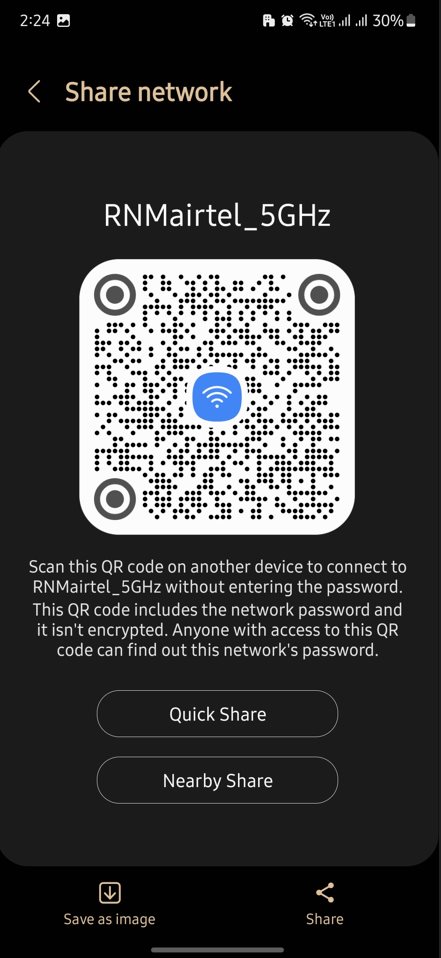
- Open the Android smartphone Settings > Connections > WiFi.
- Connect to the network first, that you’d like to share.
- After connecting, tap on the gear icon or tap directly on the connected network for additional settings. (Note: These settings may vary depending on the OEM, and Firmware Version.)
- A Quick Share (on Samsung) or Share Button with a QR Code icon will appear on the corresponding screen.
- Tapping the button will open a QR code or other modes of sharing passwords.
- Now open Google Lens or the default camera app to scan the QR code on the other smartphone.
- It will automatically connect to the network. Voila!
Using Nearby Share
Another quick way to share passwords among fellow users. The method is only limited to Android, Chromebook, and macOS devices (Unofficially).

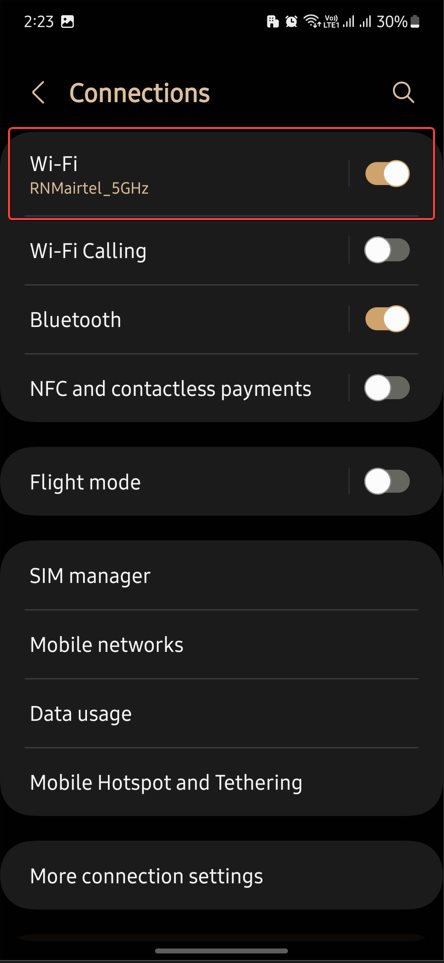
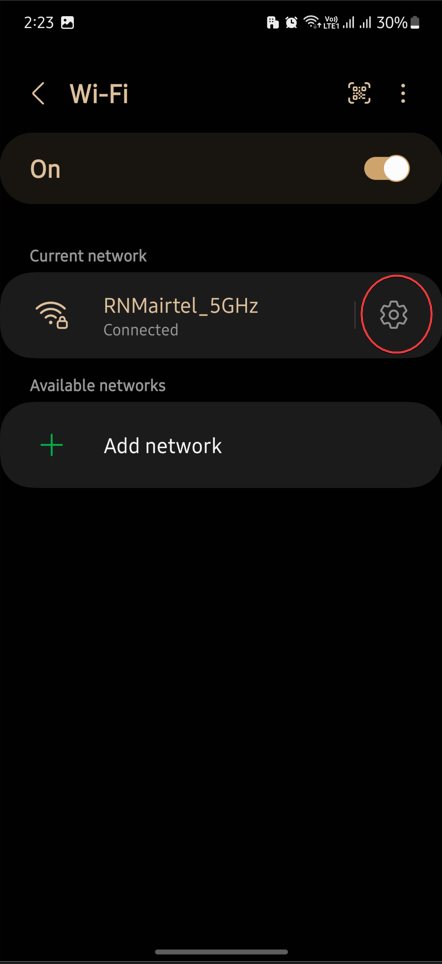
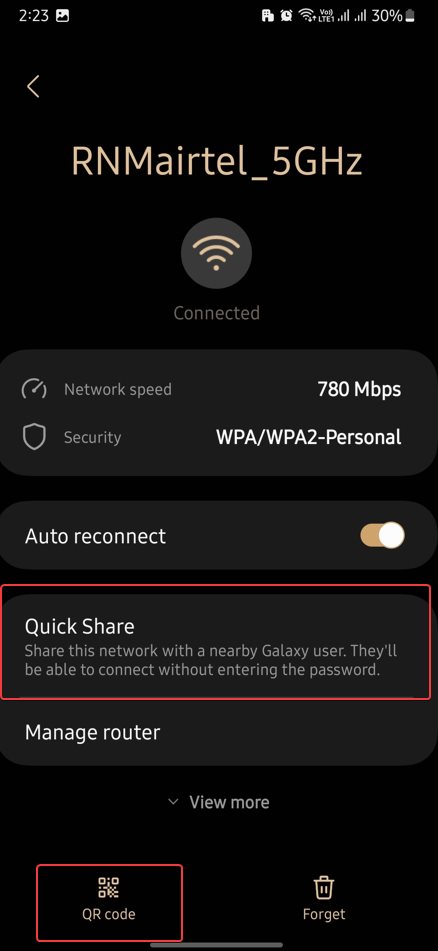
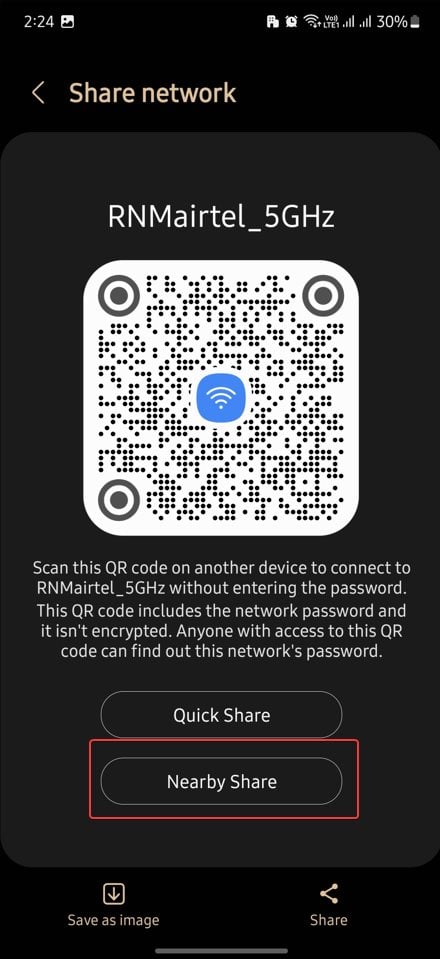
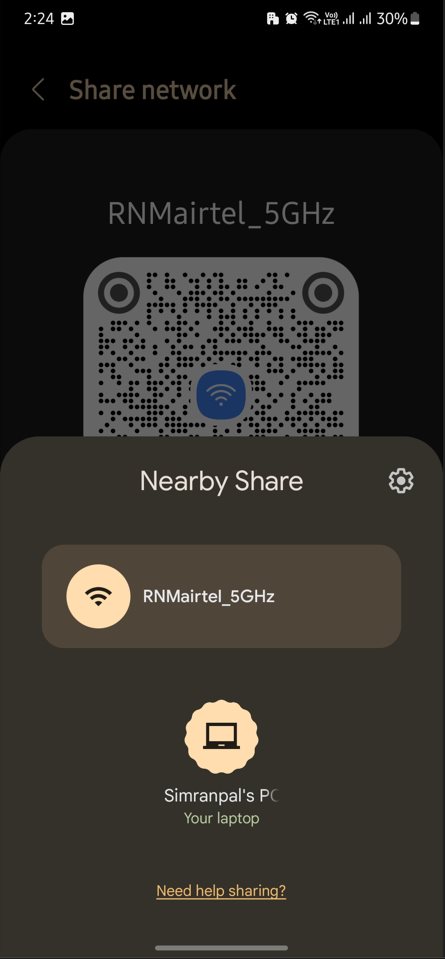
- Open WiFi Settings > Connect to the network and tap on the gear icon or tap on the network name.
- Now, Tap on Quick Share or Share Button, and notice the Nearby Share option beneath the QR code.
- Tap on Nearby Share, and upon the selected Preferences for Nearby Share, it will show nearby devices. (Note: You can set up Nearby Share on an Android phone following our guide | Nearby Share requires Bluetooth for discoverability.)
- Select the device, you’d like to share the WiFi Password.
Steps to Share Password from Android to iPhone, macOS, and Laptop
Using ScreenShot or Simple Share
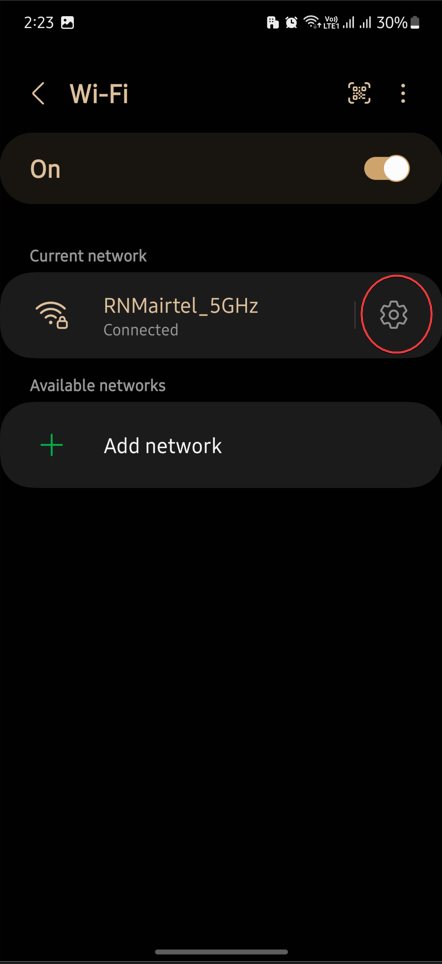
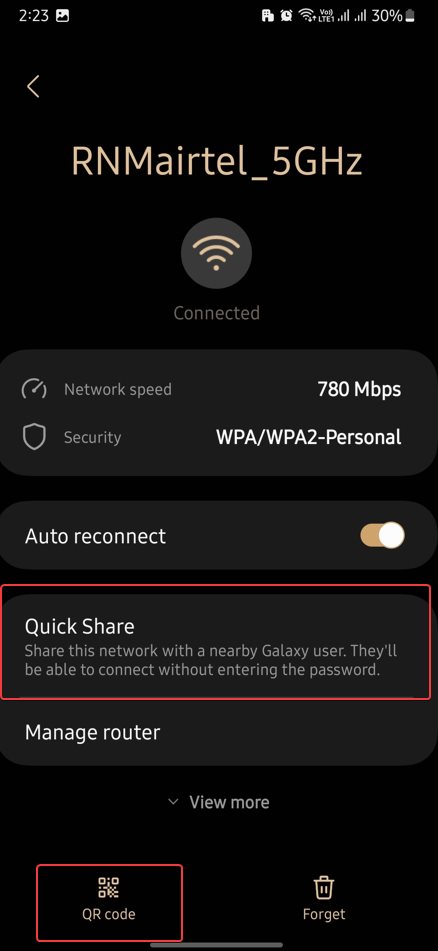
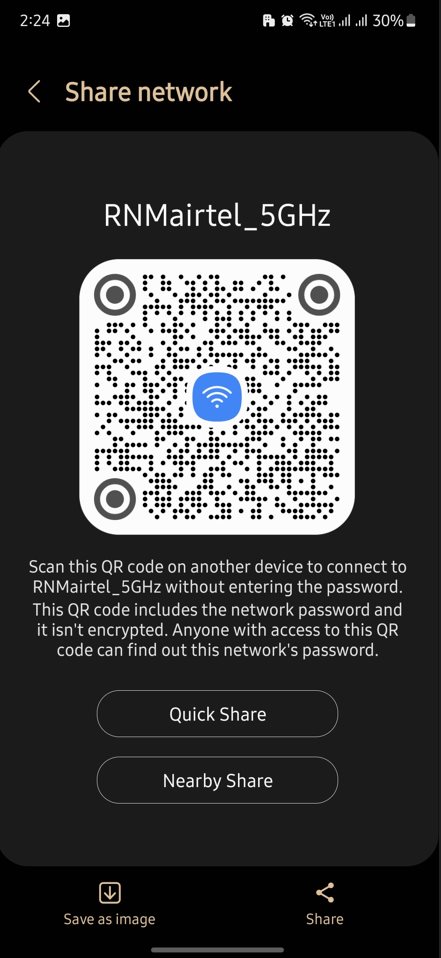
Saving the QR code as a screenshot and sending it via WhatsApp, or any of your favorite means is another simplest way.
- Goto WiFi Preferences, and Tap on the connected Network.
- Select the QR Code or Tap on Quick Share, and a QQR code popup or display will open.
- Now take a screenshot of the display and send it to the user. Also, you would be able to directly share it via the Share button.
- On the receiver’s phone, you can use Google Lens to search for the QR code from the same phone’s gallery.
- It will enable the user to connect to the WiFi network.
Related: How to Enable ChatGPT (AI Prompts) in Opera Sidebar
Steps to Share Password from iPhone to iPhone, Mac, iPad, iPod Touch
Earlier we discussed sharing WiFi passwords from Android devices, now here’s a stepwise guide to sending Passwords from iPhone to other Apple devices or other iPhones.
If on the Same Apple ID
The process becomes easy if you are sharing the WiFi within your own Apple devices having the same Apple ID.
- Connect to the same Apple ID
- Goto Settings of the receiving phone and select WiFi.
- Tap the Network you would like to connect.
- Now, on the primary device or host device, a pop-up will automatically come to share WiFi Password.
- Select ” Share Password” and proceed.
If on a different Apple ID ( Sharing with a Friend)
- Make sure you have saved your friend’s contact with Apple ID in the email.
- Now open the WiFi Settings on the receiver’s phone.
- Select the Network you want to connect to, a pop will appear to share the password.
- That’s it
Steps to share WiFi- Password from iPhone to Android
It is quite an inquiry question on how to share WiFi passwords from iPhone to Android smartphones. Well, there’s a simple way out.
- Simply open any WiFi QR generator website, and add the SSID name and the password in the respective fields.
- Generate a QR Code and save the image on your iPhone.
- Then, Share the image with the contact over WhatsApp or any other means.
- On the receiver’s Android phone, open Google Lens and scan the image you received. (Note: Several Android OEMs feature Google Lens support in their respective Gallery Apps.)
Sharing Wi-Fi passwords has never been easier, thanks to the simple steps outlined in this article. Whether you’re using an Android or an iOS device, you can share Wi-Fi passwords in just a few simple steps. With the help of third-party apps or built-in features, you can avoid the hassle of manually entering long and complicated passwords. Try these steps out the next time you need to share a Wi-Fi password and experience the convenience of seamless connectivity.
FAQs related to WiFi Password Sharing on Android and iOS devices
Sharing WiFi passwords is common for several reasons, including convenience, hospitality, trust, and safety. For example, it allows people to connect to the internet easily and quickly without using their own data plans, can be a sign of trust and closeness between friends or family, and can ensure a secure internet connection.
There are several ways to share WiFi passwords on Android smartphones, including using a QR code, sharing the password through a messaging app, and sharing the password through the “Nearby Share” feature.
Yes, WiFi passwords can be shared between an iPhone and Android device. The process may be a bit more challenging, but with the right steps, it can be done easily.
The easiest way to share a WiFi password from an Android device to all phones is by using a QR code. This method is the most prominent way to share the WiFi password on Android as well as iPhone.
To share WiFi passwords, devices must be running Android 10 and later or iOS 11 and later. Additionally, the devices must have the “Nearby Share” feature or be able to scan a QR code to share the password.
One way to share your WiFi password with your friends and family without compromising network security is to create a separate guest network with limited access.
The most secure WiFi password-sharing method is to manually enter the password on the guest’s device without sharing it with anyone else.
The advantages of using a WiFi password-sharing app include the convenience of quickly sharing the password with others and the ability to connect to networks without having to manually enter the password.