Xiaomi launched the Xiaomi Redmi Note 7 and Redmi Note 7 Pro in March, and after few months it surfaced in India. Due to their extraordinary feature-set at an ordinary price, it generated good sales. Many of the users are looking to root the Xiaomi Redmi Note 7 Pro to get some customization ability. Today, We will let you know about the procedure to unlock the bootloader of Xiaomi Redmi Note 7 Pro.
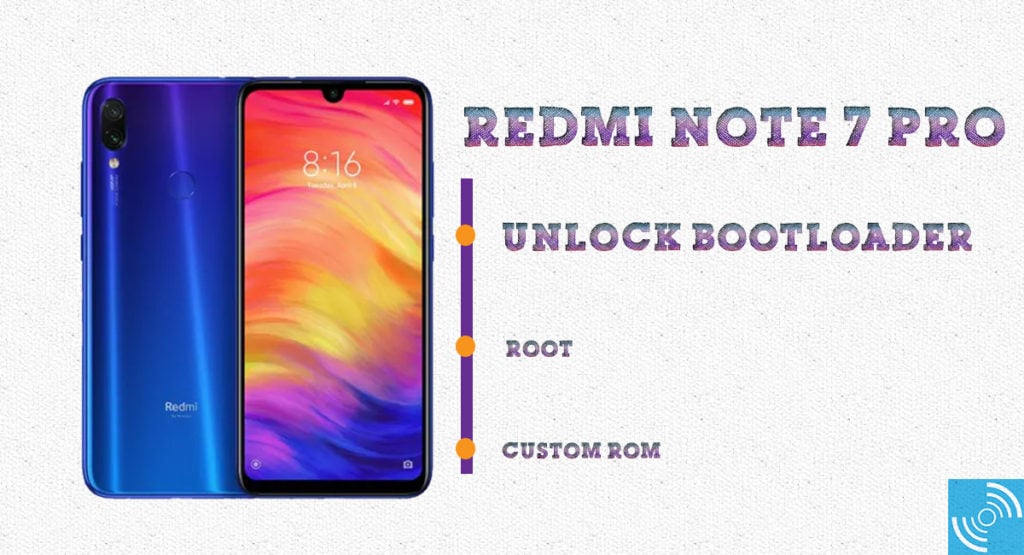
Xiaomi Redmi Note 7 Pro is the new mid-range device powered by Qualcomm Snapdragon 675 chipset carrying an octa-core processor (2GHz dual-core Kryo 460 + 1.7GHz Hexa-core Kryo 460). It comes with 4/6GB RAM and 4/128GB internal storage variants. The device runs on the latest Android 9 Pie with MIUI 10 on the top. In Optics, it carries a rear dual-camera with 48 MP primary sensor and a 5 MP depth sensor. It features Dual-LED flash, and HDR and panorama mode. There’s a 13 MP front camera for beautiful selfies with HDR capability. It can easily sustain a day of rigorous usage with 4000 mAh Li-Po battery. Xiaomi has equipped it with 18W fast battery charging.
Related: Top 5 Inexpensive Phone Cases for your Redmi Note 7 and Redmi Note 7 Pro Smartphones
Advantages of Bootloader Unlocking
Unlocking the Bootloader is the first and the foremost step in the rooting process of an Android device. It becomes impossible for some devices to get root access without unlocking the bootloader. The bootloader unlocking wipes data and voids the warranty. However, some OEMs gives a guarantee even after the device gets rooted. Unlocking is a path to get more access, customizability via MODs or custom ROMs and frameworks.
Furthermore, it will even help you to remove unnecessary bloatware on the top of MIUI 10, improving the speed and battery backup of the device.
Note: GizmoChina.com is not responsible for any kind of damage to data or device while performing the unlocking. It will also void the device’s warranty and remove all data on the device. You’re proceeding at your own risk.
Guide to Unlock Bootloader of Xiaomi Redmi Note 7 Pro
We recommend you to go through each step very carefully to successfully unlock the bootloader of Xiaomi Redmi Note 7 Pro.
Pre-Requisites:
- Download and Install ADB and Fastboot Drivers on PC/Laptop/Mac.
- Download latest Xiaomi USB Drivers on the PC.
- Get Xiaomi Mi Unlock tool from here.
- Mi Account to get the authorization for bootloader unlocking.
- Make sure the device is at least 50% charged.
- Backup all the important data as the process will fully reset the device.
Steps to Unlock Redmi Note 7 Pro Bootloader
- Enable Developer Mode by heading to the Settings > About phone and Tap the MIUI version 7 times to enable developer mode.
- Now, enable OEM Unlocking by going to the Settings> Additional Settings > Developer Option.
- Also, Agree with the Mi Unlock Status in Settings >Addtional Settings > Developer Option > Agree.
- Now, goto Mi Unlock Site and click the “Unlock Now” button.
- Log in with your Mi Account, and if you don’t have one, you can then Signup on the same page.
- Enter your mobile number for an OTP.
- You will have to wait for some time to get the application accepted.
- Once the application is approved, you will receive an OTP. (Note: It may take several days to get the confirmation message.)
- Download the Mi Unlock Tool and extract it to the folder.
- Boot the device into the fastboot mode – turn off the Redmi Note 7 Pro and then Press and hold Volume Down + Power button for a few seconds to boot the device into the fast boot mode.
- Now, connect the device to the PC with the USB cable.
- Open the MiFlashUnlock from the folder that you extracted and Login with the same ID as on your Redmi Note 7 Pro, and enter your mobile number for an OTP.
- Once done, Reboot it from Mi Unlock Tool.
- Enjoy!
You have successfully unlocked the bootloader of Xiaomi Redmi Note 7 Pro. If you have any issues, then let us know via the comments below.
Stay connected with us for new customization guides!







