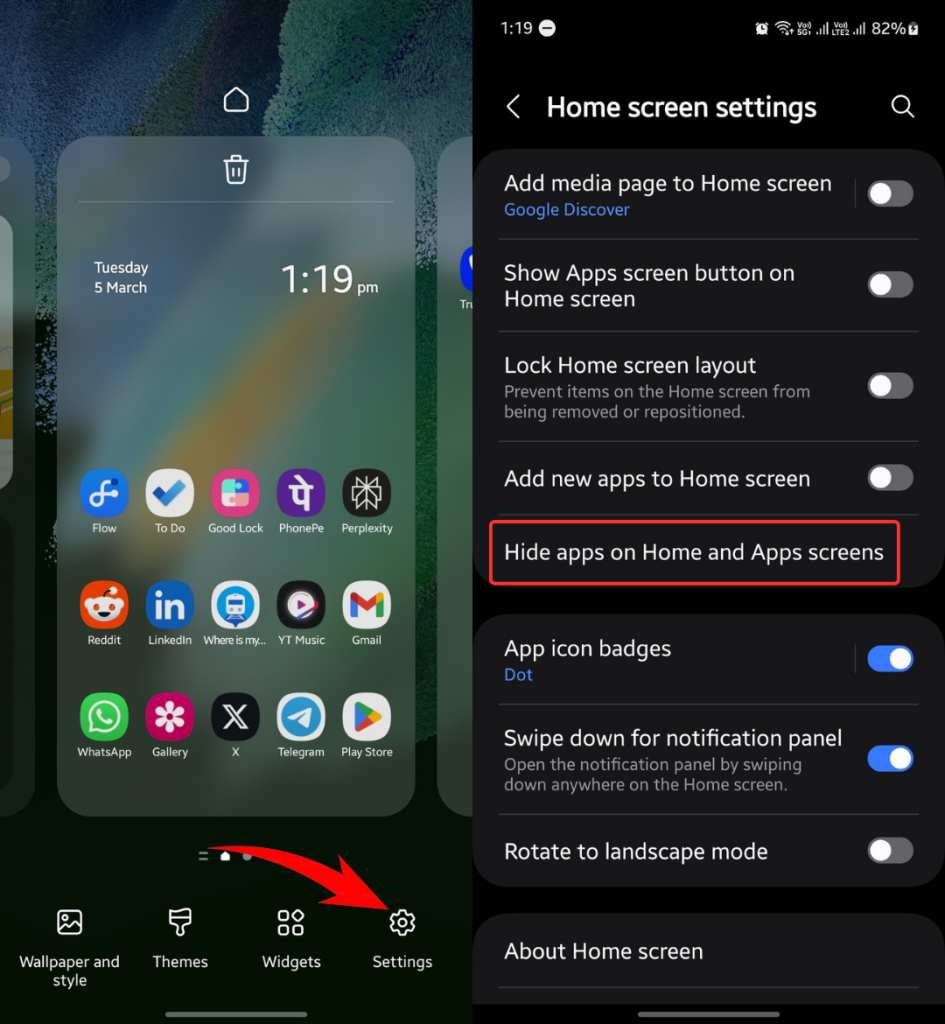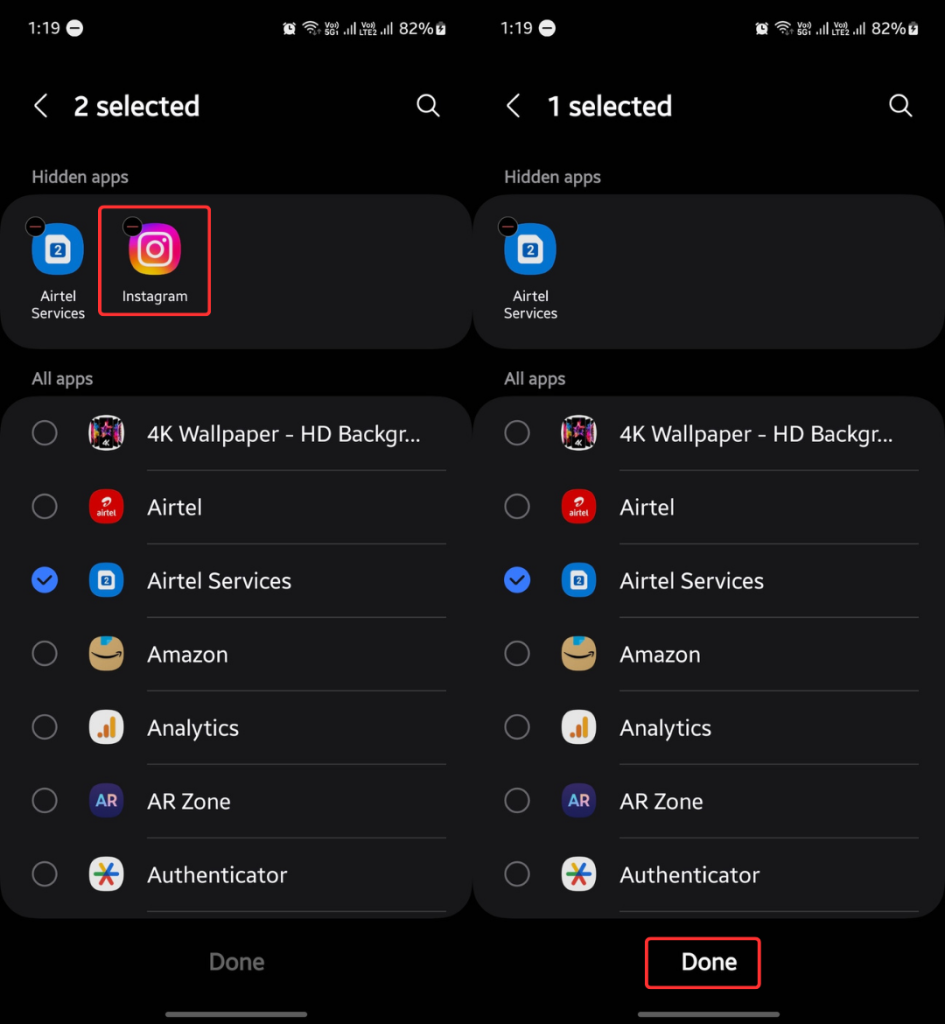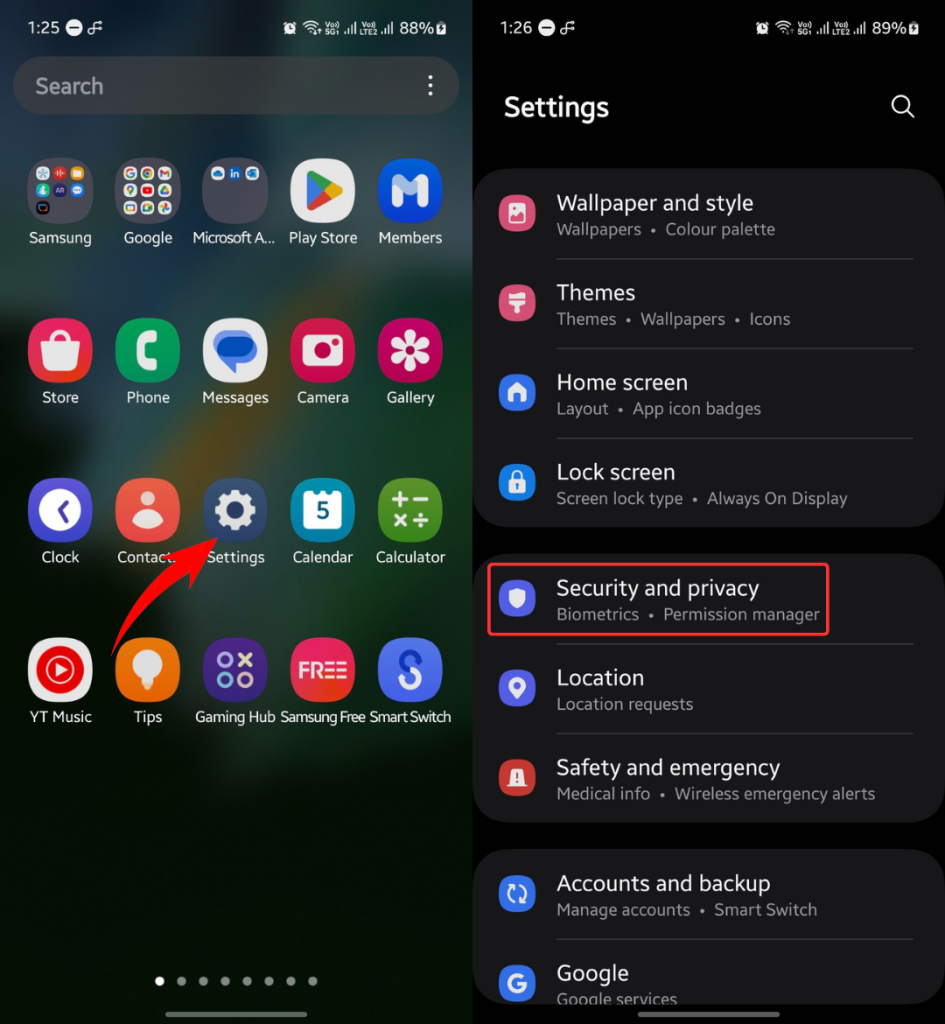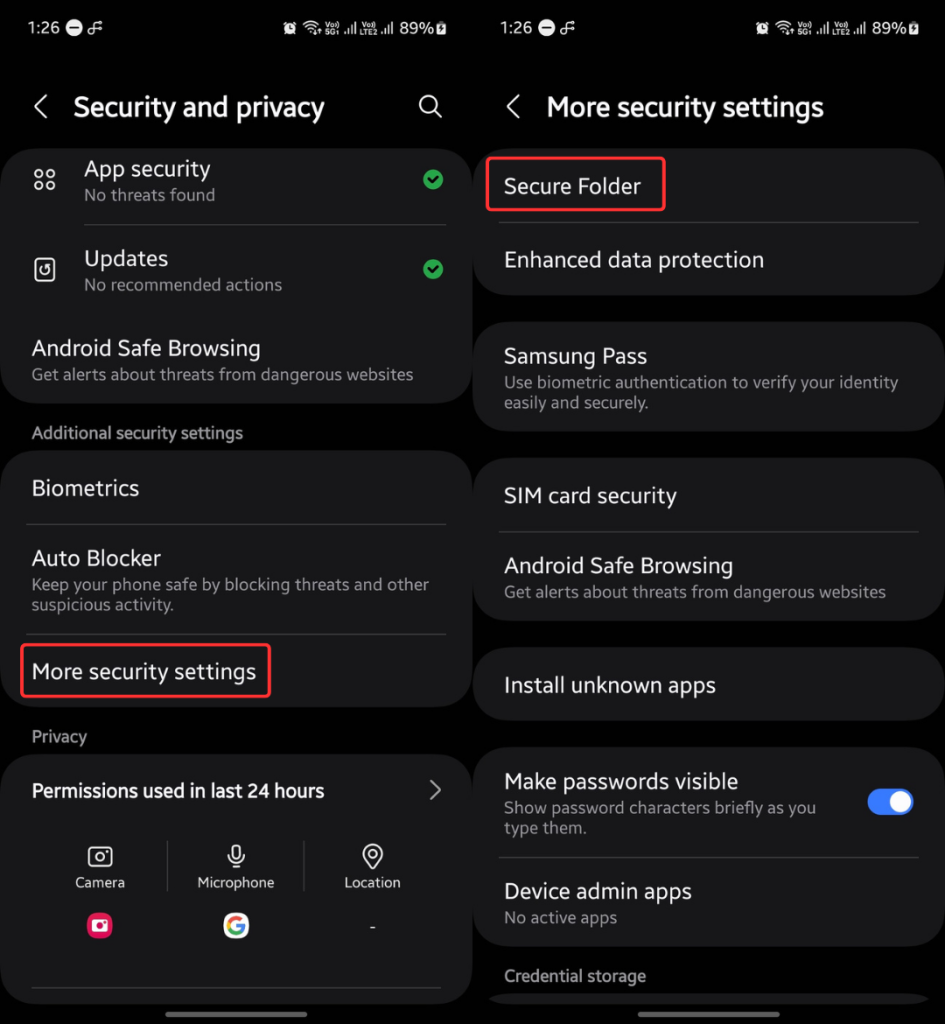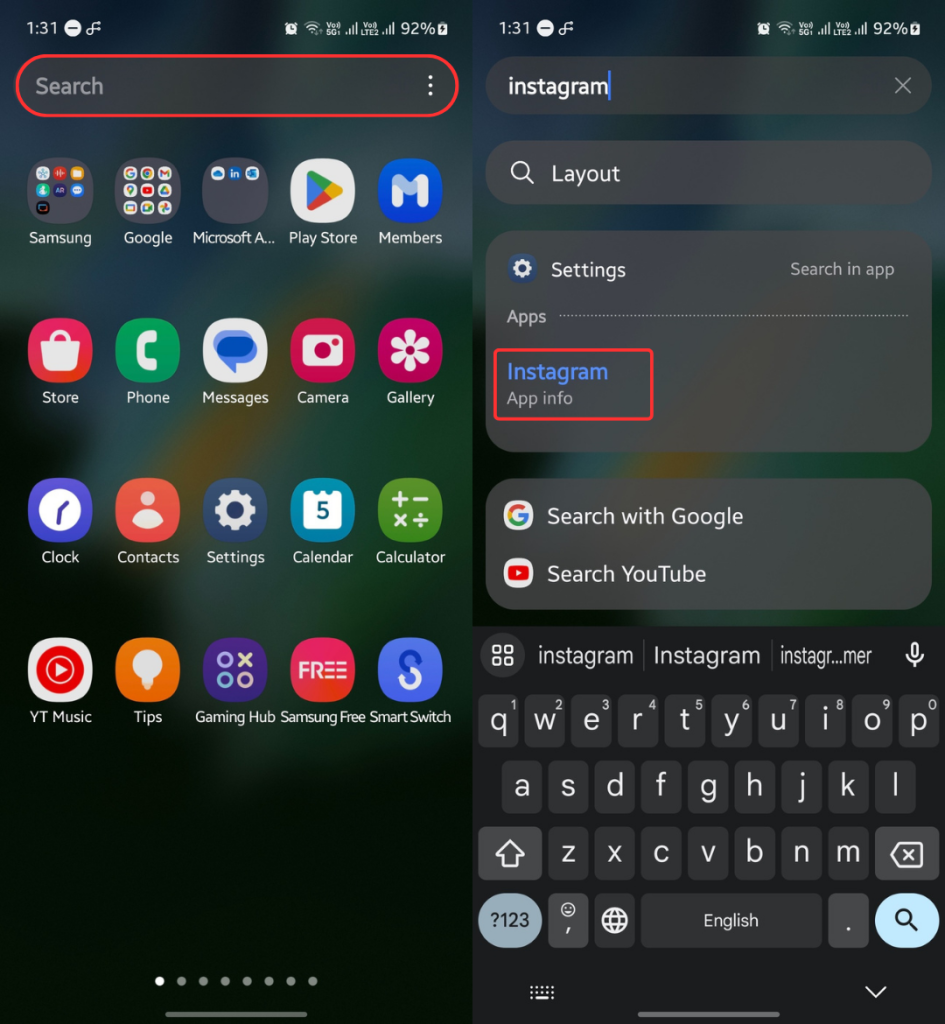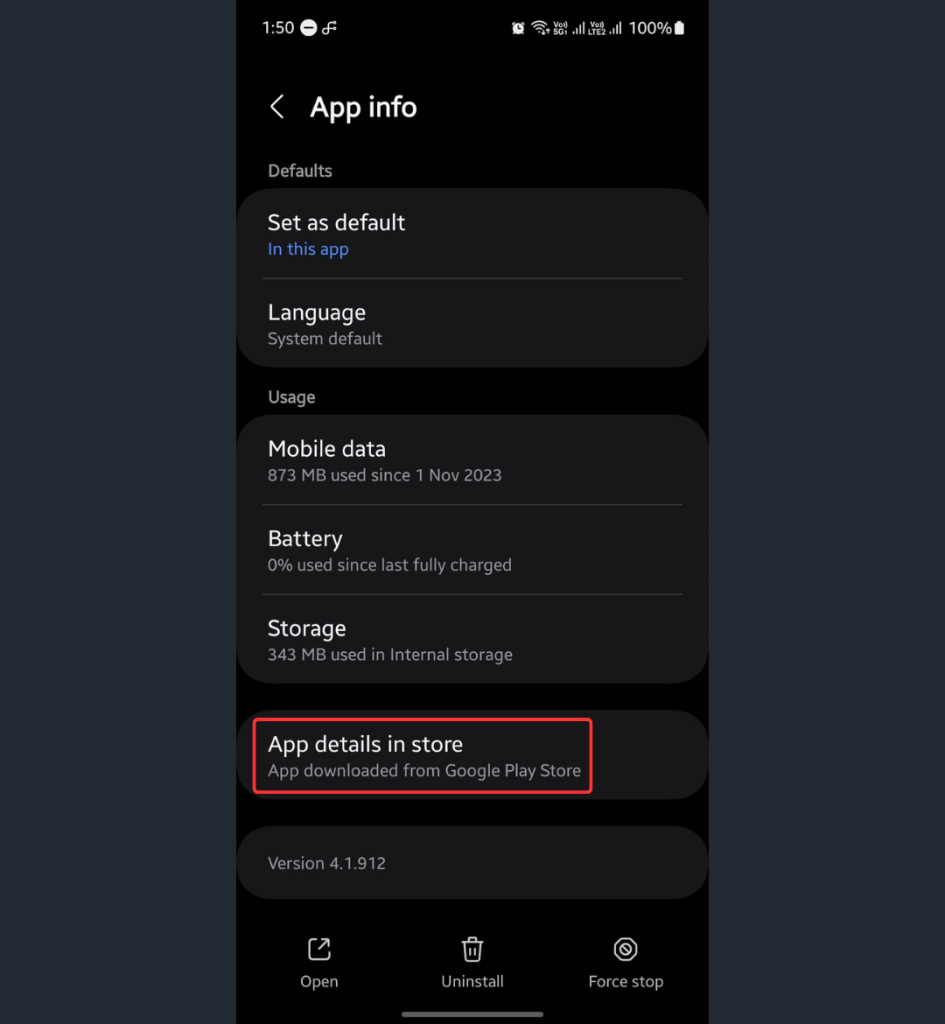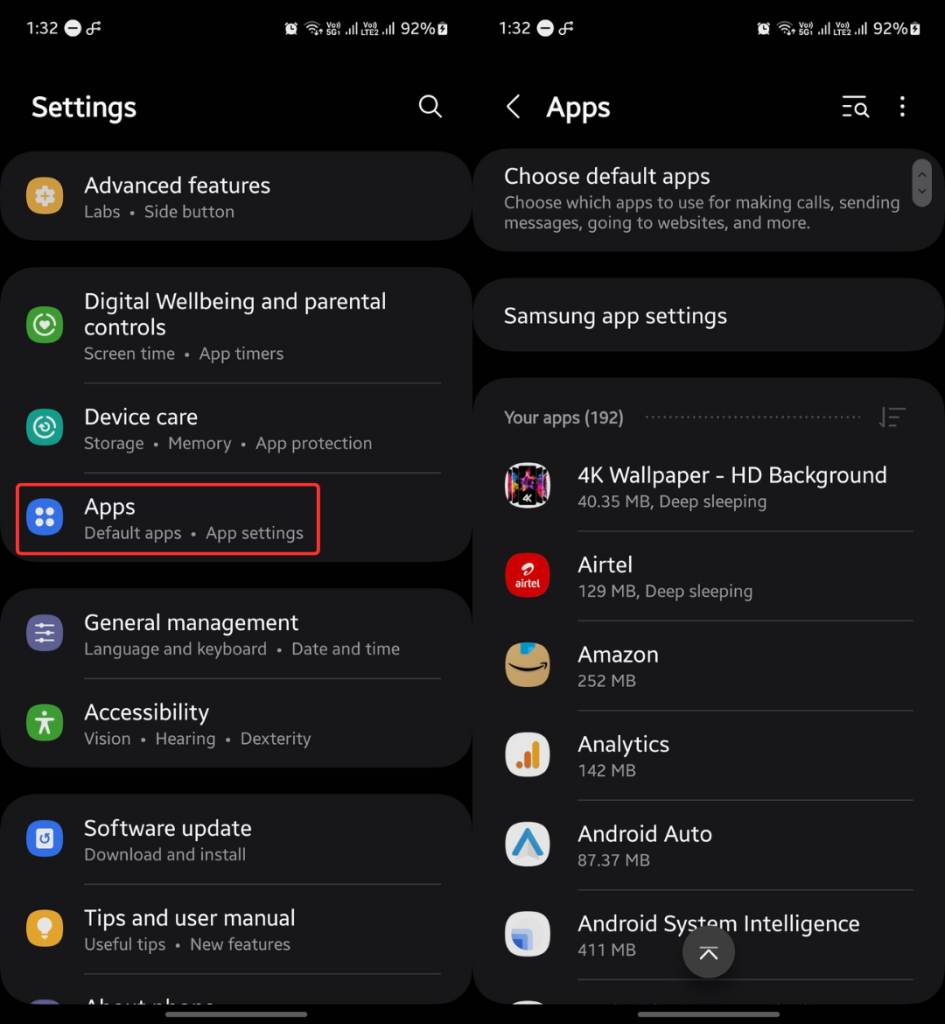Samsung phones have a built-in feature to hide your secret apps, such as Tinder or Instagram. However, sometimes, we forget how to open hidden apps on our Samsung phones. Or, if you’re a parent wanting to know if your child is hiding apps from you, this step-by-step guide will help you unhide apps on any Samsung Galaxy.
Apps on Samsung Galaxy can be hidden using the Samsung One UI launcher and Secure Folder, assuming you haven’t installed a third-party app for this purpose. I’ll tell you both ways to open hidden apps on Samsung phones.
Also Read: How to know if someone read your messages on Samsung
[Note: I’ve revealed several crucial tips at the bottom of this post for parents to check if their child is hiding apps on their device.]How to Open Hidden Apps in Samsung Galaxy Phones
Table of Contents
Here are multiple ways to open hidden apps on any Samsung Galaxy phone.
Method 1: Via Home Screen Settings
Step 1: Press and hold an empty area on the home screen and click Settings.
Step 2: Tap on Hide apps from Home and Apps screens.
Step 3: Tap on a hidden app and click Done to unhide it.
Step 4: Swipe up from the home screen to open the app drawer.
Step 5: Find the app and tap on it to launch.
That’s how you can easily unhide an app on Samsung and access it.
Method 2: Using Secure Folder
Samsung users can also hide apps in Secure Folder and protect them with a password. This is a more secure approach than the first method.
Here’s how to unhide and open apps in Secure Folder:
Step 1: Open Settings and select Security and privacy.
Step 2: Tap on More security settings and choose Secure Folder.
[Note: If you see “Welcome to Secure Folder,” it means Secure Folder isn’t active, meaning no apps are hidden inside it.]Step 3: Enter the Secure Folder password to access hidden apps.
If Secure Folder wasn’t created earlier, it means no apps are already hidden inside it. You can skip to the next solution to open hidden apps on your Samsung phone.
Method 3: Using Search
Even if you hide an app from the home screen and app drawer, it appears in search results. So, if you already know which app is hidden, it becomes an easy job to access it.
Step 1: Swipe up from the home screen to launch the app drawer.
Step 2: Type the app name in the search box.
Step 3: Click the app name in search results.
Step 4: Tap the Open button to launch the app.
Method 4: Using Settings
Even if an app is hidden, it should be visible in the app list within Settings. From there, you can easily access the app by following these steps:
Step 1: Launch the Settings app on your phone.
Step 2: Select Apps and tap on the search icon.
Step 3: Type in the app name.
Step 4: Tap on the app and click the Open button.
Method 5: Using Bixby Assistant
Bixby on Samsung Galaxy devices can launch apps, including the hidden ones.
Here’s how to use Bixby to open hidden apps:
Step 1: Unlock your phone if it’s locked.
Step 2: Press and hold the power button to wake up Bixby.
Step 3: Ask Bixby to “open [hidden app name]”
For example, you can say, “Open Instagram“. Bixby will launch the hidden app as soon as it recognizes your voice. Don’t forget to connect to the internet before using Bixby.
Method 6: Using Google Play Store
Google Play Store can also assist you in opening hidden apps on your Samsung phone.
Here’s how to use this trick:
Step 1: Open the Google Play Store on your phone.
Step 2: Search for the hidden app.
Step 3: Tap on the app and click Open.
Tips for Parents to Find Deeply Hidden Apps
Children are smart nowadays and know better ways to hide apps on a smartphone.
Smartphones are evolving, and so are the app hiding software. It becomes challenging to know if someone has hidden apps on the device.
Here are a few tips that will help you in this matter:
Tip #1: Check for duplicate apps
The calculator hiding app is a great example that works like a standard calculator but is actually an app to hide apps.
Similarly, there could be a duplicate app for another app, which could actually be a hiding app. Check if the device has duplicate apps. If yes, inspect both apps.
To know more about the app, tap App details in store from the app info page.
Tip #2: Launch all apps
One can easily rename an app and change the app icon to make it look like a different app. Try opening all installed apps to check if there’s such an app on the device.
Tip #3: Check the app list
If an app is hidden, it should be visible in the app list. To find it, go through the app list to see if there’s an app you didn’t see on the home screen or in the app drawer.
To access the app list, go to Settings and tap Apps.
Tip #4: Use Google Play Store
You can see all apps installed on your device using the Google Play Store. Here are the steps to follow:
Step 1: Launch the Google Play Store on your device.
Step 2: Tap the profile icon and click Manage apps and device.
Step 3: Go to the Manage tab to see all installed apps.
I hope this guide offers sufficient insights and solutions on opening hidden apps in a Samsung phone. If you still need help, comment down your query, and I’ll get back to you at the earliest.
FAQs:
You can find hidden apps on Samsung phones via the home screen settings or by accessing Secure Folder.
First, unhide the app from the home screen settings, and then you’ll be able to open it. If the app is hidden inside the Secure Folder, open it and enter the password to open the masked/hidden apps.
Check the hidden app list to uncover secret apps he might be hiding from you.
Also Read:
1. How to retrieve deleted text messages on Samsung
2. How to appear offline on WhatsApp